Excel Chart Format Guide: Multiple Ways to Easily Control
The Excel chart formatting options are dazzling. This article will guide you to gradually master the various methods of Excel chart formatting and focus on labeling the main operations, so that you can quickly search.
The tabs in some screenshots may vary depending on the Excel version. If you cannot find some tabs, right-click any tab, select Custom Ribbon, and add the required tabs, groups, and commands. This article uses the Microsoft 365 subscriber version of the Excel desktop application.
Graphic Design Tab
When the chart is selected, the "Chart Design" tab will appear in the ribbon.

In this tab, you can:
- Add a chart element: such as axes labels, grid lines, or legends.
- Select Tag Layout: Quickly add chart tags.
- Change the chart style: For example, change the bar pattern, color, add shadow background, etc.
- Select the data source or switch the X-axis and Y-axis.
- Change the chart type: For example, change the bar chart to a bar chart.
- Move charts to other worksheets.
Format Tab
Another dedicated menu Format tab appears after you click the chart and is used to personalize the appearance of the chart.
Before making any formatting changes, make sure you click the section of the chart you want to modify, or select it from the drop-down list of the Current Selection group. The Format tab will be updated accordingly.

To the left side of this tab, you can:

- Reset chart format as the default design of the style.
- Add or change shape : The most practical option is to add text boxes to add more tags.
- Change the appearance of the chart part: For example, add outlines, fill colors, or add effects.
To the right of this tab, you can:

- Use Art-style text formatting , you can use preset styles or custom text formatting.
- Add alternative text for screen reader users.
- Resize the alignment or size of the chart or parts of it.
Format Chart Pane
Although the tab provides most chart formatting tools, I prefer to use Excel's Format Chart Pane because it contains more customization options. You can start it in two ways: (1) Right-click the edge of the chart and select "Format Chart Area", or (2) Select the chart and click "Set options" in the "Format" tab of the ribbon Format".

The drop-down menu in the upper left corner of the pane displays the section of the chart you are about to format. The more elements of the chart, the more options will be displayed after expanding this drop-down menu.
For example, if there are grid lines on the chart, the option to format grid lines will be displayed here.

I personally prefer to directly click on different parts on the chart to select, and Excel will automatically launch the corresponding formatting options in the pane. For example, I selected the legend and the pane automatically launched the "Format Legend" option.

After selecting the part of the chart to format, Excel displays a series of icons.

- Paint bucket icon Used to format color fills or borders, or to use picture backgrounds.
- Pentagonal Star Icon Used to add effects such as shadows, glows, and softens edges.
- Measurement icon Used to resize, align, and other properties of items.
- Three Column Chart Icon Used to change the parameters of the chart, such as the minimum and maximum values ??or increments on the axis, and the gap width between the bars and columns.

When the chart is selected, some buttons appear outside the chart border, which are a simplified version of the Chart Design tab discussed earlier.
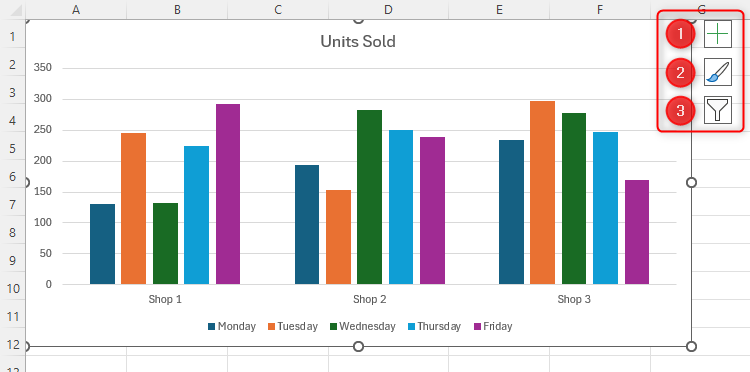
- " icon is used to show, hide, or adjust the label (or element) of a chart, similar to the Add Chart Element icon in the Chart Design tab.
- The brush icon is used to change the style or color of the chart, and you can also do this in the Chart Style group of the Chart Design tab. The
- filter button is used to select the data displayed by the chart, with the same options as the Select Data icon in the Chart Design tab.
Right-click menu of charts
You can also change the format of the chart through the right-click menu.
The menu content depends on where you right-clicked. Right-click on the edge of the chart to get the most options because it contains everything in the chart. For example, clicking Fonts and selecting a different font will affect all text in the chart.

Right-click on the internal part of the chart, you can choose to delete and reset individual elements, as well as change the chart type and restart the Format Chart Pane for more options.
Text Format
While you can format text through the Format tab and the Format Chart Pane, I found the easiest way to do this is through the Start tab on the ribbon. Simply select the text you want to format, and use the Font group in the Start tab to change the font, font color, and font size, as well as bold, italic, and underscore.

Now that you have the best place to get different chart formatting options for Excel, you can explore the most commonly used charts in your program and their uses.
The above is the detailed content of How to Format Your Chart in Excel. For more information, please follow other related articles on the PHP Chinese website!

Hot AI Tools

Undress AI Tool
Undress images for free

Undresser.AI Undress
AI-powered app for creating realistic nude photos

AI Clothes Remover
Online AI tool for removing clothes from photos.

Clothoff.io
AI clothes remover

Video Face Swap
Swap faces in any video effortlessly with our completely free AI face swap tool!

Hot Article

Hot Tools

Notepad++7.3.1
Easy-to-use and free code editor

SublimeText3 Chinese version
Chinese version, very easy to use

Zend Studio 13.0.1
Powerful PHP integrated development environment

Dreamweaver CS6
Visual web development tools

SublimeText3 Mac version
God-level code editing software (SublimeText3)

Hot Topics
 How to Use Parentheses, Square Brackets, and Curly Braces in Microsoft Excel
Jun 19, 2025 am 03:03 AM
How to Use Parentheses, Square Brackets, and Curly Braces in Microsoft Excel
Jun 19, 2025 am 03:03 AM
Quick Links Parentheses: Controlling the Order of Opera
 Outlook Quick Access Toolbar: customize, move, hide and show
Jun 18, 2025 am 11:01 AM
Outlook Quick Access Toolbar: customize, move, hide and show
Jun 18, 2025 am 11:01 AM
This guide will walk you through how to customize, move, hide, and show the Quick Access Toolbar, helping you shape your Outlook workspace to fit your daily routine and preferences. The Quick Access Toolbar in Microsoft Outlook is a usefu
 Google Sheets IMPORTRANGE: The Complete Guide
Jun 18, 2025 am 09:54 AM
Google Sheets IMPORTRANGE: The Complete Guide
Jun 18, 2025 am 09:54 AM
Ever played the "just one quick copy-paste" game with Google Sheets... and lost an hour of your life? What starts as a simple data transfer quickly snowballs into a nightmare when working with dynamic information. Those "quick fixes&qu
 Don't Ignore the Power of F9 in Microsoft Excel
Jun 21, 2025 am 06:23 AM
Don't Ignore the Power of F9 in Microsoft Excel
Jun 21, 2025 am 06:23 AM
Quick LinksRecalculating Formulas in Manual Calculation ModeDebugging Complex FormulasMinimizing the Excel WindowMicrosoft Excel has so many keyboard shortcuts that it can sometimes be difficult to remember the most useful. One of the most overlooked
 6 Cool Right-Click Tricks in Microsoft Excel
Jun 24, 2025 am 12:55 AM
6 Cool Right-Click Tricks in Microsoft Excel
Jun 24, 2025 am 12:55 AM
Quick Links Copy, Move, and Link Cell Elements
 Prove Your Real-World Microsoft Excel Skills With the How-To Geek Test (Advanced)
Jun 17, 2025 pm 02:44 PM
Prove Your Real-World Microsoft Excel Skills With the How-To Geek Test (Advanced)
Jun 17, 2025 pm 02:44 PM
Whether you've recently taken a Microsoft Excel course or you want to verify that your knowledge of the program is current, try out the How-To Geek Advanced Excel Test and find out how well you do!This is the third in a three-part series. The first i
 How to recover unsaved Word document
Jun 27, 2025 am 11:36 AM
How to recover unsaved Word document
Jun 27, 2025 am 11:36 AM
1. Check the automatic recovery folder, open "Recover Unsaved Documents" in Word or enter the C:\Users\Users\Username\AppData\Roaming\Microsoft\Word path to find the .asd ending file; 2. Find temporary files or use OneDrive historical version, enter ~$ file name.docx in the original directory to see if it exists or log in to OneDrive to view the version history; 3. Use Windows' "Previous Versions" function or third-party tools such as Recuva and EaseUS to scan and restore and completely delete files. The above methods can improve the recovery success rate, but you need to operate as soon as possible and avoid writing new data. Automatic saving, regular saving or cloud use should be enabled
 5 New Microsoft Excel Features to Try in July 2025
Jul 02, 2025 am 03:02 AM
5 New Microsoft Excel Features to Try in July 2025
Jul 02, 2025 am 03:02 AM
Quick Links Let Copilot Determine Which Table to Manipu






