Excel chart formatting skills: improve data visualization effect
This article will share some practical tips to improve the visualization of Excel charts to help you create clearer and more attractive charts. Excel has built-in multiple chart styles, but for the best results, we recommend custom formatting.
1. Add a chart background
The charts need not be boring. Appropriate background can enhance the attractiveness of the chart and make the data clearer and easier to understand.
You can add pictures or colors as backgrounds. For example, using architectural pictures and sunset backgrounds makes the chart more visually impactful.
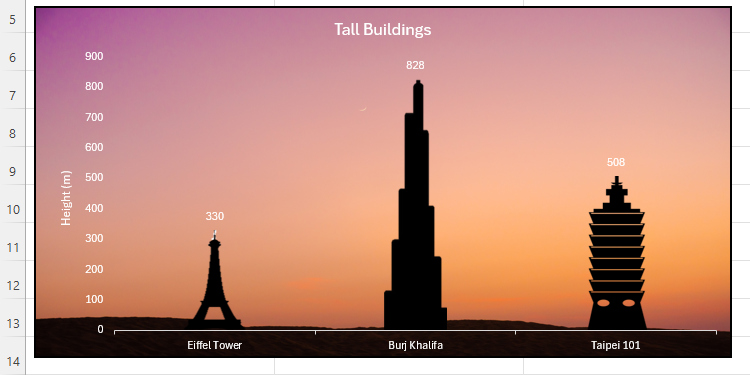
Even subtle color adjustments can make the chart stand out. The key is to have sufficient contrast between the background and the data points to ensure that the chart is easy to read.
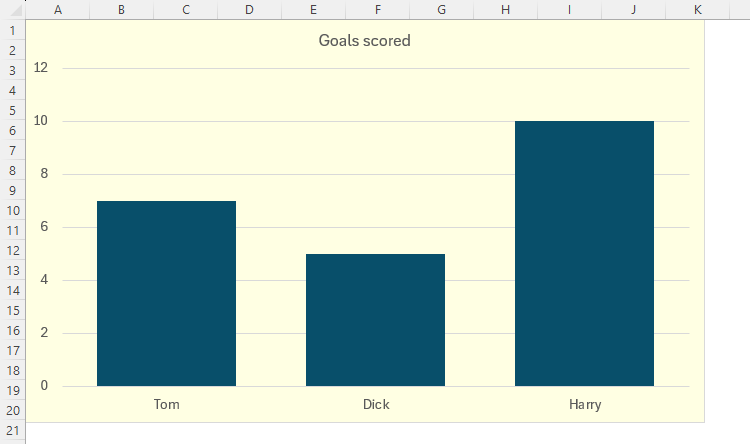
How to operate: Double-click the edge of the chart and select the "Fill" menu in the "Format Chart" pane.

Select the fill type, such as "Solid Color Fill" to select the color and adjust the transparency; or select "Picture or Texture Fill" to insert the picture.


Remember, chart legibility is crucial. Avoid using too bright colors or complex textured backgrounds.
2. Adjust the minimum and maximum values ??of the coordinate axis
A clever adjustment of the axis range can make the chart data more efficient in making use of space, avoiding too dense data or unnecessary blanks.


How to operate: Double-click the axis and in the "Format Chart" pane, modify the minimum and maximum values ??in "Borders".



When data changes, the axis range needs to be readjusted to ensure that the chart accurately reflects the data. You can also adjust the Primary Unit and Secondary Units to control the intervals of the axis scales.
3. Reduce the spacing between bar charts or bar charts
The data point spacing in the Excel chart is expressed as percentages. The default spacing may be too large, affecting data comparison.


How to operate: Right-click the data point, select "Set Data Series Format", and adjust "Space Width" in the "Set Chart Format" pane.

4. Use visual elements in moderation
Avoid excessive complexity of charts. Not all Excel tools are required. Select the right element to achieve the best results.


You can use the chart element button (" sign) to select the desired element.

Or use the Reset to match style button to restore the default style.

5. Delete the worksheet grid line
Worksheet grid lines may affect the readability of the chart, especially if the chart background is transparent or translucent.

Uncheck "Grid Lines" in the View tab to make the chart clearer.

6. Save the chart design as a template
After the chart is finished formatting, save it as a template for reuse in the future.



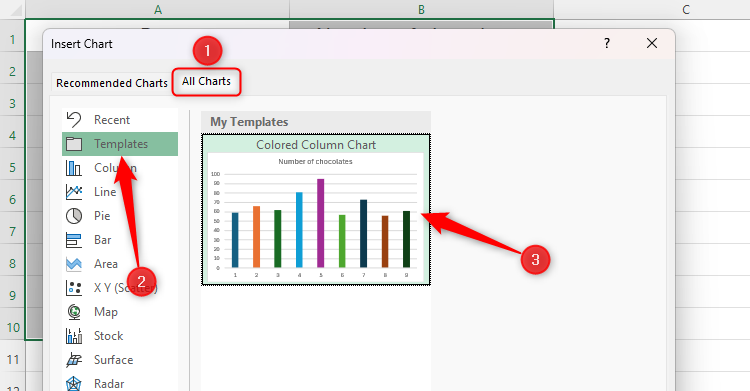
The key to chart formatting is to optimize readability and maintain consistency. Apart from common pie charts and bar charts, don't forget to try other types of charts such as waterfall charts and sunburst charts.
The above is the detailed content of The 6 Best Tips For Formatting Your Excel Charts. For more information, please follow other related articles on the PHP Chinese website!

Hot AI Tools

Undress AI Tool
Undress images for free

Undresser.AI Undress
AI-powered app for creating realistic nude photos

AI Clothes Remover
Online AI tool for removing clothes from photos.

Clothoff.io
AI clothes remover

Video Face Swap
Swap faces in any video effortlessly with our completely free AI face swap tool!

Hot Article

Hot Tools

Notepad++7.3.1
Easy-to-use and free code editor

SublimeText3 Chinese version
Chinese version, very easy to use

Zend Studio 13.0.1
Powerful PHP integrated development environment

Dreamweaver CS6
Visual web development tools

SublimeText3 Mac version
God-level code editing software (SublimeText3)

Hot Topics
 How to Use Parentheses, Square Brackets, and Curly Braces in Microsoft Excel
Jun 19, 2025 am 03:03 AM
How to Use Parentheses, Square Brackets, and Curly Braces in Microsoft Excel
Jun 19, 2025 am 03:03 AM
Quick Links Parentheses: Controlling the Order of Opera
 Outlook Quick Access Toolbar: customize, move, hide and show
Jun 18, 2025 am 11:01 AM
Outlook Quick Access Toolbar: customize, move, hide and show
Jun 18, 2025 am 11:01 AM
This guide will walk you through how to customize, move, hide, and show the Quick Access Toolbar, helping you shape your Outlook workspace to fit your daily routine and preferences. The Quick Access Toolbar in Microsoft Outlook is a usefu
 Google Sheets IMPORTRANGE: The Complete Guide
Jun 18, 2025 am 09:54 AM
Google Sheets IMPORTRANGE: The Complete Guide
Jun 18, 2025 am 09:54 AM
Ever played the "just one quick copy-paste" game with Google Sheets... and lost an hour of your life? What starts as a simple data transfer quickly snowballs into a nightmare when working with dynamic information. Those "quick fixes&qu
 6 Cool Right-Click Tricks in Microsoft Excel
Jun 24, 2025 am 12:55 AM
6 Cool Right-Click Tricks in Microsoft Excel
Jun 24, 2025 am 12:55 AM
Quick Links Copy, Move, and Link Cell Elements
 Don't Ignore the Power of F9 in Microsoft Excel
Jun 21, 2025 am 06:23 AM
Don't Ignore the Power of F9 in Microsoft Excel
Jun 21, 2025 am 06:23 AM
Quick LinksRecalculating Formulas in Manual Calculation ModeDebugging Complex FormulasMinimizing the Excel WindowMicrosoft Excel has so many keyboard shortcuts that it can sometimes be difficult to remember the most useful. One of the most overlooked
 Prove Your Real-World Microsoft Excel Skills With the How-To Geek Test (Advanced)
Jun 17, 2025 pm 02:44 PM
Prove Your Real-World Microsoft Excel Skills With the How-To Geek Test (Advanced)
Jun 17, 2025 pm 02:44 PM
Whether you've recently taken a Microsoft Excel course or you want to verify that your knowledge of the program is current, try out the How-To Geek Advanced Excel Test and find out how well you do!This is the third in a three-part series. The first i
 How to recover unsaved Word document
Jun 27, 2025 am 11:36 AM
How to recover unsaved Word document
Jun 27, 2025 am 11:36 AM
1. Check the automatic recovery folder, open "Recover Unsaved Documents" in Word or enter the C:\Users\Users\Username\AppData\Roaming\Microsoft\Word path to find the .asd ending file; 2. Find temporary files or use OneDrive historical version, enter ~$ file name.docx in the original directory to see if it exists or log in to OneDrive to view the version history; 3. Use Windows' "Previous Versions" function or third-party tools such as Recuva and EaseUS to scan and restore and completely delete files. The above methods can improve the recovery success rate, but you need to operate as soon as possible and avoid writing new data. Automatic saving, regular saving or cloud use should be enabled
 5 New Microsoft Excel Features to Try in July 2025
Jul 02, 2025 am 03:02 AM
5 New Microsoft Excel Features to Try in July 2025
Jul 02, 2025 am 03:02 AM
Quick Links Let Copilot Determine Which Table to Manipu






