
This guide concludes by demonstrating how to install and utilize a pre-existing npm project. This is a common practice, significantly simplifying development compared to manual configuration of individual components. We'll use a real-world SvelteKit static blog starter project as an example.
Guide Chapters
- Who is this guide for?
- What does "npm" mean?
- What is the command line?
- What is Node?
- What is a package manager?
- How do you install npm?
- How do you install npm packages?
- What are npm commands?
- How do you install an existing npm project? (You are here!)
A Real-World Example: SvelteKit Static Blog Starter
This guide uses a SvelteKit static blog starter project. This project, pre-configured with numerous packages, effectively demonstrates the process. (Note: Prior SvelteKit knowledge isn't required.) SvelteKit leverages Vite, an npm package providing modern build tools and a fast development server.
Cloning the Project
Cloning, essentially copying the project, can be done in two ways:
- GitHub UI: Navigate to the GitHub repository, click the "Code" dropdown, and select "Download ZIP."
- Command Line: Using the command line, navigate to your desired project directory and execute:
npx degit https://github.com/josh-collinsworth/sveltekit-blog-starter.git sveltekit-blog-starter
npx degit clones the project without Git history.
After cloning, a sveltekit-blog-starter folder is created. Open it in your code editor, open a terminal, and run npm install (or npm i). Any vulnerability warnings can be safely ignored for this demonstration project.
Running the Server and Making Changes
The package.json file contains the development server command:
npm run dev
Executing this command starts the server (accessible at http://localhost:3000). Changes to files (Sass, Markdown, Svelte components) are reflected instantly in the browser.
Understanding Imports
This section highlights the importance of imports in npm projects. The guide showcases both ES6 imports (the modern standard) and the older CommonJS style. The key is that npm handles the resolution of package imports, simplifying development. ES6 imports require a bundler/compiler for processing.
Building the Final Site
Most npm projects have two main phases: development and production build. The command:
npm run build
creates a production-ready build folder containing optimized static files (HTML, CSS, JavaScript). npm run preview allows viewing the built site.
Modern Deployment
Modern deployment often integrates with services like Netlify or Vercel, automating the build and deployment process upon code pushes to the main branch.
Conclusion
This guide comprehensively covered npm, from its fundamentals to installing and utilizing existing projects. The focus was on practical application and understanding, providing a solid foundation for further exploration. ← Chapter 8 Guide chapters
- Who is this guide for?
- What does "npm" mean?
- What is the command line?
- What is Node?
- What is a package manager?
- How do you install npm?
- How do you install npm packages?
- What are npm commands?
- How do you install an existing npm project? (You are here!)
The above is the detailed content of How to Install an npm Project. For more information, please follow other related articles on the PHP Chinese website!

Hot AI Tools

Undress AI Tool
Undress images for free

Undresser.AI Undress
AI-powered app for creating realistic nude photos

AI Clothes Remover
Online AI tool for removing clothes from photos.

Clothoff.io
AI clothes remover

Video Face Swap
Swap faces in any video effortlessly with our completely free AI face swap tool!

Hot Article

Hot Tools

Notepad++7.3.1
Easy-to-use and free code editor

SublimeText3 Chinese version
Chinese version, very easy to use

Zend Studio 13.0.1
Powerful PHP integrated development environment

Dreamweaver CS6
Visual web development tools

SublimeText3 Mac version
God-level code editing software (SublimeText3)

Hot Topics
 How can I include CSS only on some pages?
Jun 11, 2025 am 12:01 AM
How can I include CSS only on some pages?
Jun 11, 2025 am 12:01 AM
There are three ways to selectively include CSS on a specific page: 1. Inline CSS, suitable for pages that are not frequently accessed or require unique styles; 2. Load external CSS files using JavaScript conditions, suitable for situations where flexibility is required; 3. Containment on the server side, suitable for scenarios using server-side languages. This approach can optimize website performance and maintainability, but requires balance of modularity and performance.
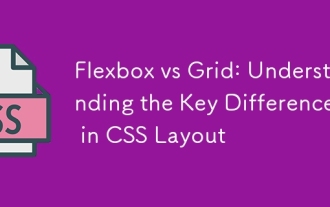 Flexbox vs Grid: Understanding the Key Differences in CSS Layout
Jun 10, 2025 am 12:03 AM
Flexbox vs Grid: Understanding the Key Differences in CSS Layout
Jun 10, 2025 am 12:03 AM
Flexboxisidealforone-dimensionallayouts,whileGridsuitstwo-dimensional,complexlayouts.UseFlexboxforaligningitemsinasingleaxisandGridforprecisecontroloverrowsandcolumnsinintricatedesigns.
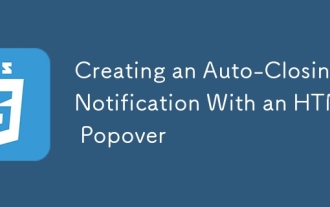 Creating an Auto-Closing Notification With an HTML Popover
Jun 10, 2025 am 09:45 AM
Creating an Auto-Closing Notification With an HTML Popover
Jun 10, 2025 am 09:45 AM
The HTML popover attribute transforms elements into top-layer elements that can be opened and closed with a button or JavaScript. Popovers can be dismissed a number of ways, but there is no option to auto-close them. Preethi has a technique you can u
 What is 'render-blocking CSS'?
Jun 24, 2025 am 12:42 AM
What is 'render-blocking CSS'?
Jun 24, 2025 am 12:42 AM
CSS blocks page rendering because browsers view inline and external CSS as key resources by default, especially with imported stylesheets, header large amounts of inline CSS, and unoptimized media query styles. 1. Extract critical CSS and embed it into HTML; 2. Delay loading non-critical CSS through JavaScript; 3. Use media attributes to optimize loading such as print styles; 4. Compress and merge CSS to reduce requests. It is recommended to use tools to extract key CSS, combine rel="preload" asynchronous loading, and use media delayed loading reasonably to avoid excessive splitting and complex script control.
 How to use Lotties in Figma
Jun 14, 2025 am 10:17 AM
How to use Lotties in Figma
Jun 14, 2025 am 10:17 AM
In the following tutorial, I will show you how to create Lottie animations in Figma. We'll use two colorful designs to exmplify how you can animate in Figma, and then I'll show you how to go from Figma to Lottie animations. All you need is a free Fig
 Breaking Boundaries: Building a Tangram Puzzle With (S)CSS
Jun 13, 2025 am 11:33 AM
Breaking Boundaries: Building a Tangram Puzzle With (S)CSS
Jun 13, 2025 am 11:33 AM
We put it to the test and it turns out Sass can replace JavaScript, at least when it comes to low-level logic and puzzle behavior. With nothing but maps, mixins, functions, and a whole lot of math, we managed to bring our Tangram puzzle to life, no J
 External vs. Internal CSS: What's the Best Approach?
Jun 20, 2025 am 12:45 AM
External vs. Internal CSS: What's the Best Approach?
Jun 20, 2025 am 12:45 AM
ThebestapproachforCSSdependsontheproject'sspecificneeds.Forlargerprojects,externalCSSisbetterduetomaintainabilityandreusability;forsmallerprojectsorsingle-pageapplications,internalCSSmightbemoresuitable.It'scrucialtobalanceprojectsize,performanceneed
 Does my CSS must be on lower case?
Jun 19, 2025 am 12:29 AM
Does my CSS must be on lower case?
Jun 19, 2025 am 12:29 AM
No,CSSdoesnothavetobeinlowercase.However,usinglowercaseisrecommendedfor:1)Consistencyandreadability,2)Avoidingerrorsinrelatedtechnologies,3)Potentialperformancebenefits,and4)Improvedcollaborationwithinteams.






