Two Issues Styling the Details Element and How to Solve Them
Mar 28, 2025 am 10:42 AM
Previously, creating simple expandable content blocks required JavaScript or complex CSS workarounds. Modifying the HTML could also become cumbersome. Now, the <details></details> and <summary></summary> elements (forming a "disclosure widget") simplify this significantly. We use them extensively at work for FAQs, for example.
Addressing Common Styling Challenges
While <details></details> and <summary></summary> inherently provide expand/collapse functionality, you might still need CSS for optimal presentation. Without styling, two key issues arise:
Issue 1: <summary></summary> Cursor
The <summary></summary> element, while interactive, defaults to a text selection cursor instead of the expected pointer.
Issue 2: Nested Block Elements in <summary></summary>
Nesting block-level elements (like headings) within <summary></summary> causes them to appear below the arrow, not inline.
The CSS Solution
To resolve these, add these styles to your CSS reset:
details summary {
cursor: pointer;
}
details summary > * {
display: inline;
}
Let's examine each issue and its solution in detail.
Customizing the <summary></summary> Cursor
A cursor should visually reflect its intended interaction. The default text cursor on <summary></summary> elements, while technically correct (the text is selectable), is less intuitive than a pointer.
The solution is simple:
details summary {
cursor: pointer;
}
Many prominent websites, including MDN Web Docs and GitHub, already employ this style for their disclosure widgets. The default cursor: text likely reflects the selectability of the summary text, but a pointer is generally preferable for interactive elements. Note that changing the cursor only affects the visual appearance; selectability remains unchanged.
Displaying Nested <summary></summary> Content Inline
For FAQs, I often wrap questions in headings (e.g., <h3></h3>) within <summary></summary>:
<details><summary><h3>Will my child's 504 Plan be implemented?</h3></summary><p>Yes. Similar to the Spring, case managers will reach out to students.</p></details>
This offers several advantages:
- Consistent Styling: Maintains visual consistency with other headings.
-
IE/EdgeHTML Compatibility: Provides fallback for older browsers that don't support
<details></details>. - Accessibility: Aids assistive technology navigation (though interpretation by screen readers can vary, as discussed below).
Headings vs. Buttons
The <summary></summary> element behaves like a button (it implicitly has role=button), yet unlike buttons, it allows nested headings. This creates a conflict:
- Headings aid navigation.
- Buttons typically strip semantics from nested elements.
Screen reader compatibility is inconsistent here. NVDA and VoiceOver recognize headings inside <summary></summary>, but JAWS does not. Therefore, while styling headings within <summary></summary> is possible, their semantic interpretation is not guaranteed.
Inline Styling
To prevent the arrow from appearing above the heading, use inline styling for elements nested directly within <summary></summary>:
details summary > * {
display: inline;
}
Use inline, not inline-block, to avoid wrapping issues. While tempting to use display: flex on <summary></summary>, this hides the arrow.
Bonus: Excluding Internet Explorer Styles
Since IE and older Edge versions don't support <details></details>, avoid applying custom styles to them using a feature query:
@supports not (-ms-ime-align: auto) {
details summary {
cursor: pointer;
}
details summary > * {
display: inline;
}
/* Other <details>/<summary> styles */
}</summary></details>
IE ignores this block entirely. EdgeHTML also ignores it due to the -ms-ime-align check. Note that very old Chrome and Safari versions (with negligible market share) also lack feature query support. A @supports (details) block would be ideal but has even less browser support.
Conclusion
With the correct HTML structure and these CSS styles, you can easily customize your disclosure widgets. Remember that while styling <summary></summary> elements is straightforward, screen reader compatibility for nested headings requires consideration.
The above is the detailed content of Two Issues Styling the Details Element and How to Solve Them. For more information, please follow other related articles on the PHP Chinese website!

Hot AI Tools

Undress AI Tool
Undress images for free

Undresser.AI Undress
AI-powered app for creating realistic nude photos

AI Clothes Remover
Online AI tool for removing clothes from photos.

Clothoff.io
AI clothes remover

Video Face Swap
Swap faces in any video effortlessly with our completely free AI face swap tool!

Hot Article

Hot Tools

Notepad++7.3.1
Easy-to-use and free code editor

SublimeText3 Chinese version
Chinese version, very easy to use

Zend Studio 13.0.1
Powerful PHP integrated development environment

Dreamweaver CS6
Visual web development tools

SublimeText3 Mac version
God-level code editing software (SublimeText3)

Hot Topics
 How can I include CSS only on some pages?
Jun 11, 2025 am 12:01 AM
How can I include CSS only on some pages?
Jun 11, 2025 am 12:01 AM
There are three ways to selectively include CSS on a specific page: 1. Inline CSS, suitable for pages that are not frequently accessed or require unique styles; 2. Load external CSS files using JavaScript conditions, suitable for situations where flexibility is required; 3. Containment on the server side, suitable for scenarios using server-side languages. This approach can optimize website performance and maintainability, but requires balance of modularity and performance.
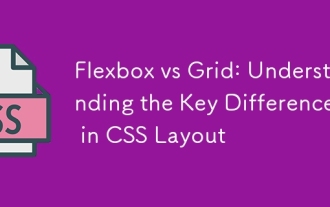 Flexbox vs Grid: Understanding the Key Differences in CSS Layout
Jun 10, 2025 am 12:03 AM
Flexbox vs Grid: Understanding the Key Differences in CSS Layout
Jun 10, 2025 am 12:03 AM
Flexboxisidealforone-dimensionallayouts,whileGridsuitstwo-dimensional,complexlayouts.UseFlexboxforaligningitemsinasingleaxisandGridforprecisecontroloverrowsandcolumnsinintricatedesigns.
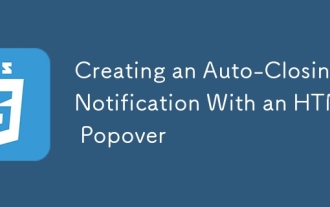 Creating an Auto-Closing Notification With an HTML Popover
Jun 10, 2025 am 09:45 AM
Creating an Auto-Closing Notification With an HTML Popover
Jun 10, 2025 am 09:45 AM
The HTML popover attribute transforms elements into top-layer elements that can be opened and closed with a button or JavaScript. Popovers can be dismissed a number of ways, but there is no option to auto-close them. Preethi has a technique you can u
 What is 'render-blocking CSS'?
Jun 24, 2025 am 12:42 AM
What is 'render-blocking CSS'?
Jun 24, 2025 am 12:42 AM
CSS blocks page rendering because browsers view inline and external CSS as key resources by default, especially with imported stylesheets, header large amounts of inline CSS, and unoptimized media query styles. 1. Extract critical CSS and embed it into HTML; 2. Delay loading non-critical CSS through JavaScript; 3. Use media attributes to optimize loading such as print styles; 4. Compress and merge CSS to reduce requests. It is recommended to use tools to extract key CSS, combine rel="preload" asynchronous loading, and use media delayed loading reasonably to avoid excessive splitting and complex script control.
 How to use Lotties in Figma
Jun 14, 2025 am 10:17 AM
How to use Lotties in Figma
Jun 14, 2025 am 10:17 AM
In the following tutorial, I will show you how to create Lottie animations in Figma. We'll use two colorful designs to exmplify how you can animate in Figma, and then I'll show you how to go from Figma to Lottie animations. All you need is a free Fig
 Breaking Boundaries: Building a Tangram Puzzle With (S)CSS
Jun 13, 2025 am 11:33 AM
Breaking Boundaries: Building a Tangram Puzzle With (S)CSS
Jun 13, 2025 am 11:33 AM
We put it to the test and it turns out Sass can replace JavaScript, at least when it comes to low-level logic and puzzle behavior. With nothing but maps, mixins, functions, and a whole lot of math, we managed to bring our Tangram puzzle to life, no J
 External vs. Internal CSS: What's the Best Approach?
Jun 20, 2025 am 12:45 AM
External vs. Internal CSS: What's the Best Approach?
Jun 20, 2025 am 12:45 AM
ThebestapproachforCSSdependsontheproject'sspecificneeds.Forlargerprojects,externalCSSisbetterduetomaintainabilityandreusability;forsmallerprojectsorsingle-pageapplications,internalCSSmightbemoresuitable.It'scrucialtobalanceprojectsize,performanceneed
 Does my CSS must be on lower case?
Jun 19, 2025 am 12:29 AM
Does my CSS must be on lower case?
Jun 19, 2025 am 12:29 AM
No,CSSdoesnothavetobeinlowercase.However,usinglowercaseisrecommendedfor:1)Consistencyandreadability,2)Avoidingerrorsinrelatedtechnologies,3)Potentialperformancebenefits,and4)Improvedcollaborationwithinteams.






