What to do if the error is running sql file in navicat
Apr 09, 2025 am 09:09 AMTo resolve errors when Navicat runs SQL files, follow these steps: 1. Check for SQL syntax errors; 2. Make sure the database connection is established; 3. Check file encoding; 4. Adjust server settings; 5. Check temporary space; 6. Disable certain plug-ins; 7. Contact Navicat Support if necessary.
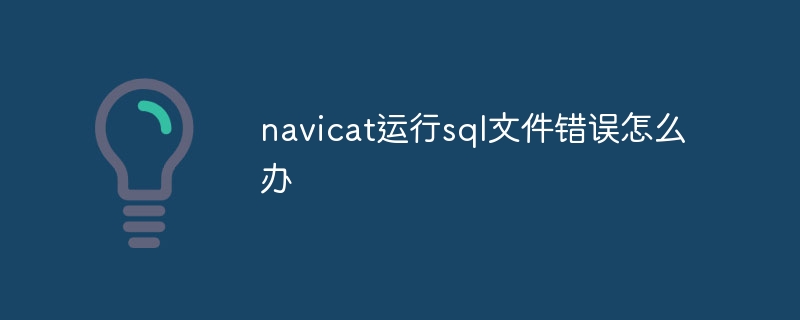
Solutions to Navicat errors when running SQL files
This problem can be solved in the following parts:
1. Check for SQL syntax errors
- Use the SQL editor or code verification tool to check for syntax errors in the SQL file.
- Make sure that the semicolon (;) separates the different SQL statements in the correct way.
- Verify that the quotes ('' or "") are used correctly.
2. Confirm that the database connection has been established
- Make sure that Navicat is connected to the target database where you want to run the SQL file.
- Check the database connection information, such as the host name, port number, user name, and password, for correct database connection.
- Try to manually execute a simple SQL statement to confirm the connection.
3. Check file encoding
- Make sure that the SQL file is saved in a Navicat-compatible encoding format.
- Common compatible encoding formats include UTF-8, UTF-16, and ANSI.
- In Navicat, go to File > Connect > Encoding to view and change the encoding of the file.
4. Adjust server settings
- Verify that the target database server is configured to allow the SQL file to run.
- Check server settings, such as secure mode or remote connection permissions to ensure file execution is not restricted.
5. Check temporary space
- Running large SQL files can require a lot of temporary space.
- In Navicat, go to Tools > Options > Query to increase the amount of available memory allocated to the temporary space.
6. Disable certain plugins
- Some Navicat plug-ins may interfere with the execution of SQL files.
- Disable unnecessary plugins to see if the problem is resolved.
7. Contact Navicat Support
- If none of the above steps resolve the issue, please contact the Navicat support team.
- Provide detailed error messages, SQL files, and information about your environment to help them diagnose and resolve problems.
The above is the detailed content of What to do if the error is running sql file in navicat. For more information, please follow other related articles on the PHP Chinese website!

Hot AI Tools

Undress AI Tool
Undress images for free

Undresser.AI Undress
AI-powered app for creating realistic nude photos

AI Clothes Remover
Online AI tool for removing clothes from photos.

Clothoff.io
AI clothes remover

Video Face Swap
Swap faces in any video effortlessly with our completely free AI face swap tool!

Hot Article

Hot Tools

Notepad++7.3.1
Easy-to-use and free code editor

SublimeText3 Chinese version
Chinese version, very easy to use

Zend Studio 13.0.1
Powerful PHP integrated development environment

Dreamweaver CS6
Visual web development tools

SublimeText3 Mac version
God-level code editing software (SublimeText3)

Hot Topics
 How to use navicat keygen patch
Apr 09, 2025 am 07:18 AM
How to use navicat keygen patch
Apr 09, 2025 am 07:18 AM
Navicat Keygen Patch is a key generator that activates Navicat Premium, allowing you to use the full functionality of the software without purchasing a license. How to use: 1) Download and install Keygen Patch; 2) Start Navicat Premium; 3) Generate the serial number and activation code; 4) Copy the key; 5) Activate Navicat Premium, and Navicat Premium can be activated.
 How to see if navicat is activated
Apr 09, 2025 am 07:30 AM
How to see if navicat is activated
Apr 09, 2025 am 07:30 AM
How to check if Navicat is activated: View the Registration Information section in the "About Navicat" of the Help menu: Activated: Show valid registration information (name, organization, expiration date) Not activated: Show "Not Registered" or "Register Information Not Available" Check the activation icon in the toolbar: The green icon indicates that the active observation trial period countdown: The trial version will show the countdown at startup, the activated version will not view feature limitations: The trial version may limit advanced features, and the activated version will unlock all functions
 What to do if the error is running sql file in navicat
Apr 09, 2025 am 09:09 AM
What to do if the error is running sql file in navicat
Apr 09, 2025 am 09:09 AM
To resolve errors when Navicat runs SQL files, follow these steps: 1. Check for SQL syntax errors; 2. Make sure the database connection is established; 3. Check file encoding; 4. Adjust server settings; 5. Check temporary space; 6. Disable certain plugins; 7. Contact Navicat Support if necessary.
 How to create a new connection to mysql in navicat
Apr 09, 2025 am 07:21 AM
How to create a new connection to mysql in navicat
Apr 09, 2025 am 07:21 AM
You can create a new MySQL connection in Navicat by following the steps: Open the application and select New Connection (Ctrl N). Select "MySQL" as the connection type. Enter the hostname/IP address, port, username, and password. (Optional) Configure advanced options. Save the connection and enter the connection name.
 How to analyze navicat explanation
Apr 09, 2025 am 07:33 AM
How to analyze navicat explanation
Apr 09, 2025 am 07:33 AM
Navicat provides data analysis capabilities, including: Create pivot tables: Aggregate data by field. Draw charts: Visualize data patterns. Writing SQL queries: perform complex analysis.
 How to create navicat premium
Apr 09, 2025 am 07:09 AM
How to create navicat premium
Apr 09, 2025 am 07:09 AM
Create a database using Navicat Premium: Connect to the database server and enter the connection parameters. Right-click on the server and select Create Database. Enter the name of the new database and the specified character set and collation. Connect to the new database and create the table in the Object Browser. Right-click on the table and select Insert Data to insert the data.
 How to roll back navicat
Apr 09, 2025 am 08:36 AM
How to roll back navicat
Apr 09, 2025 am 08:36 AM
You can perform a rollback operation through Navicat. The steps are as follows: 1. Connect to the database; 2. Locate the transaction log; 3. Select the rollback point; 4. Select "Rollback"; 5. Confirm the rollback.
 How to use the navicat registration machine
Apr 09, 2025 am 07:42 AM
How to use the navicat registration machine
Apr 09, 2025 am 07:42 AM
How to register with Navicat? Download and install the Navicat Registration Machine to obtain the Navicat machine code. Run the registration machine, paste the machine code, and generate the registration code. Copy and paste the registration code into the Navicat registration window to complete the registration. Note: Please be careful when using it and make sure to download the registration machine from a trusted source.






