 Operation and Maintenance
Operation and Maintenance
 Linux Operation and Maintenance
Linux Operation and Maintenance
 How to resolve GitLab installation conflicts
How to resolve GitLab installation conflicts
How to resolve GitLab installation conflicts
Apr 12, 2025 pm 08:36 PM
When deploying GitLab on Debian systems, you may encounter package conflicts, especially if the system has another Git version installed or has a version conflict with GitLab dependencies. This article provides some troubleshooting and solutions.
1. Preparation: Meet the minimum system requirements
Before installation, please make sure that your Debian system meets the minimum resource requirements of GitLab, including sufficient memory, disk space, and CPU performance.
2. System update and dependency installation
- Update the system package: Use the following command to update the system to the latest version:
sudo apt-get update sudo apt-get upgrade -y
- Install the necessary dependencies: Install the dependency packages required for GitLab to run:
sudo apt-get install -y curl openssh-server ca-certificates tzdata perl
3. Recommended solution: Deploy using Docker containers
To avoid complex dependency management and potential conflicts, it is recommended to deploy GitLab using Docker containers.
- Install Docker:
sudo apt-get install -y docker.io
- Start Docker service:
sudo systemctl start docker sudo systemctl enable docker
- Pull the GitLab image:
docker pull gitlab/gitlab-ce
- Run the GitLab container:
docker run \ --restart always \ --name gitlab \ -p 8080:80 \ -p 2222:22 \ -d \ gitlab/gitlab-ce
4. GitLab configuration and initial settings
After the installation is complete, access the GitLab web interface (usually http://你的服務器IP:8080 ) and follow the instructions to complete the initial configuration.
5. Conflict investigation and resolution
If there is a conflict during installation:
Check the log: Check the GitLab container log and find the specific error information. You can use
docker logs gitlabcommand to view the logs.Update again: If you suspect that it is a package version problem, re-execute the update and dependency installation commands in step 2.
Clear cache: Clean the APT cache and try to reinstall:
sudo apt-get clean sudo apt-get autoremove --purge sudo apt-get update sudo apt-get upgrade -y
(Note: sudo apt-get install -y gitlab-ce After using the Docker method, this command no longer applies.)
6. Continuous integration/continuous deployment configuration (.gitlab-ci.yml)
GitLab uses the .gitlab-ci.yml file to configure the CI/CD process. You can customize the file according to project requirements.
7. Seek help
If the above steps still fail to resolve the issue, please refer to the official GitLab documentation or seek community support. Please provide detailed error information to better help you resolve the problem.
The above is the detailed content of How to resolve GitLab installation conflicts. For more information, please follow other related articles on the PHP Chinese website!

Hot AI Tools

Undress AI Tool
Undress images for free

Undresser.AI Undress
AI-powered app for creating realistic nude photos

AI Clothes Remover
Online AI tool for removing clothes from photos.

Clothoff.io
AI clothes remover

Video Face Swap
Swap faces in any video effortlessly with our completely free AI face swap tool!

Hot Article

Hot Tools

Notepad++7.3.1
Easy-to-use and free code editor

SublimeText3 Chinese version
Chinese version, very easy to use

Zend Studio 13.0.1
Powerful PHP integrated development environment

Dreamweaver CS6
Visual web development tools

SublimeText3 Mac version
God-level code editing software (SublimeText3)

Hot Topics
 How to deploy a PyTorch app on Ubuntu
May 29, 2025 pm 11:18 PM
How to deploy a PyTorch app on Ubuntu
May 29, 2025 pm 11:18 PM
Deploying a PyTorch application on Ubuntu can be done by following the steps: 1. Install Python and pip First, make sure that Python and pip are already installed on your system. You can install them using the following command: sudoaptupdatesudoaptinstallpython3python3-pip2. Create a virtual environment (optional) To isolate your project environment, it is recommended to create a virtual environment: python3-mvenvmyenvsourcemyenv/bin/activatet
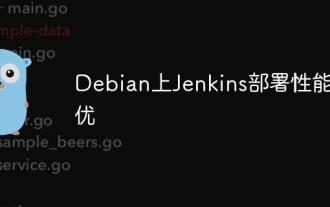 Performance Tuning of Jenkins Deployment on Debian
May 28, 2025 pm 04:51 PM
Performance Tuning of Jenkins Deployment on Debian
May 28, 2025 pm 04:51 PM
Deploying and tuning Jenkins on Debian is a process involving multiple steps, including installation, configuration, plug-in management, and performance optimization. Here is a detailed guide to help you achieve efficient Jenkins deployment. Installing Jenkins First, make sure your system has a Java environment installed. Jenkins requires a Java runtime environment (JRE) to run properly. sudoaptupdatesudoaptininstallopenjdk-11-jdk Verify that Java installation is successful: java-version Next, add J
 8 ways to troubleshoot the failure of service startup after the installation of mysql is completed.
May 28, 2025 pm 06:30 PM
8 ways to troubleshoot the failure of service startup after the installation of mysql is completed.
May 28, 2025 pm 06:30 PM
The reasons and solutions for the MySQL service cannot be started include: 1. Check the error log and find key error information, such as the port is occupied, and terminate the occupied process through the netstat-ano command. 2. Fix or replace corrupt configuration files, using default configuration or official examples. 3. Ensure that the service is running as a user with sufficient permissions and modify the service login account. 4. Consider upgrading or downgrading the MySQL version, and install the latest stable version after backing up the data. 5. Check the firewall settings to ensure that the MySQL port is allowed to pass. 6. Check the system update log and deal with compatibility issues with dependency libraries or system components. 7. Ensure sufficient hard disk space and avoid insufficient data directory space. 8. If all the above methods are ineffective, seek professional help, such as M
 What to do if the Apple phone cannot be turned on? Solution to the Apple phone cannot be turned on
May 29, 2025 pm 08:24 PM
What to do if the Apple phone cannot be turned on? Solution to the Apple phone cannot be turned on
May 29, 2025 pm 08:24 PM
If the iPhone cannot be turned on, you can solve the following methods: 1. Forced restart: For iPhone 8 and later models, quickly press and release the volume up key, then quickly press and release the volume down key, and finally press and hold the side button until you see the Apple logo. 2. Check the battery level: Connect the phone to the charger for at least 15 minutes, and then try to turn it on. 3. Contact Apple customer service or go to Apple's authorized service center for repairs. 4. Use recovery mode: Connect your computer, use iTunes or Finder, press and hold the side button until the logo connected to iTunes appears, and select "Recover". 5. Check for physical damage: Check for cracks, depressions or other damage to the phone. If so, it is recommended to go to the maintenance center for treatment as soon as possible.
 Create and manage multiple project workspaces in VSCode
May 29, 2025 pm 10:09 PM
Create and manage multiple project workspaces in VSCode
May 29, 2025 pm 10:09 PM
Create and manage multiple project workspaces in VSCode through the following steps: 1. Click the "Manage" button in the lower left corner, select "New Workspace", and decide the save location. 2. Give the workspace a meaningful name, such as "WebDev" or "Backend". 3. Switch the project in Explorer. 4. Use the .code-workspace file to configure multiple projects and settings. 5. Pay attention to version control and dependency management to ensure that each project has .gitignore and package.json files. 6. Clean useless files regularly and consider using remote development skills
 Solve the layout settings and display problems of VSCode in multi-screen environment
May 29, 2025 pm 10:12 PM
Solve the layout settings and display problems of VSCode in multi-screen environment
May 29, 2025 pm 10:12 PM
Using VSCode in a multi-screen environment can solve layout and display problems by adjusting the window size and position, setting workspaces, adjusting interface scaling, rationally laying tool windows, updating software and extensions, optimizing performance, and saving layout configuration, thereby improving development efficiency.
 Solution to the application cannot be installed after iOS system update
May 29, 2025 pm 08:42 PM
Solution to the application cannot be installed after iOS system update
May 29, 2025 pm 08:42 PM
To solve the problem that the app cannot be installed after the iOS system is updated, you can use the following steps: 1. Clean the system cache: Go to "Settings" > "General" > "IPhone Storage", uninstall infrequently used apps and restart the device. 2. Solve through downgrade: Download the previous version of iOS firmware and use iTunes or Finder to downgrade. 3. Contact Apple customer service: provide serial number, seek professional help and backup data.
 How to create Laravel package (Package) development?
May 29, 2025 pm 09:12 PM
How to create Laravel package (Package) development?
May 29, 2025 pm 09:12 PM
The steps to create a package in Laravel include: 1) Understanding the advantages of packages, such as modularity and reuse; 2) following Laravel naming and structural specifications; 3) creating a service provider using artisan command; 4) publishing configuration files correctly; 5) managing version control and publishing to Packagist; 6) performing rigorous testing; 7) writing detailed documentation; 8) ensuring compatibility with different Laravel versions.





