 Java
Java
 javaTutorial
javaTutorial
 How to deal with dynamic loading Agent warnings during Springboot project testing?
How to deal with dynamic loading Agent warnings during Springboot project testing?
How to deal with dynamic loading Agent warnings during Springboot project testing?
Apr 19, 2025 pm 08:48 PM
Dynamic Agent Loading Warning in Spring Boot Unit Test: Troubleshooting and Resolving
When performing unit testing in Spring Boot projects, you often encounter warnings of dynamically loading Java Agents, which not only interfere with the reading of test results, but may also indicate potential compatibility issues. This article will introduce several common warning messages and effective solutions.
Examples of common warning messages:
<code>warning: a java agent has been loaded dynamically warning: if a serviceability tool is in use, please run with -XX: EnableDynamicAgentLoading to hide this warning warning: if a serviceability tool is not in use, please run with -Djdk.instrument.traceusage for more information warning: dynamic loading of agents will be disallowed by default in a future release openjdk 64-bit server vm warning: sharing is only supported for boot loader classes because bootstrap classpath has been appended</code>
If you try to cancel the proxy detection option in IntelliJ IDEA or add -Xshare:off and -XX: EnableDynamicAgentLoading parameters are invalid, try the following:
Use the
-Djdk.instrument.traceusageparameter: This parameter can provide detailed information about dynamic loading of the agent and help you locate the root cause of the problem. In Maven:mvn test -Djdk.instrument.traceusage; in IntelliJ IDEA, add it to the VM option.Check for dependencies and plugins: Double-check the
pom.xmlorbuild.gradlefile to find dependencies or plugins that may trigger dynamic Agent loading. Removing or updating suspicious dependencies may resolve the issue.Upgrading the JDK version: Older versions of JDK are more likely to appear such warnings. Upgrading to the latest stable version of JDK may solve compatibility issues.
Disable specific JVM options: If you are sure that the warning does not affect the application functionality, you can suppress the warning output using
-XX:-PrintWarningsparameter.Check IntelliJ IDEA settings: Even if proxy detection is cancelled, other IDEA settings may affect the test environment. Check VM options and run configuration to make sure no other settings cause warnings.
If none of the above methods work, it is recommended to analyze the warning information in depth, or seek community and expert help to find a more specific solution. Remember that timely resolving these warnings can prevent potential future compatibility issues and ensure the reliability of test results.
The above is the detailed content of How to deal with dynamic loading Agent warnings during Springboot project testing?. For more information, please follow other related articles on the PHP Chinese website!

Hot AI Tools

Undress AI Tool
Undress images for free

Undresser.AI Undress
AI-powered app for creating realistic nude photos

AI Clothes Remover
Online AI tool for removing clothes from photos.

Clothoff.io
AI clothes remover

Video Face Swap
Swap faces in any video effortlessly with our completely free AI face swap tool!

Hot Article

Hot Tools

Notepad++7.3.1
Easy-to-use and free code editor

SublimeText3 Chinese version
Chinese version, very easy to use

Zend Studio 13.0.1
Powerful PHP integrated development environment

Dreamweaver CS6
Visual web development tools

SublimeText3 Mac version
God-level code editing software (SublimeText3)

Hot Topics
 10 latest tools for web developers
May 07, 2025 pm 04:48 PM
10 latest tools for web developers
May 07, 2025 pm 04:48 PM
Web development design is a promising career field. However, this industry also faces many challenges. As more businesses and brands turn to the online marketplace, web developers have the opportunity to demonstrate their skills and succeed in their careers. However, as demand for web development continues to grow, the number of developers is also increasing, resulting in increasingly fierce competition. But it’s exciting that if you have the talent and will, you can always find new ways to create unique designs and ideas. As a web developer, you may need to keep looking for new tools and resources. These new tools and resources not only make your job more convenient, but also improve the quality of your work, thus helping you win more business and customers. The trends of web development are constantly changing.
 How does IntelliJ IDEA identify the port number of a Spring Boot project without outputting a log?
Apr 19, 2025 pm 11:45 PM
How does IntelliJ IDEA identify the port number of a Spring Boot project without outputting a log?
Apr 19, 2025 pm 11:45 PM
Start Spring using IntelliJIDEAUltimate version...
 Steps to add and delete fields to MySQL tables
Apr 29, 2025 pm 04:15 PM
Steps to add and delete fields to MySQL tables
Apr 29, 2025 pm 04:15 PM
In MySQL, add fields using ALTERTABLEtable_nameADDCOLUMNnew_columnVARCHAR(255)AFTERexisting_column, delete fields using ALTERTABLEtable_nameDROPCOLUMNcolumn_to_drop. When adding fields, you need to specify a location to optimize query performance and data structure; before deleting fields, you need to confirm that the operation is irreversible; modifying table structure using online DDL, backup data, test environment, and low-load time periods is performance optimization and best practice.
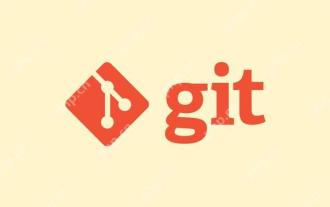 Gitstatus In-depth analysis of viewing repository status
May 22, 2025 pm 10:54 PM
Gitstatus In-depth analysis of viewing repository status
May 22, 2025 pm 10:54 PM
The gitstatus command is used to display the status of the working directory and temporary storage area. 1. It will check the current branch, 2. Compare the working directory and the temporary storage area, 3. Compare the temporary storage area and the last commit, 4. Check untracked files to help developers understand the state of the warehouse and ensure that there are no omissions before committing.
 How to set the default run configuration list of SpringBoot projects in Idea for team members to share?
Apr 19, 2025 pm 11:24 PM
How to set the default run configuration list of SpringBoot projects in Idea for team members to share?
Apr 19, 2025 pm 11:24 PM
How to set the SpringBoot project default run configuration list in Idea using IntelliJ...
 Detailed steps to deploy a Joomla website on PhpStudy
May 16, 2025 pm 08:00 PM
Detailed steps to deploy a Joomla website on PhpStudy
May 16, 2025 pm 08:00 PM
The steps to deploy a Joomla website on PhpStudy include: 1) Configure PhpStudy, ensure that Apache and MySQL services run and check PHP version compatibility; 2) Download and decompress PhpStudy's website from the official Joomla website, and then complete the installation through the browser according to the installation wizard; 3) Make basic configurations, such as setting the website name and adding content.
 Binance official website latest address directly enter
May 20, 2025 pm 05:36 PM
Binance official website latest address directly enter
May 20, 2025 pm 05:36 PM
Visiting the latest address to Binance official website can be obtained through search engine query and follow official social media. 1) Use the search engine to enter "Binance Official Website" or "Binance" and select a link with the official logo; 2) Follow Binance's official Twitter, Telegram and other accounts to view the latest posts to get the latest address.
 How to restore the win8 system details steps
May 07, 2025 pm 05:00 PM
How to restore the win8 system details steps
May 07, 2025 pm 05:00 PM
The steps to start system restore in Windows 8 are: 1. Press the Windows key X to open the shortcut menu; 2. Select "Control Panel", enter "System and Security", and click "System"; 3. Select "System Protection", and click "System Restore"; 4. Enter the administrator password and select the restore point. When selecting the appropriate restore point, it is recommended to select the restore point before the problem occurs, or remember a specific date when the system is running well. During the system restore process, if you encounter "The system restore cannot be completed", you can try another restore point or use the "sfc/scannow" command to repair the system files. After restoring, you need to check the system operation status, reinstall or configure the software, and re-back up the data, and create new restore points regularly.





