 Computer Tutorials
Computer Tutorials
 Computer Knowledge
Computer Knowledge
 How to Hide, Show or Find Recycle Bin on Windows 10 Desktop
How to Hide, Show or Find Recycle Bin on Windows 10 Desktop
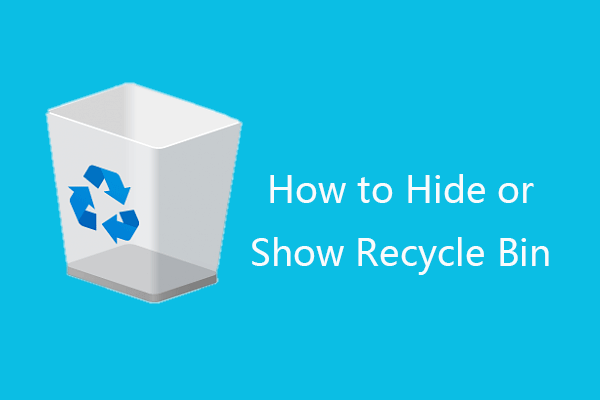
By default, the Recycle Bin is visible on the Windows 10 desktop. However, if you prefer, you can choose to hide the Recycle Bin and remove its icon from the desktop. This article from MiniTool offers a detailed step-by-step guide on how to hide and display the Recycle Bin on Windows 10. Keep in mind that even if you hide the Recycle Bin, you can still delete files, search for, and access it.
Steps to Hide the Recycle Bin on Windows 10
- Click Start > Settings > Personalization > Themes. Alternatively, you can right-click your desktop, select Personalize, and then click Themes.
- Scroll down to locate and click Desktop icon settings under Related Settings.
- Uncheck Recycle Bin, click Apply, and then click OK to remove the Recycle Bin icon from your Windows 10 desktop.

Steps to Show the Recycle Bin on Windows 10
If you decide to display the Recycle Bin on your desktop later, you can follow the same steps to reach the Desktop Icon Settings window, check the Recycle Bin option, click Apply, and click OK to bring the Recycle Bin back onto your desktop.
Tips to Fix a Missing Recycle Bin in Windows 10
If you cannot locate the Recycle Bin on your desktop, it may be hidden. Here are some methods to help you find or open the Recycle Bin.
Fix 1. Follow the instructions above to unhide the Recycle Bin.
Fix 2. Right-click on your desktop, select View, and ensure that the Show desktop icons option is selected.
Fix 3. Click Start, type recycle bin in the search bar, and click the Recycle Bin app to open it.
Fix 4. Other methods to address missing Windows 10 desktop icons.
Recycle Bin File Recovery – Free Method
Even after hiding the Recycle Bin on Windows 10, you can still delete files as usual. To clear up space in the Recycle Bin, you can regularly empty it.
What if you accidentally delete a file and empty the Recycle Bin? How can you retrieve the file?
The file isn't permanently gone after emptying the Recycle Bin; there's still a chance to restore deleted files.
MiniTool Power Data Recovery, a free data recovery software for Windows, allows you to easily recover files from the Recycle Bin.
You can use MiniTool Power Data Recovery to recover any deleted or lost files from a Windows computer, USB flash drive, SD/memory card, external hard drive, SSD, and more. Even if you empty the Recycle Bin, you can use this tool to easily retrieve the files.
Download and install the clean and free MiniTool Power Data Recovery on your Windows computer and follow the steps below to learn how to use it to recover deleted/lost files.
- Launch MiniTool Power Data Recovery. Click Recycle Bin Recovery under Specific Locations. Click the Scan button to scan the Recycle Bin.
- Wait for the scan process to complete. Review the scan results to find the desired files, select them, and click Save. Choose a new location to save the recovered files.
This post explains how to hide, show, or locate the Recycle Bin on Windows 10, as well as how to recover deleted files from the Recycle Bin. Hopefully, this helps.
The above is the detailed content of How to Hide, Show or Find Recycle Bin on Windows 10 Desktop. For more information, please follow other related articles on the PHP Chinese website!

Hot AI Tools

Undress AI Tool
Undress images for free

Undresser.AI Undress
AI-powered app for creating realistic nude photos

AI Clothes Remover
Online AI tool for removing clothes from photos.

Clothoff.io
AI clothes remover

Video Face Swap
Swap faces in any video effortlessly with our completely free AI face swap tool!

Hot Article

Hot Tools

Notepad++7.3.1
Easy-to-use and free code editor

SublimeText3 Chinese version
Chinese version, very easy to use

Zend Studio 13.0.1
Powerful PHP integrated development environment

Dreamweaver CS6
Visual web development tools

SublimeText3 Mac version
God-level code editing software (SublimeText3)

Hot Topics
 Gmail Login: How to Sign Up, Sign In, or Sign Out of Gmail - MiniTool
Jun 10, 2025 am 12:07 AM
Gmail Login: How to Sign Up, Sign In, or Sign Out of Gmail - MiniTool
Jun 10, 2025 am 12:07 AM
This Gmail login/sign-in guide teaches you how to sign up for a Gmail account, sign in or log in to Gmail, how to sign out of Gmail, etc. on computer, Android, iPhone/iPad.
 Full Guide – How to Schedule an Email in Outlook
Jun 12, 2025 am 11:07 AM
Full Guide – How to Schedule an Email in Outlook
Jun 12, 2025 am 11:07 AM
You can schedule an email when you are not available to send at the desired time or a particular time. Hence, do you know how to schedule an email in Outlook? This post from php.cn will show you a tutorial of Outlook schedule email.
 Steam Corrupt Update Files? Follow This Guide to Fix It - MiniTool
Jun 11, 2025 am 12:21 AM
Steam Corrupt Update Files? Follow This Guide to Fix It - MiniTool
Jun 11, 2025 am 12:21 AM
Are you looking for effective solutions to the Steam corrupt update files error? If so, you are at the right place. Here, this post from php.cn introduces how to fix this error in detail. Just keep reading.
 What Is ASUS Live Update? How to Download, Install and Use It? - MiniTool
Jun 11, 2025 am 12:31 AM
What Is ASUS Live Update? How to Download, Install and Use It? - MiniTool
Jun 11, 2025 am 12:31 AM
What does ASUS Live Update do? How to download ASUS Live Update in Windows 10? How to install/uninstall ASUS Live Update? How to use this utility? After reading this post from php.cn, you should know a lot of information about this tool.
 What Is Latency in Gaming and How to Improve It on Windows 10/11? - MiniTool
Jun 11, 2025 am 12:07 AM
What Is Latency in Gaming and How to Improve It on Windows 10/11? - MiniTool
Jun 11, 2025 am 12:07 AM
There are many factors that can affect your gaming experience and latency is one of them. What is latency in gaming and how to improve latency on PC? This post on php.cn Website will how you in details.
 How to Translate a Web Page in Google Chrome
Jun 25, 2025 am 12:27 AM
How to Translate a Web Page in Google Chrome
Jun 25, 2025 am 12:27 AM
In this post, you’ll learn how to translate a web page in Google Chrome on desktop or mobile, how to adjust Google translation settings, how to change Chrome language. For more Chrome tips, computer tips, useful computer tools, you can visit php.cn S
 Download Hotspot Shield VPN for PC, Chrome, Other Platforms - MiniTool
Jun 14, 2025 am 12:45 AM
Download Hotspot Shield VPN for PC, Chrome, Other Platforms - MiniTool
Jun 14, 2025 am 12:45 AM
Check the simple review of Hotspot Shield VPN and download Hotspot Shield VPN for PC, Chrome, Mac, Android, iOS, etc. to use this VPN service to browse worldwide content.
 Use Xbox Game Pass for Windows 11/10 PC to Play Games
Jun 13, 2025 am 12:42 AM
Use Xbox Game Pass for Windows 11/10 PC to Play Games
Jun 13, 2025 am 12:42 AM
This post from php.cn Software introduces Microsoft Xbox Game Pass. You can subscribe Xbox Game Pass (Ultimate) service to play over 100 high-quality games on your Windows 11/10 PC. Xbox Game Pass will be built into Windows 11 and brings users a bett





