When Bluetooth shows that it is paired but not connected, you can try the following fix: 1. Check and start the Bluetooth Support Service service; 2. Click the "Connect" button manually to complete the connection; 3. Update or reinstall the Bluetooth driver; 4. Make sure the device is not connected to other hosts at the same time; 5. Repair the device after deleting the device to clear configuration errors. In most cases, the problem can be solved through the above steps without the need to replace the device.

Bluetooth shows that it is paired but not connected, which is quite common on Windows computers. Especially when you want to use Bluetooth headsets, speakers or mouse, you suddenly find that although the device shows "paired", it just can't connect, the sound does not respond, and the device does not work. This problem is usually not that the hardware is broken, but that there is a small problem in the system setup or connection process.
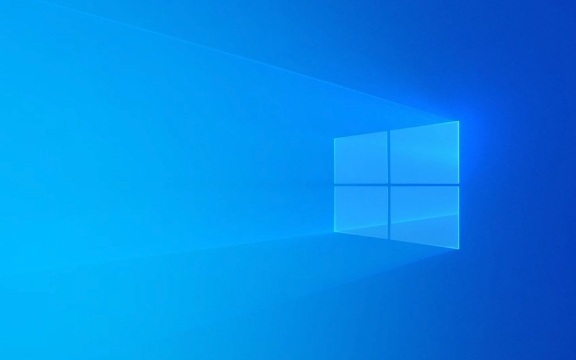
The following common reasons and solutions can help you quickly troubleshoot and fix the "paired but not connected" problem of Bluetooth.

1. Check whether the Bluetooth service is running normally
Sometimes the Bluetooth function seems to be on, but in fact the service in the background may be stopped. This situation will cause the device to be searched and paired, but it just can't be connected.
Operation steps:

- Press
Win Rto open the run window and enterservices.mscto enter. - Find the Bluetooth Support Service in the list.
- Confirm that its status is "Running". If not, right-click and select "Start".
- Also check whether its startup type is "automatic", so that there will be no problems when the next startup is started.
If this service is not installed, it may be because the system components are missing. It is recommended to use system file scanning tools (such as sfc /scannow ) to repair it.
2. The device is not correctly set to "Connected"
Sometimes, even if the pairing is successful, you still need to "connect" manually once. For example, Bluetooth headsets display "Paired" in Windows, but you have to click "Connect" to actually use it.
How to operate:
- Open Settings → Devices → Bluetooth and Other Devices.
- Find your device and click on it.
- If you see the "Connect" button instead of "Disconnect", it means that you haven't really connected yet.
- Click "Connection" and wait a few seconds to see if there is any prompt to be successful.
Some devices require you to "reconnect" in the Bluetooth menu, or unplug/reboot and try again.
3. Update or reinstall Bluetooth drivers
The Bluetooth module relies on the driver to work properly. If the driver is outdated, damaged, or incompatible, the connection will fail.
The solution is as follows:
- Press
Win Xand select Device Manager. - Expand the Bluetooth column.
- Right-click on your Bluetooth adapter and select "Update Driver".
- If the update is invalid, you can try "Uninstall the device", then restart the computer, and let the system automatically reinstall the driver.
If you are not sure about the specific model, you can go to the official website of the motherboard or laptop brand to download the latest Bluetooth driver, such as the official support page of Intel, Realtek or Broadcom.
4. Check whether the device is connected to other devices at the same time
Bluetooth devices can usually only connect to one host at the same time. For example, if your headset is still connected to your phone, it is likely that Windows will not be able to connect.
Handling suggestions:
- Turn off Bluetooth on other devices, or “disconnect” the current connection from there.
- Then go back to Windows and try to connect again.
- Some devices will automatically reconnect to the recently used host, so you can also try turning off Bluetooth and turn it on.
5. Reset Bluetooth device information
If none of the above works, try to delete the device thoroughly and re-pair it.
Operation steps:
- Go to Settings → Devices → Bluetooth and Other Devices.
- Find the problem device and click to enter the details page.
- Select Delete Device.
- Then turn off and turn on Bluetooth, search again and pair.
This method can clear some hidden configuration errors, especially for problems that occur after long-term use.
Basically these common troubleshooting methods. Bluetooth problems are often not a big problem, but just a small misunderstanding between the system or device. You can solve it by restarting and re-pairing. When encountering similar situations, don’t rush to change the equipment. Follow the above steps step by step, most of them can be solved.
The above is the detailed content of Bluetooth paired but not connected Windows. For more information, please follow other related articles on the PHP Chinese website!

Hot AI Tools

Undress AI Tool
Undress images for free

Undresser.AI Undress
AI-powered app for creating realistic nude photos

AI Clothes Remover
Online AI tool for removing clothes from photos.

Clothoff.io
AI clothes remover

Video Face Swap
Swap faces in any video effortlessly with our completely free AI face swap tool!

Hot Article

Hot Tools

Notepad++7.3.1
Easy-to-use and free code editor

SublimeText3 Chinese version
Chinese version, very easy to use

Zend Studio 13.0.1
Powerful PHP integrated development environment

Dreamweaver CS6
Visual web development tools

SublimeText3 Mac version
God-level code editing software (SublimeText3)

Hot Topics
 Guide: Stellar Blade Save File Location/Save File Lost/Not Saving
Jun 17, 2025 pm 08:02 PM
Guide: Stellar Blade Save File Location/Save File Lost/Not Saving
Jun 17, 2025 pm 08:02 PM
Stellar Blade save file location on Windows PC: where to find it, how to back up your game data, and what to do if the save files are missing or the game is not saving. This MiniTool guide provides detailed instructions and solutions.Quick Navigation
 How to Fix KB5060829 Not Installing & Other Reported Bugs
Jun 30, 2025 pm 08:02 PM
How to Fix KB5060829 Not Installing & Other Reported Bugs
Jun 30, 2025 pm 08:02 PM
Many users encountered installation issues and some unexpected problems after applying the Windows 11 update KB5060829. If you're facing similar difficulties, don't panic. This MiniTool guide presents the most effective fixes to resolve KB5060829 not
 Dune: Awakening Black Screen: Here's A Troubleshooting Guide!
Jun 18, 2025 pm 06:02 PM
Dune: Awakening Black Screen: Here's A Troubleshooting Guide!
Jun 18, 2025 pm 06:02 PM
Are you urgently looking for effective solutions to fix the Dune: Awakening black screen issue on Windows? You’ve come to the right place. This detailed guide from MiniTool presents several practical and reliable methods to address this frustrating p
 Cannot Fix Update KB5060999 Not Installing on Windows 11?
Jun 23, 2025 pm 08:03 PM
Cannot Fix Update KB5060999 Not Installing on Windows 11?
Jun 23, 2025 pm 08:03 PM
KB5060999 What are the update contents of Windows 11 23H2? How to download? What to do if the update fails? This article will be described in detail and provides a solution to the failure of KB5060999 installation. Quick Navigation :- Windows 11 23H2 KB5060999 Updated Content - KB5060999 Reason for installation failure - Solve the problem that KB506099 cannot be installed - Summary of Windows 11 23H2 KB5060999 Update KB5060999 is a cumulative security update for Windows 11 released by Microsoft on June 10, 2025
 Spotlight on Windows 10 KB5061087 & Fixes for Not Installing
Jun 30, 2025 pm 08:03 PM
Spotlight on Windows 10 KB5061087 & Fixes for Not Installing
Jun 30, 2025 pm 08:03 PM
Microsoft has released Windows 10 KB5061087 for 22H2 to fix some issues. From this post on MiniTool, learn how to install this preview optional update on your PC. Also, you can know what to do if KB5061087 fails to install via Windows Update.Quick Na
 Dune Awakening Controller Not Working? Here're Some Fixes
Jun 19, 2025 pm 08:01 PM
Dune Awakening Controller Not Working? Here're Some Fixes
Jun 19, 2025 pm 08:01 PM
What should you do if the Dune Awakening Controller fails to function? What causes this issue? This MiniTool article provides a comprehensive explanation and guides you through resolving this frustrating problem.Quick Navigation :- Dune Awakening Con
 Fix Stellar Blade Crashing/Not Launching With These Fresh Fixes
Jun 18, 2025 pm 10:02 PM
Fix Stellar Blade Crashing/Not Launching With These Fresh Fixes
Jun 18, 2025 pm 10:02 PM
Is Stellar Blade crashing or failing to launch on your PC? Do not worry. This guide from MiniTool Software provides you with a couple of effective solutions to help you fix the issue and get the game running smoothly.Quick Navigation :- Stellar Blade
 Windows can't access shared folder on network
Jun 30, 2025 pm 04:56 PM
Windows can't access shared folder on network
Jun 30, 2025 pm 04:56 PM
When encountering the "Windowscan'taccesssharedfolderonnetwork", you can usually solve the problem through the following steps: 1. Turn on the network discovery and file sharing function and turn off password protection; 2. Make sure that the target computer is enabled to share and set the correct permissions; 3. Check the firewall rules and service status to ensure that it allows shared access; 4. Use the credential manager to add network credentials for long-term and stable connection.






