Troubleshooting Common IIS 500 Internal Server Errors
Jul 05, 2025 am 12:46 AMWhen encountering an IIS 500 error, 1. First check whether the Web.config file has syntax errors or configuration conflicts, such as the tag is not closed or repeated configuration; 2. Confirm whether the application pool status and settings are correct, including the running status, .NET CLR version and access permissions; 3. Turn on detailed error information to obtain specific error clues, which can be implemented through IIS manager or web.config configuration; 4. Check for code exceptions and dependency problems, such as database connection failure, DLL missing or unhandled backend exceptions. The above steps help accurately locate and resolve the specific causes of 500 errors.
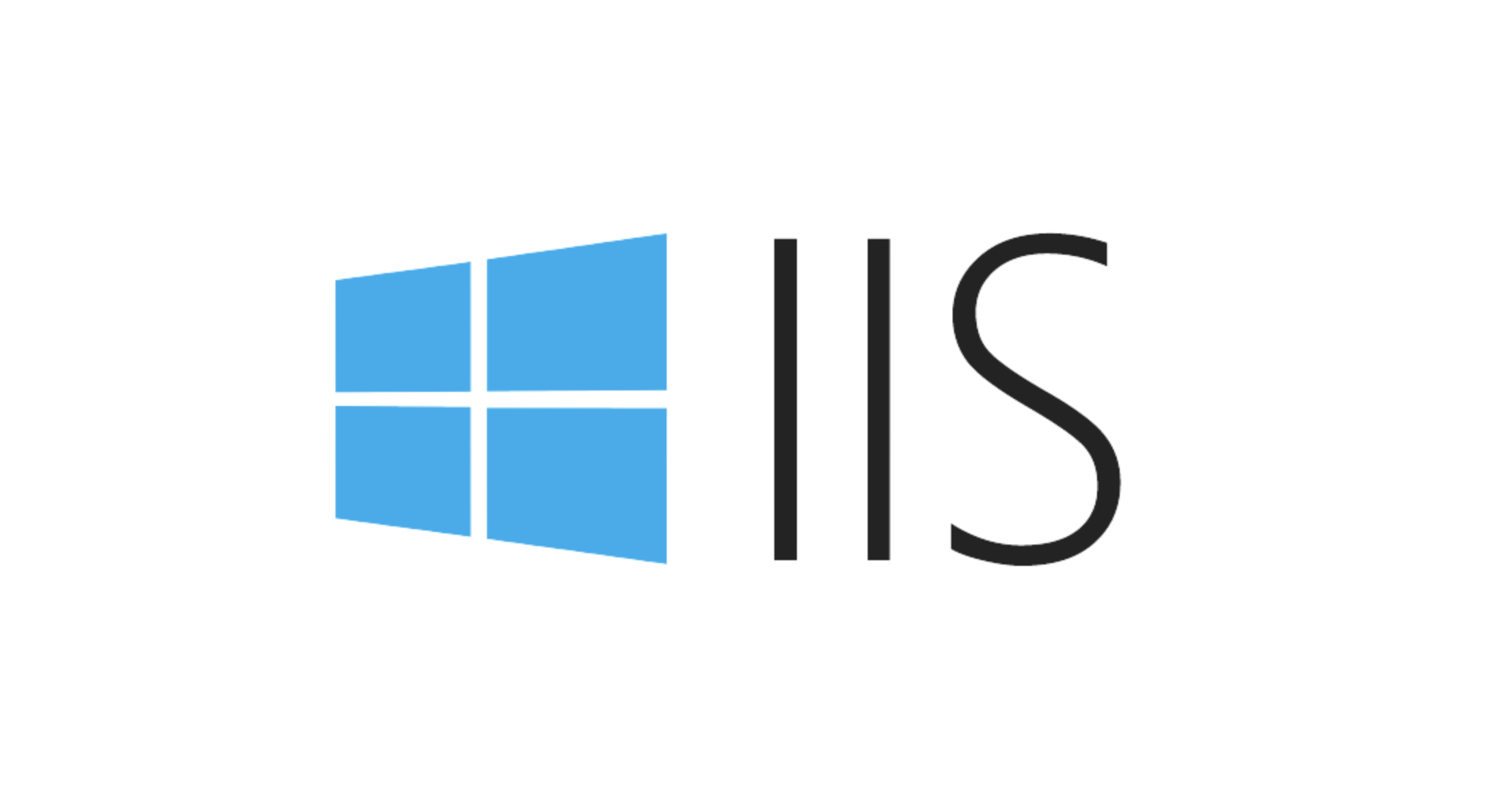
Encountering an IIS 500 error usually means that the server is having problems processing the request, but the specific reasons may be varied. This type of error will not directly tell you where the error occurred, and you need to troubleshoot according to the log and configuration.

Check whether the Web.config file has syntax errors
IIS reads the web.config file when loading the website configuration. If there is a typo in this file, the label is not closed, or the non-existent module is referenced, it will result in a 500 error.

- Use the XML Verification Tool to check if the format is correct
- If you have recently modified web.config, you can try to restore to the previous version to see if the problem disappears
- Pay attention to configuration items added by third-party modules, such as URL rewrite rules or custom error settings
A common example is that if a duplicate <modules></modules> configuration is accidentally added to the <system.webserver></system.webserver> node, an error will be reported if IIS cannot handle it.
View application pool status and settings
If the application pool does not run correctly, it will also throw a 500 error. for example:
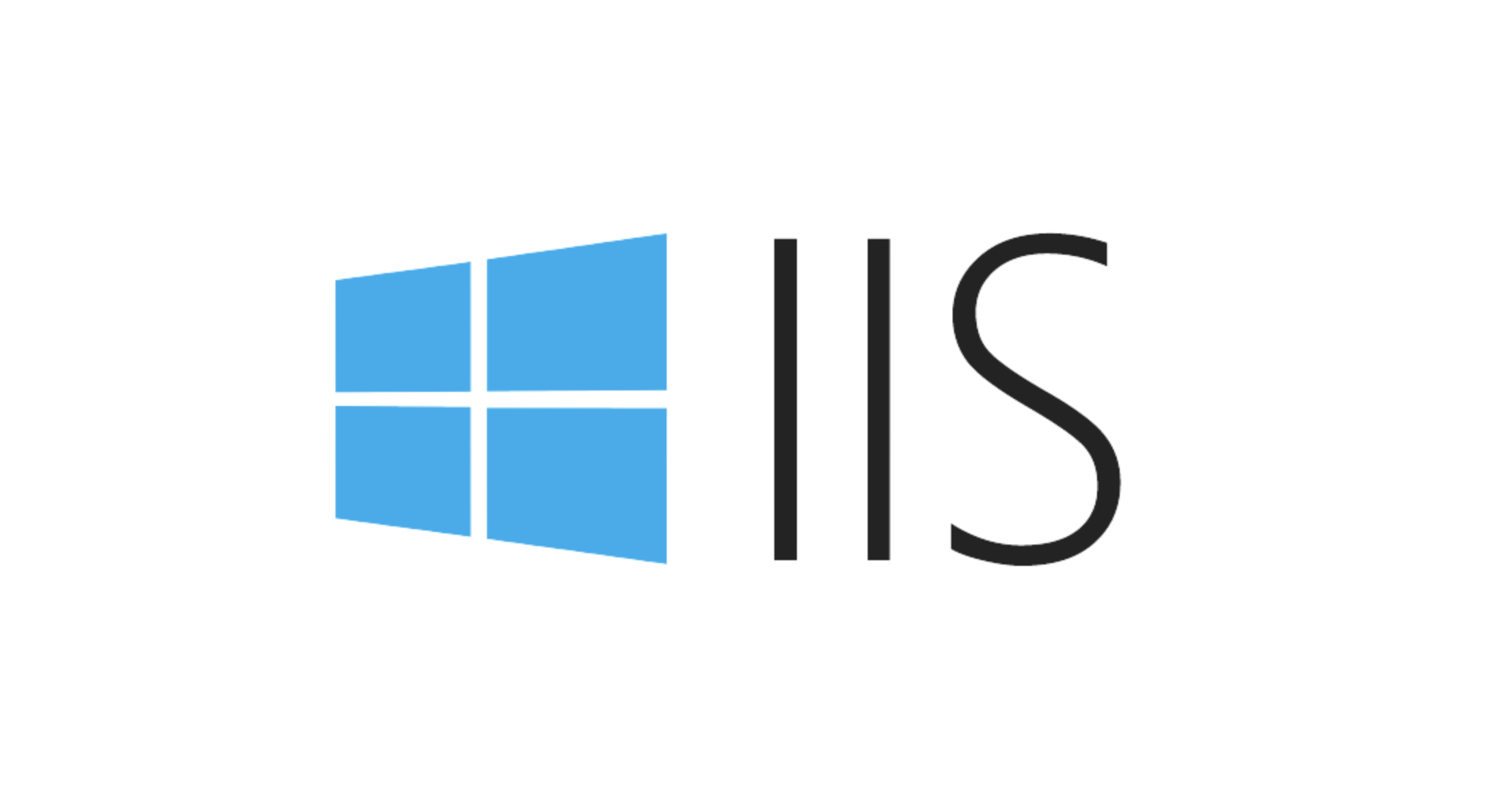
- The application pool is in a "stop" state
- The .NET CLR version settings do not match (for example, the code using .NET 4.0 is configured as 2.0)
- Program pool ID does not have access rights (especially when using a custom account)
You can view the status of the application pool through IIS Manager or find relevant error information in the Event Viewer.
If you are not sure about the settings of the current program pool, you can try creating a new program pool and binding the site to past tests.
Turn on detailed error information and locate specific problems
By default, IIS may only return a common 500 error page, which is not very helpful for troubleshooting. You can temporarily enable detailed error information to get more clues.
The operation steps are as follows:
- Open IIS Manager and find your site
- Double-click the "Error Page" function
- Click "Edit Function Settings" on the right
- Change "Error Response" to "Detailed Error"
In addition, you can also add the following configuration in web.config :
<configuration>
<system.webServer>
<httpErrors errorMode="Detailed" />
</system.webServer>
<system.web>
<customErrors mode="Off" />
</system.web>
</configuration>This way the browser will display a specific error stack, which will help determine whether it is a code or configuration problem.
Check for code exceptions and dependencies
Sometimes the 500 error is actually caused by an unhandled exception thrown by the backend code, especially in ASP.NET applications.
- View Applications logs in Windows Event Viewer
- Check whether there are any problems such as database connection failure, insufficient permissions, missing DLLs, etc.
- If you are deploying a .NET Core application, confirm that the corresponding runtime is installed
For example, if your application attempts to connect to an unreachable database without exception capture, it may cause the entire request to fail and return 500.
Basically these common situations. Although the error of IIS 500 seems scary, it can be solved most of the time just by stepping down. The key is to open the logs, look at the details, and don't be scared by the surface error codes.
The above is the detailed content of Troubleshooting Common IIS 500 Internal Server Errors. For more information, please follow other related articles on the PHP Chinese website!

Hot AI Tools

Undress AI Tool
Undress images for free

Undresser.AI Undress
AI-powered app for creating realistic nude photos

AI Clothes Remover
Online AI tool for removing clothes from photos.

Clothoff.io
AI clothes remover

Video Face Swap
Swap faces in any video effortlessly with our completely free AI face swap tool!

Hot Article

Hot Tools

Notepad++7.3.1
Easy-to-use and free code editor

SublimeText3 Chinese version
Chinese version, very easy to use

Zend Studio 13.0.1
Powerful PHP integrated development environment

Dreamweaver CS6
Visual web development tools

SublimeText3 Mac version
God-level code editing software (SublimeText3)

Hot Topics
 Securing IIS Against Common Web Vulnerabilities
Jul 05, 2025 am 12:17 AM
Securing IIS Against Common Web Vulnerabilities
Jul 05, 2025 am 12:17 AM
Strengthening IIS security requires five steps: 1. Disable unnecessary functions and services, such as WebDAV, FTP, etc.; 2. Close the default website and test pages, delete or prohibit access to useless script directories; 3. Configure request filtering rules to prevent illegal extensions, directory traversal and super long URLs, and use URLs to rewrite and hide the real path; 4. Enable HTTPS and force jumps, and set security response headers such as HSTS, X-Content-Type-Options; 5. Regularly update system patches, enable logging and use tools to analyze abnormal access behavior. Through these measures, we can effectively prevent common attack methods such as SQL injection, XSS, directory traversal, and improve the overall security of the server.
 Understanding the Difference Between IIS Virtual Directories and Applications
Jul 06, 2025 am 12:58 AM
Understanding the Difference Between IIS Virtual Directories and Applications
Jul 06, 2025 am 12:58 AM
VirtualdirectoriesandapplicationsinIISdifferinindependenceandconfiguration.1.Virtualdirectoriesactasaliasestoexternalcontent,sharingtheparentsite’sapplicationpoolandconfiguration,idealfororganizingstaticfileswithoutduplication.2.Applicationsrunindepe
 Configuring Dynamic Compression for Appropriate Content Types in IIS
Jul 04, 2025 am 12:55 AM
Configuring Dynamic Compression for Appropriate Content Types in IIS
Jul 04, 2025 am 12:55 AM
When configuring dynamic compression in IIS, selecting content types reasonably can improve performance. First enable the dynamic compression module, install and configure web.config or IIS manager through the server manager. Secondly, set appropriate content types, such as HTML, CSS, JavaScript, and JSON, text content is suitable for compression, while pictures and videos are not suitable. Finally, pay attention to the impact of client compatibility and performance, monitor CPU load, client support status and small file compression effects, and adjust the configuration based on actual traffic to obtain the best benefits.
 Troubleshooting Common IIS 500 Internal Server Errors
Jul 05, 2025 am 12:46 AM
Troubleshooting Common IIS 500 Internal Server Errors
Jul 05, 2025 am 12:46 AM
When encountering an IIS500 error, 1. First check whether the Web.config file has syntax errors or configuration conflicts, such as the tag is not closed or repeated configuration; 2. Confirm whether the application pool status and settings are correct, including the running status, .NETCLR version and access permissions; 3. Turn on detailed error information to obtain specific error clues, which can be implemented through IIS manager or web.config configuration; 4. Check for code exceptions and dependency problems, such as database connection failure, DLL missing or unhandled backend exceptions. The above steps help accurately locate and resolve the specific causes of 500 errors.
 Diagnosing High CPU Usage Issues Within IIS Worker Processes
Jul 04, 2025 am 01:04 AM
Diagnosing High CPU Usage Issues Within IIS Worker Processes
Jul 04, 2025 am 01:04 AM
HighCPUusageinIISworkerprocessesistypicallycausedbyinefficientcode,poorconfiguration,orunexpectedtrafficpatterns.Todiagnosetheissue,firstidentifythespecificw3wp.exeprocessusinghighCPUviaTaskManagerorResourceMonitoranddetermineitsassociatedapplication
 Managing Application Pool Identities and Associated File System Permissions for IIS
Jul 03, 2025 am 12:13 AM
Managing Application Pool Identities and Associated File System Permissions for IIS
Jul 03, 2025 am 12:13 AM
To solve the IIS application pool authentication account permission problem, first, you need to confirm the identity account used by the application pool. The default is IISAppPool{AppPoolName}, which can be viewed or modified through the IIS manager; secondly, make sure that the account has corresponding permissions to the website physical path (such as D:\MyWebSite). The operation steps are: Right-click the folder → Properties → Security → Edit → Add the corresponding account and set the read, write and other permissions; common errors such as 401.3 is due to lack of read permission, 500.19 may be due to insufficient permissions for web.config file, and failure to upload may be due to lack of write permissions; pay attention to whether the inheritance permissions are effective, the UNC path needs to be configured with a username and password, and it may be necessary to modify it after the username and password.
 Setting Up ARR (Application Request Routing) as a Reverse Proxy with IIS
Jul 02, 2025 pm 03:22 PM
Setting Up ARR (Application Request Routing) as a Reverse Proxy with IIS
Jul 02, 2025 pm 03:22 PM
Yes,youcanuseARRwithIISasareverseproxybyfollowingthesesteps:firstinstallARRandURLRewriteviaWebPlatformInstallerormanually;nextenableproxyfunctionalityinIISManagerunderARRsettings;thenconfigurereverseproxyrulestospecifywhichrequeststoforwardtobackends
 Performing Health Checks and Monitoring for IIS Application Pools
Jul 06, 2025 am 12:10 AM
Performing Health Checks and Monitoring for IIS Application Pools
Jul 06, 2025 am 12:10 AM
ToensureIISapplicationpoolsrunsmoothlyandavoidwebappissues,followthesesteps:1)RegularlycheckapplicationpoolstatusinIISManagerandrestartanystoppedpoolswhileinvestigatingtherootcauseusinglogsorEventViewer;2)Configureautomaticrecyclingbasedonmemoryortim






