Understanding the Difference Between IIS Virtual Directories and Applications
Jul 06, 2025 am 12:58 AMVirtual directories and applications in IIS differ in independence and configuration. 1. Virtual directories act as aliases to external content, sharing the parent site’s application pool and configuration, ideal for organizing static files without duplication. 2. Applications run independently with their own app pool, web.config, and runtime, suitable for dynamic content requiring isolation or different tech stacks. 3. Key differences include configuration control, process isolation, and flexibility in deployment and scaling. Choosing between them depends on whether independence or simplicity is more important for the specific use case.
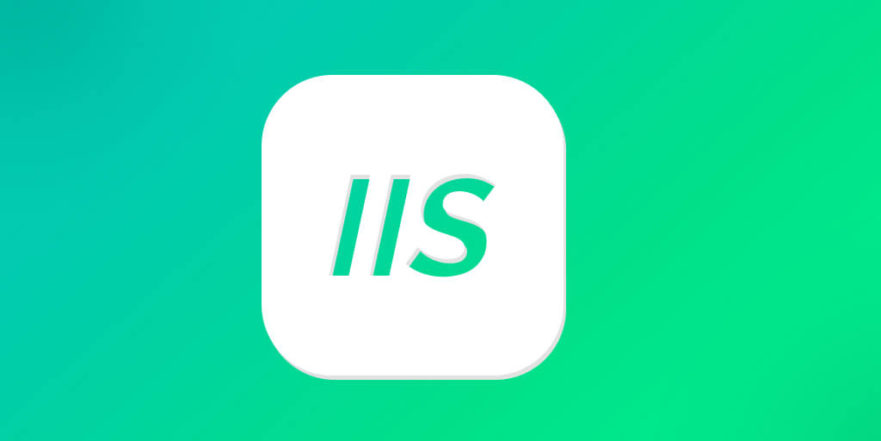
When you're managing websites on Windows servers using IIS (Internet Information Services), understanding the distinction between virtual directories and applications is essential. Both serve specific purposes, but they function differently and affect how your site behaves under IIS.

What Are Virtual Directories?
A virtual directory in IIS acts as a shortcut or alias to content that's stored outside the main website folder. It doesn't have its own application pool or configuration settings — it runs under the context of the parent site.
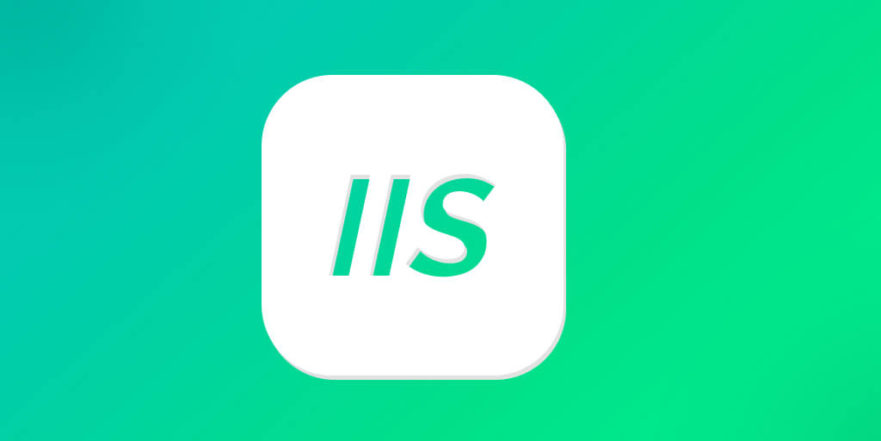
For example, if you have a main website at C:\inetpub\wwwroot, and you want to include files from another drive like D:\MarketingMaterials, you can create a virtual directory named /marketing that points there. Visitors will see it as part of the main site: http://yoursite.com/marketing.
- This is useful when:
- You need to organize content spread across different physical locations.
- You don’t want to move or duplicate files just to make them accessible via the web.
- You’re integrating legacy systems or shared network folders into a website.
Keep in mind that since virtual directories are not full applications, they can't have their own web.config overrides for certain key settings like authentication modes or session state unless those settings are allowed to be inherited.
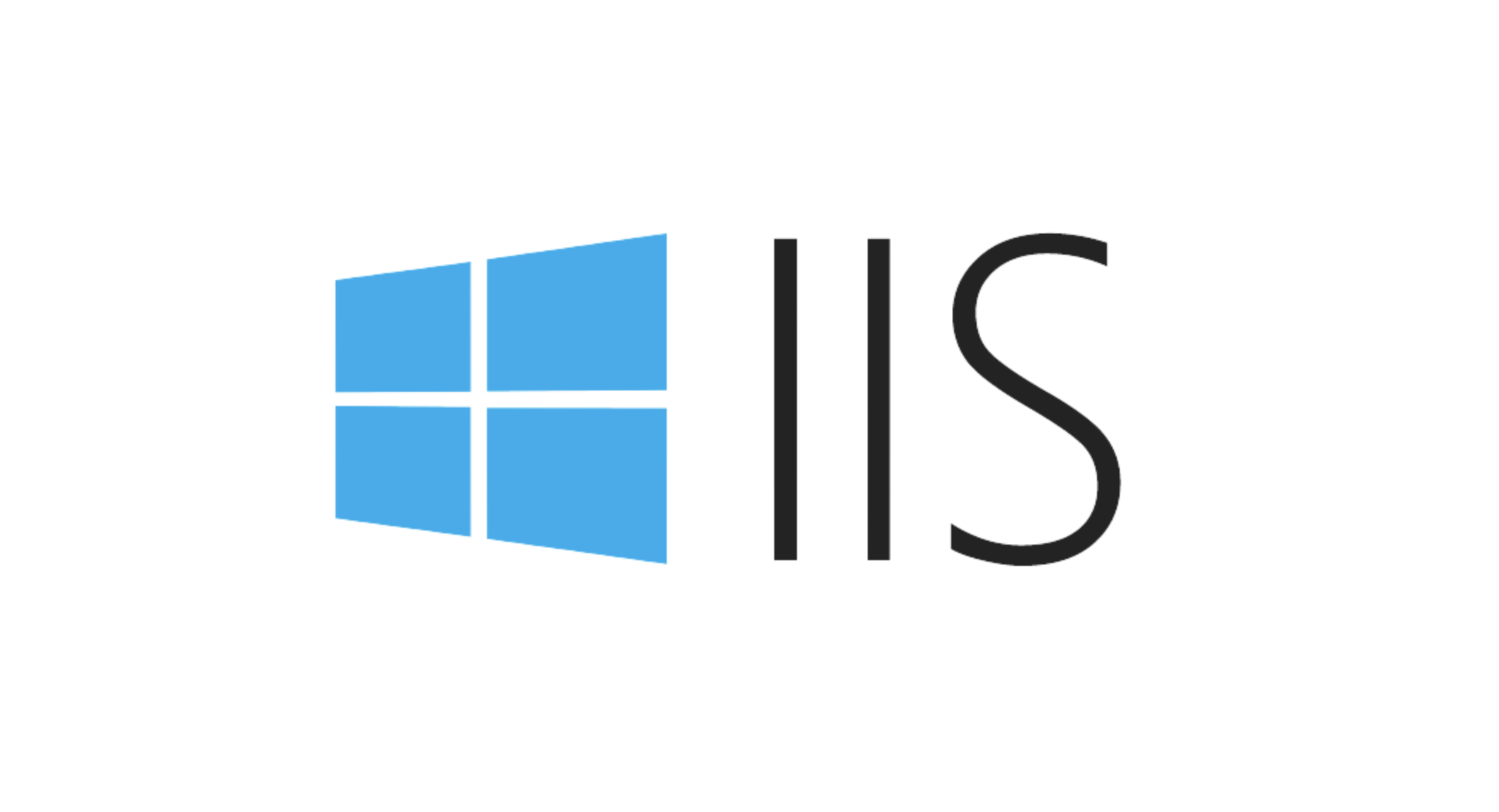
How Applications Work Differently
An application in IIS is a much more independent entity. When you convert a folder (or virtual directory) into an application, it gets its own application pool, configuration file (web.config), and execution context.
This means:
- It can run code independently from the parent site.
- It can use different .NET CLR versions or managed pipeline modes.
- It has its own app domain, which isolates it from the parent and other apps.
A common scenario might be hosting a customer portal or admin dashboard as a separate application under the same domain. For instance, http://yourmainsite.com/portal could be a completely separate ASP.NET Core app with its own dependencies and lifecycle.
You’ll typically choose this setup when:
- You need isolation for performance or security reasons.
- The sub-section of your site is developed by a different team or uses different tech stacks.
- You want to scale or recycle the app pool without affecting the rest of the site.
Key Differences to Keep in Mind
Here’s a quick comparison to help you decide when to use each:
-
Configuration: Applications have their own
web.config; virtual directories inherit most settings from the parent. - Isolation: Applications run in their own app pool; virtual directories share the parent's process.
- Flexibility: Applications can be deployed, updated, and scaled separately.
- URL Structure: Both appear as subpaths in the URL, but only applications offer true separation behind the scenes.
One thing many people overlook is that converting a virtual directory to an application is easy — right-click and select "Convert to Application" in IIS Manager. But once done, going back isn't always straightforward, especially if the new app has custom settings that conflict with the parent.
Final Thoughts
Choosing between a virtual directory and an application depends on how much independence you need for that section of your site. If all you need is to expose some static files or link to external content, a virtual directory works fine. But if you're running dynamic code or require configuration flexibility, turning it into an application makes more sense.
That’s basically it — not too complicated, but definitely something worth getting right early on.
The above is the detailed content of Understanding the Difference Between IIS Virtual Directories and Applications. For more information, please follow other related articles on the PHP Chinese website!

Hot AI Tools

Undress AI Tool
Undress images for free

Undresser.AI Undress
AI-powered app for creating realistic nude photos

AI Clothes Remover
Online AI tool for removing clothes from photos.

Clothoff.io
AI clothes remover

Video Face Swap
Swap faces in any video effortlessly with our completely free AI face swap tool!

Hot Article

Hot Tools

Notepad++7.3.1
Easy-to-use and free code editor

SublimeText3 Chinese version
Chinese version, very easy to use

Zend Studio 13.0.1
Powerful PHP integrated development environment

Dreamweaver CS6
Visual web development tools

SublimeText3 Mac version
God-level code editing software (SublimeText3)

Hot Topics
 Securing IIS Against Common Web Vulnerabilities
Jul 05, 2025 am 12:17 AM
Securing IIS Against Common Web Vulnerabilities
Jul 05, 2025 am 12:17 AM
Strengthening IIS security requires five steps: 1. Disable unnecessary functions and services, such as WebDAV, FTP, etc.; 2. Close the default website and test pages, delete or prohibit access to useless script directories; 3. Configure request filtering rules to prevent illegal extensions, directory traversal and super long URLs, and use URLs to rewrite and hide the real path; 4. Enable HTTPS and force jumps, and set security response headers such as HSTS, X-Content-Type-Options; 5. Regularly update system patches, enable logging and use tools to analyze abnormal access behavior. Through these measures, we can effectively prevent common attack methods such as SQL injection, XSS, directory traversal, and improve the overall security of the server.
 Understanding the Difference Between IIS Virtual Directories and Applications
Jul 06, 2025 am 12:58 AM
Understanding the Difference Between IIS Virtual Directories and Applications
Jul 06, 2025 am 12:58 AM
VirtualdirectoriesandapplicationsinIISdifferinindependenceandconfiguration.1.Virtualdirectoriesactasaliasestoexternalcontent,sharingtheparentsite’sapplicationpoolandconfiguration,idealfororganizingstaticfileswithoutduplication.2.Applicationsrunindepe
 Configuring Dynamic Compression for Appropriate Content Types in IIS
Jul 04, 2025 am 12:55 AM
Configuring Dynamic Compression for Appropriate Content Types in IIS
Jul 04, 2025 am 12:55 AM
When configuring dynamic compression in IIS, selecting content types reasonably can improve performance. First enable the dynamic compression module, install and configure web.config or IIS manager through the server manager. Secondly, set appropriate content types, such as HTML, CSS, JavaScript, and JSON, text content is suitable for compression, while pictures and videos are not suitable. Finally, pay attention to the impact of client compatibility and performance, monitor CPU load, client support status and small file compression effects, and adjust the configuration based on actual traffic to obtain the best benefits.
 Troubleshooting Common IIS 500 Internal Server Errors
Jul 05, 2025 am 12:46 AM
Troubleshooting Common IIS 500 Internal Server Errors
Jul 05, 2025 am 12:46 AM
When encountering an IIS500 error, 1. First check whether the Web.config file has syntax errors or configuration conflicts, such as the tag is not closed or repeated configuration; 2. Confirm whether the application pool status and settings are correct, including the running status, .NETCLR version and access permissions; 3. Turn on detailed error information to obtain specific error clues, which can be implemented through IIS manager or web.config configuration; 4. Check for code exceptions and dependency problems, such as database connection failure, DLL missing or unhandled backend exceptions. The above steps help accurately locate and resolve the specific causes of 500 errors.
 Diagnosing High CPU Usage Issues Within IIS Worker Processes
Jul 04, 2025 am 01:04 AM
Diagnosing High CPU Usage Issues Within IIS Worker Processes
Jul 04, 2025 am 01:04 AM
HighCPUusageinIISworkerprocessesistypicallycausedbyinefficientcode,poorconfiguration,orunexpectedtrafficpatterns.Todiagnosetheissue,firstidentifythespecificw3wp.exeprocessusinghighCPUviaTaskManagerorResourceMonitoranddetermineitsassociatedapplication
 Managing Application Pool Identities and Associated File System Permissions for IIS
Jul 03, 2025 am 12:13 AM
Managing Application Pool Identities and Associated File System Permissions for IIS
Jul 03, 2025 am 12:13 AM
To solve the IIS application pool authentication account permission problem, first, you need to confirm the identity account used by the application pool. The default is IISAppPool{AppPoolName}, which can be viewed or modified through the IIS manager; secondly, make sure that the account has corresponding permissions to the website physical path (such as D:\MyWebSite). The operation steps are: Right-click the folder → Properties → Security → Edit → Add the corresponding account and set the read, write and other permissions; common errors such as 401.3 is due to lack of read permission, 500.19 may be due to insufficient permissions for web.config file, and failure to upload may be due to lack of write permissions; pay attention to whether the inheritance permissions are effective, the UNC path needs to be configured with a username and password, and it may be necessary to modify it after the username and password.
 Setting Up ARR (Application Request Routing) as a Reverse Proxy with IIS
Jul 02, 2025 pm 03:22 PM
Setting Up ARR (Application Request Routing) as a Reverse Proxy with IIS
Jul 02, 2025 pm 03:22 PM
Yes,youcanuseARRwithIISasareverseproxybyfollowingthesesteps:firstinstallARRandURLRewriteviaWebPlatformInstallerormanually;nextenableproxyfunctionalityinIISManagerunderARRsettings;thenconfigurereverseproxyrulestospecifywhichrequeststoforwardtobackends
 Performing Health Checks and Monitoring for IIS Application Pools
Jul 06, 2025 am 12:10 AM
Performing Health Checks and Monitoring for IIS Application Pools
Jul 06, 2025 am 12:10 AM
ToensureIISapplicationpoolsrunsmoothlyandavoidwebappissues,followthesesteps:1)RegularlycheckapplicationpoolstatusinIISManagerandrestartanystoppedpoolswhileinvestigatingtherootcauseusinglogsorEventViewer;2)Configureautomaticrecyclingbasedonmemoryortim






