Flexbox simplifies the element alignment problem in complex layouts. Common applications include 1. Centering vertically and horizontally at the same time: setting display: flex, align-items: center, justify-content: center; 2. Handling unequal spacing: using gap attribute to control item spacing; 3. Align in different rows or columns: adjust child items individually through align-self or justify-self; 4. Special scenarios such as a single element facing the right or filling the remaining space can be achieved through margin-left: auto or flex-grow.

Flexbox makes alignment elements in complex layouts way easier than it used to be with floats or absolute positioning. But when things get a bit more complicated — like centering something inside something else, or making sure multiple items line up just right — even experienced developers sometimes scratch their heads.
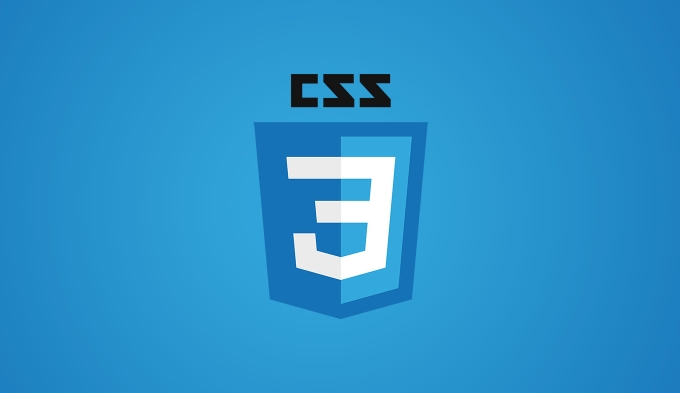
Centering items both vertically and horizontally
This is one of the most common use cases for Flexbox, and also one of the most misunderstood. A lot of people think you need to set align-items and justify-content , but in many cases, just those two properties are enough:
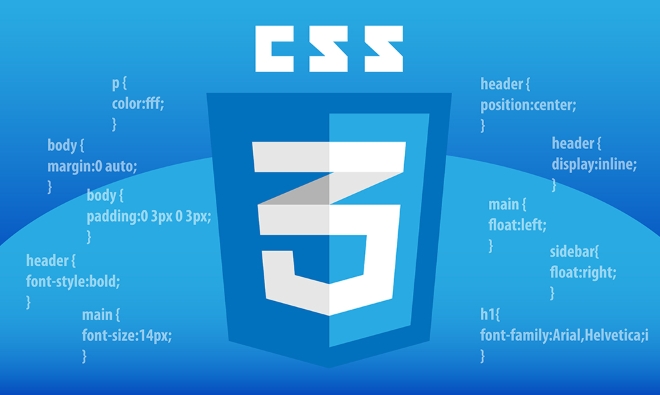
-
display: flex -
align-items: center -
justify-content: center
That combo centers whatever's inside the container perfectly. It works on single items, groups of items, text, images — basically anything that's a direct child.
Where people trip up is when they try to do this inside nested containers and forget to apply Flexbox at each level. For example, if you have a card layout and want the title centered within a specific section, you might need to make that section its own flex container.

Handling unequal item spacing
Sometimes you don't want all the children evenly spaced — maybe you want some padding between them, but not extra space before the first or after the last. That's where gap comes in handy:
.container {
display: flex;
gap: 1rem;
} It automatically adds space between items without affecting the edges. Before gap was widely supported, people used negative margins or added invisible spacers, which got messy fast. Now, it's clean and straightforward.
But here's the catch: gap only works along the main axis by default. If you're using flex-wrap and want vertical spacing too, you'll need to define it like this:
.container {
display: flex;
flex-wrap: wrap;
gap: 1rem 0.5rem; /* vertical horizontal */
}Aligning items differently across rows or columns
Not every layout is a perfect row or column. Sometimes you need to override alignment for individual items. Flexbox lets you control each child using align-self and justify-self .
Let's say you have a navigation bar where most items are left-aligned, but one needs to stick to the far right. You could do something like:
.nav-container {
display: flex;
justify-content: flex-start;
}
.special-item {
margin-left: auto;
} Using margin-left: auto pushes that specific item all the way to the right while keeping the rest aligned to the left. This trick is super useful for toolbars, footers, or dashboards with mixed alignment needs.
Another common scenario is when you have a list of cards and want the last one to take up remaining space. You can apply flex-grow: 1 to that specific item, and it will expand accordingly — no need to touch the container's alignment settings.
At the end of the day, Flexbox isn't magic, but it sure feels like it when you know how to use it properly. Most issues come down to forgetting to set display: flex , misunderstanding how the axes work, or trying to force layout behavior that's better handled by other tools like Grid. But for most UI alignment tasks, Flexbox is still your best friend.
The above is the detailed content of Mastering CSS Flexbox for complex layout alignment. For more information, please follow other related articles on the PHP Chinese website!

Hot AI Tools

Undress AI Tool
Undress images for free

Undresser.AI Undress
AI-powered app for creating realistic nude photos

AI Clothes Remover
Online AI tool for removing clothes from photos.

Clothoff.io
AI clothes remover

Video Face Swap
Swap faces in any video effortlessly with our completely free AI face swap tool!

Hot Article

Hot Tools

Notepad++7.3.1
Easy-to-use and free code editor

SublimeText3 Chinese version
Chinese version, very easy to use

Zend Studio 13.0.1
Powerful PHP integrated development environment

Dreamweaver CS6
Visual web development tools

SublimeText3 Mac version
God-level code editing software (SublimeText3)

Hot Topics
 How can I include CSS only on some pages?
Jun 11, 2025 am 12:01 AM
How can I include CSS only on some pages?
Jun 11, 2025 am 12:01 AM
There are three ways to selectively include CSS on a specific page: 1. Inline CSS, suitable for pages that are not frequently accessed or require unique styles; 2. Load external CSS files using JavaScript conditions, suitable for situations where flexibility is required; 3. Containment on the server side, suitable for scenarios using server-side languages. This approach can optimize website performance and maintainability, but requires balance of modularity and performance.
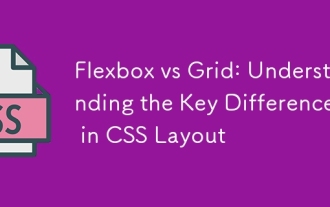 Flexbox vs Grid: Understanding the Key Differences in CSS Layout
Jun 10, 2025 am 12:03 AM
Flexbox vs Grid: Understanding the Key Differences in CSS Layout
Jun 10, 2025 am 12:03 AM
Flexboxisidealforone-dimensionallayouts,whileGridsuitstwo-dimensional,complexlayouts.UseFlexboxforaligningitemsinasingleaxisandGridforprecisecontroloverrowsandcolumnsinintricatedesigns.
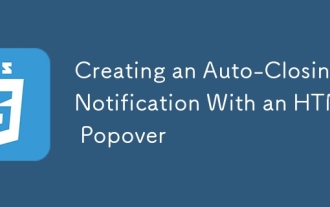 Creating an Auto-Closing Notification With an HTML Popover
Jun 10, 2025 am 09:45 AM
Creating an Auto-Closing Notification With an HTML Popover
Jun 10, 2025 am 09:45 AM
The HTML popover attribute transforms elements into top-layer elements that can be opened and closed with a button or JavaScript. Popovers can be dismissed a number of ways, but there is no option to auto-close them. Preethi has a technique you can u
 What is 'render-blocking CSS'?
Jun 24, 2025 am 12:42 AM
What is 'render-blocking CSS'?
Jun 24, 2025 am 12:42 AM
CSS blocks page rendering because browsers view inline and external CSS as key resources by default, especially with imported stylesheets, header large amounts of inline CSS, and unoptimized media query styles. 1. Extract critical CSS and embed it into HTML; 2. Delay loading non-critical CSS through JavaScript; 3. Use media attributes to optimize loading such as print styles; 4. Compress and merge CSS to reduce requests. It is recommended to use tools to extract key CSS, combine rel="preload" asynchronous loading, and use media delayed loading reasonably to avoid excessive splitting and complex script control.
 How to use Lotties in Figma
Jun 14, 2025 am 10:17 AM
How to use Lotties in Figma
Jun 14, 2025 am 10:17 AM
In the following tutorial, I will show you how to create Lottie animations in Figma. We'll use two colorful designs to exmplify how you can animate in Figma, and then I'll show you how to go from Figma to Lottie animations. All you need is a free Fig
 Breaking Boundaries: Building a Tangram Puzzle With (S)CSS
Jun 13, 2025 am 11:33 AM
Breaking Boundaries: Building a Tangram Puzzle With (S)CSS
Jun 13, 2025 am 11:33 AM
We put it to the test and it turns out Sass can replace JavaScript, at least when it comes to low-level logic and puzzle behavior. With nothing but maps, mixins, functions, and a whole lot of math, we managed to bring our Tangram puzzle to life, no J
 External vs. Internal CSS: What's the Best Approach?
Jun 20, 2025 am 12:45 AM
External vs. Internal CSS: What's the Best Approach?
Jun 20, 2025 am 12:45 AM
ThebestapproachforCSSdependsontheproject'sspecificneeds.Forlargerprojects,externalCSSisbetterduetomaintainabilityandreusability;forsmallerprojectsorsingle-pageapplications,internalCSSmightbemoresuitable.It'scrucialtobalanceprojectsize,performanceneed
 Does my CSS must be on lower case?
Jun 19, 2025 am 12:29 AM
Does my CSS must be on lower case?
Jun 19, 2025 am 12:29 AM
No,CSSdoesnothavetobeinlowercase.However,usinglowercaseisrecommendedfor:1)Consistencyandreadability,2)Avoidingerrorsinrelatedtechnologies,3)Potentialperformancebenefits,and4)Improvedcollaborationwithinteams.






