In order to make the image adaptively displayed on different devices, the responsive style needs to be set. The core method is to use max-width and height: auto. 1. Set img { max-width: 100%; height: auto; } Let the image automatically scale and maintain proportion according to the parent container width; 2. height: auto Ensure the height is adjusted proportionally to avoid deformation; 3. The parent container should use percentage, max-width, or vw units to match the image response; 4. JavaScript alternatives are available for legacy IE, but modern projects generally do not need to be considered.

When an image is used in a web page, in order to make it appear adaptively on different devices, it is usually necessary to set a responsive style. Using max-width is a simple and effective method.
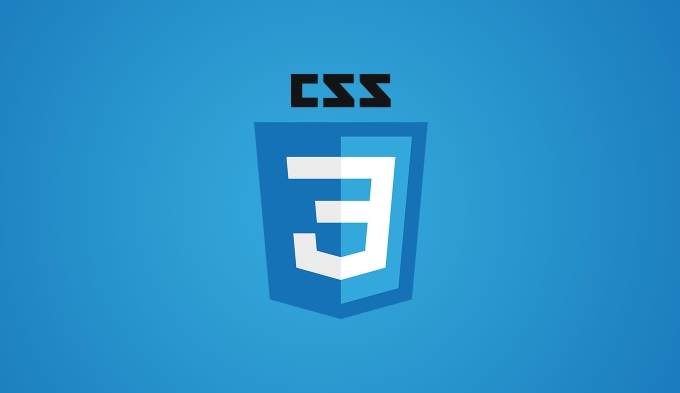
1. Setting max-width: 100% is the key
To make the image automatically scale without overflowing, the most common thing is to add the image:
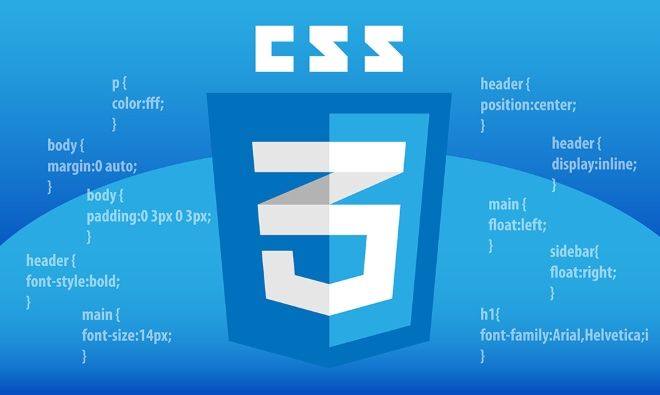
img {
max-width: 100%;
height: auto;
}The advantage of this is that the image will automatically resize based on the width of the parent container while maintaining the original aspect ratio. For example, if you have a container with a maximum width of 800px, put a picture of 1000px wide. On the mobile phone screen, this container may be only 375px, and the picture will automatically shrink to the maximum width suitable for the container and will not break the layout.
2. Cooperate with height: auto maintains proportion
Many people only write max-width: 100% , but if height: auto is not added, the image may deform or the fixed height does not change with width. Setting height: auto ensures that the image's height is scaled to scale.

For example: A 4:3 image becomes smaller in width. If height is fixed to a certain value, the image will be flattened or lengthened. After setting it to auto , the browser will automatically calculate the appropriate height and keep the proportion unchanged.
3. Pay attention to the limitations of the parent container
Even if the image is set with max-width: 100% , the image may not respond correctly if the parent element does not have appropriate width control. for example:
- If the parent element uses a fixed width (such as
width: 600px), the image will also be limited to this width. - If the parent element is
width: 100vw, the image may fill the entire viewport, exceeding the content area.
So suggestion:
- Make sure the parent container has reasonable width settings as well.
- Use percentages,
max-widthorvwunits to define container sizes to avoid rigid fixed values.
4. Compatible with old versions of IE. Be careful
If you also need to support IE8 or earlier, be aware that max-width may not take effect in these browsers. Solutions include:
- Use JavaScript to dynamically control image width.
- Try to guide users to upgrade or use modern browsers.
However, most projects now do not need to be compatible with such an old browser, and this one can be used as a supplementary knowledge to understand.
Basically that's it. max-width: 100% paired with height: auto is the lightest way to implement responsive images. The key is to understand that it depends on the settings of the parent container and cannot work alone.
The above is the detailed content of Making an image responsive with css max-width. For more information, please follow other related articles on the PHP Chinese website!

Hot AI Tools

Undress AI Tool
Undress images for free

Undresser.AI Undress
AI-powered app for creating realistic nude photos

AI Clothes Remover
Online AI tool for removing clothes from photos.

Clothoff.io
AI clothes remover

Video Face Swap
Swap faces in any video effortlessly with our completely free AI face swap tool!

Hot Article

Hot Tools

Notepad++7.3.1
Easy-to-use and free code editor

SublimeText3 Chinese version
Chinese version, very easy to use

Zend Studio 13.0.1
Powerful PHP integrated development environment

Dreamweaver CS6
Visual web development tools

SublimeText3 Mac version
God-level code editing software (SublimeText3)

Hot Topics
 How can I include CSS only on some pages?
Jun 11, 2025 am 12:01 AM
How can I include CSS only on some pages?
Jun 11, 2025 am 12:01 AM
There are three ways to selectively include CSS on a specific page: 1. Inline CSS, suitable for pages that are not frequently accessed or require unique styles; 2. Load external CSS files using JavaScript conditions, suitable for situations where flexibility is required; 3. Containment on the server side, suitable for scenarios using server-side languages. This approach can optimize website performance and maintainability, but requires balance of modularity and performance.
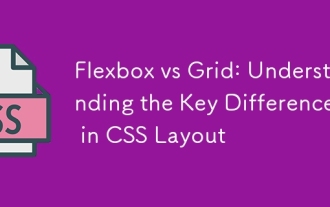 Flexbox vs Grid: Understanding the Key Differences in CSS Layout
Jun 10, 2025 am 12:03 AM
Flexbox vs Grid: Understanding the Key Differences in CSS Layout
Jun 10, 2025 am 12:03 AM
Flexboxisidealforone-dimensionallayouts,whileGridsuitstwo-dimensional,complexlayouts.UseFlexboxforaligningitemsinasingleaxisandGridforprecisecontroloverrowsandcolumnsinintricatedesigns.
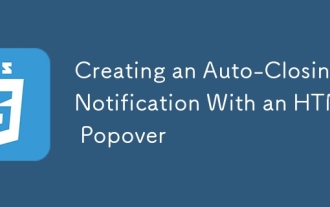 Creating an Auto-Closing Notification With an HTML Popover
Jun 10, 2025 am 09:45 AM
Creating an Auto-Closing Notification With an HTML Popover
Jun 10, 2025 am 09:45 AM
The HTML popover attribute transforms elements into top-layer elements that can be opened and closed with a button or JavaScript. Popovers can be dismissed a number of ways, but there is no option to auto-close them. Preethi has a technique you can u
 What is 'render-blocking CSS'?
Jun 24, 2025 am 12:42 AM
What is 'render-blocking CSS'?
Jun 24, 2025 am 12:42 AM
CSS blocks page rendering because browsers view inline and external CSS as key resources by default, especially with imported stylesheets, header large amounts of inline CSS, and unoptimized media query styles. 1. Extract critical CSS and embed it into HTML; 2. Delay loading non-critical CSS through JavaScript; 3. Use media attributes to optimize loading such as print styles; 4. Compress and merge CSS to reduce requests. It is recommended to use tools to extract key CSS, combine rel="preload" asynchronous loading, and use media delayed loading reasonably to avoid excessive splitting and complex script control.
 How to use Lotties in Figma
Jun 14, 2025 am 10:17 AM
How to use Lotties in Figma
Jun 14, 2025 am 10:17 AM
In the following tutorial, I will show you how to create Lottie animations in Figma. We'll use two colorful designs to exmplify how you can animate in Figma, and then I'll show you how to go from Figma to Lottie animations. All you need is a free Fig
 Breaking Boundaries: Building a Tangram Puzzle With (S)CSS
Jun 13, 2025 am 11:33 AM
Breaking Boundaries: Building a Tangram Puzzle With (S)CSS
Jun 13, 2025 am 11:33 AM
We put it to the test and it turns out Sass can replace JavaScript, at least when it comes to low-level logic and puzzle behavior. With nothing but maps, mixins, functions, and a whole lot of math, we managed to bring our Tangram puzzle to life, no J
 External vs. Internal CSS: What's the Best Approach?
Jun 20, 2025 am 12:45 AM
External vs. Internal CSS: What's the Best Approach?
Jun 20, 2025 am 12:45 AM
ThebestapproachforCSSdependsontheproject'sspecificneeds.Forlargerprojects,externalCSSisbetterduetomaintainabilityandreusability;forsmallerprojectsorsingle-pageapplications,internalCSSmightbemoresuitable.It'scrucialtobalanceprojectsize,performanceneed
 Does my CSS must be on lower case?
Jun 19, 2025 am 12:29 AM
Does my CSS must be on lower case?
Jun 19, 2025 am 12:29 AM
No,CSSdoesnothavetobeinlowercase.However,usinglowercaseisrecommendedfor:1)Consistencyandreadability,2)Avoidingerrorsinrelatedtechnologies,3)Potentialperformancebenefits,and4)Improvedcollaborationwithinteams.






