 Computer Tutorials
Computer Tutorials
 Troubleshooting
Troubleshooting
 How to fix 'The default gateway is not available' on Windows
How to fix 'The default gateway is not available' on Windows
How to fix 'The default gateway is not available' on Windows
Jul 05, 2025 am 02:37 AMThe problem of "default gateway is not available" is usually caused by a network configuration or hardware connection failure. 1. First check whether the wireless or wired connection is normal, make sure the device is connected to the network, try to restart the router or replace the network cable; 2. Run the command prompt with administrator permissions, execute the netsh winsock reset and netsh int ip reset commands to reset the TCP/IP protocol and Winsock components; 3. Manually set the IPv4 address, including the IP address, subnet mask, default gateway and DNS server, to avoid conflicts with other devices; 4. Update or roll back the network card driver, and give priority to using the official driver provided by the device manager or the manufacturer's official website. In most cases, operating in this order can solve the problem. If it still cannot be solved, you can consider restoring the system or contacting the network service provider for further investigation.

If you encounter the problem of "the default gateway is not available", most of the time there is a problem with the network configuration or hardware connection. When the Windows system prompts this error, it usually means that the computer cannot access the Internet through the router normally. The solution is actually not too complicated, but it requires step-by-step investigation.
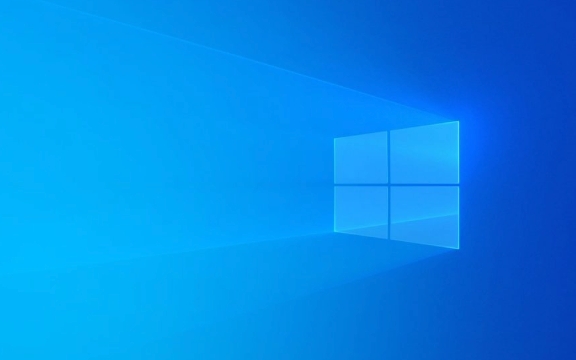
1. Check whether the wireless or wired connection is normal
First, confirm whether your device is really connected to the network. If it is a wired connection, check if the network cable is plugged in; if it is wireless, check whether the correct Wi-Fi is connected.
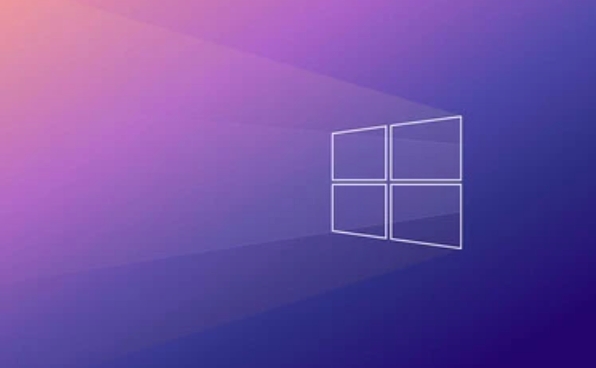
- If it's Wi-Fi for laptops, you can try restarting the router to see if there is any improvement
- Desktop users can try changing a network cable to troubleshoot the possibility of line failure
- Sometimes there is a problem with the router itself, and rebooting the router can often solve the problem.
If other devices can still access the Internet, but your computer is not, then the problem is likely to be in the local settings.
2. Reset TCP/IP protocol and Winsock
An error in the system's own network protocol may also cause this problem. You can run the command prompt with administrator permissions and execute the following commands:

-
netsh winsock reset -
netsh int ip reset
After execution, restart the computer. These two commands reset the network-related core components and are very helpful in fixing underlying communication exceptions. If you have installed any firewall software or network management tools recently, it may affect the normal operation of these modules.
3. Modify the gateway address of IPv4 (manually set the IP)
Sometimes there is a problem with the router's automatic IP allocation, you can try manually setting the IP address and default gateway.
Open Control Panel → Network and Sharing Center → Change Adapter Settings → Find the currently used network connection → Double-click to enter properties → Select "Internet Protocol Version 4 (TCP/IPv4)" → Click "Properties"
Then fill in:
- IP address: For example, 192.168.1.10 (the last number can be set to between 10 and 200)
- Subnet mask: 255.255.255.0 (generally generated automatically)
- Default gateway: usually 192.168.1.1 or 192.168.0.1 (just look at your router address)
- DNS server: can fill in 8.8.8.8 and 8.8.4.4 (Google public DNS)
Be careful not to conflict with other devices, and it is not recommended to change the subnet mask and gateway address at will, unless you know what you are doing.
4. Update or rollback the network card driver
Sometimes the network card driver is incompatible or broken. You can find the network adapter in the Device Manager, right-click on your network card device, and select "Update Driver" or "Rollease Driver".
- If there is no suitable driver, you can also download the latest corresponding driver to install it on the official website.
- Third-party driver software is not recommended, it is easy to introduce unstable factors
In addition, the driver packages provided by some laptop manufacturers (such as Dell and Lenovo) are more stable, and it is recommended to use official channels to obtain them first.
Basically these common ways of dealing with it. In most cases, try it in sequence to solve the problem. If it still doesn't work, you may want to consider system restoration or contact the network service provider for further investigation.
The above is the detailed content of How to fix 'The default gateway is not available' on Windows. For more information, please follow other related articles on the PHP Chinese website!

Hot AI Tools

Undress AI Tool
Undress images for free

Undresser.AI Undress
AI-powered app for creating realistic nude photos

AI Clothes Remover
Online AI tool for removing clothes from photos.

Clothoff.io
AI clothes remover

Video Face Swap
Swap faces in any video effortlessly with our completely free AI face swap tool!

Hot Article

Hot Tools

Notepad++7.3.1
Easy-to-use and free code editor

SublimeText3 Chinese version
Chinese version, very easy to use

Zend Studio 13.0.1
Powerful PHP integrated development environment

Dreamweaver CS6
Visual web development tools

SublimeText3 Mac version
God-level code editing software (SublimeText3)

Hot Topics
 Windows can't access shared folder on network
Jun 30, 2025 pm 04:56 PM
Windows can't access shared folder on network
Jun 30, 2025 pm 04:56 PM
When encountering the "Windowscan'taccesssharedfolderonnetwork", you can usually solve the problem through the following steps: 1. Turn on the network discovery and file sharing function and turn off password protection; 2. Make sure that the target computer is enabled to share and set the correct permissions; 3. Check the firewall rules and service status to ensure that it allows shared access; 4. Use the credential manager to add network credentials for long-term and stable connection.
 Windows 'Getting Windows ready, Don't turn off your computer' stuck
Jun 30, 2025 pm 05:18 PM
Windows 'Getting Windows ready, Don't turn off your computer' stuck
Jun 30, 2025 pm 05:18 PM
When you encounter Windows stuck in the "GettingWindowsready, Don't turnoff your computer" interface, you should first confirm whether it is really stuck; 1. Observe whether the hard disk indicator light is flashing, 2. Check whether the fan sound has changed, 3. Wait at least 30 to 60 minutes to ensure that the system has enough time to complete the update operation.
 Windows clipboard history not working
Jun 30, 2025 pm 05:14 PM
Windows clipboard history not working
Jun 30, 2025 pm 05:14 PM
When the Windows clipboard history is not working, you can check the following steps: 1. Confirm that the clipboard history function is enabled, the path is "Settings>System>Clipboard", and if it is not enabled, Win V will not respond; 2. Check whether the copy content type is limited, such as large images, special formats or file paths may not be saved; 3. Ensure that the system version supports it, Windows 101809 and above, and some enterprise versions or LTSC do not support it; 4. Try to restart the ClipboardUserService service or end the clipups.exe process; 5. Clear the clipboard cache or reset the settings, close and then turn on the "Clipboard History" or run the "echooff|clip" command to clean up the cache
 Windows is stuck on the welcome screen
Jun 30, 2025 pm 04:44 PM
Windows is stuck on the welcome screen
Jun 30, 2025 pm 04:44 PM
Wait for a few minutes and try to call out the task manager to confirm whether it is fake death; 2. Force shutdown to enter the recovery environment twice, use safe mode to uninstall the driver, turn off automatic login, and check and kill viruses; 3. Use other administrator accounts or new accounts to determine whether the user configuration file is damaged; 4. Uninstall or roll back the hardware driver, especially the graphics card driver, unplug the peripherals to troubleshoot hardware conflicts; 5. Use the sfc and DISM commands to repair the system files, and if it is invalid, back up the data and reinstall the system. When Windows is stuck in the welcome interface, you should first eliminate the false death situation, then check the user configuration, driver and system file integrity in turn, and finally consider reinstalling the system.
 How to fix a stuck Windows restart screen?
Jun 30, 2025 pm 05:10 PM
How to fix a stuck Windows restart screen?
Jun 30, 2025 pm 05:10 PM
Don't rush to reinstall the system when the computer is stuck in the Windows restart interface. You can try the following methods first: 1. Force shutdown and then restart. Apply to the situation where the update is stuck. Repeat two or three times or can skip the lag; 2. Enter the safe mode to check, select Start repair or system restore through troubleshooting. If you can enter safe mode, it may be a driver or software conflict; 3. Use the command prompt to repair the system files, enter the three commands sfc and dism in the recovery environment to repair the damaged files; 4. Check the recently installed hardware or driver, unplug the non-essential devices or uninstall the new driver to eliminate incompatibility issues. In most cases, the above steps can solve the phenomenon of restart lag. If it really doesn’t work, consider reinstalling the system and paying attention to backing up data in advance.
 Windows cannot find 'ms-settings:'
Jun 30, 2025 pm 04:31 PM
Windows cannot find 'ms-settings:'
Jun 30, 2025 pm 04:31 PM
When you encounter the prompt "Windowscannotfind'ms-settings:'", the system settings page usually cannot open normally. The solution is as follows: 1. Check the integrity of the system file and run the sfc/scannow and DISM/Online/Cleanup-Image/RestoreHealth commands as administrator; 2. Reset the default protocol handler and confirm that the default application of ms-settings is "Settings" in "Default Application By Protocol"; 3. Check whether the registry key HKEY_CLASSES_ROOT\ms-settings exists and is complete, and import the registry backup of the normal system if necessary; 4. Use the system
 How to run an app as an administrator in Windows?
Jul 01, 2025 am 01:05 AM
How to run an app as an administrator in Windows?
Jul 01, 2025 am 01:05 AM
To run programs as administrator, you can use Windows' own functions: 1. Right-click the menu to select "Run as administrator", which is suitable for temporary privilege hike scenarios; 2. Create a shortcut and check "Run as administrator" to achieve automatic privilege hike start; 3. Use the task scheduler to configure automated tasks, suitable for running programs that require permissions on a scheduled or background basis, pay attention to setting details such as path changes and permission checks.
 'This operation has been cancelled due to restrictions in effect on this computer' Windows fix
Jun 30, 2025 pm 04:47 PM
'This operation has been cancelled due to restrictions in effect on this computer' Windows fix
Jun 30, 2025 pm 04:47 PM
The error "This operation has been cancelled because of restrictions on the computer" is usually caused by permissions or policy restrictions. Solutions include: 1. Check whether to use an administrator account, and if not, switch or change the account type; 2. Run the program as an administrator, or set a shortcut to always run as an administrator; 3. Check Group Policy restrictions, set suspicious policies to "not configured" or "disabled", but be careful that there is no Group Policy Editor for the Home Edition; 4. If registry editing is disabled, you can re-enable it by creating a .reg file; 5. Troubleshoot third-party software interference, temporarily close the security software or management startup items. Trying the above methods in order usually solves the problem.





