no audio output device is installed Windows
Jul 06, 2025 am 02:28 AMWhen encountering the "no audio output device is installed" problem, it is usually not caused by hardware corruption, but software or driver problems. 1. First check whether the audio device is disabled, confirm the device status in the sound settings and sound control panel and enable the gray device; 2. Update or reinstall the audio driver, update the driver through the Device Manager or uninstall the system and reinstall it, and download the latest driver on the motherboard official website if necessary; 3. Run the Windows Audio Troubleshooting Tool to automatically detect and repair the problem; 4. Check whether the Windows Audio service is running, and if it is not started, it will be manually turned on and set to automatically start, which can solve the problem in most cases.

When encountering the problem of "no audio output device is installed", most people's first reaction is that the hardware is broken or the system is wrong. In fact, this situation is not uncommon in Windows systems, especially after updating the system or driver. The key is to determine whether the problem is caused by software or hardware first, which can be solved in most cases in a few simple steps.
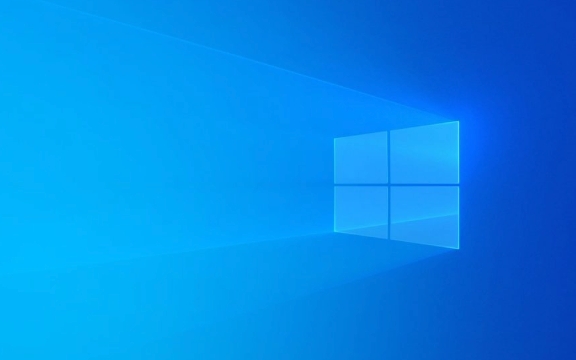
Check whether the audio output device is disabled
Sometimes system updates or misoperation can cause the audio device to be disabled. You can check this way:

- Right-click the volume icon in the lower right corner of the taskbar
- Select Sound Settings or Turn on Sound Settings
- In the "Output" section, check whether there is a device displayed. If not, it means that the system has not recognized the audio device.
- If there are multiple devices, try switching to see if there is any sound
In addition, you can also enter the "Sound Control Panel" (right-click the volume icon → "Sound Settings" → "Sound Control Panel" on the left) and check whether any devices are displayed as "Not Inserted" or are disabled in the "Play" tab. If there is a gray device, right-click to select "Enable".
Update or reinstall the audio driver
Many problems with "no audio output device is installed" are actually caused by a problem with the driver. You can try the following methods:

- Open Device Manager, expand Audio Input and Output or Sound, Video, and Game Controllers
- See if there is any device with a yellow exclamation mark. If there is any, it means there is a problem with the driver.
- Right-click the device → “Update Driver”
- Or directly uninstall the device and restart the computer to automatically reinstall the system
If the drivers that come with the system do not work, you can go to the official motherboard website to download the latest driver. For example, brands such as Intel and Realtek all provide corresponding audio driver packages.
Run the audio troubleshooter
Windows systems come with an audio troubleshooting tool, which can sometimes automatically detect and fix some common problems:
- Open Settings → System → Sound
- Scroll down to find the "Sound Troubleshooter" in "Related Settings"
- Click Run, follow the prompts to do it step by step
Although this tool cannot solve all problems, it is worth a try, especially for users who are not familiar with manual operations, it is a trouble-saving method.
Check whether the system service is running normally
Another reason that is easily overlooked is that the Windows Audio service is not started:
- Press
Win Rto open the run window, enterservices.mscto enter to enter - Find the "Windows Audio" service
- Check whether the status is "Running". If not, right-click and select "Start"
- At the same time, set "Startup Type" to "Auto"
If this service is disabled, the audio will naturally not work properly.
Basically these common solutions. Sometimes it may be just a small setting that is not adjusted correctly, or it may be a driver conflict or system file corruption. Follow the above method step by step to check it back to normal in most cases.
The above is the detailed content of no audio output device is installed Windows. For more information, please follow other related articles on the PHP Chinese website!

Hot AI Tools

Undress AI Tool
Undress images for free

Undresser.AI Undress
AI-powered app for creating realistic nude photos

AI Clothes Remover
Online AI tool for removing clothes from photos.

Clothoff.io
AI clothes remover

Video Face Swap
Swap faces in any video effortlessly with our completely free AI face swap tool!

Hot Article

Hot Tools

Notepad++7.3.1
Easy-to-use and free code editor

SublimeText3 Chinese version
Chinese version, very easy to use

Zend Studio 13.0.1
Powerful PHP integrated development environment

Dreamweaver CS6
Visual web development tools

SublimeText3 Mac version
God-level code editing software (SublimeText3)

Hot Topics
 Windows can't access shared folder on network
Jun 30, 2025 pm 04:56 PM
Windows can't access shared folder on network
Jun 30, 2025 pm 04:56 PM
When encountering the "Windowscan'taccesssharedfolderonnetwork", you can usually solve the problem through the following steps: 1. Turn on the network discovery and file sharing function and turn off password protection; 2. Make sure that the target computer is enabled to share and set the correct permissions; 3. Check the firewall rules and service status to ensure that it allows shared access; 4. Use the credential manager to add network credentials for long-term and stable connection.
 Windows 'Getting Windows ready, Don't turn off your computer' stuck
Jun 30, 2025 pm 05:18 PM
Windows 'Getting Windows ready, Don't turn off your computer' stuck
Jun 30, 2025 pm 05:18 PM
When you encounter Windows stuck in the "GettingWindowsready, Don't turnoff your computer" interface, you should first confirm whether it is really stuck; 1. Observe whether the hard disk indicator light is flashing, 2. Check whether the fan sound has changed, 3. Wait at least 30 to 60 minutes to ensure that the system has enough time to complete the update operation.
 Windows clipboard history not working
Jun 30, 2025 pm 05:14 PM
Windows clipboard history not working
Jun 30, 2025 pm 05:14 PM
When the Windows clipboard history is not working, you can check the following steps: 1. Confirm that the clipboard history function is enabled, the path is "Settings>System>Clipboard", and if it is not enabled, Win V will not respond; 2. Check whether the copy content type is limited, such as large images, special formats or file paths may not be saved; 3. Ensure that the system version supports it, Windows 101809 and above, and some enterprise versions or LTSC do not support it; 4. Try to restart the ClipboardUserService service or end the clipups.exe process; 5. Clear the clipboard cache or reset the settings, close and then turn on the "Clipboard History" or run the "echooff|clip" command to clean up the cache
 Windows is stuck on the welcome screen
Jun 30, 2025 pm 04:44 PM
Windows is stuck on the welcome screen
Jun 30, 2025 pm 04:44 PM
Wait for a few minutes and try to call out the task manager to confirm whether it is fake death; 2. Force shutdown to enter the recovery environment twice, use safe mode to uninstall the driver, turn off automatic login, and check and kill viruses; 3. Use other administrator accounts or new accounts to determine whether the user configuration file is damaged; 4. Uninstall or roll back the hardware driver, especially the graphics card driver, unplug the peripherals to troubleshoot hardware conflicts; 5. Use the sfc and DISM commands to repair the system files, and if it is invalid, back up the data and reinstall the system. When Windows is stuck in the welcome interface, you should first eliminate the false death situation, then check the user configuration, driver and system file integrity in turn, and finally consider reinstalling the system.
 How to fix a stuck Windows restart screen?
Jun 30, 2025 pm 05:10 PM
How to fix a stuck Windows restart screen?
Jun 30, 2025 pm 05:10 PM
Don't rush to reinstall the system when the computer is stuck in the Windows restart interface. You can try the following methods first: 1. Force shutdown and then restart. Apply to the situation where the update is stuck. Repeat two or three times or can skip the lag; 2. Enter the safe mode to check, select Start repair or system restore through troubleshooting. If you can enter safe mode, it may be a driver or software conflict; 3. Use the command prompt to repair the system files, enter the three commands sfc and dism in the recovery environment to repair the damaged files; 4. Check the recently installed hardware or driver, unplug the non-essential devices or uninstall the new driver to eliminate incompatibility issues. In most cases, the above steps can solve the phenomenon of restart lag. If it really doesn’t work, consider reinstalling the system and paying attention to backing up data in advance.
 Windows cannot find 'ms-settings:'
Jun 30, 2025 pm 04:31 PM
Windows cannot find 'ms-settings:'
Jun 30, 2025 pm 04:31 PM
When you encounter the prompt "Windowscannotfind'ms-settings:'", the system settings page usually cannot open normally. The solution is as follows: 1. Check the integrity of the system file and run the sfc/scannow and DISM/Online/Cleanup-Image/RestoreHealth commands as administrator; 2. Reset the default protocol handler and confirm that the default application of ms-settings is "Settings" in "Default Application By Protocol"; 3. Check whether the registry key HKEY_CLASSES_ROOT\ms-settings exists and is complete, and import the registry backup of the normal system if necessary; 4. Use the system
 How to run an app as an administrator in Windows?
Jul 01, 2025 am 01:05 AM
How to run an app as an administrator in Windows?
Jul 01, 2025 am 01:05 AM
To run programs as administrator, you can use Windows' own functions: 1. Right-click the menu to select "Run as administrator", which is suitable for temporary privilege hike scenarios; 2. Create a shortcut and check "Run as administrator" to achieve automatic privilege hike start; 3. Use the task scheduler to configure automated tasks, suitable for running programs that require permissions on a scheduled or background basis, pay attention to setting details such as path changes and permission checks.
 'This operation has been cancelled due to restrictions in effect on this computer' Windows fix
Jun 30, 2025 pm 04:47 PM
'This operation has been cancelled due to restrictions in effect on this computer' Windows fix
Jun 30, 2025 pm 04:47 PM
The error "This operation has been cancelled because of restrictions on the computer" is usually caused by permissions or policy restrictions. Solutions include: 1. Check whether to use an administrator account, and if not, switch or change the account type; 2. Run the program as an administrator, or set a shortcut to always run as an administrator; 3. Check Group Policy restrictions, set suspicious policies to "not configured" or "disabled", but be careful that there is no Group Policy Editor for the Home Edition; 4. If registry editing is disabled, you can re-enable it by creating a .reg file; 5. Troubleshoot third-party software interference, temporarily close the security software or management startup items. Trying the above methods in order usually solves the problem.






