 Web Front-end
Web Front-end
 CSS Tutorial
CSS Tutorial
 Applying styles based on element attributes using css attribute selectors
Applying styles based on element attributes using css attribute selectors
Applying styles based on element attributes using css attribute selectors
Jul 07, 2025 am 12:31 AMThe CSS attribute selector can apply styles based on the attributes and attribute values ??of the element to achieve precise control of specific elements. Style settings are performed by whether there are attributes, exact matches or partial matches attribute values, and combining multiple attribute conditions. For example: 1. When the attribute exists, select: a[download] matches all links with download attributes; 2. Exactly match attribute values: input[type="text"] only matches input boxes with type text; 3. Partial match attribute values: a[href*="example.com"] matches links containing keywords, img[src$=".jpg"] matches pictures ending with .jpg; 4. Multi-condition combination: inputtype="text" matches elements that meet two conditions at the same time. This method is flexible and practical, but excessive nesting should be avoided to affect performance and maintenance.

Sometimes you want to apply specific styles based on the properties of HTML elements, such as making all links with download attributes look different, or adding special borders to certain input boxes. At this time, you can use the CSS attribute selector to implement it.
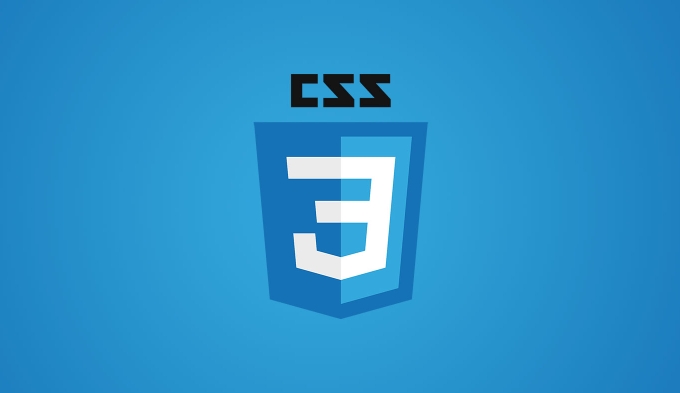
The attribute selector allows you to select an element by a property or attribute value and style it. It's not difficult to use, but there are several details to pay attention to, especially when you want to match exactly or partially.
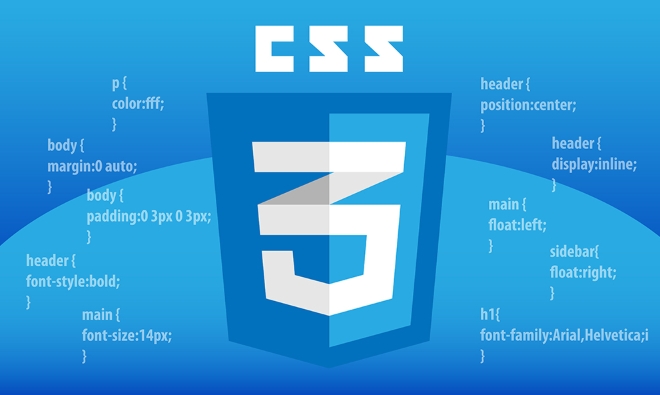
Set styles based on whether there is a certain property
The easiest way to use it is to select as long as the element has a certain attribute, no matter its value. For example:
a[download] {
color: purple;
} The meaning of this code is: as long as there is a download attribute in the <a> tag, it will turn it into purple. Regardless of whether download has a value or not, such as <a href="#" download>下載</a> or <a href="#" download="file.txt">下載</a> will be selected.

This writing method is suitable for you to uniformly handle elements that have specific behaviors, such as all downloadable links, all required input boxes ( input[required] ), etc.
Exactly match attribute values
If you want to control more carefully and apply styles only to situations where the attribute values ??are exactly matched, you can use = to make exact matches:
input[type="text"] {
border: 1px solid #999;
} In this way, only the input box with type="text" will apply this border. And those like type="email" or type="number" will not be selected.
This situation is often used for style controls in form controls, where you can set the appearance for different input types separately without affecting other types of input boxes.
Partial matching attribute values
Sometimes you need to do style control based on part of the attribute value, such as a link containing a certain keyword, or a specific string in the class name. At this time, you can use several special symbols:
-
*=Includes a certain value (fuzzy match) -
^=Open with a value -
$=End with a certain value
For example:
a[href*="example.com"] {
color: green;
} The above code will turn all link text containing example.com into green in all link addresses. Whether it is http://example.com or https://www.example.com/path , it applies.
For example, you want to add a border to all pictures ending with .jpg :
img[src$=".jpg"] {
border: 2px solid red;
}These partial matching methods are very practical in actual development, especially if you are not completely sure of the attribute value.
Multi-condition combination
You can also connect multiple attribute selectors together to form a "and" relationship. for example:
input[type="text"][required] {
background-color: #f9f9f9;
} This style will only work on elements that are both text input boxes and required attributes.
This is useful when building complex UI styles and avoids adding additional class names.
In general, the CSS property selector is a very flexible and practical tool. It allows you to complete targeted style control without modifying the HTML structure. Although powerful, it is not recommended to overuse, especially if property values ??are nested too deeply or matched too complex, which may affect performance or maintenance difficulty.
Basically, that's all. Pay attention to the syntax and matching method when using it, and you can easily get the attribute-based style control.
The above is the detailed content of Applying styles based on element attributes using css attribute selectors. For more information, please follow other related articles on the PHP Chinese website!

Hot AI Tools

Undress AI Tool
Undress images for free

Undresser.AI Undress
AI-powered app for creating realistic nude photos

AI Clothes Remover
Online AI tool for removing clothes from photos.

Clothoff.io
AI clothes remover

Video Face Swap
Swap faces in any video effortlessly with our completely free AI face swap tool!

Hot Article

Hot Tools

Notepad++7.3.1
Easy-to-use and free code editor

SublimeText3 Chinese version
Chinese version, very easy to use

Zend Studio 13.0.1
Powerful PHP integrated development environment

Dreamweaver CS6
Visual web development tools

SublimeText3 Mac version
God-level code editing software (SublimeText3)

Hot Topics
 How can I include CSS only on some pages?
Jun 11, 2025 am 12:01 AM
How can I include CSS only on some pages?
Jun 11, 2025 am 12:01 AM
There are three ways to selectively include CSS on a specific page: 1. Inline CSS, suitable for pages that are not frequently accessed or require unique styles; 2. Load external CSS files using JavaScript conditions, suitable for situations where flexibility is required; 3. Containment on the server side, suitable for scenarios using server-side languages. This approach can optimize website performance and maintainability, but requires balance of modularity and performance.
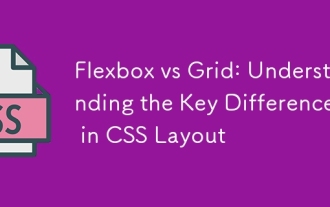 Flexbox vs Grid: Understanding the Key Differences in CSS Layout
Jun 10, 2025 am 12:03 AM
Flexbox vs Grid: Understanding the Key Differences in CSS Layout
Jun 10, 2025 am 12:03 AM
Flexboxisidealforone-dimensionallayouts,whileGridsuitstwo-dimensional,complexlayouts.UseFlexboxforaligningitemsinasingleaxisandGridforprecisecontroloverrowsandcolumnsinintricatedesigns.
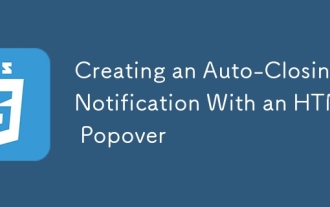 Creating an Auto-Closing Notification With an HTML Popover
Jun 10, 2025 am 09:45 AM
Creating an Auto-Closing Notification With an HTML Popover
Jun 10, 2025 am 09:45 AM
The HTML popover attribute transforms elements into top-layer elements that can be opened and closed with a button or JavaScript. Popovers can be dismissed a number of ways, but there is no option to auto-close them. Preethi has a technique you can u
 What is 'render-blocking CSS'?
Jun 24, 2025 am 12:42 AM
What is 'render-blocking CSS'?
Jun 24, 2025 am 12:42 AM
CSS blocks page rendering because browsers view inline and external CSS as key resources by default, especially with imported stylesheets, header large amounts of inline CSS, and unoptimized media query styles. 1. Extract critical CSS and embed it into HTML; 2. Delay loading non-critical CSS through JavaScript; 3. Use media attributes to optimize loading such as print styles; 4. Compress and merge CSS to reduce requests. It is recommended to use tools to extract key CSS, combine rel="preload" asynchronous loading, and use media delayed loading reasonably to avoid excessive splitting and complex script control.
 How to use Lotties in Figma
Jun 14, 2025 am 10:17 AM
How to use Lotties in Figma
Jun 14, 2025 am 10:17 AM
In the following tutorial, I will show you how to create Lottie animations in Figma. We'll use two colorful designs to exmplify how you can animate in Figma, and then I'll show you how to go from Figma to Lottie animations. All you need is a free Fig
 Breaking Boundaries: Building a Tangram Puzzle With (S)CSS
Jun 13, 2025 am 11:33 AM
Breaking Boundaries: Building a Tangram Puzzle With (S)CSS
Jun 13, 2025 am 11:33 AM
We put it to the test and it turns out Sass can replace JavaScript, at least when it comes to low-level logic and puzzle behavior. With nothing but maps, mixins, functions, and a whole lot of math, we managed to bring our Tangram puzzle to life, no J
 External vs. Internal CSS: What's the Best Approach?
Jun 20, 2025 am 12:45 AM
External vs. Internal CSS: What's the Best Approach?
Jun 20, 2025 am 12:45 AM
ThebestapproachforCSSdependsontheproject'sspecificneeds.Forlargerprojects,externalCSSisbetterduetomaintainabilityandreusability;forsmallerprojectsorsingle-pageapplications,internalCSSmightbemoresuitable.It'scrucialtobalanceprojectsize,performanceneed
 Does my CSS must be on lower case?
Jun 19, 2025 am 12:29 AM
Does my CSS must be on lower case?
Jun 19, 2025 am 12:29 AM
No,CSSdoesnothavetobeinlowercase.However,usinglowercaseisrecommendedfor:1)Consistencyandreadability,2)Avoidingerrorsinrelatedtechnologies,3)Potentialperformancebenefits,and4)Improvedcollaborationwithinteams.





