Properly styling forms and inputs with CSS enhances usability and professionalism. Begin by resetting default browser styles for consistent appearance across elements like text fields, dropdowns, checkboxes, and buttons using border, padding, font-size, and border-radius. Apply width: 100% for responsive input fitting and use margin-bottom: 1rem; for vertical spacing between grouped elements inside divs or form-group tags. Enhance interaction with focus and hover effects such as border color changes and box shadows on input:focus, and subtle hover cues. Customize checkboxes and radio buttons by hiding native inputs and creating stylable alternatives via labels and pseudo-elements, ensuring checked states are visually distinct. Ensure responsiveness by using Flexbox or Grid layouts, stacking elements vertically on small screens via media queries, and setting minimum touch target sizes of 44x44 pixels. These techniques together create clean, functional, and adaptive form designs that improve user experience.

Styling forms and inputs with CSS might seem straightforward, but it’s easy to overlook small details that make a big difference in usability and appearance. A clean, well-styled form can improve user experience and make your site feel more professional.
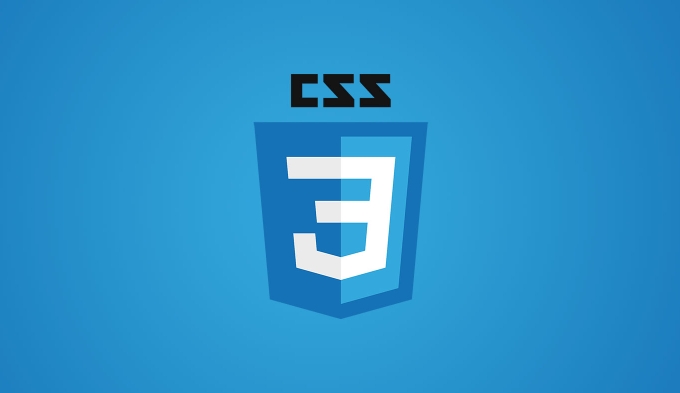
Here are some practical tips and techniques to help you style forms effectively using CSS.
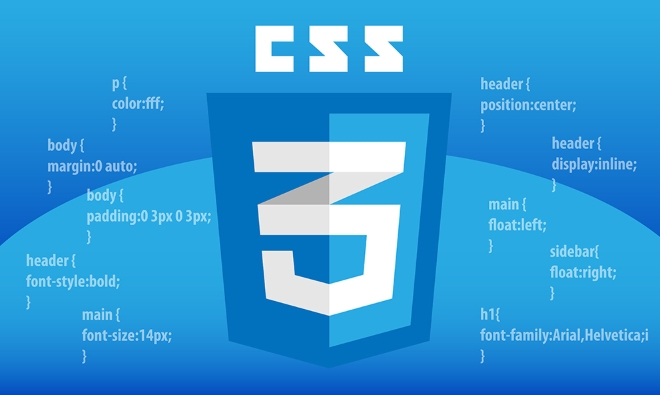
Basic Form Styling
Start by applying consistent styles across all input elements. This includes text fields, dropdowns, checkboxes, and buttons. Most browsers apply default styles to form elements, which can vary between platforms. To get a uniform look, reset these defaults first:
input, select, textarea {
border: 1px solid #ccc;
padding: 8px;
font-size: 1rem;
border-radius: 4px;
outline: none;
}You’ll also want to set a consistent width for most inputs (especially text fields and dropdowns). Using width: 100% inside a container helps them fit nicely within responsive layouts.

Another thing to consider is spacing. Give each form element enough room to breathe by adding margin below each one:
- Use
margin-bottom: 1rem;for vertical spacing. - Group related items (like labels and inputs) inside
<div>or<form-group>elements.
This makes the form easier to scan and interact with.
Styling Input Focus and Hover States
Users often need visual feedback when interacting with form elements. Adding focus and hover effects improves accessibility and interaction feel.
For example, change the border color and add a subtle box shadow when an input is focused:
input:focus, select:focus, textarea:focus {
border-color: #66aaff;
box-shadow: 0 0 0 2px rgba(102, 170, 255, 0.3);
}Also, consider styling the hover state so users know they can click or type into the field:
input:hover, select:hover {
border-color: #999;
}These small touches help guide the user's attention and make the form feel more responsive.
Customizing Checkboxes and Radio Buttons
Default checkboxes and radio buttons can be hard to style directly because browsers control their appearance. But there’s a workaround using custom HTML and CSS.
One common method involves hiding the native input and creating a custom design using labels and pseudo-elements like ::before or ::after.
Here’s a simple way to do it:
Hide the original checkbox:
input[type="checkbox"] { display: none; }Create a visible custom checkbox using the label:
.custom-checkbox { display: inline-block; width: 16px; height: 16px; background-color: #eee; border: 1px solid #aaa; position: relative; cursor: pointer; } input[type="checkbox"]:checked .custom-checkbox { background-color: #4CAF50; } input[type="checkbox"]:checked .custom-checkbox::after { content: "?"; position: absolute; top: 0; left: 4px; color: white; font-size: 12px; }In your HTML:
<input type="checkbox" id="check1"> <label class="custom-checkbox" for="check1"></label>
This gives you full control over the checkbox appearance while maintaining functionality.
Responsive Form Layouts
Forms should work well on both desktop and mobile devices. To make them responsive:
- Use percentage-based widths or Flexbox/Grid for layout.
- Stack form elements vertically on smaller screens using media queries.
- Make sure touch targets (like buttons and checkboxes) are large enough — at least 44x44 pixels.
Example using Flexbox:
.form-row {
display: flex;
gap: 1rem;
}
@media (max-width: 600px) {
.form-row {
flex-direction: column;
}
}This helps create a clean layout that adapts to different screen sizes without extra frameworks.
That’s basically how you start styling forms and inputs with CSS. It’s not too complicated, but there are plenty of small choices that affect both design and usability. Once you get the basics right, you can build more complex styles and interactions as needed.
The above is the detailed content of CSS tutorial for styling forms and inputs. For more information, please follow other related articles on the PHP Chinese website!

Hot AI Tools

Undress AI Tool
Undress images for free

Undresser.AI Undress
AI-powered app for creating realistic nude photos

AI Clothes Remover
Online AI tool for removing clothes from photos.

Clothoff.io
AI clothes remover

Video Face Swap
Swap faces in any video effortlessly with our completely free AI face swap tool!

Hot Article

Hot Tools

Notepad++7.3.1
Easy-to-use and free code editor

SublimeText3 Chinese version
Chinese version, very easy to use

Zend Studio 13.0.1
Powerful PHP integrated development environment

Dreamweaver CS6
Visual web development tools

SublimeText3 Mac version
God-level code editing software (SublimeText3)

Hot Topics
 How can I include CSS only on some pages?
Jun 11, 2025 am 12:01 AM
How can I include CSS only on some pages?
Jun 11, 2025 am 12:01 AM
There are three ways to selectively include CSS on a specific page: 1. Inline CSS, suitable for pages that are not frequently accessed or require unique styles; 2. Load external CSS files using JavaScript conditions, suitable for situations where flexibility is required; 3. Containment on the server side, suitable for scenarios using server-side languages. This approach can optimize website performance and maintainability, but requires balance of modularity and performance.
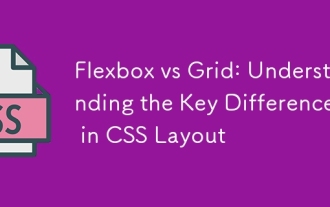 Flexbox vs Grid: Understanding the Key Differences in CSS Layout
Jun 10, 2025 am 12:03 AM
Flexbox vs Grid: Understanding the Key Differences in CSS Layout
Jun 10, 2025 am 12:03 AM
Flexboxisidealforone-dimensionallayouts,whileGridsuitstwo-dimensional,complexlayouts.UseFlexboxforaligningitemsinasingleaxisandGridforprecisecontroloverrowsandcolumnsinintricatedesigns.
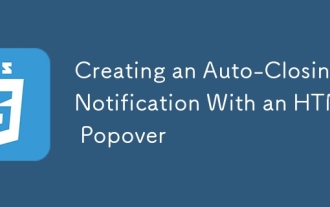 Creating an Auto-Closing Notification With an HTML Popover
Jun 10, 2025 am 09:45 AM
Creating an Auto-Closing Notification With an HTML Popover
Jun 10, 2025 am 09:45 AM
The HTML popover attribute transforms elements into top-layer elements that can be opened and closed with a button or JavaScript. Popovers can be dismissed a number of ways, but there is no option to auto-close them. Preethi has a technique you can u
 What is 'render-blocking CSS'?
Jun 24, 2025 am 12:42 AM
What is 'render-blocking CSS'?
Jun 24, 2025 am 12:42 AM
CSS blocks page rendering because browsers view inline and external CSS as key resources by default, especially with imported stylesheets, header large amounts of inline CSS, and unoptimized media query styles. 1. Extract critical CSS and embed it into HTML; 2. Delay loading non-critical CSS through JavaScript; 3. Use media attributes to optimize loading such as print styles; 4. Compress and merge CSS to reduce requests. It is recommended to use tools to extract key CSS, combine rel="preload" asynchronous loading, and use media delayed loading reasonably to avoid excessive splitting and complex script control.
 How to use Lotties in Figma
Jun 14, 2025 am 10:17 AM
How to use Lotties in Figma
Jun 14, 2025 am 10:17 AM
In the following tutorial, I will show you how to create Lottie animations in Figma. We'll use two colorful designs to exmplify how you can animate in Figma, and then I'll show you how to go from Figma to Lottie animations. All you need is a free Fig
 Breaking Boundaries: Building a Tangram Puzzle With (S)CSS
Jun 13, 2025 am 11:33 AM
Breaking Boundaries: Building a Tangram Puzzle With (S)CSS
Jun 13, 2025 am 11:33 AM
We put it to the test and it turns out Sass can replace JavaScript, at least when it comes to low-level logic and puzzle behavior. With nothing but maps, mixins, functions, and a whole lot of math, we managed to bring our Tangram puzzle to life, no J
 External vs. Internal CSS: What's the Best Approach?
Jun 20, 2025 am 12:45 AM
External vs. Internal CSS: What's the Best Approach?
Jun 20, 2025 am 12:45 AM
ThebestapproachforCSSdependsontheproject'sspecificneeds.Forlargerprojects,externalCSSisbetterduetomaintainabilityandreusability;forsmallerprojectsorsingle-pageapplications,internalCSSmightbemoresuitable.It'scrucialtobalanceprojectsize,performanceneed
 Does my CSS must be on lower case?
Jun 19, 2025 am 12:29 AM
Does my CSS must be on lower case?
Jun 19, 2025 am 12:29 AM
No,CSSdoesnothavetobeinlowercase.However,usinglowercaseisrecommendedfor:1)Consistencyandreadability,2)Avoidingerrorsinrelatedtechnologies,3)Potentialperformancebenefits,and4)Improvedcollaborationwithinteams.






