 Software Tutorial
Software Tutorial
 Computer Software
Computer Software
 How to add video or audio to a PDF using Adobe Acrobat Pro?
How to add video or audio to a PDF using Adobe Acrobat Pro?
How to add video or audio to a PDF using Adobe Acrobat Pro?
Jul 08, 2025 am 12:50 AMUse Adobe Acrobat Pro to insert video or audio into PDF. The specific steps are: 1. Open the PDF file and enter the "Comment and Mark" or "Prepare Form" tool group; 2. Select the "Attach File" or "Insert Media" function; 3. Select the required file from the computer to complete the insertion. After inserting, an icon that can be played by double-clicking the icon will be generated. Right-clicking the icon can adjust the display style and confirm whether the file path is correct. Notes include: Make sure that the media files are in the same directory as the PDF to avoid path problems. It is recommended that the recipient use the Adobe Acrobat series software to open it to ensure compatibility. The operation of different versions is slightly different, and it is recommended to use Acrobat DC for better feature support and compatibility. Although the whole process has many steps, it is simple to operate. The key is to pay attention to details such as path settings and player compatibility.

When working on documents, sometimes you may want to add video or audio to the PDF, such as for teaching materials, product introductions, or report supplements. Adobe Acrobat Pro provides such a feature that allows you to embed multimedia content in PDFs.
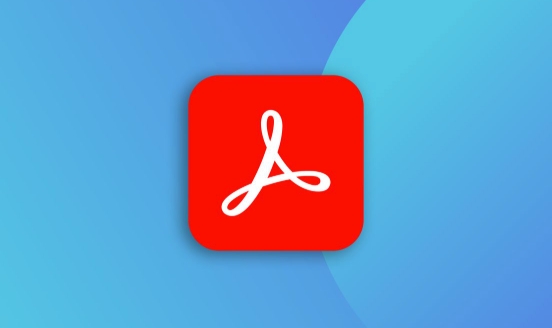
How to insert a video or audio file
Adobe Acrobat Pro supports adding video and audio as attachments or embedded objects to PDFs. The specific operations are as follows:

- Open the PDF file you want to edit
- Find the Comments and Tags or Prepare Form tool group in the right toolbar (depending on version)
- Select "Attach File" or use "Insert Media" feature (some versions support)
After clicking, a file selection window will pop up. You can select the video or audio file you want to insert from your computer. After insertion, Acrobat generates an icon on the page that readers can double-click to play content.
Note: Not all PDF readers support direct playback of embedded media, and it is recommended that the recipient also use the Adobe Acrobat series software to open it.

Adjustments and precautions after media insertion
After inserting, you may also need to make some basic settings for this media icon:
- Right-click the icon and select "Properties"
- You can modify the display style of the icon in the "General" tab, such as whether to display borders, icon colors, etc.
- You can confirm that the linked file path is correct in the Content tab
If you are inserting an external linked file (such as putting a video in another folder), be sure to make sure that these resources are also in the same directory when the PDF is finally sent, otherwise the file will not be found during playback.
A small trick is to place the PDF and related media files in the same folder before saving, so that it is not easy to make mistakes.
Differences between different versions
Different versions of Adobe Acrobat Pro interfaces are slightly different, but the core functions are basically the same. Take Acrobat DC as an example, which supports completing operations through Tools > Edit PDF > Add Attachments. In earlier versions, the "Import Multimedia" function may be required under the "Advanced" menu.
If you often need to use this feature, it is recommended to upgrade to the latest version of Acrobat DC, which not only has better compatibility, but also provides more customization options.
Basically that's it. Although it seems that there are a lot of steps, the whole process is not complicated, but some details are easily overlooked, such as path issues and player compatibility.
The above is the detailed content of How to add video or audio to a PDF using Adobe Acrobat Pro?. For more information, please follow other related articles on the PHP Chinese website!

Hot AI Tools

Undress AI Tool
Undress images for free

Undresser.AI Undress
AI-powered app for creating realistic nude photos

AI Clothes Remover
Online AI tool for removing clothes from photos.

Clothoff.io
AI clothes remover

Video Face Swap
Swap faces in any video effortlessly with our completely free AI face swap tool!

Hot Article

Hot Tools

Notepad++7.3.1
Easy-to-use and free code editor

SublimeText3 Chinese version
Chinese version, very easy to use

Zend Studio 13.0.1
Powerful PHP integrated development environment

Dreamweaver CS6
Visual web development tools

SublimeText3 Mac version
God-level code editing software (SublimeText3)

Hot Topics
 How to merge PDFs on iPhone
Feb 02, 2024 pm 04:05 PM
How to merge PDFs on iPhone
Feb 02, 2024 pm 04:05 PM
When working with multiple documents or multiple pages of the same document, you may want to combine them into a single file to share with others. For easy sharing, Apple allows you to merge multiple PDF files into one file to avoid sending multiple files. In this post, we will help you know all the ways to merge two or more PDFs into one PDF file on iPhone. How to Merge PDFs on iPhone On iOS, you can merge PDF files into one in two ways – using the Files app and the Shortcuts app. Method 1: Using Files App The easiest way to merge two or more PDFs into one file is to use the Files app. Open on iPhone
 How to embed a PDF document in an Excel worksheet
May 28, 2023 am 09:17 AM
How to embed a PDF document in an Excel worksheet
May 28, 2023 am 09:17 AM
It is usually necessary to insert PDF documents into Excel worksheets. Just like a company's project list, we can instantly append text and character data to Excel cells. But what if you want to attach the solution design for a specific project to its corresponding data row? Well, people often stop and think. Sometimes thinking doesn't work either because the solution isn't simple. Dig deeper into this article to learn how to easily insert multiple PDF documents into an Excel worksheet, along with very specific rows of data. Example Scenario In the example shown in this article, we have a column called ProductCategory that lists a project name in each cell. Another column ProductSpeci
 How to import and annotate PDFs in Apple Notes
Oct 13, 2023 am 08:05 AM
How to import and annotate PDFs in Apple Notes
Oct 13, 2023 am 08:05 AM
In iOS 17 and MacOS Sonoma, Apple added the ability to open and annotate PDFs directly in the Notes app. Read on to find out how it's done. In the latest versions of iOS and macOS, Apple has updated the Notes app to support inline PDFs, which means you can insert PDFs into Notes and then read, annotate, and collaborate on the document. This feature also works with scanned documents and is available on both iPhone and iPad. Annotate a PDF in Notes on iPhone and iPad If you're using an iPhone and want to annotate a PDF in Notes, the first thing to do is select the PDF file
 3 Ways to Get Text from PDF on iPhone
Mar 16, 2024 pm 09:20 PM
3 Ways to Get Text from PDF on iPhone
Mar 16, 2024 pm 09:20 PM
Apple's Live Text feature recognizes text, handwritten notes and numbers in photos or through the Camera app and allows you to paste that information onto any other app. But what to do when you're working with a PDF and want to extract text from it? In this post, we will explain all the ways to extract text from PDF files on iPhone. How to Get Text from PDF File on iPhone [3 Methods] Method 1: Drag Text on PDF The easiest way to extract text from PDF is to copy it, just like on any other app with text . 1. Open the PDF file you want to extract text from, then long press anywhere on the PDF and start dragging the part of the text you want to copy. 2
 How to convert pdg files to pdf
Nov 14, 2023 am 10:41 AM
How to convert pdg files to pdf
Nov 14, 2023 am 10:41 AM
Methods include: 1. Use professional document conversion tools; 2. Use online conversion tools; 3. Use virtual printers.
 How to process PDF files using PHP
Jun 19, 2023 pm 02:41 PM
How to process PDF files using PHP
Jun 19, 2023 pm 02:41 PM
As a universal file format, PDF files are widely used in various application scenarios, such as e-books, reports, contracts, etc. During the development process, we often need to generate, edit, read and other operations on PDF files. As a scripting language, PHP can also easily complete these tasks. This article will introduce how to use PHP to process PDF files. 1. Generate PDF files There are many ways to generate PDF files, the most common of which is to use the PDF library. PDF library is a tool that generates PDF documents for
 How to verify signature in PDF
Feb 18, 2024 pm 05:33 PM
How to verify signature in PDF
Feb 18, 2024 pm 05:33 PM
We usually receive PDF files from the government or other agencies, some with digital signatures. After verifying the signature, we see the SignatureValid message and a green check mark. If the signature is not verified, the validity is unknown. Verifying signatures is important, let’s see how to do it in PDF. How to Verify Signatures in PDF Verifying signatures in PDF format makes it more trustworthy and the document more likely to be accepted. You can verify signatures in PDF documents in the following ways. Open the PDF in Adobe Reader Right-click the signature and select Show Signature Properties Click the Show Signer Certificate button Add the signature to the Trusted Certificates list from the Trust tab Click Verify Signature to complete the verification Let
 How to export xmind files to pdf files
Mar 20, 2024 am 10:30 AM
How to export xmind files to pdf files
Mar 20, 2024 am 10:30 AM
xmind is a very practical mind mapping software. It is a map form made using people's thinking and inspiration. After we create the xmind file, we usually convert it into a pdf file format to facilitate everyone's dissemination and use. Then How to export xmind files to pdf files? Below are the specific steps for your reference. 1. First, let’s demonstrate how to export the mind map to a PDF document. Select the [File]-[Export] function button. 2. Select [PDF document] in the newly appeared interface and click the [Next] button. 3. Select settings in the export interface: paper size, orientation, resolution and document storage location. After completing the settings, click the [Finish] button. 4. If you click the [Finish] button






