php editor Apple today introduces how to export XMind files to PDF files. XMind is a powerful mind mapping software, and exporting files to PDF format makes it easy to share and print. Next, we will explain in detail how to operate in XMind, allowing you to easily realize your file format conversion needs.
1. First, let’s demonstrate how to export the mind map to a PDF document. Select the [File]-[Export] function button.

#2. Select [PDF Document] in the newly appeared interface and click the [Next] button.
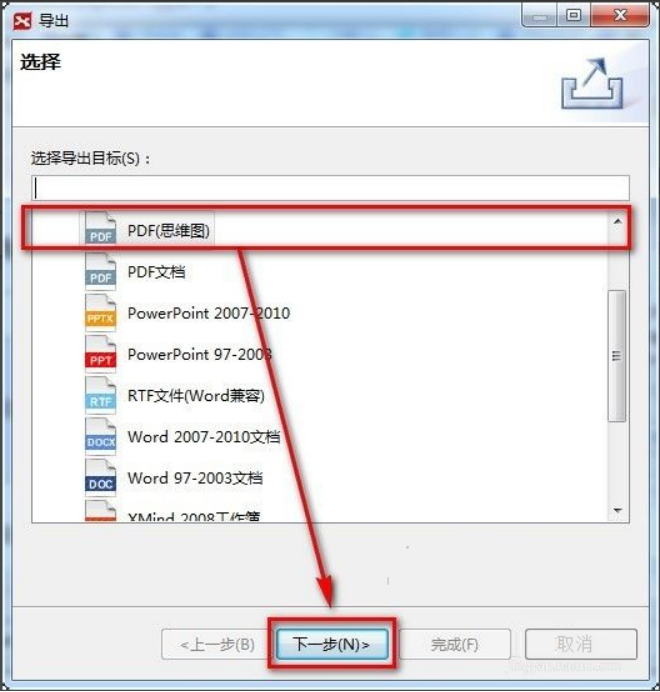
#3. Select settings in the export interface: paper size, orientation, resolution and document storage location. After completing the settings, click the [Finish] button.
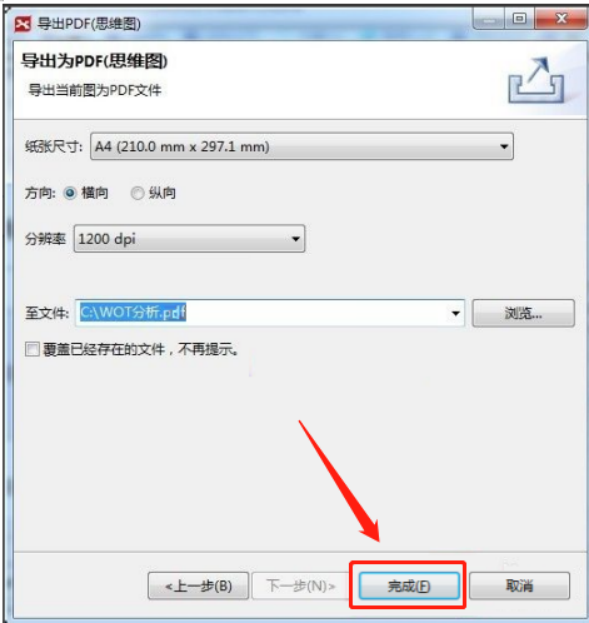
#4. If an error message appears after clicking the [Finish] button, it is likely that the resolution is set too high.
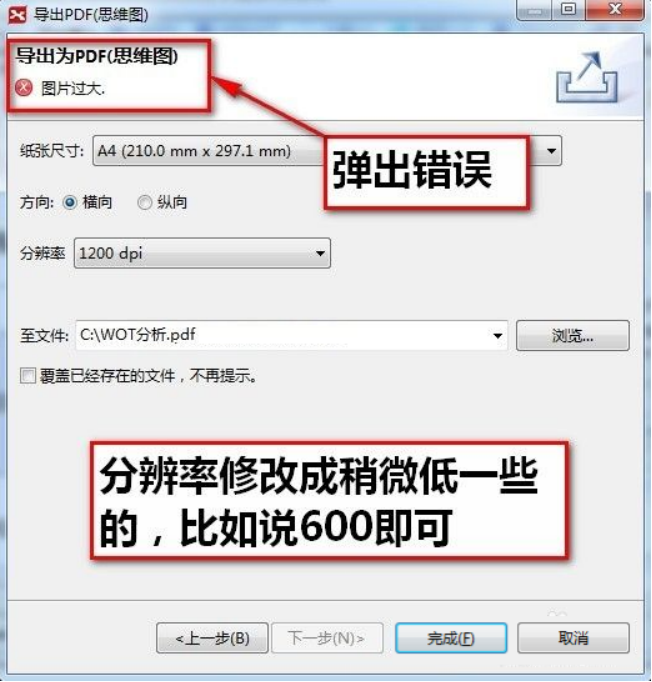
#5. Reduce the resolution again and click Finish.
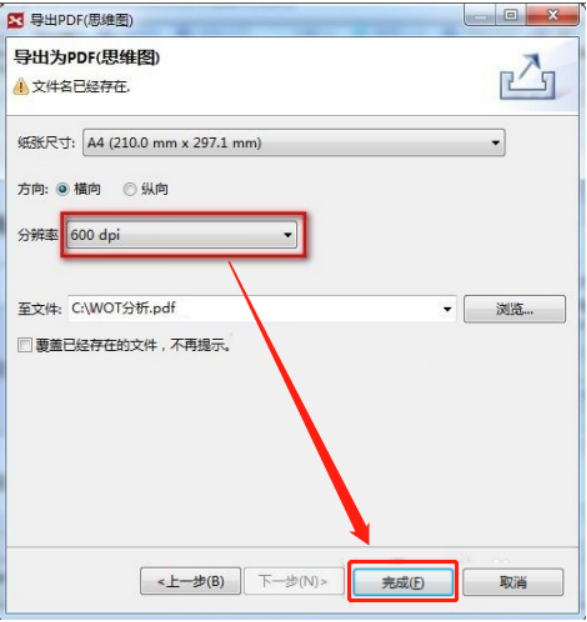
#6. After clicking the Finish button, the PDF document will be successfully exported and can be entered by double-clicking it.
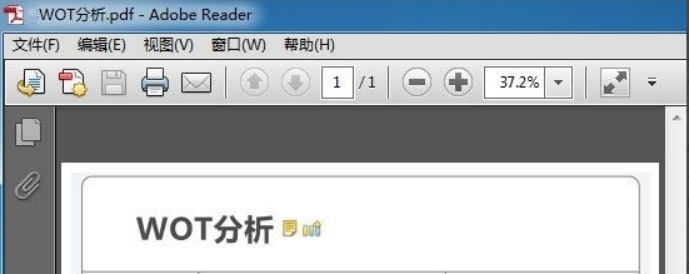
The method of exporting xmind files to pdf file format has been explained to you. The xmind file embodies a person’s thinking process in the form of a map. The xmind file is converted into PDF files can be better disseminated online in the future, allowing more people to understand your thinking process. Have you learned the operation process shared by the editor above? If you have any questions, you can leave a message for the editor below.
The above is the detailed content of How to export xmind files to pdf files. For more information, please follow other related articles on the PHP Chinese website!

Hot AI Tools

Undress AI Tool
Undress images for free

Undresser.AI Undress
AI-powered app for creating realistic nude photos

AI Clothes Remover
Online AI tool for removing clothes from photos.

Clothoff.io
AI clothes remover

Video Face Swap
Swap faces in any video effortlessly with our completely free AI face swap tool!

Hot Article

Hot Tools

Notepad++7.3.1
Easy-to-use and free code editor

SublimeText3 Chinese version
Chinese version, very easy to use

Zend Studio 13.0.1
Powerful PHP integrated development environment

Dreamweaver CS6
Visual web development tools

SublimeText3 Mac version
God-level code editing software (SublimeText3)

Hot Topics
 How to get Douyin private message emoticons on WeChat? How to export the private message emoticon package?
Mar 21, 2024 pm 10:01 PM
How to get Douyin private message emoticons on WeChat? How to export the private message emoticon package?
Mar 21, 2024 pm 10:01 PM
With the continuous rise of social media, Douyin, as a popular short video platform, has attracted a large number of users. On Douyin, users can not only show their lives but also interact with other users. In this interaction, emoticons have gradually become an important way for users to express their emotions. 1. How to get Douyin private message emoticons on WeChat? First of all, to get private message emoticons on the Douyin platform, you need to log in to your Douyin account, then browse and select the emoticons you like. You can choose to send them to friends or collect them yourself. After receiving the emoticon package on Douyin, you can long press the emoticon package through the private message interface, and then select the "Add to Emoticon" function. In this way, you can add this emoticon package to Douyin’s emoticon library. 3. Next, we need to add the words in the Douyin emoticon library
 How to merge PDFs on iPhone
Feb 02, 2024 pm 04:05 PM
How to merge PDFs on iPhone
Feb 02, 2024 pm 04:05 PM
When working with multiple documents or multiple pages of the same document, you may want to combine them into a single file to share with others. For easy sharing, Apple allows you to merge multiple PDF files into one file to avoid sending multiple files. In this post, we will help you know all the ways to merge two or more PDFs into one PDF file on iPhone. How to Merge PDFs on iPhone On iOS, you can merge PDF files into one in two ways – using the Files app and the Shortcuts app. Method 1: Using Files App The easiest way to merge two or more PDFs into one file is to use the Files app. Open on iPhone
 How to import and annotate PDFs in Apple Notes
Oct 13, 2023 am 08:05 AM
How to import and annotate PDFs in Apple Notes
Oct 13, 2023 am 08:05 AM
In iOS 17 and MacOS Sonoma, Apple added the ability to open and annotate PDFs directly in the Notes app. Read on to find out how it's done. In the latest versions of iOS and macOS, Apple has updated the Notes app to support inline PDFs, which means you can insert PDFs into Notes and then read, annotate, and collaborate on the document. This feature also works with scanned documents and is available on both iPhone and iPad. Annotate a PDF in Notes on iPhone and iPad If you're using an iPhone and want to annotate a PDF in Notes, the first thing to do is select the PDF file
 3 Ways to Get Text from PDF on iPhone
Mar 16, 2024 pm 09:20 PM
3 Ways to Get Text from PDF on iPhone
Mar 16, 2024 pm 09:20 PM
Apple's Live Text feature recognizes text, handwritten notes and numbers in photos or through the Camera app and allows you to paste that information onto any other app. But what to do when you're working with a PDF and want to extract text from it? In this post, we will explain all the ways to extract text from PDF files on iPhone. How to Get Text from PDF File on iPhone [3 Methods] Method 1: Drag Text on PDF The easiest way to extract text from PDF is to copy it, just like on any other app with text . 1. Open the PDF file you want to extract text from, then long press anywhere on the PDF and start dragging the part of the text you want to copy. 2
 Do you know how to change the branch direction in xmind?
Mar 19, 2024 pm 11:40 PM
Do you know how to change the branch direction in xmind?
Mar 19, 2024 pm 11:40 PM
Hello everyone, today we are going to talk about the course of Xmind. First of all, let me give you some popular science. What is Xmind? XMind is a mind mapping software, which is mainly composed of themes, such as central theme, theme, sub-theme, parent theme, free theme, etc. You can use these themes to combine into different graphics, if you use themes to design directional graphics. What we are going to discuss today is the trick on how to change branch direction in Xmind. Next, I will explain it in detail, and I hope everyone can learn and discuss it together! The steps are as follows: 1. First, we need to double-click to open the latest version of XMind tool; then, we click [New Blank Image]. (As shown in the picture) 2. At this time, we display on the canvas
 How to convert pdg files to pdf
Nov 14, 2023 am 10:41 AM
How to convert pdg files to pdf
Nov 14, 2023 am 10:41 AM
Methods include: 1. Use professional document conversion tools; 2. Use online conversion tools; 3. Use virtual printers.
 How to verify signature in PDF
Feb 18, 2024 pm 05:33 PM
How to verify signature in PDF
Feb 18, 2024 pm 05:33 PM
We usually receive PDF files from the government or other agencies, some with digital signatures. After verifying the signature, we see the SignatureValid message and a green check mark. If the signature is not verified, the validity is unknown. Verifying signatures is important, let’s see how to do it in PDF. How to Verify Signatures in PDF Verifying signatures in PDF format makes it more trustworthy and the document more likely to be accepted. You can verify signatures in PDF documents in the following ways. Open the PDF in Adobe Reader Right-click the signature and select Show Signature Properties Click the Show Signer Certificate button Add the signature to the Trusted Certificates list from the Trust tab Click Verify Signature to complete the verification Let
 How to export xmind files to pdf files
Mar 20, 2024 am 10:30 AM
How to export xmind files to pdf files
Mar 20, 2024 am 10:30 AM
xmind is a very practical mind mapping software. It is a map form made using people's thinking and inspiration. After we create the xmind file, we usually convert it into a pdf file format to facilitate everyone's dissemination and use. Then How to export xmind files to pdf files? Below are the specific steps for your reference. 1. First, let’s demonstrate how to export the mind map to a PDF document. Select the [File]-[Export] function button. 2. Select [PDF document] in the newly appeared interface and click the [Next] button. 3. Select settings in the export interface: paper size, orientation, resolution and document storage location. After completing the settings, click the [Finish] button. 4. If you click the [Finish] button






