How to fix 'Your PC did not start correctly' on Windows
Jul 08, 2025 am 01:06 AMWhen encountering "Your PC did not start correctly" errors, it is usually caused by system files corruption, startup configuration errors or hardware problems. In most cases, it can be fixed without reinstalling the system. 1. First use the "Boot Repair" tool that comes with Windows, and after entering the recovery environment, select "Troubleshooting > Advanced Options > Boot Repair" to repair it; 2. Then run "chkdsk /f /r" and "sfc /scannow /offwinDir=C:\ /offWinDir=C:\Windows" through the command prompt to check the hard disk and repair the system files; 3. If the boot configuration data (BCD) is corrupt, you can execute "bootrec /fixmbr", "bootrec /fixboot", and "bootrec /rebuildbcd" in the command prompt to rebuild the BCD; 4. Finally, check hardware problems, such as loose memory or hard disk failure, it is recommended to use tools such as CrystalDiskInfo to detect the hard disk status, and back up the data in time if you suspect that there is a problem with the hard disk. Following the above steps to check one by one, it usually solves the problem without reinstalling the system immediately.

When you boot up, you suddenly see the prompt "Your PC did not start correctly". Don't worry, this situation is actually not particularly rare in Windows. Most of the time it is caused by system files, startup configuration errors, or hardware problems. The good news is that it can be fixed in most cases without reinstalling the system.

1. Try the Startup Repair tool first
Windows comes with a tool called "Startup Repair" that is specifically used to deal with this type of problem. If you can still enter the recovery environment (that is, the interface with white characters on blue background), you can do this:
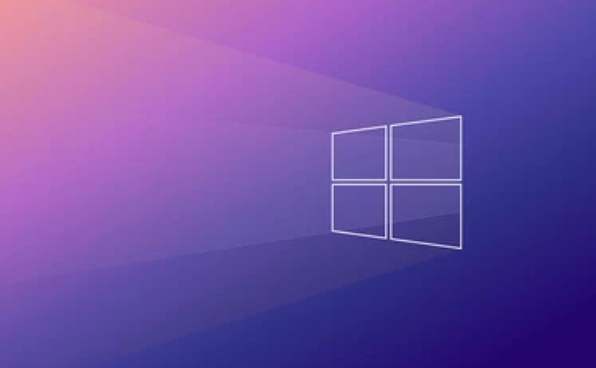
- Click Troubleshooting > Advanced Options > Start Repair
This process may take several minutes and the system will try to reboot after completion. If the problem is not serious, this step can often be solved.
Tip: If you have created a system restore point before, you can also select "System Restore" from here to fall back to the state before the problem occurs.

2. Check hard drive errors & repair system files
Sometimes the system fails to boot because the hard disk has a bad channel or the key files are lost. At this time, you can use the command prompt to check and repair:
- Go to Troubleshooting > Advanced Options > Command Prompt
- Enter the following two commands to execute:
chkdsk /f /r
sfc /scannow /offwinDir=C:\ /offWinDir=C:\Windows
The first command will scan and fix disk errors, while the second command will be responsible for repairing system files. Pay attention to whether the path is correct. If your system is installed on another disk, modify the path accordingly.
3. Rebuild the startup configuration data (BCD)
A corruption of "Boot Configuration Data" can also cause this error. If you encounter this prompt after the black screen, it is very likely that something is wrong with BCD. Use the command prompt to operate the same:
Enter the following commands in turn:
-
bootrec /fixmbr -
bootrec /fixboot -
bootrec /rebuildbcd
After each one is lost, wait until it is executed and then continue to the next one. After completion, enter exit and restart to see if there is any improvement.
4. Check for hardware problems, especially hard disk and memory
Sometimes it's not a system problem, but a hardware failure. In particular, the hard disk begins to age, bad sectors, or loose memory sticks may cause startup failure.
You can try:
- Unplug the memory stick and plug it again
- Use tools provided by hardware manufacturers to detect hard disk health status (such as CrystalDiskInfo)
- If it is a mechanical hard drive, listen to whether there is any abnormal noise
If you suspect it is a hard drive problem, it is recommended to back up important data as soon as possible.
Basically these common solutions. Although it seems like there are a lot of steps, it can be done step by step in order. The key is not to think about reinstalling the system as soon as you see the error. Many problems can actually be solved through repair.
The above is the detailed content of How to fix 'Your PC did not start correctly' on Windows. For more information, please follow other related articles on the PHP Chinese website!

Hot AI Tools

Undress AI Tool
Undress images for free

Undresser.AI Undress
AI-powered app for creating realistic nude photos

AI Clothes Remover
Online AI tool for removing clothes from photos.

Clothoff.io
AI clothes remover

Video Face Swap
Swap faces in any video effortlessly with our completely free AI face swap tool!

Hot Article

Hot Tools

Notepad++7.3.1
Easy-to-use and free code editor

SublimeText3 Chinese version
Chinese version, very easy to use

Zend Studio 13.0.1
Powerful PHP integrated development environment

Dreamweaver CS6
Visual web development tools

SublimeText3 Mac version
God-level code editing software (SublimeText3)

Hot Topics
 Windows can't access shared folder on network
Jun 30, 2025 pm 04:56 PM
Windows can't access shared folder on network
Jun 30, 2025 pm 04:56 PM
When encountering the "Windowscan'taccesssharedfolderonnetwork", you can usually solve the problem through the following steps: 1. Turn on the network discovery and file sharing function and turn off password protection; 2. Make sure that the target computer is enabled to share and set the correct permissions; 3. Check the firewall rules and service status to ensure that it allows shared access; 4. Use the credential manager to add network credentials for long-term and stable connection.
 Windows 'Getting Windows ready, Don't turn off your computer' stuck
Jun 30, 2025 pm 05:18 PM
Windows 'Getting Windows ready, Don't turn off your computer' stuck
Jun 30, 2025 pm 05:18 PM
When you encounter Windows stuck in the "GettingWindowsready, Don't turnoff your computer" interface, you should first confirm whether it is really stuck; 1. Observe whether the hard disk indicator light is flashing, 2. Check whether the fan sound has changed, 3. Wait at least 30 to 60 minutes to ensure that the system has enough time to complete the update operation.
 Windows clipboard history not working
Jun 30, 2025 pm 05:14 PM
Windows clipboard history not working
Jun 30, 2025 pm 05:14 PM
When the Windows clipboard history is not working, you can check the following steps: 1. Confirm that the clipboard history function is enabled, the path is "Settings>System>Clipboard", and if it is not enabled, Win V will not respond; 2. Check whether the copy content type is limited, such as large images, special formats or file paths may not be saved; 3. Ensure that the system version supports it, Windows 101809 and above, and some enterprise versions or LTSC do not support it; 4. Try to restart the ClipboardUserService service or end the clipups.exe process; 5. Clear the clipboard cache or reset the settings, close and then turn on the "Clipboard History" or run the "echooff|clip" command to clean up the cache
 Windows is stuck on the welcome screen
Jun 30, 2025 pm 04:44 PM
Windows is stuck on the welcome screen
Jun 30, 2025 pm 04:44 PM
Wait for a few minutes and try to call out the task manager to confirm whether it is fake death; 2. Force shutdown to enter the recovery environment twice, use safe mode to uninstall the driver, turn off automatic login, and check and kill viruses; 3. Use other administrator accounts or new accounts to determine whether the user configuration file is damaged; 4. Uninstall or roll back the hardware driver, especially the graphics card driver, unplug the peripherals to troubleshoot hardware conflicts; 5. Use the sfc and DISM commands to repair the system files, and if it is invalid, back up the data and reinstall the system. When Windows is stuck in the welcome interface, you should first eliminate the false death situation, then check the user configuration, driver and system file integrity in turn, and finally consider reinstalling the system.
 How to run an app as an administrator in Windows?
Jul 01, 2025 am 01:05 AM
How to run an app as an administrator in Windows?
Jul 01, 2025 am 01:05 AM
To run programs as administrator, you can use Windows' own functions: 1. Right-click the menu to select "Run as administrator", which is suitable for temporary privilege hike scenarios; 2. Create a shortcut and check "Run as administrator" to achieve automatic privilege hike start; 3. Use the task scheduler to configure automated tasks, suitable for running programs that require permissions on a scheduled or background basis, pay attention to setting details such as path changes and permission checks.
 How to fix a stuck Windows restart screen?
Jun 30, 2025 pm 05:10 PM
How to fix a stuck Windows restart screen?
Jun 30, 2025 pm 05:10 PM
Don't rush to reinstall the system when the computer is stuck in the Windows restart interface. You can try the following methods first: 1. Force shutdown and then restart. Apply to the situation where the update is stuck. Repeat two or three times or can skip the lag; 2. Enter the safe mode to check, select Start repair or system restore through troubleshooting. If you can enter safe mode, it may be a driver or software conflict; 3. Use the command prompt to repair the system files, enter the three commands sfc and dism in the recovery environment to repair the damaged files; 4. Check the recently installed hardware or driver, unplug the non-essential devices or uninstall the new driver to eliminate incompatibility issues. In most cases, the above steps can solve the phenomenon of restart lag. If it really doesn’t work, consider reinstalling the system and paying attention to backing up data in advance.
 Windows cannot find 'ms-settings:'
Jun 30, 2025 pm 04:31 PM
Windows cannot find 'ms-settings:'
Jun 30, 2025 pm 04:31 PM
When you encounter the prompt "Windowscannotfind'ms-settings:'", the system settings page usually cannot open normally. The solution is as follows: 1. Check the integrity of the system file and run the sfc/scannow and DISM/Online/Cleanup-Image/RestoreHealth commands as administrator; 2. Reset the default protocol handler and confirm that the default application of ms-settings is "Settings" in "Default Application By Protocol"; 3. Check whether the registry key HKEY_CLASSES_ROOT\ms-settings exists and is complete, and import the registry backup of the normal system if necessary; 4. Use the system
 'This operation has been cancelled due to restrictions in effect on this computer' Windows fix
Jun 30, 2025 pm 04:47 PM
'This operation has been cancelled due to restrictions in effect on this computer' Windows fix
Jun 30, 2025 pm 04:47 PM
The error "This operation has been cancelled because of restrictions on the computer" is usually caused by permissions or policy restrictions. Solutions include: 1. Check whether to use an administrator account, and if not, switch or change the account type; 2. Run the program as an administrator, or set a shortcut to always run as an administrator; 3. Check Group Policy restrictions, set suspicious policies to "not configured" or "disabled", but be careful that there is no Group Policy Editor for the Home Edition; 4. If registry editing is disabled, you can re-enable it by creating a .reg file; 5. Troubleshoot third-party software interference, temporarily close the security software or management startup items. Trying the above methods in order usually solves the problem.







