 Computer Tutorials
Computer Tutorials
 Troubleshooting
Troubleshooting
 the application was unable to start correctly 0xc000007b Windows
the application was unable to start correctly 0xc000007b Windows
the application was unable to start correctly 0xc000007b Windows
Jul 08, 2025 am 01:46 AMWhen an error "0xc000007b" occurs, it is usually due to 1. Missing or corrupt VC runtime: Go to Microsoft's official website to download and reinstall the latest VC runtime (x86/x64), and use SFC or DISM to repair system files; 2. DirectX file problems: Updating DirectX version and graphics card driver, especially integrated graphics card is recommended to update manually; 3. 32-bit and 64-bit incompatible: Avoid DLL replacement, checking program compatibility mode and administrator rights operation, developers need to confirm that the compilation configuration is consistent; others can try to clean temporary files, close security software, change installation path, or check the matching of dual-system/virtual machine architecture.

You see this error message: "The application was unable to start correctly 0xc000007b", which usually means that a program fails to start on Windows. Although this problem seems scary, it is actually quite common, especially some old software or programs that rely on specific runtime libraries are more likely to encounter.

Simply put, the main reason for this error is generally caused by the lack of certain key components in the system or the compatibility issues between 32-bit and 64-bit .
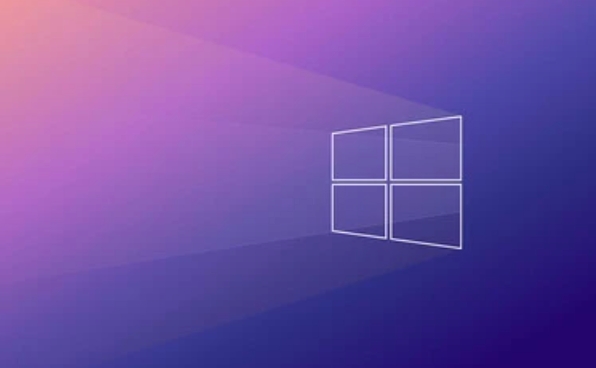
Possible Cause 1: Missing or corrupted Visual C Redistributable package
Many programs rely on Microsoft Visual C Redistributable (VC Runtime Library for short). If your computer is not installed, the version is wrong, or the file is corrupted, the 0xc000007b error may occur.
Solution:

- Go to Microsoft's official website to download the latest version of the VC runtime library collection (both x86 and x64 need to be installed)
- Uninstall the existing VC package and reinstall it
- Use the system-owned "repair tools" such as SFC/DISM to scan system file integrity
Tip: Sometimes, even if you have already installed the VC package, it is recommended to uninstall and reinstall it, because old versions may have conflicts.
Reason 2: DirectX file is corrupted or not updated
Some games or graphics programs rely on DirectX related files, which can also cause this error if these files are corrupted or have too low versions.
Operation suggestions:
- Make sure your DirectX is the latest version
- Install or update the graphics card driver
- Check whether the system is up to date and update the patch through Windows Update
Special note: If you are using an integrated graphics card, such as Intel HD Graphics, it is recommended to go to the official website to manually update the driver instead of relying on the system to automatically update it.
Reason 3: The problem of 32-bit and 64-bit incompatibility
This error code 0xc000007b is actually an "state mismatch" error. The most common situations are:
- The program is 32-bit, but attempts to load a 64-bit DLL file;
- Or the other way around.
This often occurs when manually replacing DLL files, using cracked patches, or the system environment is chaotic.
Coping methods include:
- Do not replace system DLL files at will
- Check whether the program has compatibility mode settings
- Try running as administrator in program properties
- If you are a developer, check whether the compilation platform configuration is consistent (x86/x64)
Other possible operation suggestions
- Clean up temporary files and caches to free up system resources
- Turn off antivirus software or firewall to test whether to intercept (sometimes the security software prevents normal startup)
- Try to install the program to a non-system disk path to avoid permission issues
- If it is a dual system or virtual machine, confirm whether the system architecture and program version match
Basically, these common investigation directions are just the ones. Although this error seems to be a problem with the program itself, it is actually a minor problem with the system environment most of the time. Follow the above method step by step, and most of the situation can be basically solved.
The above is the detailed content of the application was unable to start correctly 0xc000007b Windows. For more information, please follow other related articles on the PHP Chinese website!

Hot AI Tools

Undress AI Tool
Undress images for free

Undresser.AI Undress
AI-powered app for creating realistic nude photos

AI Clothes Remover
Online AI tool for removing clothes from photos.

Clothoff.io
AI clothes remover

Video Face Swap
Swap faces in any video effortlessly with our completely free AI face swap tool!

Hot Article

Hot Tools

Notepad++7.3.1
Easy-to-use and free code editor

SublimeText3 Chinese version
Chinese version, very easy to use

Zend Studio 13.0.1
Powerful PHP integrated development environment

Dreamweaver CS6
Visual web development tools

SublimeText3 Mac version
God-level code editing software (SublimeText3)

Hot Topics
 Windows can't access shared folder on network
Jun 30, 2025 pm 04:56 PM
Windows can't access shared folder on network
Jun 30, 2025 pm 04:56 PM
When encountering the "Windowscan'taccesssharedfolderonnetwork", you can usually solve the problem through the following steps: 1. Turn on the network discovery and file sharing function and turn off password protection; 2. Make sure that the target computer is enabled to share and set the correct permissions; 3. Check the firewall rules and service status to ensure that it allows shared access; 4. Use the credential manager to add network credentials for long-term and stable connection.
 Windows 'Getting Windows ready, Don't turn off your computer' stuck
Jun 30, 2025 pm 05:18 PM
Windows 'Getting Windows ready, Don't turn off your computer' stuck
Jun 30, 2025 pm 05:18 PM
When you encounter Windows stuck in the "GettingWindowsready, Don't turnoff your computer" interface, you should first confirm whether it is really stuck; 1. Observe whether the hard disk indicator light is flashing, 2. Check whether the fan sound has changed, 3. Wait at least 30 to 60 minutes to ensure that the system has enough time to complete the update operation.
 Windows is stuck on the welcome screen
Jun 30, 2025 pm 04:44 PM
Windows is stuck on the welcome screen
Jun 30, 2025 pm 04:44 PM
Wait for a few minutes and try to call out the task manager to confirm whether it is fake death; 2. Force shutdown to enter the recovery environment twice, use safe mode to uninstall the driver, turn off automatic login, and check and kill viruses; 3. Use other administrator accounts or new accounts to determine whether the user configuration file is damaged; 4. Uninstall or roll back the hardware driver, especially the graphics card driver, unplug the peripherals to troubleshoot hardware conflicts; 5. Use the sfc and DISM commands to repair the system files, and if it is invalid, back up the data and reinstall the system. When Windows is stuck in the welcome interface, you should first eliminate the false death situation, then check the user configuration, driver and system file integrity in turn, and finally consider reinstalling the system.
 Windows clipboard history not working
Jun 30, 2025 pm 05:14 PM
Windows clipboard history not working
Jun 30, 2025 pm 05:14 PM
When the Windows clipboard history is not working, you can check the following steps: 1. Confirm that the clipboard history function is enabled, the path is "Settings>System>Clipboard", and if it is not enabled, Win V will not respond; 2. Check whether the copy content type is limited, such as large images, special formats or file paths may not be saved; 3. Ensure that the system version supports it, Windows 101809 and above, and some enterprise versions or LTSC do not support it; 4. Try to restart the ClipboardUserService service or end the clipups.exe process; 5. Clear the clipboard cache or reset the settings, close and then turn on the "Clipboard History" or run the "echooff|clip" command to clean up the cache
 How to run an app as an administrator in Windows?
Jul 01, 2025 am 01:05 AM
How to run an app as an administrator in Windows?
Jul 01, 2025 am 01:05 AM
To run programs as administrator, you can use Windows' own functions: 1. Right-click the menu to select "Run as administrator", which is suitable for temporary privilege hike scenarios; 2. Create a shortcut and check "Run as administrator" to achieve automatic privilege hike start; 3. Use the task scheduler to configure automated tasks, suitable for running programs that require permissions on a scheduled or background basis, pay attention to setting details such as path changes and permission checks.
 How to fix a stuck Windows restart screen?
Jun 30, 2025 pm 05:10 PM
How to fix a stuck Windows restart screen?
Jun 30, 2025 pm 05:10 PM
Don't rush to reinstall the system when the computer is stuck in the Windows restart interface. You can try the following methods first: 1. Force shutdown and then restart. Apply to the situation where the update is stuck. Repeat two or three times or can skip the lag; 2. Enter the safe mode to check, select Start repair or system restore through troubleshooting. If you can enter safe mode, it may be a driver or software conflict; 3. Use the command prompt to repair the system files, enter the three commands sfc and dism in the recovery environment to repair the damaged files; 4. Check the recently installed hardware or driver, unplug the non-essential devices or uninstall the new driver to eliminate incompatibility issues. In most cases, the above steps can solve the phenomenon of restart lag. If it really doesn’t work, consider reinstalling the system and paying attention to backing up data in advance.
 Windows cannot find 'ms-settings:'
Jun 30, 2025 pm 04:31 PM
Windows cannot find 'ms-settings:'
Jun 30, 2025 pm 04:31 PM
When you encounter the prompt "Windowscannotfind'ms-settings:'", the system settings page usually cannot open normally. The solution is as follows: 1. Check the integrity of the system file and run the sfc/scannow and DISM/Online/Cleanup-Image/RestoreHealth commands as administrator; 2. Reset the default protocol handler and confirm that the default application of ms-settings is "Settings" in "Default Application By Protocol"; 3. Check whether the registry key HKEY_CLASSES_ROOT\ms-settings exists and is complete, and import the registry backup of the normal system if necessary; 4. Use the system
 'This operation has been cancelled due to restrictions in effect on this computer' Windows fix
Jun 30, 2025 pm 04:47 PM
'This operation has been cancelled due to restrictions in effect on this computer' Windows fix
Jun 30, 2025 pm 04:47 PM
The error "This operation has been cancelled because of restrictions on the computer" is usually caused by permissions or policy restrictions. Solutions include: 1. Check whether to use an administrator account, and if not, switch or change the account type; 2. Run the program as an administrator, or set a shortcut to always run as an administrator; 3. Check Group Policy restrictions, set suspicious policies to "not configured" or "disabled", but be careful that there is no Group Policy Editor for the Home Edition; 4. If registry editing is disabled, you can re-enable it by creating a .reg file; 5. Troubleshoot third-party software interference, temporarily close the security software or management startup items. Trying the above methods in order usually solves the problem.





