 Computer Tutorials
Computer Tutorials
 Troubleshooting
Troubleshooting
 How to fix error code 0x80070035 the network path was not found on Windows
How to fix error code 0x80070035 the network path was not found on Windows
How to fix error code 0x80070035 the network path was not found on Windows
Jul 08, 2025 am 02:29 AMError code 0x80070035 is usually caused by network configuration or sharing settings issues. It can be solved by the following steps: 1. Ensure that the two computers are connected to the same network and belong to the same work group; 2. Enable file and printer sharing and network discovery, and turn off password protection sharing; 3. Check SMB version compatibility and enable SMBv1 if necessary; 4. Use IP addresses to test host name resolution and connectivity; 5. Adjust advanced settings such as starting Server services, disabling third-party firewalls, or enabling unsecure guest login. These operations can troubleshoot and fix common problems one by one.

You're trying to access a shared folder or printer on another computer in your network and get error code 0x80070035 – The network path was not found . It's a common issue, especially when using file sharing between Windows computers. The good news is that most of the time, it's something you can fix without too much hassle.
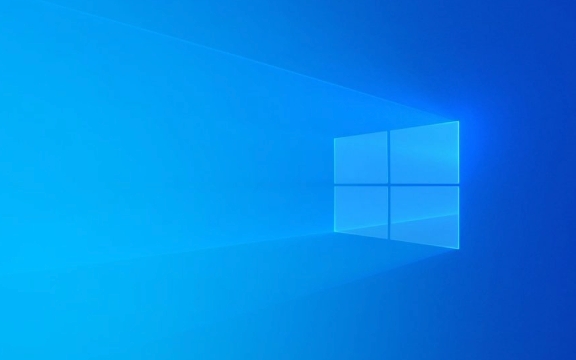
Here are some practical steps that usually resolve this issue:

Make Sure Both PCs Are on the Same Network
This might sound obvious, but double-check both computers are connected to the same local network — either via Wi-Fi or Ethernet.
- If one is on a different Wi-Fi network (like at home vs. a coffee shop), they won't see each other.
- If you're using a wired connection, make sure there's no firewall or router blocking internal communication.
Also, verify that both machines are part of the same workgroup :

- Press
Win R, typesysdm.cpl, and hit Enter. - Under the "Computer Name" tab, check the workgroup name — it should be the same across all devices (usually WORKGROUP by default).
Enable File and Printer Sharing
Windows has built-in settings for allowing network discovery and file sharing. If these are turned off, you won't be able to reach shared resources.
To enable them:
- Go to Control Panel > Network and Internet > Network and Sharing Center .
- Click Change advanced sharing settings .
- Under the current network profile (Private or Guest), turn on:
- Network discovery
- File and printer sharing
- Save changes.
Also, disable password-protected sharing if you're not using user accounts to access the shared resource. This is under the same menu.
Check SMB Version Compatibility
If you're connecting between newer and older Windows versions (eg, Windows 11 to Windows 7 or Server 2008), it might be an issue with the SMB protocol version.
SMBv1 is disabled by default in newer Windows builds, which can cause connectivity issues with older systems.
To enable SMBv1 (only if needed):
- Open Control Panel > Programs > Turn Windows features on or off .
- Tick ??SMB 1.0/CIFS File Sharing Support .
- Restart if prompted.
Alternatively, ensure both machines support SMBv2 or higher and that it's enabled.
Verify Hostname and IP Accessibility
Sometimes, the system can't find the target machine because of name resolution issues.
Try accessing the shared folder using its IP address instead of hostname . For example:
\\192.168.1.100\SharedFolder
To find the IP address of the target machine:
- On that machine, open Command Prompt.
- Type
ipconfigand look for IPv4 Address.
Also, test connectivity by pinging the target:
ping 192.168.1.100
If it doesn't respond, there may be a deeper network or firewall issue.
Tweak Advanced Settings (Optional)
If the above didn't help, here are a few more things to try:
- Ensure the Server service is running:
PressWin R, typeservices.msc, scroll to "Server", and set startup type to Automatic, then restart it. - Disable any third-party firewalls temporarily to rule them out.
- Use the Group Policy Editor (
gpedit.msc) to allow insecure guest logos:Computer Configuration > Administrative Templates > Network > Lanman Workstation > Enable Insecure Guest Logons = Enabled
That's about it. Most of the time, the problem comes down to mismatched network settings or incompatible protocols. Fixing the basics like workgroup alignment, file sharing options, and SMB compatibility usually clears up the 0x80070035 error. Not too complicated, but easy to overlook a small detail.
The above is the detailed content of How to fix error code 0x80070035 the network path was not found on Windows. For more information, please follow other related articles on the PHP Chinese website!

Hot AI Tools

Undress AI Tool
Undress images for free

Undresser.AI Undress
AI-powered app for creating realistic nude photos

AI Clothes Remover
Online AI tool for removing clothes from photos.

Clothoff.io
AI clothes remover

Video Face Swap
Swap faces in any video effortlessly with our completely free AI face swap tool!

Hot Article

Hot Tools

Notepad++7.3.1
Easy-to-use and free code editor

SublimeText3 Chinese version
Chinese version, very easy to use

Zend Studio 13.0.1
Powerful PHP integrated development environment

Dreamweaver CS6
Visual web development tools

SublimeText3 Mac version
God-level code editing software (SublimeText3)

Hot Topics
 Windows can't access shared folder on network
Jun 30, 2025 pm 04:56 PM
Windows can't access shared folder on network
Jun 30, 2025 pm 04:56 PM
When encountering the "Windowscan'taccesssharedfolderonnetwork", you can usually solve the problem through the following steps: 1. Turn on the network discovery and file sharing function and turn off password protection; 2. Make sure that the target computer is enabled to share and set the correct permissions; 3. Check the firewall rules and service status to ensure that it allows shared access; 4. Use the credential manager to add network credentials for long-term and stable connection.
 Windows 'Getting Windows ready, Don't turn off your computer' stuck
Jun 30, 2025 pm 05:18 PM
Windows 'Getting Windows ready, Don't turn off your computer' stuck
Jun 30, 2025 pm 05:18 PM
When you encounter Windows stuck in the "GettingWindowsready, Don't turnoff your computer" interface, you should first confirm whether it is really stuck; 1. Observe whether the hard disk indicator light is flashing, 2. Check whether the fan sound has changed, 3. Wait at least 30 to 60 minutes to ensure that the system has enough time to complete the update operation.
 Windows is stuck on the welcome screen
Jun 30, 2025 pm 04:44 PM
Windows is stuck on the welcome screen
Jun 30, 2025 pm 04:44 PM
Wait for a few minutes and try to call out the task manager to confirm whether it is fake death; 2. Force shutdown to enter the recovery environment twice, use safe mode to uninstall the driver, turn off automatic login, and check and kill viruses; 3. Use other administrator accounts or new accounts to determine whether the user configuration file is damaged; 4. Uninstall or roll back the hardware driver, especially the graphics card driver, unplug the peripherals to troubleshoot hardware conflicts; 5. Use the sfc and DISM commands to repair the system files, and if it is invalid, back up the data and reinstall the system. When Windows is stuck in the welcome interface, you should first eliminate the false death situation, then check the user configuration, driver and system file integrity in turn, and finally consider reinstalling the system.
 Windows clipboard history not working
Jun 30, 2025 pm 05:14 PM
Windows clipboard history not working
Jun 30, 2025 pm 05:14 PM
When the Windows clipboard history is not working, you can check the following steps: 1. Confirm that the clipboard history function is enabled, the path is "Settings>System>Clipboard", and if it is not enabled, Win V will not respond; 2. Check whether the copy content type is limited, such as large images, special formats or file paths may not be saved; 3. Ensure that the system version supports it, Windows 101809 and above, and some enterprise versions or LTSC do not support it; 4. Try to restart the ClipboardUserService service or end the clipups.exe process; 5. Clear the clipboard cache or reset the settings, close and then turn on the "Clipboard History" or run the "echooff|clip" command to clean up the cache
 How to run an app as an administrator in Windows?
Jul 01, 2025 am 01:05 AM
How to run an app as an administrator in Windows?
Jul 01, 2025 am 01:05 AM
To run programs as administrator, you can use Windows' own functions: 1. Right-click the menu to select "Run as administrator", which is suitable for temporary privilege hike scenarios; 2. Create a shortcut and check "Run as administrator" to achieve automatic privilege hike start; 3. Use the task scheduler to configure automated tasks, suitable for running programs that require permissions on a scheduled or background basis, pay attention to setting details such as path changes and permission checks.
 How to fix a stuck Windows restart screen?
Jun 30, 2025 pm 05:10 PM
How to fix a stuck Windows restart screen?
Jun 30, 2025 pm 05:10 PM
Don't rush to reinstall the system when the computer is stuck in the Windows restart interface. You can try the following methods first: 1. Force shutdown and then restart. Apply to the situation where the update is stuck. Repeat two or three times or can skip the lag; 2. Enter the safe mode to check, select Start repair or system restore through troubleshooting. If you can enter safe mode, it may be a driver or software conflict; 3. Use the command prompt to repair the system files, enter the three commands sfc and dism in the recovery environment to repair the damaged files; 4. Check the recently installed hardware or driver, unplug the non-essential devices or uninstall the new driver to eliminate incompatibility issues. In most cases, the above steps can solve the phenomenon of restart lag. If it really doesn’t work, consider reinstalling the system and paying attention to backing up data in advance.
 Windows cannot find 'ms-settings:'
Jun 30, 2025 pm 04:31 PM
Windows cannot find 'ms-settings:'
Jun 30, 2025 pm 04:31 PM
When you encounter the prompt "Windowscannotfind'ms-settings:'", the system settings page usually cannot open normally. The solution is as follows: 1. Check the integrity of the system file and run the sfc/scannow and DISM/Online/Cleanup-Image/RestoreHealth commands as administrator; 2. Reset the default protocol handler and confirm that the default application of ms-settings is "Settings" in "Default Application By Protocol"; 3. Check whether the registry key HKEY_CLASSES_ROOT\ms-settings exists and is complete, and import the registry backup of the normal system if necessary; 4. Use the system
 'This operation has been cancelled due to restrictions in effect on this computer' Windows fix
Jun 30, 2025 pm 04:47 PM
'This operation has been cancelled due to restrictions in effect on this computer' Windows fix
Jun 30, 2025 pm 04:47 PM
The error "This operation has been cancelled because of restrictions on the computer" is usually caused by permissions or policy restrictions. Solutions include: 1. Check whether to use an administrator account, and if not, switch or change the account type; 2. Run the program as an administrator, or set a shortcut to always run as an administrator; 3. Check Group Policy restrictions, set suspicious policies to "not configured" or "disabled", but be careful that there is no Group Policy Editor for the Home Edition; 4. If registry editing is disabled, you can re-enable it by creating a .reg file; 5. Troubleshoot third-party software interference, temporarily close the security software or management startup items. Trying the above methods in order usually solves the problem.





