When the computer CPU occupies 99%, it should first use the task manager to locate the highly occupant processes, such as System, chrome.exe, etc.; secondly, close unnecessary startup items and services, such as Realtek, Steam and other third-party services; then update the driver and system patches, especially graphics card and network card drivers; finally check viruses and malware, use antivirus software or tools to check in depth, and if it is still not resolved, consider reinstalling the system.

The computer suddenly stumbled. When I opened the task manager, I saw that the CPU usage rate soared to 99%? Many people have encountered this situation. High CPU usage is usually caused by some programs or system services frantically "grabbing resources" in the background , but don't worry, it can be solved in most cases.
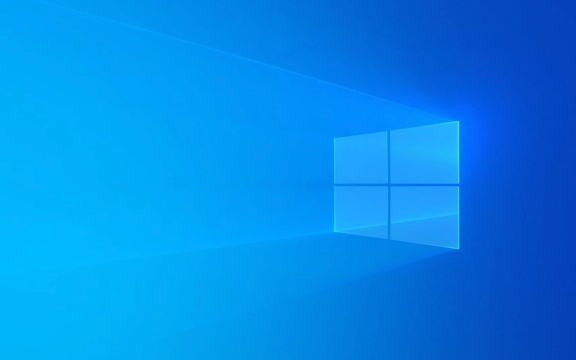
The following situations and response methods are more practical ways to troubleshoot and deal with high CPU usage problems. You can try it step by step.

Check out the task manager to find out the culprit
First press Ctrl Shift Esc to open the task manager directly, switch to the "Performance" tab, and then click "CPU" to see which process occupies the most resources.
- If you see "System" or "toskrnl.exe" that consumes a lot for a long time, it may be a driver conflict or a system file exception.
- If it is a common program like "chrome.exe" or "javaw.exe" , it means that the browser or multi-open Java program is dragging down.
- Some antivirus software and Windows update backend services often secretly occupy a large amount of CPU.
Tips: Click the "CPU" column to sort it, making it easy to quickly find the highest occupant.

Close unnecessary startup items and services
Many programs start by default and automatically start CPU resources if they are accidentally squeezed out.
- Switch to the Startup tab in Task Manager and disable those boot items that you don't use at all.
- Open "Run" (Win R), enter
msconfig, enter the "Services" tab, check "Hide all Microsoft services", and then stop third-party services you are not familiar with one by one.
Common closureable items include:
- Services included with hardware such as Realtek, NVIDIA
- Backend services for third-party tools such as Steam, Dropbox, Thunder, etc.
- OneDrive synchronization service (unless you are actually using it)
Update drivers and system patches
Sometimes high CPU usage is due to driver incompatible or system bugs.
- Open Device Manager, check whether there is a yellow exclamation mark, and right-click to update the driver.
- Pay special attention to graphics card drivers, network card drivers, and motherboard chipset drivers , which are the most likely to cause problems.
- Go to the official website to download the latest version of the driver more stable than the ones that come with Windows.
- Also remember to install the latest system patches in "Settings > Updates and Security > Windows Update".
Some users have reported that CPU usage has dropped significantly after updates, especially after the old models are upgraded.
Consider the possibility of viruses and malware
If you have turned off most programs and cleared the startup items, and the CPU is still high, you have to doubt whether you have been poisoned.
- You can use Windows Defender or other antivirus software to do a full disk scan.
- Note whether there are strange background processes, such as suspicious files that are masquerading as system processes (the path is not under system32).
- You can also try using tools like Process Explorer to dig deep into each process's information.
Basically these are the operations. Most high CPU usage problems can be solved through the above steps. If it really doesn't work, then consider reinstalling the system - although it's a little troublesome, sometimes it can really "recover blood with one click".
The above is the detailed content of How to fix high CPU usage on Windows. For more information, please follow other related articles on the PHP Chinese website!

Hot AI Tools

Undress AI Tool
Undress images for free

Undresser.AI Undress
AI-powered app for creating realistic nude photos

AI Clothes Remover
Online AI tool for removing clothes from photos.

Clothoff.io
AI clothes remover

Video Face Swap
Swap faces in any video effortlessly with our completely free AI face swap tool!

Hot Article

Hot Tools

Notepad++7.3.1
Easy-to-use and free code editor

SublimeText3 Chinese version
Chinese version, very easy to use

Zend Studio 13.0.1
Powerful PHP integrated development environment

Dreamweaver CS6
Visual web development tools

SublimeText3 Mac version
God-level code editing software (SublimeText3)

Hot Topics
 Windows can't access shared folder on network
Jun 30, 2025 pm 04:56 PM
Windows can't access shared folder on network
Jun 30, 2025 pm 04:56 PM
When encountering the "Windowscan'taccesssharedfolderonnetwork", you can usually solve the problem through the following steps: 1. Turn on the network discovery and file sharing function and turn off password protection; 2. Make sure that the target computer is enabled to share and set the correct permissions; 3. Check the firewall rules and service status to ensure that it allows shared access; 4. Use the credential manager to add network credentials for long-term and stable connection.
 Windows 'Getting Windows ready, Don't turn off your computer' stuck
Jun 30, 2025 pm 05:18 PM
Windows 'Getting Windows ready, Don't turn off your computer' stuck
Jun 30, 2025 pm 05:18 PM
When you encounter Windows stuck in the "GettingWindowsready, Don't turnoff your computer" interface, you should first confirm whether it is really stuck; 1. Observe whether the hard disk indicator light is flashing, 2. Check whether the fan sound has changed, 3. Wait at least 30 to 60 minutes to ensure that the system has enough time to complete the update operation.
 Windows clipboard history not working
Jun 30, 2025 pm 05:14 PM
Windows clipboard history not working
Jun 30, 2025 pm 05:14 PM
When the Windows clipboard history is not working, you can check the following steps: 1. Confirm that the clipboard history function is enabled, the path is "Settings>System>Clipboard", and if it is not enabled, Win V will not respond; 2. Check whether the copy content type is limited, such as large images, special formats or file paths may not be saved; 3. Ensure that the system version supports it, Windows 101809 and above, and some enterprise versions or LTSC do not support it; 4. Try to restart the ClipboardUserService service or end the clipups.exe process; 5. Clear the clipboard cache or reset the settings, close and then turn on the "Clipboard History" or run the "echooff|clip" command to clean up the cache
 Windows is stuck on the welcome screen
Jun 30, 2025 pm 04:44 PM
Windows is stuck on the welcome screen
Jun 30, 2025 pm 04:44 PM
Wait for a few minutes and try to call out the task manager to confirm whether it is fake death; 2. Force shutdown to enter the recovery environment twice, use safe mode to uninstall the driver, turn off automatic login, and check and kill viruses; 3. Use other administrator accounts or new accounts to determine whether the user configuration file is damaged; 4. Uninstall or roll back the hardware driver, especially the graphics card driver, unplug the peripherals to troubleshoot hardware conflicts; 5. Use the sfc and DISM commands to repair the system files, and if it is invalid, back up the data and reinstall the system. When Windows is stuck in the welcome interface, you should first eliminate the false death situation, then check the user configuration, driver and system file integrity in turn, and finally consider reinstalling the system.
 How to run an app as an administrator in Windows?
Jul 01, 2025 am 01:05 AM
How to run an app as an administrator in Windows?
Jul 01, 2025 am 01:05 AM
To run programs as administrator, you can use Windows' own functions: 1. Right-click the menu to select "Run as administrator", which is suitable for temporary privilege hike scenarios; 2. Create a shortcut and check "Run as administrator" to achieve automatic privilege hike start; 3. Use the task scheduler to configure automated tasks, suitable for running programs that require permissions on a scheduled or background basis, pay attention to setting details such as path changes and permission checks.
 How to fix a stuck Windows restart screen?
Jun 30, 2025 pm 05:10 PM
How to fix a stuck Windows restart screen?
Jun 30, 2025 pm 05:10 PM
Don't rush to reinstall the system when the computer is stuck in the Windows restart interface. You can try the following methods first: 1. Force shutdown and then restart. Apply to the situation where the update is stuck. Repeat two or three times or can skip the lag; 2. Enter the safe mode to check, select Start repair or system restore through troubleshooting. If you can enter safe mode, it may be a driver or software conflict; 3. Use the command prompt to repair the system files, enter the three commands sfc and dism in the recovery environment to repair the damaged files; 4. Check the recently installed hardware or driver, unplug the non-essential devices or uninstall the new driver to eliminate incompatibility issues. In most cases, the above steps can solve the phenomenon of restart lag. If it really doesn’t work, consider reinstalling the system and paying attention to backing up data in advance.
 Windows cannot find 'ms-settings:'
Jun 30, 2025 pm 04:31 PM
Windows cannot find 'ms-settings:'
Jun 30, 2025 pm 04:31 PM
When you encounter the prompt "Windowscannotfind'ms-settings:'", the system settings page usually cannot open normally. The solution is as follows: 1. Check the integrity of the system file and run the sfc/scannow and DISM/Online/Cleanup-Image/RestoreHealth commands as administrator; 2. Reset the default protocol handler and confirm that the default application of ms-settings is "Settings" in "Default Application By Protocol"; 3. Check whether the registry key HKEY_CLASSES_ROOT\ms-settings exists and is complete, and import the registry backup of the normal system if necessary; 4. Use the system
 'This operation has been cancelled due to restrictions in effect on this computer' Windows fix
Jun 30, 2025 pm 04:47 PM
'This operation has been cancelled due to restrictions in effect on this computer' Windows fix
Jun 30, 2025 pm 04:47 PM
The error "This operation has been cancelled because of restrictions on the computer" is usually caused by permissions or policy restrictions. Solutions include: 1. Check whether to use an administrator account, and if not, switch or change the account type; 2. Run the program as an administrator, or set a shortcut to always run as an administrator; 3. Check Group Policy restrictions, set suspicious policies to "not configured" or "disabled", but be careful that there is no Group Policy Editor for the Home Edition; 4. If registry editing is disabled, you can re-enable it by creating a .reg file; 5. Troubleshoot third-party software interference, temporarily close the security software or management startup items. Trying the above methods in order usually solves the problem.







