How to fix the Blue Screen of Death (BSOD) in Windows?
Jul 09, 2025 am 12:25 AMBlue Screen of Death (BSOD) is usually caused by hardware, driver or system file problems. You can troubleshoot and fix it through the following steps: 1. Check the recently installed hardware or driver, uninstall or roll back unstable devices; 2. Run sfc /scannow, DISM, chkdsk and other tools to scan system files and disk errors; 3. Use memory diagnostic tools to test memory failures; 4. Update the system and analyze the problem of positioning specific modules in the blue screen log. In most cases, it can be solved through gradual investigation.

Blue Screen of Death (BSOD) is one of the last pictures Windows users want to see. It usually means that the system has encountered a serious error and must be restarted to continue running. Although it looks scary, it can be troubleshooted and fixed in most cases. Below are some common reasons and corresponding solutions to help you quickly deal with the blue screen problem.
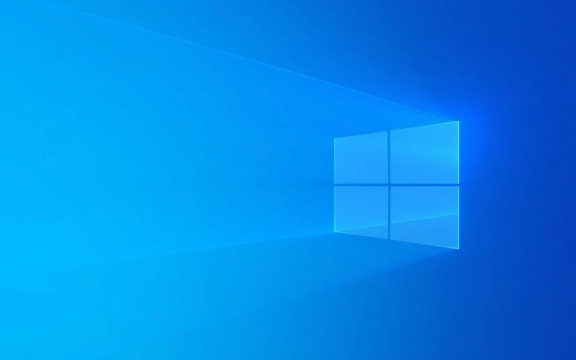
Check for recently installed hardware or drivers
Many blue screen problems are actually related to hardware or drivers. For example, if you just installed a new graphics card, memory stick, or updated the driver of a certain device, it may be incompatible.
Suggested practices:

- Remove the recently added hardware and see if it's still blue.
- Roll back or uninstall recently updated drivers, especially graphics cards, sound cards, and motherboard-related drivers.
- Use the "Backback Driver" feature in Device Manager to go back to the previous stable version.
- If you are not sure which driver has a problem, you can try to enter safe mode and check it one by one.
In this case, the blue screen code is usually INACCESSIBLE_BOOT_DEVICE or DRIVER_IRQL_NOT_LESS_OR_EQUAL , which can be further positioned according to the specific error code.
Scan system files and memory issues
System file corruption or memory failure is also a common cause of blue screen. Windows comes with some tools to help you check these problems.

Operation suggestions:
- Run
sfc /scannowcommand to scan and repair the system files. - If this command doesn't find anything, try
DISM /Online /Cleanup-Image /RestoreHealthto fix deeper system image problems. - Checking memory can be done using the Windows built-in "Windows Memory Diagnostics" tool, or it can be tested more thoroughly using MemTest86.
- If there is a problem with the hard disk, use
chkdsk /f /rto check for disk errors.
These tools do not require additional downloads and can basically be run in a command prompt. If the system cannot be started, you can enter the recovery environment by installing the USB flash drive.
Update the system and view the blue screen log
Sometimes Microsoft has released patches for certain issues, but your system has not been updated yet. In addition, the log files generated during blue screen also contain key information.
You can do this:
- Make sure that the Windows system has been updated to the latest version.
- Use the "Event Viewer" to view the system logs, find the time point before and after the blue screen occurs, and see if there are any obvious abnormalities.
- Use WinDbg or BlueScreenView and other tools to analyze the .dmp file and find out the specific module that triggers the blue screen.
Pay attention to check the error name on the blue screen (such as PAGE_FAULT_IN_NONPAGED_AREA ) to lock the source of the problem faster with the analysis log.
Basically these commonly used methods. Don’t panic when encountering blue screens. Start with recent changes and gradually troubleshoot software and hardware problems. Most of the situations can be solved.
The above is the detailed content of How to fix the Blue Screen of Death (BSOD) in Windows?. For more information, please follow other related articles on the PHP Chinese website!

Hot AI Tools

Undress AI Tool
Undress images for free

Undresser.AI Undress
AI-powered app for creating realistic nude photos

AI Clothes Remover
Online AI tool for removing clothes from photos.

Clothoff.io
AI clothes remover

Video Face Swap
Swap faces in any video effortlessly with our completely free AI face swap tool!

Hot Article

Hot Tools

Notepad++7.3.1
Easy-to-use and free code editor

SublimeText3 Chinese version
Chinese version, very easy to use

Zend Studio 13.0.1
Powerful PHP integrated development environment

Dreamweaver CS6
Visual web development tools

SublimeText3 Mac version
God-level code editing software (SublimeText3)

Hot Topics
 Windows can't access shared folder on network
Jun 30, 2025 pm 04:56 PM
Windows can't access shared folder on network
Jun 30, 2025 pm 04:56 PM
When encountering the "Windowscan'taccesssharedfolderonnetwork", you can usually solve the problem through the following steps: 1. Turn on the network discovery and file sharing function and turn off password protection; 2. Make sure that the target computer is enabled to share and set the correct permissions; 3. Check the firewall rules and service status to ensure that it allows shared access; 4. Use the credential manager to add network credentials for long-term and stable connection.
 Windows 'Getting Windows ready, Don't turn off your computer' stuck
Jun 30, 2025 pm 05:18 PM
Windows 'Getting Windows ready, Don't turn off your computer' stuck
Jun 30, 2025 pm 05:18 PM
When you encounter Windows stuck in the "GettingWindowsready, Don't turnoff your computer" interface, you should first confirm whether it is really stuck; 1. Observe whether the hard disk indicator light is flashing, 2. Check whether the fan sound has changed, 3. Wait at least 30 to 60 minutes to ensure that the system has enough time to complete the update operation.
 Windows clipboard history not working
Jun 30, 2025 pm 05:14 PM
Windows clipboard history not working
Jun 30, 2025 pm 05:14 PM
When the Windows clipboard history is not working, you can check the following steps: 1. Confirm that the clipboard history function is enabled, the path is "Settings>System>Clipboard", and if it is not enabled, Win V will not respond; 2. Check whether the copy content type is limited, such as large images, special formats or file paths may not be saved; 3. Ensure that the system version supports it, Windows 101809 and above, and some enterprise versions or LTSC do not support it; 4. Try to restart the ClipboardUserService service or end the clipups.exe process; 5. Clear the clipboard cache or reset the settings, close and then turn on the "Clipboard History" or run the "echooff|clip" command to clean up the cache
 Windows is stuck on the welcome screen
Jun 30, 2025 pm 04:44 PM
Windows is stuck on the welcome screen
Jun 30, 2025 pm 04:44 PM
Wait for a few minutes and try to call out the task manager to confirm whether it is fake death; 2. Force shutdown to enter the recovery environment twice, use safe mode to uninstall the driver, turn off automatic login, and check and kill viruses; 3. Use other administrator accounts or new accounts to determine whether the user configuration file is damaged; 4. Uninstall or roll back the hardware driver, especially the graphics card driver, unplug the peripherals to troubleshoot hardware conflicts; 5. Use the sfc and DISM commands to repair the system files, and if it is invalid, back up the data and reinstall the system. When Windows is stuck in the welcome interface, you should first eliminate the false death situation, then check the user configuration, driver and system file integrity in turn, and finally consider reinstalling the system.
 How to run an app as an administrator in Windows?
Jul 01, 2025 am 01:05 AM
How to run an app as an administrator in Windows?
Jul 01, 2025 am 01:05 AM
To run programs as administrator, you can use Windows' own functions: 1. Right-click the menu to select "Run as administrator", which is suitable for temporary privilege hike scenarios; 2. Create a shortcut and check "Run as administrator" to achieve automatic privilege hike start; 3. Use the task scheduler to configure automated tasks, suitable for running programs that require permissions on a scheduled or background basis, pay attention to setting details such as path changes and permission checks.
 How to fix a stuck Windows restart screen?
Jun 30, 2025 pm 05:10 PM
How to fix a stuck Windows restart screen?
Jun 30, 2025 pm 05:10 PM
Don't rush to reinstall the system when the computer is stuck in the Windows restart interface. You can try the following methods first: 1. Force shutdown and then restart. Apply to the situation where the update is stuck. Repeat two or three times or can skip the lag; 2. Enter the safe mode to check, select Start repair or system restore through troubleshooting. If you can enter safe mode, it may be a driver or software conflict; 3. Use the command prompt to repair the system files, enter the three commands sfc and dism in the recovery environment to repair the damaged files; 4. Check the recently installed hardware or driver, unplug the non-essential devices or uninstall the new driver to eliminate incompatibility issues. In most cases, the above steps can solve the phenomenon of restart lag. If it really doesn’t work, consider reinstalling the system and paying attention to backing up data in advance.
 Windows cannot find 'ms-settings:'
Jun 30, 2025 pm 04:31 PM
Windows cannot find 'ms-settings:'
Jun 30, 2025 pm 04:31 PM
When you encounter the prompt "Windowscannotfind'ms-settings:'", the system settings page usually cannot open normally. The solution is as follows: 1. Check the integrity of the system file and run the sfc/scannow and DISM/Online/Cleanup-Image/RestoreHealth commands as administrator; 2. Reset the default protocol handler and confirm that the default application of ms-settings is "Settings" in "Default Application By Protocol"; 3. Check whether the registry key HKEY_CLASSES_ROOT\ms-settings exists and is complete, and import the registry backup of the normal system if necessary; 4. Use the system
 'This operation has been cancelled due to restrictions in effect on this computer' Windows fix
Jun 30, 2025 pm 04:47 PM
'This operation has been cancelled due to restrictions in effect on this computer' Windows fix
Jun 30, 2025 pm 04:47 PM
The error "This operation has been cancelled because of restrictions on the computer" is usually caused by permissions or policy restrictions. Solutions include: 1. Check whether to use an administrator account, and if not, switch or change the account type; 2. Run the program as an administrator, or set a shortcut to always run as an administrator; 3. Check Group Policy restrictions, set suspicious policies to "not configured" or "disabled", but be careful that there is no Group Policy Editor for the Home Edition; 4. If registry editing is disabled, you can re-enable it by creating a .reg file; 5. Troubleshoot third-party software interference, temporarily close the security software or management startup items. Trying the above methods in order usually solves the problem.






