 System Tutorial
System Tutorial
 Windows Series
Windows Series
 How to fix 'System Restore did not complete successfully' in Windows?
How to fix 'System Restore did not complete successfully' in Windows?
How to fix 'System Restore did not complete successfully' in Windows?
Jul 09, 2025 am 12:33 AMWhen encountering the "System Restore did not complete successfully", you can solve it as follows: 1. Make sure that the system disk has at least 5GB of free space, use the disk cleaning tool or increase the restore quota; 2. Run the sfc /scannow and DISM /Online /Cleanup-Image /RestoreHealth commands as administrator to repair the system files; 3. Operate or disable third-party services and startup items in safe mode to eliminate interference; 4. Run chkdsk C: /f /r to check and fix hard disk errors. After completing the above steps, restart the computer and try to restore.

When encountering the problem of "System Restore did not complete successfully", many people will feel a little panicked. After all, the system restore was originally intended to be used for emergency relief, but it failed in the middle, which was even more troublesome. In fact, this error is not uncommon. Common reasons include file corruption, insufficient disk space, and third-party software interference. Below are some practical solutions that can help you troubleshoot and repair step by step.
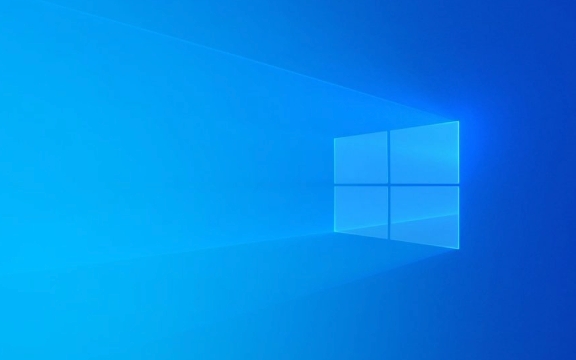
1. Check if the disk space is sufficient
System restore requires a certain amount of disk space to create restore points and perform operations. If the space in the C disk is tight, it is easy to cause the restoration failure.
- It is recommended to retain at least 5GB of free space , especially for system disks (usually C disks).
- If the space is really insufficient, you can try to use the "Disk Cleanup" tool that comes with Windows to delete temporary files, old update packages and other useless content.
- In addition, you can also consider increasing the space quota occupied by system restore:
- Right-click "This Computer" → Properties → System Protection
- Select the system disk in "Protection Settings" → Click "Configuration"
- Adjust the slider to a higher percentage (such as more than 10%)
2. Run the system file check tool
System file corruption is one of the common causes of restore failure. At this time, you can use built-in Windows tools to fix:

- Open a command prompt (administrator permissions) and run the following two commands:
sfc /scannow
DISM /Online /Cleanup-Image /RestoreHealth
- The first command scans and repairs protected system files; the second is used to repair Windows images.
- These two processes may take some time. After completing, restart the computer and try system restoration again.
3. Close third-party security software or services
Some third-party antivirus software, optimization tools or background services may interfere with the normal operation of system restore.
- Try a system restore in "Safe Mode" to prevent most third-party programs from starting.
- Or manually disable/uninstall suspicious security software and try again:
- Press
Win Rto entermsconfigand switch to the "Services" tab - Check "Hide all Microsoft services" and then disable other services
- You can also pause non-essential programs in the startup item in the task manager
- Press
4. Check for hard drive errors
Bad hard drives or other storage problems may also cause system restore failure.

- Disk errors can be checked and fixed by following the following command:
chkdsk C: /f /r
- The system will prompt you to plan to check the disk on the next restart, enter
Yand press Enter, and then restart the computer. - Try system restore again after completion.
Basically, these common investigation directions are all about these common investigations. Sometimes it only takes a little clean of the space to solve the problem, and sometimes it may take multiple steps to complete it. The key is to do it step by step and don’t rush to reinstall the system.
The above is the detailed content of How to fix 'System Restore did not complete successfully' in Windows?. For more information, please follow other related articles on the PHP Chinese website!

Hot AI Tools

Undress AI Tool
Undress images for free

Undresser.AI Undress
AI-powered app for creating realistic nude photos

AI Clothes Remover
Online AI tool for removing clothes from photos.

Clothoff.io
AI clothes remover

Video Face Swap
Swap faces in any video effortlessly with our completely free AI face swap tool!

Hot Article

Hot Tools

Notepad++7.3.1
Easy-to-use and free code editor

SublimeText3 Chinese version
Chinese version, very easy to use

Zend Studio 13.0.1
Powerful PHP integrated development environment

Dreamweaver CS6
Visual web development tools

SublimeText3 Mac version
God-level code editing software (SublimeText3)

Hot Topics
 Windows can't access shared folder on network
Jun 30, 2025 pm 04:56 PM
Windows can't access shared folder on network
Jun 30, 2025 pm 04:56 PM
When encountering the "Windowscan'taccesssharedfolderonnetwork", you can usually solve the problem through the following steps: 1. Turn on the network discovery and file sharing function and turn off password protection; 2. Make sure that the target computer is enabled to share and set the correct permissions; 3. Check the firewall rules and service status to ensure that it allows shared access; 4. Use the credential manager to add network credentials for long-term and stable connection.
 Windows 'Getting Windows ready, Don't turn off your computer' stuck
Jun 30, 2025 pm 05:18 PM
Windows 'Getting Windows ready, Don't turn off your computer' stuck
Jun 30, 2025 pm 05:18 PM
When you encounter Windows stuck in the "GettingWindowsready, Don't turnoff your computer" interface, you should first confirm whether it is really stuck; 1. Observe whether the hard disk indicator light is flashing, 2. Check whether the fan sound has changed, 3. Wait at least 30 to 60 minutes to ensure that the system has enough time to complete the update operation.
 Windows clipboard history not working
Jun 30, 2025 pm 05:14 PM
Windows clipboard history not working
Jun 30, 2025 pm 05:14 PM
When the Windows clipboard history is not working, you can check the following steps: 1. Confirm that the clipboard history function is enabled, the path is "Settings>System>Clipboard", and if it is not enabled, Win V will not respond; 2. Check whether the copy content type is limited, such as large images, special formats or file paths may not be saved; 3. Ensure that the system version supports it, Windows 101809 and above, and some enterprise versions or LTSC do not support it; 4. Try to restart the ClipboardUserService service or end the clipups.exe process; 5. Clear the clipboard cache or reset the settings, close and then turn on the "Clipboard History" or run the "echooff|clip" command to clean up the cache
 Windows is stuck on the welcome screen
Jun 30, 2025 pm 04:44 PM
Windows is stuck on the welcome screen
Jun 30, 2025 pm 04:44 PM
Wait for a few minutes and try to call out the task manager to confirm whether it is fake death; 2. Force shutdown to enter the recovery environment twice, use safe mode to uninstall the driver, turn off automatic login, and check and kill viruses; 3. Use other administrator accounts or new accounts to determine whether the user configuration file is damaged; 4. Uninstall or roll back the hardware driver, especially the graphics card driver, unplug the peripherals to troubleshoot hardware conflicts; 5. Use the sfc and DISM commands to repair the system files, and if it is invalid, back up the data and reinstall the system. When Windows is stuck in the welcome interface, you should first eliminate the false death situation, then check the user configuration, driver and system file integrity in turn, and finally consider reinstalling the system.
 How to run an app as an administrator in Windows?
Jul 01, 2025 am 01:05 AM
How to run an app as an administrator in Windows?
Jul 01, 2025 am 01:05 AM
To run programs as administrator, you can use Windows' own functions: 1. Right-click the menu to select "Run as administrator", which is suitable for temporary privilege hike scenarios; 2. Create a shortcut and check "Run as administrator" to achieve automatic privilege hike start; 3. Use the task scheduler to configure automated tasks, suitable for running programs that require permissions on a scheduled or background basis, pay attention to setting details such as path changes and permission checks.
 How to fix a stuck Windows restart screen?
Jun 30, 2025 pm 05:10 PM
How to fix a stuck Windows restart screen?
Jun 30, 2025 pm 05:10 PM
Don't rush to reinstall the system when the computer is stuck in the Windows restart interface. You can try the following methods first: 1. Force shutdown and then restart. Apply to the situation where the update is stuck. Repeat two or three times or can skip the lag; 2. Enter the safe mode to check, select Start repair or system restore through troubleshooting. If you can enter safe mode, it may be a driver or software conflict; 3. Use the command prompt to repair the system files, enter the three commands sfc and dism in the recovery environment to repair the damaged files; 4. Check the recently installed hardware or driver, unplug the non-essential devices or uninstall the new driver to eliminate incompatibility issues. In most cases, the above steps can solve the phenomenon of restart lag. If it really doesn’t work, consider reinstalling the system and paying attention to backing up data in advance.
 Windows cannot find 'ms-settings:'
Jun 30, 2025 pm 04:31 PM
Windows cannot find 'ms-settings:'
Jun 30, 2025 pm 04:31 PM
When you encounter the prompt "Windowscannotfind'ms-settings:'", the system settings page usually cannot open normally. The solution is as follows: 1. Check the integrity of the system file and run the sfc/scannow and DISM/Online/Cleanup-Image/RestoreHealth commands as administrator; 2. Reset the default protocol handler and confirm that the default application of ms-settings is "Settings" in "Default Application By Protocol"; 3. Check whether the registry key HKEY_CLASSES_ROOT\ms-settings exists and is complete, and import the registry backup of the normal system if necessary; 4. Use the system
 'This operation has been cancelled due to restrictions in effect on this computer' Windows fix
Jun 30, 2025 pm 04:47 PM
'This operation has been cancelled due to restrictions in effect on this computer' Windows fix
Jun 30, 2025 pm 04:47 PM
The error "This operation has been cancelled because of restrictions on the computer" is usually caused by permissions or policy restrictions. Solutions include: 1. Check whether to use an administrator account, and if not, switch or change the account type; 2. Run the program as an administrator, or set a shortcut to always run as an administrator; 3. Check Group Policy restrictions, set suspicious policies to "not configured" or "disabled", but be careful that there is no Group Policy Editor for the Home Edition; 4. If registry editing is disabled, you can re-enable it by creating a .reg file; 5. Troubleshoot third-party software interference, temporarily close the security software or management startup items. Trying the above methods in order usually solves the problem.





