There are three common methods to achieve vertical centering: 1. Use Flexbox to achieve centering by setting the display: flex, align-items and justify-content attributes of the container, which is suitable for most block-level layouts; 2. Use Grid layout to achieve two-dimensional centering through the display: grid and place-items attributes, which is suitable for complex layout scenarios; 3. Use absolute positioning transform to achieve independent element centering by positioning the center point of the element and reverse offset, which does not depend on the container type. When choosing, trade-offs should be made based on project requirements and browser compatibility, and avoid using mobile devices that support poor table-cell methods.

Vertical centering looks simple in web page layout, but it often makes people feel troublesome in actual operation. Especially when different devices and contents are changing dynamically, it is not easy to make the elements truly "steadily" vertically centered. There are many common practices, such as using Flexbox, Grid, or some traditional techniques. The key is to understand the scenarios and limitations that each approach applies.
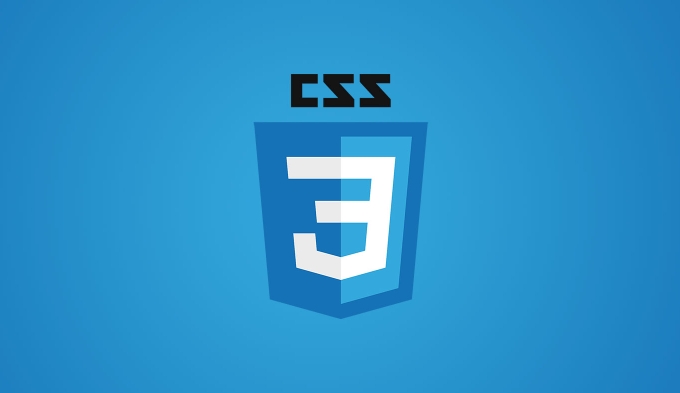
Use Flexbox to achieve vertical centering
Flexbox is the most commonly used and convenient way at present. Just set display: flex on the container, then add align-items: center and justify-content: center to easily achieve vertical and horizontal centering of child elements.
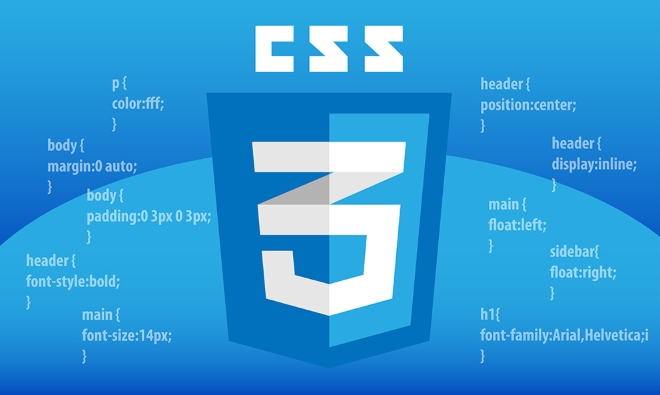
This method is suitable for centering elements in most block-level containers, such as putting text or icons in a div. But it should be noted that it requires that the parent container has a clear height, otherwise it may not take effect.
For example:

.container {
display: flex;
align-items: center;
justify-content: center;
height: 100px;
}If you find that an element is not centered, you can check whether its parent has set a height and whether other styles interfere with the behavior of flex.
Use Grid layout to achieve vertical centering
CSS Grid provides a Flexbox-like approach but more 2D layout. Likewise, it can also be very convenient to achieve vertical centering. Just set display: grid and place-items: center to achieve horizontal and vertical centering at the same time.
This approach is especially suitable for complex layouts that require control of rows and columns, such as card lists or dashboard interfaces.
.container {
display: grid;
place-items: center;
height: 200px;
}However, it should be noted that Grid is not as compatible with Flexbox in some old browsers. If the project needs to support IE browsers, other solutions may be considered.
Center a single element with absolute positioning
For situations where only a single element is wanted to center, traditional absolute positioning can be used with transform attribute. This method does not require dependence on Flex or Grid, and is suitable for special scenarios such as pop-up windows or floating buttons.
The specific method is to set position: absolute for the element, then move the upper left corner to the center point through top: 50% and left: 50% , and then use transform: translate(-50%, -50%) to pull itself back half of the width and height, so as to achieve true centering.
.centered {
position: absolute;
top: 50%;
left: 50%;
transform: translate(-50%, -50%);
} The advantage of this method is that it does not depend on the display type of the parent container. It can work normally as long as the parent has a positioning context (such as position: relative ).
Suggestions for choosing between different methods
- If you are doing responsive pages, give Flexbox priority, which is very compatible in modern browsers.
- If you are doing complex two-dimensional layouts, you can use Grid .
- If you just want to center an element and don't want to change the overall layout structure, then use absolute positioning transform .
- Avoid using table-cell, although it can also be centered vertically, the support on the mobile side is not friendly enough and prone to problems.
Basically these methods. Each type has its own advantages and limitations, the key is to flexibly choose according to the actual scenario.
The above is the detailed content of Solving vertical alignment challenges with CSS methods. For more information, please follow other related articles on the PHP Chinese website!

Hot AI Tools

Undress AI Tool
Undress images for free

Undresser.AI Undress
AI-powered app for creating realistic nude photos

AI Clothes Remover
Online AI tool for removing clothes from photos.

Clothoff.io
AI clothes remover

Video Face Swap
Swap faces in any video effortlessly with our completely free AI face swap tool!

Hot Article

Hot Tools

Notepad++7.3.1
Easy-to-use and free code editor

SublimeText3 Chinese version
Chinese version, very easy to use

Zend Studio 13.0.1
Powerful PHP integrated development environment

Dreamweaver CS6
Visual web development tools

SublimeText3 Mac version
God-level code editing software (SublimeText3)

Hot Topics
 How can I include CSS only on some pages?
Jun 11, 2025 am 12:01 AM
How can I include CSS only on some pages?
Jun 11, 2025 am 12:01 AM
There are three ways to selectively include CSS on a specific page: 1. Inline CSS, suitable for pages that are not frequently accessed or require unique styles; 2. Load external CSS files using JavaScript conditions, suitable for situations where flexibility is required; 3. Containment on the server side, suitable for scenarios using server-side languages. This approach can optimize website performance and maintainability, but requires balance of modularity and performance.
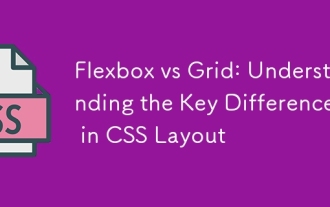 Flexbox vs Grid: Understanding the Key Differences in CSS Layout
Jun 10, 2025 am 12:03 AM
Flexbox vs Grid: Understanding the Key Differences in CSS Layout
Jun 10, 2025 am 12:03 AM
Flexboxisidealforone-dimensionallayouts,whileGridsuitstwo-dimensional,complexlayouts.UseFlexboxforaligningitemsinasingleaxisandGridforprecisecontroloverrowsandcolumnsinintricatedesigns.
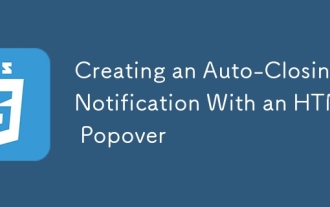 Creating an Auto-Closing Notification With an HTML Popover
Jun 10, 2025 am 09:45 AM
Creating an Auto-Closing Notification With an HTML Popover
Jun 10, 2025 am 09:45 AM
The HTML popover attribute transforms elements into top-layer elements that can be opened and closed with a button or JavaScript. Popovers can be dismissed a number of ways, but there is no option to auto-close them. Preethi has a technique you can u
 What is 'render-blocking CSS'?
Jun 24, 2025 am 12:42 AM
What is 'render-blocking CSS'?
Jun 24, 2025 am 12:42 AM
CSS blocks page rendering because browsers view inline and external CSS as key resources by default, especially with imported stylesheets, header large amounts of inline CSS, and unoptimized media query styles. 1. Extract critical CSS and embed it into HTML; 2. Delay loading non-critical CSS through JavaScript; 3. Use media attributes to optimize loading such as print styles; 4. Compress and merge CSS to reduce requests. It is recommended to use tools to extract key CSS, combine rel="preload" asynchronous loading, and use media delayed loading reasonably to avoid excessive splitting and complex script control.
 How to use Lotties in Figma
Jun 14, 2025 am 10:17 AM
How to use Lotties in Figma
Jun 14, 2025 am 10:17 AM
In the following tutorial, I will show you how to create Lottie animations in Figma. We'll use two colorful designs to exmplify how you can animate in Figma, and then I'll show you how to go from Figma to Lottie animations. All you need is a free Fig
 Breaking Boundaries: Building a Tangram Puzzle With (S)CSS
Jun 13, 2025 am 11:33 AM
Breaking Boundaries: Building a Tangram Puzzle With (S)CSS
Jun 13, 2025 am 11:33 AM
We put it to the test and it turns out Sass can replace JavaScript, at least when it comes to low-level logic and puzzle behavior. With nothing but maps, mixins, functions, and a whole lot of math, we managed to bring our Tangram puzzle to life, no J
 External vs. Internal CSS: What's the Best Approach?
Jun 20, 2025 am 12:45 AM
External vs. Internal CSS: What's the Best Approach?
Jun 20, 2025 am 12:45 AM
ThebestapproachforCSSdependsontheproject'sspecificneeds.Forlargerprojects,externalCSSisbetterduetomaintainabilityandreusability;forsmallerprojectsorsingle-pageapplications,internalCSSmightbemoresuitable.It'scrucialtobalanceprojectsize,performanceneed
 Does my CSS must be on lower case?
Jun 19, 2025 am 12:29 AM
Does my CSS must be on lower case?
Jun 19, 2025 am 12:29 AM
No,CSSdoesnothavetobeinlowercase.However,usinglowercaseisrecommendedfor:1)Consistencyandreadability,2)Avoidingerrorsinrelatedtechnologies,3)Potentialperformancebenefits,and4)Improvedcollaborationwithinteams.






