The steps to border a table in Word are as follows: First, select the table or cell, click the "Border" button under the "Start" tab, or set it through the "Layout" tab that automatically pops up the table; secondly, select different styles according to your needs, such as line thickness, color, and line style, and can be applied uniformly or set a certain border separately; finally pay attention to common problems, such as color contrast, default style and border width, to ensure that the effect is clear and visible. Mastering these operations can effectively improve the professionalism and readability of the table.

It is not difficult to border a table in Word, the key is to find the correct operation location. Many people only care about content layout when using tables, but adding appropriate borders can make the table look clearer and more professional.
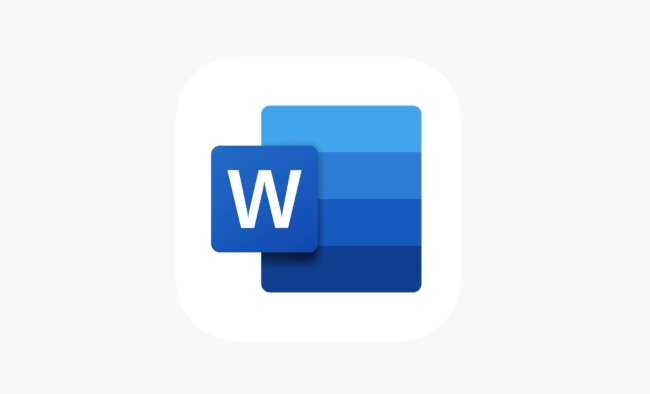
How to open table border settings
First, you need to select the entire table or part of the cell. Click the Border button (usually displayed as a box icon) under the "Start" tab, and a drop-down menu will appear, which contains various border styles and setting options. If you can't see this button, you can try clicking anywhere in the table. Word will automatically pop up the "Layout" tab, and the "Border" area inside also provides the same function.

Set different border styles
Word offers a variety of border styles to choose from, such as line thickness, color and line style (solid lines, dotted lines, etc.). You can set the upper border, lower border, left border, right border or inner border separately as needed.
- Want to unify style: You can select "All Borders" to apply the same border style to the entire table at once.
- To highlight a certain part: you can only add borders to certain rows or columns, such as bold lines in the title row, and separate other rows with thin lines.
It is recommended to preview the effect first. If you are not satisfied, you can cancel the modification at any time.
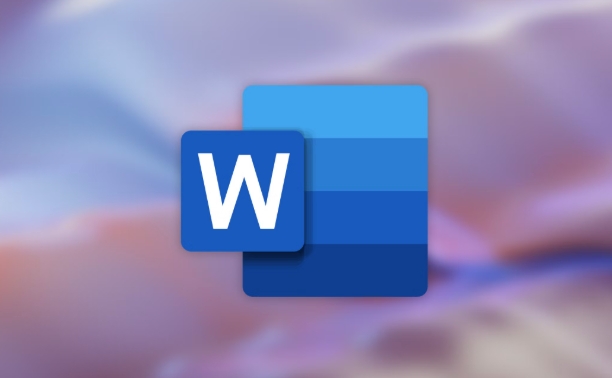
FAQs and tips
Sometimes you will find that you have set the border but you can't see the changes, which may be because:
- Table background color overshadows border color
- Used the default "borderless" style
- The border width is too thin and not obvious when printing or displaying
The solution is very simple:
- Change to a darker color, such as black or dark gray
- Manually set borders one by one, instead of relying on default settings
- Set the outer frame a little thicker than the inner frame to enhance visual distinction
Basically that's it. As long as you are familiar with the options in the border menu, you can adjust it quickly. Although the details are easy to ignore, it is very helpful for daily document layout after mastering it.
The above is the detailed content of how to add a border to a table in Word. For more information, please follow other related articles on the PHP Chinese website!

Hot AI Tools

Undress AI Tool
Undress images for free

Undresser.AI Undress
AI-powered app for creating realistic nude photos

AI Clothes Remover
Online AI tool for removing clothes from photos.

Clothoff.io
AI clothes remover

Video Face Swap
Swap faces in any video effortlessly with our completely free AI face swap tool!

Hot Article

Hot Tools

Notepad++7.3.1
Easy-to-use and free code editor

SublimeText3 Chinese version
Chinese version, very easy to use

Zend Studio 13.0.1
Powerful PHP integrated development environment

Dreamweaver CS6
Visual web development tools

SublimeText3 Mac version
God-level code editing software (SublimeText3)

Hot Topics
 How to Use Parentheses, Square Brackets, and Curly Braces in Microsoft Excel
Jun 19, 2025 am 03:03 AM
How to Use Parentheses, Square Brackets, and Curly Braces in Microsoft Excel
Jun 19, 2025 am 03:03 AM
Quick Links Parentheses: Controlling the Order of Opera
 Outlook Quick Access Toolbar: customize, move, hide and show
Jun 18, 2025 am 11:01 AM
Outlook Quick Access Toolbar: customize, move, hide and show
Jun 18, 2025 am 11:01 AM
This guide will walk you through how to customize, move, hide, and show the Quick Access Toolbar, helping you shape your Outlook workspace to fit your daily routine and preferences. The Quick Access Toolbar in Microsoft Outlook is a usefu
 How to insert date picker in Outlook emails and templates
Jun 13, 2025 am 11:02 AM
How to insert date picker in Outlook emails and templates
Jun 13, 2025 am 11:02 AM
Want to insert dates quickly in Outlook? Whether you're composing a one-off email, meeting invite, or reusable template, this guide shows you how to add a clickable date picker that saves you time. Adding a calendar popup to Outlook email
 Prove Your Real-World Microsoft Excel Skills With the How-To Geek Test (Intermediate)
Jun 14, 2025 am 03:02 AM
Prove Your Real-World Microsoft Excel Skills With the How-To Geek Test (Intermediate)
Jun 14, 2025 am 03:02 AM
Whether you've secured a data-focused job promotion or recently picked up some new Microsoft Excel techniques, challenge yourself with the How-To Geek Intermediate Excel Test to evaluate your proficiency!This is the second in a three-part series. The
 How to Delete Rows from a Filtered Range Without Crashing Excel
Jun 14, 2025 am 12:53 AM
How to Delete Rows from a Filtered Range Without Crashing Excel
Jun 14, 2025 am 12:53 AM
Quick LinksWhy Deleting Filtered Rows Crashes ExcelSort the Data First to Prevent Excel From CrashingRemoving rows from a large filtered range in Microsoft Excel can be time-consuming, cause the program to temporarily become unresponsive, or even lea
 How to Switch to Dark Mode in Microsoft Excel
Jun 13, 2025 am 03:04 AM
How to Switch to Dark Mode in Microsoft Excel
Jun 13, 2025 am 03:04 AM
More and more users are enabling dark mode on their devices, particularly in apps like Excel that feature a lot of white elements. If your eyes are sensitive to bright screens, you spend long hours working in Excel, or you often work after dark, swit
 Microsoft Excel Essential Skills Test
Jun 12, 2025 pm 12:01 PM
Microsoft Excel Essential Skills Test
Jun 12, 2025 pm 12:01 PM
Whether you've landed a job interview for a role that requires basic Microsoft Excel skills or you're looking to solve a real-world problem, take the How-To Geek Beginner Excel Test to verify that you understand the fundamentals of this popular sprea
 Google Sheets IMPORTRANGE: The Complete Guide
Jun 18, 2025 am 09:54 AM
Google Sheets IMPORTRANGE: The Complete Guide
Jun 18, 2025 am 09:54 AM
Ever played the "just one quick copy-paste" game with Google Sheets... and lost an hour of your life? What starts as a simple data transfer quickly snowballs into a nightmare when working with dynamic information. Those "quick fixes&qu






