How to fix pending restart for updates in Windows?
Jul 09, 2025 am 01:34 AMWhen encountering the problem of Windows update stuck in the "reboot-restart" state, you can try the following methods to solve it: First, check whether the three services of Windows Update, Background Intelligent Transfer Service (BITS) and Cryptographic Services are running normally. The startup type should be "automatic". If it is not running, you can start manually or execute command reset through a command prompt; second, clean up the update cache in the C:\Windows\SoftwareDistribution folder; then check whether there is any third-party software interfering with the update process. It is recommended to temporarily close the relevant software test whether the problem is alleviated; finally, advanced users can try to delete the RebootRequired and PendingFileRenameOperations key values ??in the registry to clear the pending update mark. Before operation, please back up the registry and select system restore according to the situation.

Windows updates are stuck in the "reboot required" state, which is a problem that many people will encounter. This situation usually occurs when the system prompts you that the update has been installed but needs to be restarted to complete, but even if you restart it many times, the prompt still exists. The solution is actually not complicated, but it needs to be checked for several key links.
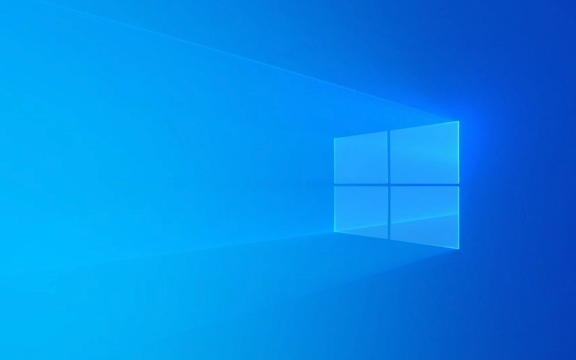
Check whether the Windows Update service is running normally
In many cases, the "pending restart" problem is because the Windows Update-related services are not running normally. You can manually check the status of these services:
- Press
Win Rto open the run window, enterservices.mscto enter to enter - Find the following three services in the list:
- Windows Update
- Background Intelligent Transfer Service (BITS)
- Cryptographic Services
Make sure their startup type is "Auto" and that the current status is "Running". If not, right-click "Start" or "Restart".

If the service fails to start, you can try running the command prompt as an administrator and execute the following command to reset the service configuration:
net stop wuauserv net stop bits net stop cryptsvc net start wuauserv net start bits net start cryptsvc
Clean software distribution folders and update caches
Sometimes the update file is downloaded incompletely or corruptly, which can lead to the system being misjudged as "waiting for restart". At this time, you can try to manually clean up the update cache:

- Stop the three services mentioned above first
- Open Explorer and enter the path:
C:\Windows\SoftwareDistribution - Delete all contents in this folder (you can rename the folder and create a new empty folder with the same name)
- Then restart those three services
This step is equivalent to clearing all temporary files related to the update and allowing the system to start obtaining update information again.
Check whether third-party software interferes with the update process
Some antivirus software, system optimization tools, and even driver management software may intercept or modify the behavior of Windows Update. If you have recently installed this type of software, it is recommended to temporarily close or uninstall it to see if the problem is alleviated.
Common "suspects" include:
- CCleaner
- IObit series tools
- Some domestic security software
- Third-party driver updater
You can first switch to a clean startup state (only start the necessary services) to test whether there is still a problem with "pending restart".
Modify registry keys (for advanced users)
If none of the above methods work, you can also try modifying the registry to clear the pending update tag. Please back up the registry before operation:
Open the Registry Editor (regedit), expand the following paths:
HKEY_LOCAL_MACHINE\SOFTWARE\Microsoft\Windows\CurrentVersion\WindowsUpdate\Auto Update
Find the following two key values:
-
RebootRequired -
PendingFileRenameOperations
If these two key values ??are present, you can delete them directly or set their values ??to empty. After completion, restart the system to see if it returns to normal.
Basically these commonly used methods. Most of the time, the problem lies in service abnormalities or cache residues, and it can be basically solved by checking it in order. If you accidentally change the system settings and the consequences are uncertain, it is recommended to restore the factory settings or use the system restore point to roll back.
The above is the detailed content of How to fix pending restart for updates in Windows?. For more information, please follow other related articles on the PHP Chinese website!

Hot AI Tools

Undress AI Tool
Undress images for free

Undresser.AI Undress
AI-powered app for creating realistic nude photos

AI Clothes Remover
Online AI tool for removing clothes from photos.

Clothoff.io
AI clothes remover

Video Face Swap
Swap faces in any video effortlessly with our completely free AI face swap tool!

Hot Article

Hot Tools

Notepad++7.3.1
Easy-to-use and free code editor

SublimeText3 Chinese version
Chinese version, very easy to use

Zend Studio 13.0.1
Powerful PHP integrated development environment

Dreamweaver CS6
Visual web development tools

SublimeText3 Mac version
God-level code editing software (SublimeText3)

Hot Topics
 Windows can't access shared folder on network
Jun 30, 2025 pm 04:56 PM
Windows can't access shared folder on network
Jun 30, 2025 pm 04:56 PM
When encountering the "Windowscan'taccesssharedfolderonnetwork", you can usually solve the problem through the following steps: 1. Turn on the network discovery and file sharing function and turn off password protection; 2. Make sure that the target computer is enabled to share and set the correct permissions; 3. Check the firewall rules and service status to ensure that it allows shared access; 4. Use the credential manager to add network credentials for long-term and stable connection.
 Windows 'Getting Windows ready, Don't turn off your computer' stuck
Jun 30, 2025 pm 05:18 PM
Windows 'Getting Windows ready, Don't turn off your computer' stuck
Jun 30, 2025 pm 05:18 PM
When you encounter Windows stuck in the "GettingWindowsready, Don't turnoff your computer" interface, you should first confirm whether it is really stuck; 1. Observe whether the hard disk indicator light is flashing, 2. Check whether the fan sound has changed, 3. Wait at least 30 to 60 minutes to ensure that the system has enough time to complete the update operation.
 Windows clipboard history not working
Jun 30, 2025 pm 05:14 PM
Windows clipboard history not working
Jun 30, 2025 pm 05:14 PM
When the Windows clipboard history is not working, you can check the following steps: 1. Confirm that the clipboard history function is enabled, the path is "Settings>System>Clipboard", and if it is not enabled, Win V will not respond; 2. Check whether the copy content type is limited, such as large images, special formats or file paths may not be saved; 3. Ensure that the system version supports it, Windows 101809 and above, and some enterprise versions or LTSC do not support it; 4. Try to restart the ClipboardUserService service or end the clipups.exe process; 5. Clear the clipboard cache or reset the settings, close and then turn on the "Clipboard History" or run the "echooff|clip" command to clean up the cache
 Windows is stuck on the welcome screen
Jun 30, 2025 pm 04:44 PM
Windows is stuck on the welcome screen
Jun 30, 2025 pm 04:44 PM
Wait for a few minutes and try to call out the task manager to confirm whether it is fake death; 2. Force shutdown to enter the recovery environment twice, use safe mode to uninstall the driver, turn off automatic login, and check and kill viruses; 3. Use other administrator accounts or new accounts to determine whether the user configuration file is damaged; 4. Uninstall or roll back the hardware driver, especially the graphics card driver, unplug the peripherals to troubleshoot hardware conflicts; 5. Use the sfc and DISM commands to repair the system files, and if it is invalid, back up the data and reinstall the system. When Windows is stuck in the welcome interface, you should first eliminate the false death situation, then check the user configuration, driver and system file integrity in turn, and finally consider reinstalling the system.
 How to run an app as an administrator in Windows?
Jul 01, 2025 am 01:05 AM
How to run an app as an administrator in Windows?
Jul 01, 2025 am 01:05 AM
To run programs as administrator, you can use Windows' own functions: 1. Right-click the menu to select "Run as administrator", which is suitable for temporary privilege hike scenarios; 2. Create a shortcut and check "Run as administrator" to achieve automatic privilege hike start; 3. Use the task scheduler to configure automated tasks, suitable for running programs that require permissions on a scheduled or background basis, pay attention to setting details such as path changes and permission checks.
 How to fix a stuck Windows restart screen?
Jun 30, 2025 pm 05:10 PM
How to fix a stuck Windows restart screen?
Jun 30, 2025 pm 05:10 PM
Don't rush to reinstall the system when the computer is stuck in the Windows restart interface. You can try the following methods first: 1. Force shutdown and then restart. Apply to the situation where the update is stuck. Repeat two or three times or can skip the lag; 2. Enter the safe mode to check, select Start repair or system restore through troubleshooting. If you can enter safe mode, it may be a driver or software conflict; 3. Use the command prompt to repair the system files, enter the three commands sfc and dism in the recovery environment to repair the damaged files; 4. Check the recently installed hardware or driver, unplug the non-essential devices or uninstall the new driver to eliminate incompatibility issues. In most cases, the above steps can solve the phenomenon of restart lag. If it really doesn’t work, consider reinstalling the system and paying attention to backing up data in advance.
 Windows cannot find 'ms-settings:'
Jun 30, 2025 pm 04:31 PM
Windows cannot find 'ms-settings:'
Jun 30, 2025 pm 04:31 PM
When you encounter the prompt "Windowscannotfind'ms-settings:'", the system settings page usually cannot open normally. The solution is as follows: 1. Check the integrity of the system file and run the sfc/scannow and DISM/Online/Cleanup-Image/RestoreHealth commands as administrator; 2. Reset the default protocol handler and confirm that the default application of ms-settings is "Settings" in "Default Application By Protocol"; 3. Check whether the registry key HKEY_CLASSES_ROOT\ms-settings exists and is complete, and import the registry backup of the normal system if necessary; 4. Use the system
 'This operation has been cancelled due to restrictions in effect on this computer' Windows fix
Jun 30, 2025 pm 04:47 PM
'This operation has been cancelled due to restrictions in effect on this computer' Windows fix
Jun 30, 2025 pm 04:47 PM
The error "This operation has been cancelled because of restrictions on the computer" is usually caused by permissions or policy restrictions. Solutions include: 1. Check whether to use an administrator account, and if not, switch or change the account type; 2. Run the program as an administrator, or set a shortcut to always run as an administrator; 3. Check Group Policy restrictions, set suspicious policies to "not configured" or "disabled", but be careful that there is no Group Policy Editor for the Home Edition; 4. If registry editing is disabled, you can re-enable it by creating a .reg file; 5. Troubleshoot third-party software interference, temporarily close the security software or management startup items. Trying the above methods in order usually solves the problem.






