To set a full-page background image with CSS, use background-size: cover, properly set html and body height, and ensure responsiveness across devices. 1. Apply background-size: cover to scale the image while maintaining aspect ratio. 2. Set html and body { height: 100%; margin: 0; } to ensure full-page coverage. 3. Add fallbacks like background-color and optimized images for performance. 4. Use object-fit: cover with an img tag for better control on mobile if fixed backgrounds behave inconsistently.

Setting a full-page background image with CSS is one of those common tasks that every front-end developer ends up doing at some point. It's not complicated, but there are a few key things to get right—especially if you want it to look good on all screen sizes and devices.
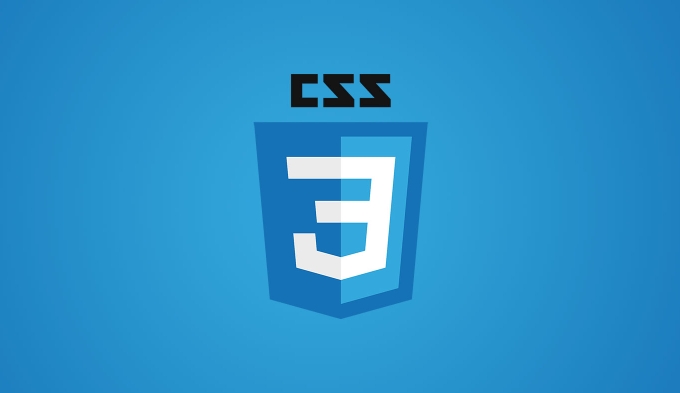
Here’s how to do it properly without running into issues like stretching, tiling, or images not covering the whole page.

Use background-size: cover for full coverage
This is probably the most important part. If you want your background image to always fill the entire browser window, no matter the screen size, use:
body {
margin: 0;
min-height: 100vh;
background: url('your-image.jpg') no-repeat center center fixed;
background-size: cover;
}no-repeatprevents tiling.center centerensures the image is centered both vertically and horizontally.fixedmakes the background stay in place while content scrolls (optional).coverscales the image to cover the entire viewport while maintaining aspect ratio.
Note: Some older browsers might not support background-size: cover, but modern ones do.
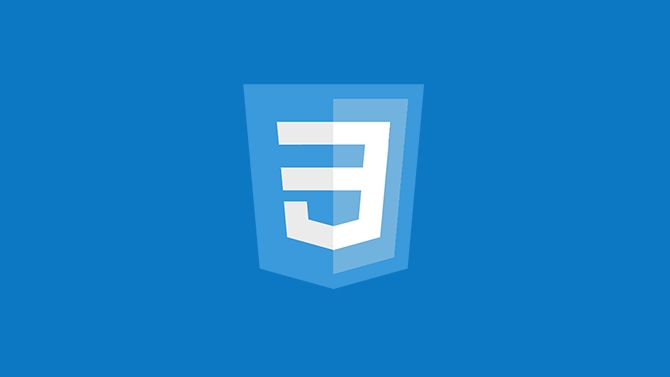
Set HTML and body height properly
One of the most common mistakes is forgetting to set the height of the html and body elements. By default, they might not take up the full height of the screen.
html, body {
height: 100%;
margin: 0;
}Without this, your background image may only cover part of the page, especially if the content is short.
Also make sure your body has min-height: 100vh if you're using flexbox or other layout techniques that depend on full viewport height.
Add fallbacks and enhancements
Even though background-size: cover works well, sometimes you might want to add a few extras to improve appearance and performance.
Use a high-quality image, but compress it for faster loading.
Consider adding a
background-coloras a fallback in case the image fails to load.background: #000 url('image.jpg') no-repeat center center fixed;For better control over image positioning, try using
background-position. For example,background-position: top center;can help highlight specific parts of the image.If you’re overlaying text or buttons on top of the image, consider using
::beforewith a semi-transparent background to make the content more readable.
Watch out for mobile behavior
On mobile devices, especially iOS, background-attachment: fixed might not work as expected. Scrolling can cause the background to behave differently than on desktop.
If you need consistent behavior across all devices:
- Avoid
fixedunless it's essential. - Or wrap your image in an
imgtag and position it absolutely behind everything else. That gives you more control.
<div class="background"> <img src="/static/imghw/default1.png" data-src="image.jpg" class="lazy" alt="CSS tutorial for creating a full-page background image"> </div>
.background {
position: fixed;
top: 0;
left: 0;
height: 100%;
width: 100%;
z-index: -1;
overflow: hidden;
}
.background img {
width: 100%;
height: 100%;
object-fit: cover;
}This method also lets you use object-fit, which behaves similarly to background-size: cover but gives you more flexibility when working with actual image elements.
So yeah, setting a full-page background image with CSS isn’t hard once you know the basics. Just remember to handle the body and HTML sizing, use background-size: cover, and test on different devices. Everything else is just polish depending on what you’re trying to achieve.
The above is the detailed content of CSS tutorial for creating a full-page background image. For more information, please follow other related articles on the PHP Chinese website!

Hot AI Tools

Undress AI Tool
Undress images for free

Undresser.AI Undress
AI-powered app for creating realistic nude photos

AI Clothes Remover
Online AI tool for removing clothes from photos.

Clothoff.io
AI clothes remover

Video Face Swap
Swap faces in any video effortlessly with our completely free AI face swap tool!

Hot Article

Hot Tools

Notepad++7.3.1
Easy-to-use and free code editor

SublimeText3 Chinese version
Chinese version, very easy to use

Zend Studio 13.0.1
Powerful PHP integrated development environment

Dreamweaver CS6
Visual web development tools

SublimeText3 Mac version
God-level code editing software (SublimeText3)

Hot Topics
 How can I include CSS only on some pages?
Jun 11, 2025 am 12:01 AM
How can I include CSS only on some pages?
Jun 11, 2025 am 12:01 AM
There are three ways to selectively include CSS on a specific page: 1. Inline CSS, suitable for pages that are not frequently accessed or require unique styles; 2. Load external CSS files using JavaScript conditions, suitable for situations where flexibility is required; 3. Containment on the server side, suitable for scenarios using server-side languages. This approach can optimize website performance and maintainability, but requires balance of modularity and performance.
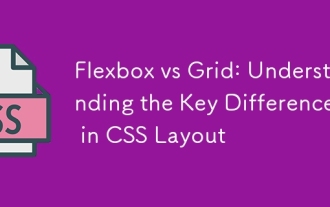 Flexbox vs Grid: Understanding the Key Differences in CSS Layout
Jun 10, 2025 am 12:03 AM
Flexbox vs Grid: Understanding the Key Differences in CSS Layout
Jun 10, 2025 am 12:03 AM
Flexboxisidealforone-dimensionallayouts,whileGridsuitstwo-dimensional,complexlayouts.UseFlexboxforaligningitemsinasingleaxisandGridforprecisecontroloverrowsandcolumnsinintricatedesigns.
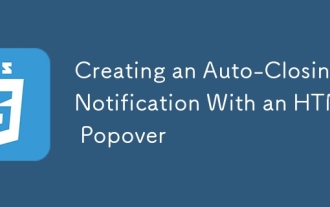 Creating an Auto-Closing Notification With an HTML Popover
Jun 10, 2025 am 09:45 AM
Creating an Auto-Closing Notification With an HTML Popover
Jun 10, 2025 am 09:45 AM
The HTML popover attribute transforms elements into top-layer elements that can be opened and closed with a button or JavaScript. Popovers can be dismissed a number of ways, but there is no option to auto-close them. Preethi has a technique you can u
 What is 'render-blocking CSS'?
Jun 24, 2025 am 12:42 AM
What is 'render-blocking CSS'?
Jun 24, 2025 am 12:42 AM
CSS blocks page rendering because browsers view inline and external CSS as key resources by default, especially with imported stylesheets, header large amounts of inline CSS, and unoptimized media query styles. 1. Extract critical CSS and embed it into HTML; 2. Delay loading non-critical CSS through JavaScript; 3. Use media attributes to optimize loading such as print styles; 4. Compress and merge CSS to reduce requests. It is recommended to use tools to extract key CSS, combine rel="preload" asynchronous loading, and use media delayed loading reasonably to avoid excessive splitting and complex script control.
 How to use Lotties in Figma
Jun 14, 2025 am 10:17 AM
How to use Lotties in Figma
Jun 14, 2025 am 10:17 AM
In the following tutorial, I will show you how to create Lottie animations in Figma. We'll use two colorful designs to exmplify how you can animate in Figma, and then I'll show you how to go from Figma to Lottie animations. All you need is a free Fig
 Breaking Boundaries: Building a Tangram Puzzle With (S)CSS
Jun 13, 2025 am 11:33 AM
Breaking Boundaries: Building a Tangram Puzzle With (S)CSS
Jun 13, 2025 am 11:33 AM
We put it to the test and it turns out Sass can replace JavaScript, at least when it comes to low-level logic and puzzle behavior. With nothing but maps, mixins, functions, and a whole lot of math, we managed to bring our Tangram puzzle to life, no J
 External vs. Internal CSS: What's the Best Approach?
Jun 20, 2025 am 12:45 AM
External vs. Internal CSS: What's the Best Approach?
Jun 20, 2025 am 12:45 AM
ThebestapproachforCSSdependsontheproject'sspecificneeds.Forlargerprojects,externalCSSisbetterduetomaintainabilityandreusability;forsmallerprojectsorsingle-pageapplications,internalCSSmightbemoresuitable.It'scrucialtobalanceprojectsize,performanceneed
 Does my CSS must be on lower case?
Jun 19, 2025 am 12:29 AM
Does my CSS must be on lower case?
Jun 19, 2025 am 12:29 AM
No,CSSdoesnothavetobeinlowercase.However,usinglowercaseisrecommendedfor:1)Consistencyandreadability,2)Avoidingerrorsinrelatedtechnologies,3)Potentialperformancebenefits,and4)Improvedcollaborationwithinteams.






