Using conditional formatting in Excel can efficiently highlight key data. The specific methods include: 1. Setting up highlight cell rules (such as numerical conditions such as greater than, less than, etc.), 2. Use data stripes, color scales and icon sets to achieve visual display, 3. Flexible setting of complex conditions through custom formulas. In terms of operation, after selecting the area, click "Conditional Format" and selecting the corresponding rules or styles to complete the settings, which is suitable for data analysis and report production.

Using conditional formatting in Excel allows you to quickly highlight cells that meet specific conditions, allowing you to see key information in your data more intuitively. It not only looks good, but also helps you analyze data faster.

Highlight key data
This is one of the most commonly used uses. For example, you can set rules: if the value of a certain cell is greater than 100, it will turn into a red background. The operation is very simple: select the area you want to set → click "Conditional Format" under the "Start" tab → select "Highlight Cell Rules" → "Greater than" → enter a value, and then select a format style.

In addition to "greater than", there are also options such as "less than", "equal to", and "between", which are suitable for various common judgment scenarios. This approach is especially suitable for seeing at a glance which data is beyond expectations or scope.
Set of using data stripes, color scales and icons
This type of product belongs to the "visualization" method and is often used for report display. For example, you can add "data stripes" to a column of sales data, so that each cell will have a horizontal progress bar, and the length represents the size of the value. The operation path is similar: select the data area → conditional format → data stripes/color scales/icon sets → select a style.
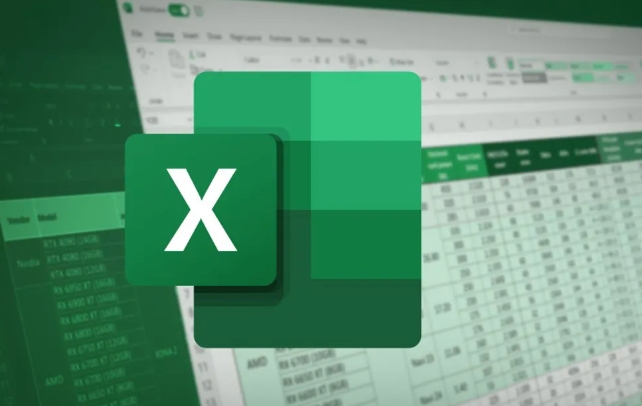
The advantage of this type of format is that it does not require you to look at the specific numbers, and you can roughly judge the difference in height, which is suitable for reporting materials or dashboards.
Custom formulas to set rules
Sometimes the default rules are not enough. For example, if you want to highlight all cells that meet the conditions in a certain column in a certain row, you have to use a custom formula. For example, if you want to change the entire row when the value in column A is "Finished", you can create a new rule, select "Use formula to determine the cell to format", enter something like =$A1="完成" , and then set the format.
This method is a little complicated, but it is very flexible. There are a few tips:
- Pay attention to the difference between absolute reference (add $) and relative reference in cell reference in formula
- After setting it, remember to test the effect to see if it is the range you want
- If it does not take effect, you can check whether the formula has syntax errors.
Basically that's it. Conditional formatting looks simple, but if used properly, it can greatly improve data analysis efficiency. The key is to flexibly match different rules types according to actual needs.
The above is the detailed content of how to use conditional formatting in excel. For more information, please follow other related articles on the PHP Chinese website!

Hot AI Tools

Undress AI Tool
Undress images for free

Undresser.AI Undress
AI-powered app for creating realistic nude photos

AI Clothes Remover
Online AI tool for removing clothes from photos.

Clothoff.io
AI clothes remover

Video Face Swap
Swap faces in any video effortlessly with our completely free AI face swap tool!

Hot Article

Hot Tools

Notepad++7.3.1
Easy-to-use and free code editor

SublimeText3 Chinese version
Chinese version, very easy to use

Zend Studio 13.0.1
Powerful PHP integrated development environment

Dreamweaver CS6
Visual web development tools

SublimeText3 Mac version
God-level code editing software (SublimeText3)

Hot Topics
 How to Use Parentheses, Square Brackets, and Curly Braces in Microsoft Excel
Jun 19, 2025 am 03:03 AM
How to Use Parentheses, Square Brackets, and Curly Braces in Microsoft Excel
Jun 19, 2025 am 03:03 AM
Quick Links Parentheses: Controlling the Order of Opera
 Outlook Quick Access Toolbar: customize, move, hide and show
Jun 18, 2025 am 11:01 AM
Outlook Quick Access Toolbar: customize, move, hide and show
Jun 18, 2025 am 11:01 AM
This guide will walk you through how to customize, move, hide, and show the Quick Access Toolbar, helping you shape your Outlook workspace to fit your daily routine and preferences. The Quick Access Toolbar in Microsoft Outlook is a usefu
 How to insert date picker in Outlook emails and templates
Jun 13, 2025 am 11:02 AM
How to insert date picker in Outlook emails and templates
Jun 13, 2025 am 11:02 AM
Want to insert dates quickly in Outlook? Whether you're composing a one-off email, meeting invite, or reusable template, this guide shows you how to add a clickable date picker that saves you time. Adding a calendar popup to Outlook email
 Prove Your Real-World Microsoft Excel Skills With the How-To Geek Test (Intermediate)
Jun 14, 2025 am 03:02 AM
Prove Your Real-World Microsoft Excel Skills With the How-To Geek Test (Intermediate)
Jun 14, 2025 am 03:02 AM
Whether you've secured a data-focused job promotion or recently picked up some new Microsoft Excel techniques, challenge yourself with the How-To Geek Intermediate Excel Test to evaluate your proficiency!This is the second in a three-part series. The
 How to Delete Rows from a Filtered Range Without Crashing Excel
Jun 14, 2025 am 12:53 AM
How to Delete Rows from a Filtered Range Without Crashing Excel
Jun 14, 2025 am 12:53 AM
Quick LinksWhy Deleting Filtered Rows Crashes ExcelSort the Data First to Prevent Excel From CrashingRemoving rows from a large filtered range in Microsoft Excel can be time-consuming, cause the program to temporarily become unresponsive, or even lea
 How to Switch to Dark Mode in Microsoft Excel
Jun 13, 2025 am 03:04 AM
How to Switch to Dark Mode in Microsoft Excel
Jun 13, 2025 am 03:04 AM
More and more users are enabling dark mode on their devices, particularly in apps like Excel that feature a lot of white elements. If your eyes are sensitive to bright screens, you spend long hours working in Excel, or you often work after dark, swit
 Microsoft Excel Essential Skills Test
Jun 12, 2025 pm 12:01 PM
Microsoft Excel Essential Skills Test
Jun 12, 2025 pm 12:01 PM
Whether you've landed a job interview for a role that requires basic Microsoft Excel skills or you're looking to solve a real-world problem, take the How-To Geek Beginner Excel Test to verify that you understand the fundamentals of this popular sprea
 Google Sheets IMPORTRANGE: The Complete Guide
Jun 18, 2025 am 09:54 AM
Google Sheets IMPORTRANGE: The Complete Guide
Jun 18, 2025 am 09:54 AM
Ever played the "just one quick copy-paste" game with Google Sheets... and lost an hour of your life? What starts as a simple data transfer quickly snowballs into a nightmare when working with dynamic information. Those "quick fixes&qu






