Explain the concept of autoboxing and unboxing in Java.
Jul 09, 2025 am 01:52 AMAutoboxing and unboxing in Java enable automatic conversion between primitives and their wrapper classes. Autoboxing converts primitives to wrapper objects, such as when adding an int to an Integer list, while unboxing extracts the primitive from a wrapper, like assigning an Integer to an int. Common autoboxing use cases include adding primitives to collections, returning primitives from methods expecting wrappers, and passing primitives where wrappers are required. Unboxing typically occurs during assignment, arithmetic operations, and method calls expecting primitives. Potential issues include NullPointerException when unboxing null, performance overhead due to object creation, and unexpected results when comparing wrapper objects with ==. Understanding these mechanisms helps avoid bugs and optimize performance.

Autoboxing and unboxing in Java are features that allow automatic conversion between primitive types (like int, double) and their corresponding wrapper classes (like Integer, Double). These features were introduced in Java 5 to make code more readable and reduce boilerplate.

What is Autoboxing?
Autoboxing is the automatic conversion that the Java compiler makes from a primitive type to its corresponding wrapper class. This happens when you assign a primitive value to a variable of a wrapper class or pass it where an object is expected.
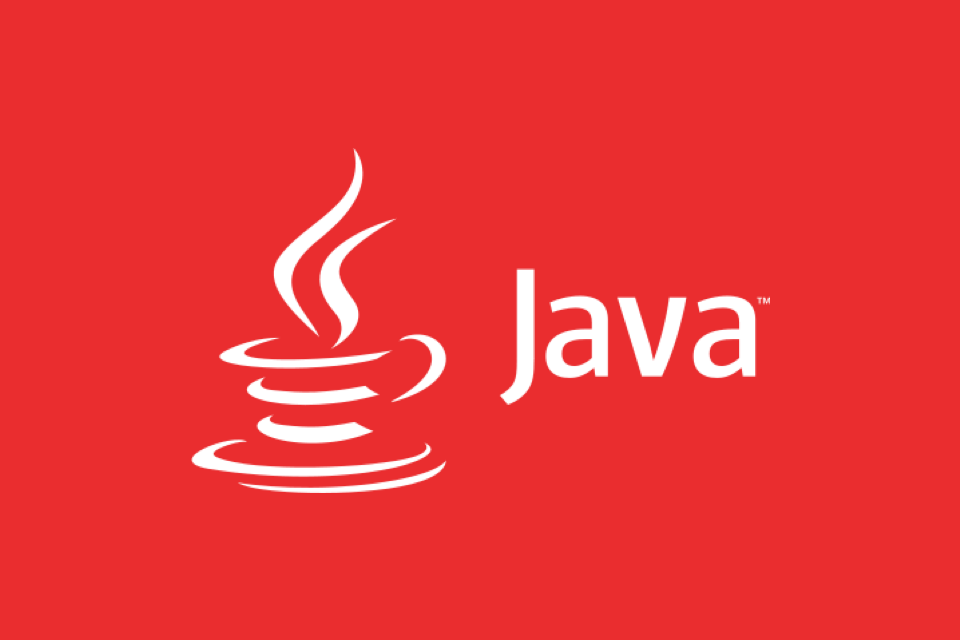
For example:
List<Integer> numbers = new ArrayList<>(); numbers.add(10); // autoboxing: int -> Integer
In this case, you're adding a primitive int into a list that holds Integer objects. The compiler automatically wraps the int into an Integer.

Common use cases:
- Adding primitives to collections like
ArrayList,HashMap - Returning primitives from methods that declare return types as wrapper classes
- Passing primitives into methods that expect wrapper objects
This helps avoid manually wrapping values with new Integer(10) or similar, which was common before Java 5.
What is Unboxing?
Unboxing is the reverse of autoboxing — it's the automatic conversion from a wrapper class back to a primitive type.
Here’s an example:
Integer obj = 10; int value = obj; // unboxing: Integer -> int
You're taking an Integer object and assigning it directly to an int. The compiler handles the extraction of the primitive value behind the scenes.
Where does unboxing happen?
- Assigning wrapper objects to primitive variables
- Using wrapper objects in arithmetic expressions
- Passing wrapper objects to methods expecting primitives
It simplifies working with wrapper objects when you actually need the underlying primitive value.
Potential Pitfalls to Watch For
While autoboxing and unboxing are convenient, they can lead to subtle bugs or performance issues if not used carefully.
NullPointerException: If you try to unbox a null reference, you'll get a runtime error.
Integer val = null; int x = val; // throws NullPointerException
Performance overhead: Frequent boxing/unboxing can create unnecessary objects, especially in loops or large data sets.
Equality confusion: Comparing wrapper objects with
==may not work as expected due to caching behavior for small integers.Integer a = 127; Integer b = 127; System.out.println(a == b); // true (due to cache) Integer c = 128; Integer d = 128; System.out.println(c == d); // false
So while these features simplify code, always be aware of what’s happening under the hood.
These conversions are handy but easy to overlook. Basically, Java hides the object creation and value extraction steps so you don’t have to write them manually — but that also means you should understand how and when it's happening.
The above is the detailed content of Explain the concept of autoboxing and unboxing in Java.. For more information, please follow other related articles on the PHP Chinese website!

Hot AI Tools

Undress AI Tool
Undress images for free

Undresser.AI Undress
AI-powered app for creating realistic nude photos

AI Clothes Remover
Online AI tool for removing clothes from photos.

Clothoff.io
AI clothes remover

Video Face Swap
Swap faces in any video effortlessly with our completely free AI face swap tool!

Hot Article

Hot Tools

Notepad++7.3.1
Easy-to-use and free code editor

SublimeText3 Chinese version
Chinese version, very easy to use

Zend Studio 13.0.1
Powerful PHP integrated development environment

Dreamweaver CS6
Visual web development tools

SublimeText3 Mac version
God-level code editing software (SublimeText3)

Hot Topics
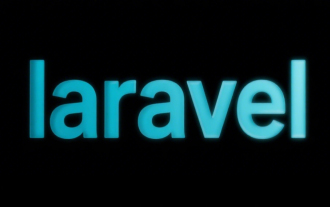 Selecting Specific Columns | Performance Optimization
Jun 27, 2025 pm 05:46 PM
Selecting Specific Columns | Performance Optimization
Jun 27, 2025 pm 05:46 PM
Selectingonlyneededcolumnsimprovesperformancebyreducingresourceusage.1.Fetchingallcolumnsincreasesmemory,network,andprocessingoverhead.2.Unnecessarydataretrievalpreventseffectiveindexuse,raisesdiskI/O,andslowsqueryexecution.3.Tooptimize,identifyrequi
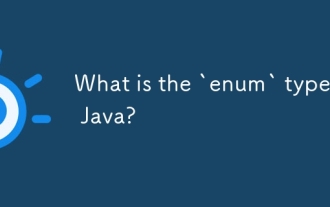 What is the `enum` type in Java?
Jul 02, 2025 am 01:31 AM
What is the `enum` type in Java?
Jul 02, 2025 am 01:31 AM
Enums in Java are special classes that represent fixed number of constant values. 1. Use the enum keyword definition; 2. Each enum value is a public static final instance of the enum type; 3. It can include fields, constructors and methods to add behavior to each constant; 4. It can be used in switch statements, supports direct comparison, and provides built-in methods such as name(), ordinal(), values() and valueOf(); 5. Enumeration can improve the type safety, readability and flexibility of the code, and is suitable for limited collection scenarios such as status codes, colors or week.
 Applying Semantic Structure with article, section, and aside in HTML
Jul 05, 2025 am 02:03 AM
Applying Semantic Structure with article, section, and aside in HTML
Jul 05, 2025 am 02:03 AM
The rational use of semantic tags in HTML can improve page structure clarity, accessibility and SEO effects. 1. Used for independent content blocks, such as blog posts or comments, it must be self-contained; 2. Used for classification related content, usually including titles, and is suitable for different modules of the page; 3. Used for auxiliary information related to the main content but not core, such as sidebar recommendations or author profiles. In actual development, labels should be combined and other, avoid excessive nesting, keep the structure simple, and verify the rationality of the structure through developer tools.
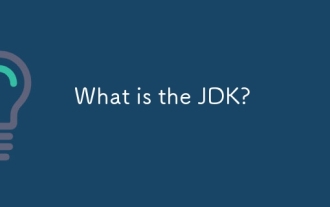 What is the JDK?
Jun 25, 2025 pm 04:05 PM
What is the JDK?
Jun 25, 2025 pm 04:05 PM
JDK (JavaDevelopmentKit) is a software development environment for developing Java applications and applets. It contains tools and libraries required to compile, debug and run Java programs. Its core components include Java compiler (javac), Java runtime environment (JRE), Java interpreter (java), debugger (jdb), document generation tools (javadoc) and packaging tools (such as jar and jmod). Developers need JDK to write, compile Java code and develop with the help of IDE; without JDK, Java applications cannot be built or modified. You can enter javac-version and java-version in the terminal
 VSCode debugger for Java setup guide
Jul 01, 2025 am 12:22 AM
VSCode debugger for Java setup guide
Jul 01, 2025 am 12:22 AM
The key steps in configuring the Java debugging environment on VSCode include: 1. Install JDK and verify; 2. Install JavaExtensionPack and DebuggerforJava plug-in; 3. Create and configure the launch.json file, specify mainClass and projectName; 4. Set up the correct project structure to ensure the source code path and compilation output are correct; 5. Use debugging techniques such as Watch, F8/F10/F11 shortcut keys and methods to deal with common problems such as class not found or JVM attachment failure.
 XML rules: Common errors to avoid
Jun 22, 2025 am 12:09 AM
XML rules: Common errors to avoid
Jun 22, 2025 am 12:09 AM
Methods to avoid XML errors include: 1. Ensure that the elements are nested correctly, 2. Escape special characters. Correct nesting avoids parsing errors, while escape characters prevent document corruption, using an XML editor can help maintain structural integrity.
 Windows search bar not typing
Jul 02, 2025 am 10:55 AM
Windows search bar not typing
Jul 02, 2025 am 10:55 AM
When the Windows search bar cannot enter text, common solutions are: 1. Restart the Explorer or computer, open the Task Manager to restart the "Windows Explorer" process, or restart the device directly; 2. Switch or uninstall the input method, try to use the English input method or Microsoft's own input method to eliminate third-party input method conflicts; 3. Run the system file check tool, execute the sfc/scannow command in the command prompt to repair the system files; 4. Reset or rebuild the search index, and rebuild it through the "Index Options" in the "Control Panel". Usually, we start with simple steps first, and most problems can be solved step by step.
 How do I set up VS Code for Java development?
Jun 29, 2025 am 12:23 AM
How do I set up VS Code for Java development?
Jun 29, 2025 am 12:23 AM
To use VSCode for Java development, you need to install the necessary extensions, configure the JDK and set up the workspace. 1. Install JavaExtensionPack, including language support, debugging integration, build tools and code completion functions; optional JavaTestRunner or SpringBoot extension package. 2. Install at least JDK17 and verify through java-version and javac-version; set the JAVA_HOME environment variable, or switch multiple JDKs in the status bar at the bottom of VSCode. 3. After opening the project folder, make sure the project structure is correct and enable automatic saving, adjust the formatting rules, enable code checking, and configure the compilation task to optimize the opening.






