Where are Teams meeting recordings saved?
Jul 09, 2025 am 01:53 AMMicrosoft Teams recordings are stored in the cloud, typically in OneDrive or SharePoint. 1. Recordings usually save to the initiator’s OneDrive in a “Recordings” folder under “Content.” 2. For larger meetings or webinars, files may go to the organizer’s OneDrive or a SharePoint site linked to a Teams channel. 3. Access is restricted to users with permissions, and retention depends on company policies, ranging from 60–90 days to indefinite storage. 4. If missing, check the meeting chat for a link, search OneDrive directly, or ask the host to verify their account. 5. Admins can enforce deletion or archive rules, and some organizations block automatic saving or require approval. Always consult your IT department if you cannot locate a recording.

When you record a Microsoft Teams meeting, the recording doesn’t just disappear or save somewhere random — there’s a specific path it follows, but it might not be immediately obvious where that is unless you know what to look for.
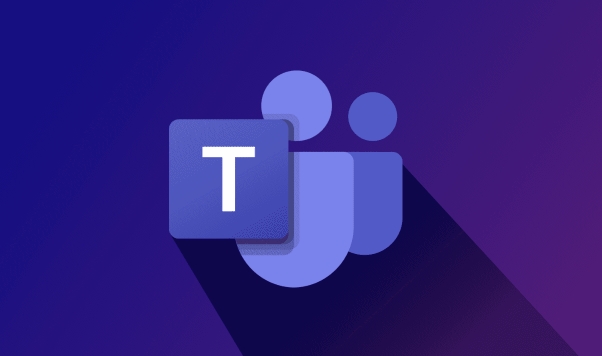
Where You Actually Find the Recording
If you're part of an organization using Microsoft Teams with a business or enterprise license, most recordings are saved in the cloud — specifically in OneDrive or SharePoint. Each user involved in the meeting has their own OneDrive storage, and depending on who initiated the recording, it typically ends up in their OneDrive account, inside a folder called “Recordings” under the “Content” section.
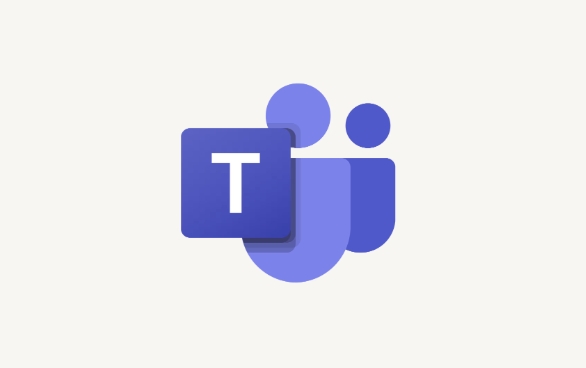
For larger meetings or webinars (especially ones organized by someone else), the file might go directly to the organizer’s OneDrive or to a team-connected SharePoint site if the meeting was scheduled through a Teams channel.
?? Important: If your company uses compliance or retention policies, the files may also be archived or restricted from being downloaded, so always check with your admin if you can't locate them.

How Long Are They Kept?
By default, recordings stay in the cloud for as long as the user's license allows — unless deleted manually. But again, this depends on how your IT department has configured data retention settings. Some organizations auto-delete recordings after 60 or 90 days, while others keep them indefinitely.
If you download a copy locally, then of course it stays on your device until you move or delete it.
Here’s a quick summary:
- Recordings are usually stored in OneDrive or SharePoint
- Only people with access permissions can view them
- Retention time varies based on company policy
- Admins can enforce deletion or archive rules
What If You Can’t Find the Recording?
There are a few common reasons why a recording might seem missing:
- The person who started the recording left early or stopped it before ending the meeting
- The meeting was too short — sometimes recordings don’t generate if under a minute or two
- Your organization blocks automatic saving or requires manual approval
The easiest way to track it down is to open the chat where the meeting invite was shared. Often, a link appears there labeled "Meeting recording" once processing finishes — which can take a few minutes after the session ends.
Also, try checking the OneDrive website directly:
- Go to OneDrive
- Look for the "Recordings" folder
- Search for the date or title of the meeting
If nothing shows up, ask whoever hosted or recorded the meeting to check their OneDrive — they might have it.
That’s pretty much how it works. It’s not complicated, but it does rely on knowing where to look — and sometimes waiting a bit for the system to finish processing.
The above is the detailed content of Where are Teams meeting recordings saved?. For more information, please follow other related articles on the PHP Chinese website!

Hot AI Tools

Undress AI Tool
Undress images for free

Undresser.AI Undress
AI-powered app for creating realistic nude photos

AI Clothes Remover
Online AI tool for removing clothes from photos.

Clothoff.io
AI clothes remover

Video Face Swap
Swap faces in any video effortlessly with our completely free AI face swap tool!

Hot Article

Hot Tools

Notepad++7.3.1
Easy-to-use and free code editor

SublimeText3 Chinese version
Chinese version, very easy to use

Zend Studio 13.0.1
Powerful PHP integrated development environment

Dreamweaver CS6
Visual web development tools

SublimeText3 Mac version
God-level code editing software (SublimeText3)

Hot Topics
 How to Use Parentheses, Square Brackets, and Curly Braces in Microsoft Excel
Jun 19, 2025 am 03:03 AM
How to Use Parentheses, Square Brackets, and Curly Braces in Microsoft Excel
Jun 19, 2025 am 03:03 AM
Quick Links Parentheses: Controlling the Order of Opera
 Outlook Quick Access Toolbar: customize, move, hide and show
Jun 18, 2025 am 11:01 AM
Outlook Quick Access Toolbar: customize, move, hide and show
Jun 18, 2025 am 11:01 AM
This guide will walk you through how to customize, move, hide, and show the Quick Access Toolbar, helping you shape your Outlook workspace to fit your daily routine and preferences. The Quick Access Toolbar in Microsoft Outlook is a usefu
 How to insert date picker in Outlook emails and templates
Jun 13, 2025 am 11:02 AM
How to insert date picker in Outlook emails and templates
Jun 13, 2025 am 11:02 AM
Want to insert dates quickly in Outlook? Whether you're composing a one-off email, meeting invite, or reusable template, this guide shows you how to add a clickable date picker that saves you time. Adding a calendar popup to Outlook email
 Prove Your Real-World Microsoft Excel Skills With the How-To Geek Test (Intermediate)
Jun 14, 2025 am 03:02 AM
Prove Your Real-World Microsoft Excel Skills With the How-To Geek Test (Intermediate)
Jun 14, 2025 am 03:02 AM
Whether you've secured a data-focused job promotion or recently picked up some new Microsoft Excel techniques, challenge yourself with the How-To Geek Intermediate Excel Test to evaluate your proficiency!This is the second in a three-part series. The
 How to Delete Rows from a Filtered Range Without Crashing Excel
Jun 14, 2025 am 12:53 AM
How to Delete Rows from a Filtered Range Without Crashing Excel
Jun 14, 2025 am 12:53 AM
Quick LinksWhy Deleting Filtered Rows Crashes ExcelSort the Data First to Prevent Excel From CrashingRemoving rows from a large filtered range in Microsoft Excel can be time-consuming, cause the program to temporarily become unresponsive, or even lea
 How to Switch to Dark Mode in Microsoft Excel
Jun 13, 2025 am 03:04 AM
How to Switch to Dark Mode in Microsoft Excel
Jun 13, 2025 am 03:04 AM
More and more users are enabling dark mode on their devices, particularly in apps like Excel that feature a lot of white elements. If your eyes are sensitive to bright screens, you spend long hours working in Excel, or you often work after dark, swit
 Microsoft Excel Essential Skills Test
Jun 12, 2025 pm 12:01 PM
Microsoft Excel Essential Skills Test
Jun 12, 2025 pm 12:01 PM
Whether you've landed a job interview for a role that requires basic Microsoft Excel skills or you're looking to solve a real-world problem, take the How-To Geek Beginner Excel Test to verify that you understand the fundamentals of this popular sprea
 Google Sheets IMPORTRANGE: The Complete Guide
Jun 18, 2025 am 09:54 AM
Google Sheets IMPORTRANGE: The Complete Guide
Jun 18, 2025 am 09:54 AM
Ever played the "just one quick copy-paste" game with Google Sheets... and lost an hour of your life? What starts as a simple data transfer quickly snowballs into a nightmare when working with dynamic information. Those "quick fixes&qu







