To efficiently add citations and reference lists in Microsoft Word, first use the References tab to insert citations and select source types; secondly, use the Manage Sources function to manage source lists for reuse; finally, click Bibliography in the appropriate position to generate references and select or adjust formatting. Word will automatically format citations and references according to the selected style, and supports APA, MLA, Chicago and other styles, but pay attention to updating the fields to reflect the changes, and it is recommended to manually check whether the final format meets the requirements.

When you're writing a research paper or academic document in Microsoft Word, adding citations and a bibliography is essential for credibility and avoiding plagiarism. The good news is Word has built-in tools that make this process pretty straightforward—no need to manually format everything every time.
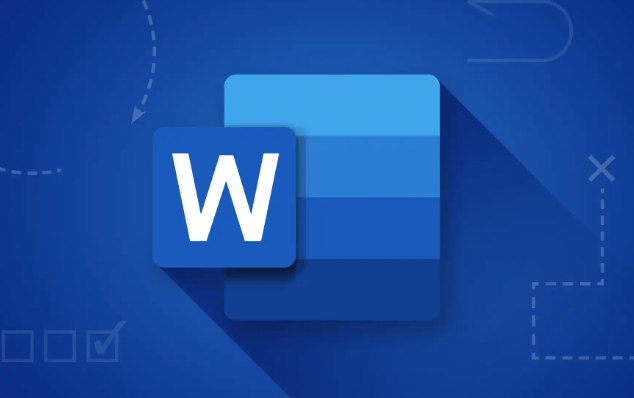
Here's how to do it effectively without getting lost in formatting rules.

Inserting Citations the Easy Way
Word lets you add citations directly into your text using its References tab. Here's what you need to do:
- Go to the References tab at the top
- Click Insert Citation
- Choose from common sources like books, websites, journal articles, or select Add New Source if it's not listed
When you pick a source, Word automatically formats it based on the citation style you've selected (APA, MLA, Chicago, etc.). You can change the style later, so don't worry too much about locking it in right away.
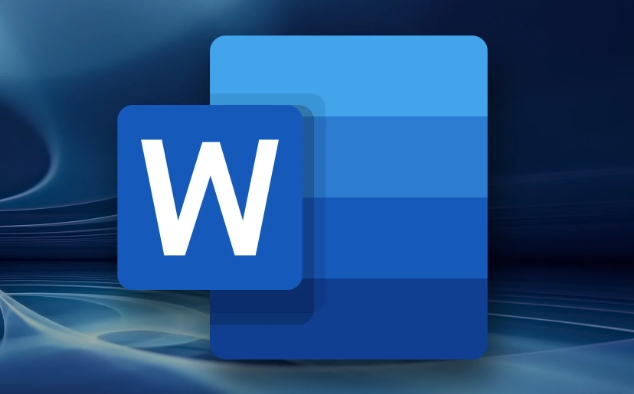
If you're citing the same source multiple times, just use Insert Citation again—Word will recognize it and reuse the same entry.
Managing Your Sources
Instead of re-entering the same source every time, Word lets you build a source list that you can reuse across documents.
To manage your sources:
- Click Manage Sources under the References tab
- Use the dialog box to add, edit, or delete sources
- You can organize sources by author, title, or type
This feature is especially useful if you're working on a long paper or thesis where you'll cite dozens of sources repeatedly.
One thing to watch: if you share your document with someone else, they might not have access to your source list unless you send it separately or embed all the info in the bibliography.
Generating the Bibliography Automatically
Once you've inserted a few citations, Word can generate a full bibliography for you.
To do this:
- Place your cursor where you want the bibliography to appear (usually at the end)
- Go to the References tab
- Click Bibliography and choose a style or template
- If none fit, click Style and pick APA, MLA, Chicago, or another option
Word will gather all your cited sources and format them correctly. And if you update any source details or switch citation styles, just right-click the bibliography and choose Update Field to refresh everything.
Keep in mind that while Word does a decent job, it's not perfect—always double-check the formatting against your style guide.
Adding citations and building a bibliography in Word doesn't have to be a pain. With the References tab doing most of the heavy lifting, you can focus more on your content and less on formatting headaches. Just remember to check your final output before submitting—it's usually close enough, but sometimes needs a quick tweak by hand.
Basically that's it.
The above is the detailed content of how to add citations and a bibliography in Word. For more information, please follow other related articles on the PHP Chinese website!

Hot AI Tools

Undress AI Tool
Undress images for free

Undresser.AI Undress
AI-powered app for creating realistic nude photos

AI Clothes Remover
Online AI tool for removing clothes from photos.

Clothoff.io
AI clothes remover

Video Face Swap
Swap faces in any video effortlessly with our completely free AI face swap tool!

Hot Article

Hot Tools

Notepad++7.3.1
Easy-to-use and free code editor

SublimeText3 Chinese version
Chinese version, very easy to use

Zend Studio 13.0.1
Powerful PHP integrated development environment

Dreamweaver CS6
Visual web development tools

SublimeText3 Mac version
God-level code editing software (SublimeText3)

Hot Topics
 How to Use Parentheses, Square Brackets, and Curly Braces in Microsoft Excel
Jun 19, 2025 am 03:03 AM
How to Use Parentheses, Square Brackets, and Curly Braces in Microsoft Excel
Jun 19, 2025 am 03:03 AM
Quick Links Parentheses: Controlling the Order of Opera
 Outlook Quick Access Toolbar: customize, move, hide and show
Jun 18, 2025 am 11:01 AM
Outlook Quick Access Toolbar: customize, move, hide and show
Jun 18, 2025 am 11:01 AM
This guide will walk you through how to customize, move, hide, and show the Quick Access Toolbar, helping you shape your Outlook workspace to fit your daily routine and preferences. The Quick Access Toolbar in Microsoft Outlook is a usefu
 How to insert date picker in Outlook emails and templates
Jun 13, 2025 am 11:02 AM
How to insert date picker in Outlook emails and templates
Jun 13, 2025 am 11:02 AM
Want to insert dates quickly in Outlook? Whether you're composing a one-off email, meeting invite, or reusable template, this guide shows you how to add a clickable date picker that saves you time. Adding a calendar popup to Outlook email
 Prove Your Real-World Microsoft Excel Skills With the How-To Geek Test (Intermediate)
Jun 14, 2025 am 03:02 AM
Prove Your Real-World Microsoft Excel Skills With the How-To Geek Test (Intermediate)
Jun 14, 2025 am 03:02 AM
Whether you've secured a data-focused job promotion or recently picked up some new Microsoft Excel techniques, challenge yourself with the How-To Geek Intermediate Excel Test to evaluate your proficiency!This is the second in a three-part series. The
 How to Delete Rows from a Filtered Range Without Crashing Excel
Jun 14, 2025 am 12:53 AM
How to Delete Rows from a Filtered Range Without Crashing Excel
Jun 14, 2025 am 12:53 AM
Quick LinksWhy Deleting Filtered Rows Crashes ExcelSort the Data First to Prevent Excel From CrashingRemoving rows from a large filtered range in Microsoft Excel can be time-consuming, cause the program to temporarily become unresponsive, or even lea
 How to Switch to Dark Mode in Microsoft Excel
Jun 13, 2025 am 03:04 AM
How to Switch to Dark Mode in Microsoft Excel
Jun 13, 2025 am 03:04 AM
More and more users are enabling dark mode on their devices, particularly in apps like Excel that feature a lot of white elements. If your eyes are sensitive to bright screens, you spend long hours working in Excel, or you often work after dark, swit
 Microsoft Excel Essential Skills Test
Jun 12, 2025 pm 12:01 PM
Microsoft Excel Essential Skills Test
Jun 12, 2025 pm 12:01 PM
Whether you've landed a job interview for a role that requires basic Microsoft Excel skills or you're looking to solve a real-world problem, take the How-To Geek Beginner Excel Test to verify that you understand the fundamentals of this popular sprea
 Google Sheets IMPORTRANGE: The Complete Guide
Jun 18, 2025 am 09:54 AM
Google Sheets IMPORTRANGE: The Complete Guide
Jun 18, 2025 am 09:54 AM
Ever played the "just one quick copy-paste" game with Google Sheets... and lost an hour of your life? What starts as a simple data transfer quickly snowballs into a nightmare when working with dynamic information. Those "quick fixes&qu






