To resolve Word page size modification issues, first find the Size option in the Layout or Page Layout tab, select a standard size, or set the width and height via Custom Size. If the document does not change after the page size changes, it may be due to section breaks, fixed margins, or text box restrictions. You should check the section breaks and adjust them section by section, or modify the text box manually. If the page does not match during printing, you need to check whether the printer driver settings are consistent with the document and confirm whether the default settings of the template affect the output effect.

Not changing the page size is a common problem when using Word. In fact, the operation is very simple. The key is to find the correct setting position. Here are some common situations to talk about how to adjust the page size.
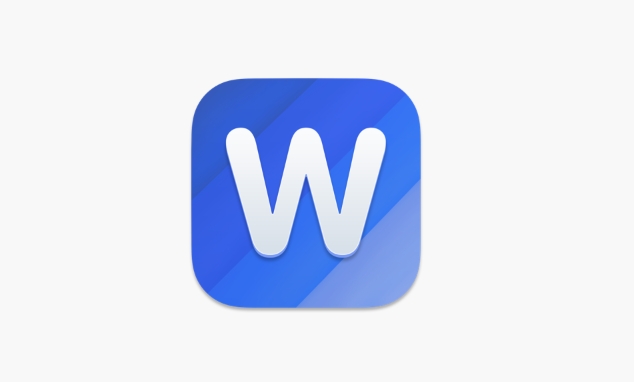
Where to adjust the page size?
The most direct way to change the page size in Word is to find the "Size" option in the "Layout" or "Page Layout" tab. After clicking, a bunch of standard paper sizes will pop up, such as A4, Letter, Legal, etc. Just choose one.
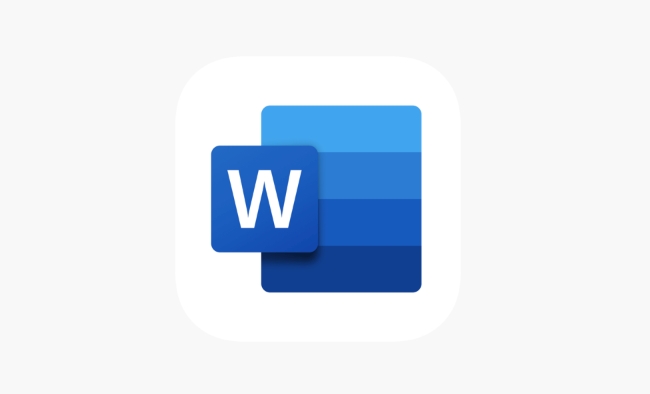
If you need a custom size, click "More Paper Size" or "Custom Size" and enter the width and height you need in the pop-up window. Note that the unit is centimeters by default, and it can also be changed to inches or other units.
Why does the page size change and the document look unchanged?
Sometimes you obviously change the page size, but the content of the document does not seem to change. This may be because:
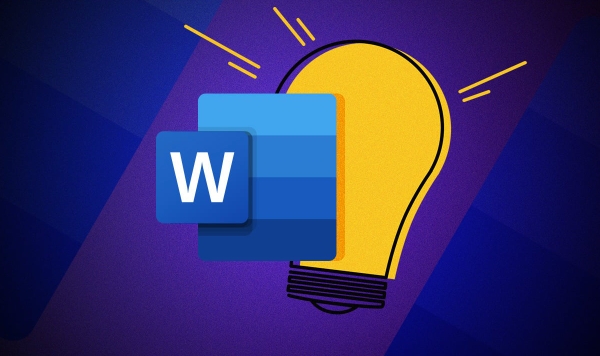
- Section breaks are inserted into the document, causing different page settings to be used in different sections.
- Used a text box with fixed margins or manually set text boxes, and the content is "locked".
- Page settings are locked, which may be document protection or style restrictions.
When you encounter this situation, you can check if there are section breaks (it is easier to see when switching to the Draft view), and then modify the page size section by section. If you use a text box, manually adjust its size and position.
What should I do if the page size does not match when printing?
Some users reported that A4 was set in Word, but the printout was still wrong. This may not be a problem with Word, but the printer driver settings overwrite the document settings. At this time, you can click "Printer Properties" in the print preview interface to confirm whether the paper size is consistent.
In addition, some templates or documents downloaded from the Internet may come with specific page settings. It is recommended to check them all together before saving to avoid printing errors.
Basically that's it. It is not difficult to change the page size, but you should pay attention to whether the document structure and printing settings are adjusted simultaneously.
The above is the detailed content of how to change page size in Word. For more information, please follow other related articles on the PHP Chinese website!

Hot AI Tools

Undress AI Tool
Undress images for free

Undresser.AI Undress
AI-powered app for creating realistic nude photos

AI Clothes Remover
Online AI tool for removing clothes from photos.

Clothoff.io
AI clothes remover

Video Face Swap
Swap faces in any video effortlessly with our completely free AI face swap tool!

Hot Article

Hot Tools

Notepad++7.3.1
Easy-to-use and free code editor

SublimeText3 Chinese version
Chinese version, very easy to use

Zend Studio 13.0.1
Powerful PHP integrated development environment

Dreamweaver CS6
Visual web development tools

SublimeText3 Mac version
God-level code editing software (SublimeText3)

Hot Topics
 How to Use Parentheses, Square Brackets, and Curly Braces in Microsoft Excel
Jun 19, 2025 am 03:03 AM
How to Use Parentheses, Square Brackets, and Curly Braces in Microsoft Excel
Jun 19, 2025 am 03:03 AM
Quick Links Parentheses: Controlling the Order of Opera
 Outlook Quick Access Toolbar: customize, move, hide and show
Jun 18, 2025 am 11:01 AM
Outlook Quick Access Toolbar: customize, move, hide and show
Jun 18, 2025 am 11:01 AM
This guide will walk you through how to customize, move, hide, and show the Quick Access Toolbar, helping you shape your Outlook workspace to fit your daily routine and preferences. The Quick Access Toolbar in Microsoft Outlook is a usefu
 How to insert date picker in Outlook emails and templates
Jun 13, 2025 am 11:02 AM
How to insert date picker in Outlook emails and templates
Jun 13, 2025 am 11:02 AM
Want to insert dates quickly in Outlook? Whether you're composing a one-off email, meeting invite, or reusable template, this guide shows you how to add a clickable date picker that saves you time. Adding a calendar popup to Outlook email
 Prove Your Real-World Microsoft Excel Skills With the How-To Geek Test (Intermediate)
Jun 14, 2025 am 03:02 AM
Prove Your Real-World Microsoft Excel Skills With the How-To Geek Test (Intermediate)
Jun 14, 2025 am 03:02 AM
Whether you've secured a data-focused job promotion or recently picked up some new Microsoft Excel techniques, challenge yourself with the How-To Geek Intermediate Excel Test to evaluate your proficiency!This is the second in a three-part series. The
 How to Delete Rows from a Filtered Range Without Crashing Excel
Jun 14, 2025 am 12:53 AM
How to Delete Rows from a Filtered Range Without Crashing Excel
Jun 14, 2025 am 12:53 AM
Quick LinksWhy Deleting Filtered Rows Crashes ExcelSort the Data First to Prevent Excel From CrashingRemoving rows from a large filtered range in Microsoft Excel can be time-consuming, cause the program to temporarily become unresponsive, or even lea
 How to Switch to Dark Mode in Microsoft Excel
Jun 13, 2025 am 03:04 AM
How to Switch to Dark Mode in Microsoft Excel
Jun 13, 2025 am 03:04 AM
More and more users are enabling dark mode on their devices, particularly in apps like Excel that feature a lot of white elements. If your eyes are sensitive to bright screens, you spend long hours working in Excel, or you often work after dark, swit
 Microsoft Excel Essential Skills Test
Jun 12, 2025 pm 12:01 PM
Microsoft Excel Essential Skills Test
Jun 12, 2025 pm 12:01 PM
Whether you've landed a job interview for a role that requires basic Microsoft Excel skills or you're looking to solve a real-world problem, take the How-To Geek Beginner Excel Test to verify that you understand the fundamentals of this popular sprea
 Google Sheets IMPORTRANGE: The Complete Guide
Jun 18, 2025 am 09:54 AM
Google Sheets IMPORTRANGE: The Complete Guide
Jun 18, 2025 am 09:54 AM
Ever played the "just one quick copy-paste" game with Google Sheets... and lost an hour of your life? What starts as a simple data transfer quickly snowballs into a nightmare when working with dynamic information. Those "quick fixes&qu






