Fix 'We can't activate Windows on this device' error
Jul 09, 2025 am 02:51 AM1. Switch network connections, 2. Run the activation troubleshooting. Try using a different Wi-Fi or Ethernet connection and check whether there are problems caused by proxy in public or corporate networks; if using mobile hotspots, restart or replace the hotspot; temporarily disable the firewall or antivirus software that may interfere; then use Windows built-in activation troubleshooting tool for checking and repairing.

You're trying to activate Windows, but suddenly this error pops up: “We can't activate Windows on this device.” It's frustrating, especially if you're sure you have a valid license. The good news is, it's often fixed without needing expert help. Here are the most common causes and how to handle them.

1. Check Your Internet Connection
Windows activation requires an internet connection — even if you already entered a product key. If your network is unstable or blocked, activation will fail.

- Try switching to a different Wi-Fi or Ethernet connection.
- Temporarily disable any firewall or antivirus software that might be interfering.
- On public or corporate networks, check if there's a proxy in use — sometimes these block activation attempts.
If you're using a mobile hotspot, try restarting it or switching to another one. Sometimes cellular-based connections work better than certain fixed broadband settings.
2. Use the Built-in Activation Troubleshooter
Windows has a built-in troubleshooter for activation issues. It doesn't always fix everything, but it's quick and worth trying first.
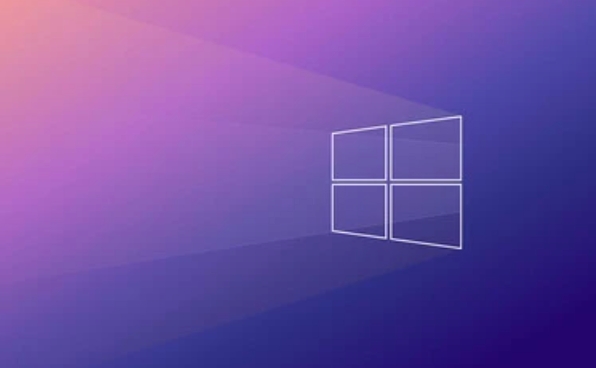
Here's how to run it:
- Go to Settings > System > Troubleshoot (or just search "Troubleshoot settings").
- Scroll down and click on Other troubleshooters .
- Find Activation in the list and click Run .
The tool will scan for common problems like missing service components or connectivity errors and attempt to fix them automatically.
3. Make Sure You're Using the Right License Type
This error shows up when Windows tries to activate with the wrong kind of license — for example, trying to activate a retail license on a device that originally came with an OEM license (or vice versa).
Some things to check:
- If you upgraded from a previous version, make sure the new license matches your hardware configuration.
- If you replaced your motherboard recently, Windows may no longer recognize your device as the same one.
- If you used a digital license tied to a Microsoft account, sign in to account.microsoft.com and verify your devices list includes this one.
If you're not sure what kind of license you have:
- Press
Win R, typeslmgr.vbs /dli, and hit Enter. This will show current license info.
4. Reactivate Manually or Contact Support
Sometimes automatic activation fails due to backend issues or regional restrictions. In that case, you may need to call Microsoft support directly.
To start manual reactivation:
- Open Command Prompt as administrator.
- Run:
slui.exe 4
This opens the activation window with phone support options based on your region.
Calling support might seem like a last resort, but it's often faster than guessing at fixes. Have your product key ready and be prepared to briefly explain your situation (eg, upgraded hardware, changed drives, etc.).
Basically, that's it. Most cases fall into one of these categories. Fix We cant activate Windows on this device error We cant activate Windows on this device error We cant activate Windows on this device erroring the internet, running the troubleshooter, confirming your license type, or reaching out manually usually usually clears it up.
The above is the detailed content of Fix 'We can't activate Windows on this device' error. For more information, please follow other related articles on the PHP Chinese website!

Hot AI Tools

Undress AI Tool
Undress images for free

Undresser.AI Undress
AI-powered app for creating realistic nude photos

AI Clothes Remover
Online AI tool for removing clothes from photos.

Clothoff.io
AI clothes remover

Video Face Swap
Swap faces in any video effortlessly with our completely free AI face swap tool!

Hot Article

Hot Tools

Notepad++7.3.1
Easy-to-use and free code editor

SublimeText3 Chinese version
Chinese version, very easy to use

Zend Studio 13.0.1
Powerful PHP integrated development environment

Dreamweaver CS6
Visual web development tools

SublimeText3 Mac version
God-level code editing software (SublimeText3)

Hot Topics
 Windows can't access shared folder on network
Jun 30, 2025 pm 04:56 PM
Windows can't access shared folder on network
Jun 30, 2025 pm 04:56 PM
When encountering the "Windowscan'taccesssharedfolderonnetwork", you can usually solve the problem through the following steps: 1. Turn on the network discovery and file sharing function and turn off password protection; 2. Make sure that the target computer is enabled to share and set the correct permissions; 3. Check the firewall rules and service status to ensure that it allows shared access; 4. Use the credential manager to add network credentials for long-term and stable connection.
 Windows 'Getting Windows ready, Don't turn off your computer' stuck
Jun 30, 2025 pm 05:18 PM
Windows 'Getting Windows ready, Don't turn off your computer' stuck
Jun 30, 2025 pm 05:18 PM
When you encounter Windows stuck in the "GettingWindowsready, Don't turnoff your computer" interface, you should first confirm whether it is really stuck; 1. Observe whether the hard disk indicator light is flashing, 2. Check whether the fan sound has changed, 3. Wait at least 30 to 60 minutes to ensure that the system has enough time to complete the update operation.
 Windows is stuck on the welcome screen
Jun 30, 2025 pm 04:44 PM
Windows is stuck on the welcome screen
Jun 30, 2025 pm 04:44 PM
Wait for a few minutes and try to call out the task manager to confirm whether it is fake death; 2. Force shutdown to enter the recovery environment twice, use safe mode to uninstall the driver, turn off automatic login, and check and kill viruses; 3. Use other administrator accounts or new accounts to determine whether the user configuration file is damaged; 4. Uninstall or roll back the hardware driver, especially the graphics card driver, unplug the peripherals to troubleshoot hardware conflicts; 5. Use the sfc and DISM commands to repair the system files, and if it is invalid, back up the data and reinstall the system. When Windows is stuck in the welcome interface, you should first eliminate the false death situation, then check the user configuration, driver and system file integrity in turn, and finally consider reinstalling the system.
 Windows clipboard history not working
Jun 30, 2025 pm 05:14 PM
Windows clipboard history not working
Jun 30, 2025 pm 05:14 PM
When the Windows clipboard history is not working, you can check the following steps: 1. Confirm that the clipboard history function is enabled, the path is "Settings>System>Clipboard", and if it is not enabled, Win V will not respond; 2. Check whether the copy content type is limited, such as large images, special formats or file paths may not be saved; 3. Ensure that the system version supports it, Windows 101809 and above, and some enterprise versions or LTSC do not support it; 4. Try to restart the ClipboardUserService service or end the clipups.exe process; 5. Clear the clipboard cache or reset the settings, close and then turn on the "Clipboard History" or run the "echooff|clip" command to clean up the cache
 How to run an app as an administrator in Windows?
Jul 01, 2025 am 01:05 AM
How to run an app as an administrator in Windows?
Jul 01, 2025 am 01:05 AM
To run programs as administrator, you can use Windows' own functions: 1. Right-click the menu to select "Run as administrator", which is suitable for temporary privilege hike scenarios; 2. Create a shortcut and check "Run as administrator" to achieve automatic privilege hike start; 3. Use the task scheduler to configure automated tasks, suitable for running programs that require permissions on a scheduled or background basis, pay attention to setting details such as path changes and permission checks.
 How to fix a stuck Windows restart screen?
Jun 30, 2025 pm 05:10 PM
How to fix a stuck Windows restart screen?
Jun 30, 2025 pm 05:10 PM
Don't rush to reinstall the system when the computer is stuck in the Windows restart interface. You can try the following methods first: 1. Force shutdown and then restart. Apply to the situation where the update is stuck. Repeat two or three times or can skip the lag; 2. Enter the safe mode to check, select Start repair or system restore through troubleshooting. If you can enter safe mode, it may be a driver or software conflict; 3. Use the command prompt to repair the system files, enter the three commands sfc and dism in the recovery environment to repair the damaged files; 4. Check the recently installed hardware or driver, unplug the non-essential devices or uninstall the new driver to eliminate incompatibility issues. In most cases, the above steps can solve the phenomenon of restart lag. If it really doesn’t work, consider reinstalling the system and paying attention to backing up data in advance.
 Windows cannot find 'ms-settings:'
Jun 30, 2025 pm 04:31 PM
Windows cannot find 'ms-settings:'
Jun 30, 2025 pm 04:31 PM
When you encounter the prompt "Windowscannotfind'ms-settings:'", the system settings page usually cannot open normally. The solution is as follows: 1. Check the integrity of the system file and run the sfc/scannow and DISM/Online/Cleanup-Image/RestoreHealth commands as administrator; 2. Reset the default protocol handler and confirm that the default application of ms-settings is "Settings" in "Default Application By Protocol"; 3. Check whether the registry key HKEY_CLASSES_ROOT\ms-settings exists and is complete, and import the registry backup of the normal system if necessary; 4. Use the system
 'This operation has been cancelled due to restrictions in effect on this computer' Windows fix
Jun 30, 2025 pm 04:47 PM
'This operation has been cancelled due to restrictions in effect on this computer' Windows fix
Jun 30, 2025 pm 04:47 PM
The error "This operation has been cancelled because of restrictions on the computer" is usually caused by permissions or policy restrictions. Solutions include: 1. Check whether to use an administrator account, and if not, switch or change the account type; 2. Run the program as an administrator, or set a shortcut to always run as an administrator; 3. Check Group Policy restrictions, set suspicious policies to "not configured" or "disabled", but be careful that there is no Group Policy Editor for the Home Edition; 4. If registry editing is disabled, you can re-enable it by creating a .reg file; 5. Troubleshoot third-party software interference, temporarily close the security software or management startup items. Trying the above methods in order usually solves the problem.






