 System Tutorial
System Tutorial
 Windows Series
Windows Series
 How to fix 'Display driver stopped responding and has recovered' in Windows?
How to fix 'Display driver stopped responding and has recovered' in Windows?
How to fix 'Display driver stopped responding and has recovered' in Windows?
Jul 09, 2025 am 02:56 AMWhen you encounter the prompt "Show driver has stopped responding and has recovered", you can follow the following steps: first update or roll back the graphics card driver to a stable version; secondly adjust the Windows TDR timeout setting, set TdrDelay to 8 seconds; then check whether the GPU temperature is too high and improve heat dissipation; finally turn off the background program or visual effects that occupy GPU resources. Trying these methods in turn usually solves the problem.

When encountering the prompt "Show driver has stopped responding and has resumed", most users will find it annoying and even a little panicked. In fact, this problem is not uncommon, especially when playing games, using graphics-intensive software or system updates are more likely to be triggered. It usually means that the graphics card driver is not responding for a period of time, and Windows tries to automatically recover but a prompt pops up.
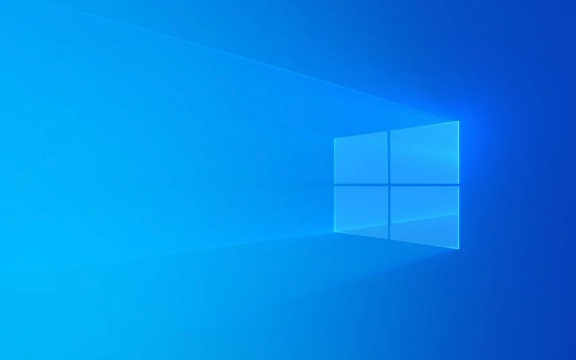
Here are some common and effective solutions that you can try in order:
Update or rollback graphics card driver
This is the most direct and most commonly used method. The problem is often that the driver version is incompatible or there are bugs.

- Update driver : You can use the device manager to check for updates, or you can go to the official graphics card website (such as NVIDIA, AMD, Intel) to download the latest version.
- Rollback driver : If you only start to have this problem after you have recently updated the driver, you can try rolling back to the previous version to see if it is solved.
Operation path:
- Right-click on "Start Menu" → Device Manager
- Expand Display Adapter
- Right-click your graphics card → Update driver/rollback driver
Adjust the display driver timeout setting (TDR) for Windows
This function is called TDR (Timeout Detection and Recovery), which means that if the graphics card does not respond for a certain period of time, the system will force restart it. Sometimes this time is too short and can lead to misjudgment.

You can adjust this time limit in the registry (for example, extending from the default 2 seconds to longer) to reduce the trigger frequency:
- Open Registry Editor (regedit)
- Positioning to
HKEY_LOCAL_MACHINE\SYSTEM\CurrentControlSet\Control\GraphicsDrivers - Create a new DWORD value, name it
TdrDelay, and set the numerical data to8(represents 8 seconds) - Restart the computer and take effect
?? Note: There are risks in modifying the registry, so it is recommended to back up in advance.
Check for overheating or hardware problems
Sometimes the graphics card is too hot and the driver can crash. Especially for notebook users, this situation is more likely to occur when running at high loads for a long time.
- Monitor GPU temperature using tools like MSI Afterburner or HWMonitor
- If you find that the temperature is abnormally high (for example, above 85°C), consider cleaning fan dust, improving cooling environment, or reducing performance settings
In addition, unstable memory or power supply can also cause such errors. Although it is not very common, if other methods are ineffective, further hardware troubleshooting may be required.
Close unnecessary background programs or special effects
Some software will secretly occupy a large amount of GPU resources, such as opening tabs by browsers, video players, and even some antivirus software interfaces.
- Try to close some non-essential startup items
- Check GPU usage in Task Manager and find programs with high resource occupancy
Also, turning off some VFX can help:
- Right-click "This computer" → Advanced system settings
- Click "Settings" under "Performance"
- Select "Turn for Best Performance"
Basically these common methods of handling it. You can start by updating the driver and checking the temperature, and if it doesn't work, then move the registry. These questions are not complicated, but they are easily overlooked for details.
The above is the detailed content of How to fix 'Display driver stopped responding and has recovered' in Windows?. For more information, please follow other related articles on the PHP Chinese website!

Hot AI Tools

Undress AI Tool
Undress images for free

Undresser.AI Undress
AI-powered app for creating realistic nude photos

AI Clothes Remover
Online AI tool for removing clothes from photos.

Clothoff.io
AI clothes remover

Video Face Swap
Swap faces in any video effortlessly with our completely free AI face swap tool!

Hot Article

Hot Tools

Notepad++7.3.1
Easy-to-use and free code editor

SublimeText3 Chinese version
Chinese version, very easy to use

Zend Studio 13.0.1
Powerful PHP integrated development environment

Dreamweaver CS6
Visual web development tools

SublimeText3 Mac version
God-level code editing software (SublimeText3)

Hot Topics
 Alienware 34 240Hz QD-OLED (AW3425DW) Review: A Good Refresh of a Great Monitor
Jun 09, 2025 am 12:54 AM
Alienware 34 240Hz QD-OLED (AW3425DW) Review: A Good Refresh of a Great Monitor
Jun 09, 2025 am 12:54 AM
##### Alienware 34 240Hz QD-OLED Gaming Monitor (AW3425DW)8/10 Brand AlienwareScreen Size 34-inchesDisplay Technology QD-OLEDHDR Yes (HDR10)A 34-inch 1440p QD-OLED curved ultrawide monitor with a 240 Hz refresh rate and a compact base that minimizes
 I Refuse to Go Wireless With These 7 Gadgets
Jun 12, 2025 pm 12:09 PM
I Refuse to Go Wireless With These 7 Gadgets
Jun 12, 2025 pm 12:09 PM
Fully wireless speakers, like the Anker Soundcore 2, can be a reasonable choice to pair with phones and laptops. They can usually draw power via USB, which allows them to be used wired. However, their limited power output also means that they don't g
 7 Open-Source Windows Apps I Can't Live Without
Jun 11, 2025 am 03:07 AM
7 Open-Source Windows Apps I Can't Live Without
Jun 11, 2025 am 03:07 AM
It also fully integrates with the right-click context menu on Windows 11, so you can carry out basic tasks—such as adding a file to an archive or extracting the contents of a ZIP file—without needing to open the application itself.NanaZip also provid
 I'll Never Go Back to the Wired Versions of These 7 Gadgets
Jun 12, 2025 pm 03:02 PM
I'll Never Go Back to the Wired Versions of These 7 Gadgets
Jun 12, 2025 pm 03:02 PM
In many ways, it doesn’t make sense for me to use wireless keyboards with my stationary PC. Not only do my keyboards never move, but I tend to keep the 2.4 GHz receiver sitting on my desk via a dongle attached to a cable. Further, my keyboard needs r
 How to Schedule Your Windows 11 PC to Auto-Restart Once a Week
Jun 09, 2025 am 12:55 AM
How to Schedule Your Windows 11 PC to Auto-Restart Once a Week
Jun 09, 2025 am 12:55 AM
Restarting your PC at least once a week enables Windows 11 to install and apply pending updates. If you typically avoid restarting your PC, you can automate this process using several approaches.Utilize Task Scheduler for Automated PC Restart A strai
 How to Use Windows Reliability Monitor
Jun 11, 2025 am 03:04 AM
How to Use Windows Reliability Monitor
Jun 11, 2025 am 03:04 AM
Opening Reliability Monitor on Windows 11 Microsoft has buried this useful utility a few clicks deep, but it's simple to reach if you know the steps. The simplest way to access the Reliability Monitor is through the Start menu search bar.Start Menu S
 How to Install Microsoft Edit on Windows 11
Jun 11, 2025 am 03:05 AM
How to Install Microsoft Edit on Windows 11
Jun 11, 2025 am 03:05 AM
The New Microsoft Edit Is Superb There isn’t much to say about Microsoft Edit, and that’s a great thing. It has quickly become my preferred tool for quick text editing thanks to its straightforward nature.A Minimal InterfaceThe interface is as simpl
 JLab Flow Mouse & Keyboard Bundle Review: The Best Budget-Friendly Bundle
Jun 10, 2025 am 09:28 AM
JLab Flow Mouse & Keyboard Bundle Review: The Best Budget-Friendly Bundle
Jun 10, 2025 am 09:28 AM
The JLab Flow Mouse & Keyboard Bundle is a fantastic, budget-friendly mouse and keyboard combo. It’s not the most advanced setup in the world, nor the quietest, but I admittedly had a hard time going back to my daily drive PC accessories when I f





