How to identify Windows upgrade issues using SetupDiag on Windows 11/10
Apr 17, 2023 am 10:07 AMWhenever your Windows 11 or Windows 10 PC has an upgrade or update issue, you will usually see an error code indicating the actual cause behind the failure. However, sometimes confusion can arise when an upgrade or update fails without an error code being displayed. With handy error codes, you know exactly where the problem is so you can try to fix it. But since no error code appears, it becomes challenging to identify the issue and resolve it. This will take up a lot of your time to simply find out the reason behind the error.
In this case, you can try using a dedicated tool called SetupDiag provided by Microsoft, which can help you easily identify the real cause behind the error and save time in finding a fix for the problem. This utility is free to use and is designed to determine the root cause behind a failed upgrade or update.
This utility checks the cached Windows Installer logs generated by the installation process, which are now forgotten. At the same time, it also scans the database for common errors to find any details that indicate the real cause of the installation failure. This will ultimately help you find the appropriate fix for the error. Additionally, the SetupDiag tool is known to contain a large database of rules (approximately 60) containing issues identified by Microsoft. However, the rules are updated every time the tool gets a new version.
This article will guide you through the process on how to use SetupDiag to identify Windows upgrade issues on Windows 11/10.
How to use SetupDiag to determine why an upgrade failed
Although using the SetupDiag tool is very simple, before proceeding, make sure your system meets the .NET Framework requirements. You can then run the utility smoothly and generate results. Let’s see how to check if your PC has the required .NET Framework version:
How to check if your PC is compliant with .NET Framework
Step 1: Press the Win R keys simultaneously on your keyboard to launch the Run Command window.
Step 2: In the Run Command search field, type cmd in the search bar and press on your keyboard Ctrl Shift Enter shortcut key opens an elevated Command Prompt window.
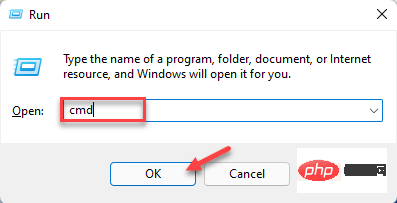
Step 3: In the Command Prompt( admin) window, run the following command and press Enter:
reg query "HKLM\SOFTWARE\Microsoft\Net Framework Setup\NDP\v4" /s
Step 4: Now, in the results, check the Version field and make sure the version is 4.6 or higher version, you can use the SetupDiag tool at this time.
*Note –If your device does not come with .NET 4.6 or higher, please visit the Microsoft official download page to get the .NET 4.6 installer and download it manually and Installation files.
Now, continue running the SetupDiag tool.
How to run the SetupDiag tool
Follow the following instructions to run the utility:
Step 1:Click the link below to visit the official Microsoft SetupDiagTool download page:
Download SetupDiag tool
Step 2:Now, from the home page, click Download SetupDiag button.
Step 3: After downloading the .exe file, right-click on it and select Show in folder.
It will usually take you to the Downloads folder.
Now, cut and paste this file into an empty folder.
*NOTE – If necessary, create a new folder and paste it into this folder.
Step 4: Now, press the Win E keys simultaneously on your keyboard to open the File Explorer window.
Step 5: In the File Explorer window, navigate to the location where the SetupDiag.exe file is saved.
Next, right-click the .exe file and select Run as administrator.
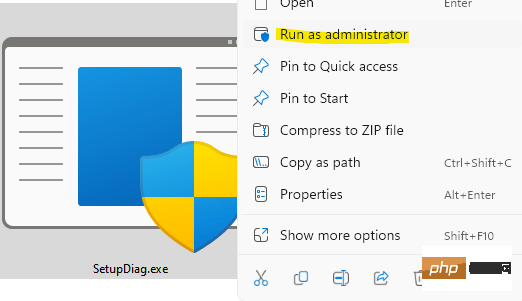
Now the tool will start running immediately and the best part is, it does not require installation or any interaction. It runs a scan to check the logs generated by failed installations for any available rules. Once completed, the tool will automatically close.
After the scanning process is completed, it will generate three new files - Log.zip, SetupDiag.exe.config and SetupDiagResults.log and save them in the folder where the SetupDiag.exe file is located.
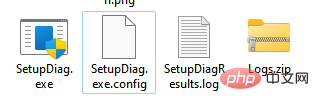
How to read SetupDiag results
Here's how to read SetupDiag results and understand them:
Step 1: Go to Start , right-click it and select File Explorer.
Step 2: In the File Explorer window, navigate to the folder where SetupDiag,exe is saved.
Here, look for SetupDiagResults.log, right-click on it and click Open.
Step 3: This will open the log file where you can view the results extracted by the tool after scanning for available rules.
For example, if you try to upgrade to the latest version of Windows 10 and then the device is force shut down, the installation process will direct the operating system to the older version of Windows 10 and store an error log on the device.
So when you open the log file you will see the system details like PC name, manufacturer name, BIOS (UEFI) version, original version of Windows 10, etc. in the upper part and then you will see Go to the error details at the bottom with the error code.
It also mentions the exact cause or root cause of the problem and the solution to resolve it. If there are no steps or solutions, click on the link provided or look for the error code or any other relevant information to find any available solutions online. Alternatively, you can use the resources available in the Microsoft Forums to find solutions.
The above is the detailed content of How to identify Windows upgrade issues using SetupDiag on Windows 11/10. For more information, please follow other related articles on the PHP Chinese website!

Hot AI Tools

Undress AI Tool
Undress images for free

Undresser.AI Undress
AI-powered app for creating realistic nude photos

AI Clothes Remover
Online AI tool for removing clothes from photos.

Clothoff.io
AI clothes remover

Video Face Swap
Swap faces in any video effortlessly with our completely free AI face swap tool!

Hot Article

Hot Tools

Notepad++7.3.1
Easy-to-use and free code editor

SublimeText3 Chinese version
Chinese version, very easy to use

Zend Studio 13.0.1
Powerful PHP integrated development environment

Dreamweaver CS6
Visual web development tools

SublimeText3 Mac version
God-level code editing software (SublimeText3)

Hot Topics
 Windows can't access shared folder on network
Jun 30, 2025 pm 04:56 PM
Windows can't access shared folder on network
Jun 30, 2025 pm 04:56 PM
When encountering the "Windowscan'taccesssharedfolderonnetwork", you can usually solve the problem through the following steps: 1. Turn on the network discovery and file sharing function and turn off password protection; 2. Make sure that the target computer is enabled to share and set the correct permissions; 3. Check the firewall rules and service status to ensure that it allows shared access; 4. Use the credential manager to add network credentials for long-term and stable connection.
 Windows 'Getting Windows ready, Don't turn off your computer' stuck
Jun 30, 2025 pm 05:18 PM
Windows 'Getting Windows ready, Don't turn off your computer' stuck
Jun 30, 2025 pm 05:18 PM
When you encounter Windows stuck in the "GettingWindowsready, Don't turnoff your computer" interface, you should first confirm whether it is really stuck; 1. Observe whether the hard disk indicator light is flashing, 2. Check whether the fan sound has changed, 3. Wait at least 30 to 60 minutes to ensure that the system has enough time to complete the update operation.
 Windows clipboard history not working
Jun 30, 2025 pm 05:14 PM
Windows clipboard history not working
Jun 30, 2025 pm 05:14 PM
When the Windows clipboard history is not working, you can check the following steps: 1. Confirm that the clipboard history function is enabled, the path is "Settings>System>Clipboard", and if it is not enabled, Win V will not respond; 2. Check whether the copy content type is limited, such as large images, special formats or file paths may not be saved; 3. Ensure that the system version supports it, Windows 101809 and above, and some enterprise versions or LTSC do not support it; 4. Try to restart the ClipboardUserService service or end the clipups.exe process; 5. Clear the clipboard cache or reset the settings, close and then turn on the "Clipboard History" or run the "echooff|clip" command to clean up the cache
 Windows is stuck on the welcome screen
Jun 30, 2025 pm 04:44 PM
Windows is stuck on the welcome screen
Jun 30, 2025 pm 04:44 PM
Wait for a few minutes and try to call out the task manager to confirm whether it is fake death; 2. Force shutdown to enter the recovery environment twice, use safe mode to uninstall the driver, turn off automatic login, and check and kill viruses; 3. Use other administrator accounts or new accounts to determine whether the user configuration file is damaged; 4. Uninstall or roll back the hardware driver, especially the graphics card driver, unplug the peripherals to troubleshoot hardware conflicts; 5. Use the sfc and DISM commands to repair the system files, and if it is invalid, back up the data and reinstall the system. When Windows is stuck in the welcome interface, you should first eliminate the false death situation, then check the user configuration, driver and system file integrity in turn, and finally consider reinstalling the system.
 How to fix a stuck Windows restart screen?
Jun 30, 2025 pm 05:10 PM
How to fix a stuck Windows restart screen?
Jun 30, 2025 pm 05:10 PM
Don't rush to reinstall the system when the computer is stuck in the Windows restart interface. You can try the following methods first: 1. Force shutdown and then restart. Apply to the situation where the update is stuck. Repeat two or three times or can skip the lag; 2. Enter the safe mode to check, select Start repair or system restore through troubleshooting. If you can enter safe mode, it may be a driver or software conflict; 3. Use the command prompt to repair the system files, enter the three commands sfc and dism in the recovery environment to repair the damaged files; 4. Check the recently installed hardware or driver, unplug the non-essential devices or uninstall the new driver to eliminate incompatibility issues. In most cases, the above steps can solve the phenomenon of restart lag. If it really doesn’t work, consider reinstalling the system and paying attention to backing up data in advance.
 Windows cannot find 'ms-settings:'
Jun 30, 2025 pm 04:31 PM
Windows cannot find 'ms-settings:'
Jun 30, 2025 pm 04:31 PM
When you encounter the prompt "Windowscannotfind'ms-settings:'", the system settings page usually cannot open normally. The solution is as follows: 1. Check the integrity of the system file and run the sfc/scannow and DISM/Online/Cleanup-Image/RestoreHealth commands as administrator; 2. Reset the default protocol handler and confirm that the default application of ms-settings is "Settings" in "Default Application By Protocol"; 3. Check whether the registry key HKEY_CLASSES_ROOT\ms-settings exists and is complete, and import the registry backup of the normal system if necessary; 4. Use the system
 How to run an app as an administrator in Windows?
Jul 01, 2025 am 01:05 AM
How to run an app as an administrator in Windows?
Jul 01, 2025 am 01:05 AM
To run programs as administrator, you can use Windows' own functions: 1. Right-click the menu to select "Run as administrator", which is suitable for temporary privilege hike scenarios; 2. Create a shortcut and check "Run as administrator" to achieve automatic privilege hike start; 3. Use the task scheduler to configure automated tasks, suitable for running programs that require permissions on a scheduled or background basis, pay attention to setting details such as path changes and permission checks.
 'This operation has been cancelled due to restrictions in effect on this computer' Windows fix
Jun 30, 2025 pm 04:47 PM
'This operation has been cancelled due to restrictions in effect on this computer' Windows fix
Jun 30, 2025 pm 04:47 PM
The error "This operation has been cancelled because of restrictions on the computer" is usually caused by permissions or policy restrictions. Solutions include: 1. Check whether to use an administrator account, and if not, switch or change the account type; 2. Run the program as an administrator, or set a shortcut to always run as an administrator; 3. Check Group Policy restrictions, set suspicious policies to "not configured" or "disabled", but be careful that there is no Group Policy Editor for the Home Edition; 4. If registry editing is disabled, you can re-enable it by creating a .reg file; 5. Troubleshoot third-party software interference, temporarily close the security software or management startup items. Trying the above methods in order usually solves the problem.





