How to find a lost iPhone using Apple's Find My service
May 16, 2023 pm 12:13 PMHow to get the most out of Find My iPhone
Enable Find My iPhone
After setting a passcode on your iPhone, you must make sure to activate the Find My service so you can Maximize recovery of your device if it is lost or stolen. Most iPhones have this feature enabled by default, but it's always a good idea to double-check.
To check if Find Me is active on your device, open the Settings app and tap your name at the top of the screen. From there, navigate to Find My > Find My iPhone and confirm that the switch next to Find My iPhone is on. Also, make sure the switches next to "Find my network" and "Send last location" are also enabled. As a reminder, Apple's Find My network uses crowdsourcing to locate lost devices. If you lose your iPhone and mark it as lost in the Find My app, any nearby iPad, iPhone, or Mac running the Find My service will help locate your device, even if it's not connected to the Internet. The device owner won't even realize they are assisting you in finding your lost device. This feature is very useful and should be used whenever possible.
As for sending last location, this feature will send your device's last known location to the Find My service when the battery is low. This information helps locate your device even after it is turned off. Note that the ability to track your device when turned off is only available on newer iPhone models running iOS 15.
Taking advantage of Home Sharing
In addition to the cost-saving benefits, Apple’s Home Sharing service can be used to enhance the Find My experience. After you set up Family Sharing, you can view all devices associated with family members' Apple IDs from a central location, allowing family members to monitor each other's device locations.
This feature can be very useful if your iPhone is lost or stolen. By quickly checking the location of a family member's device, you can request their immediate assistance in locating your lost phone. With their help, you can increase your chances of locating your device quickly and easily.
Build Better Habits
Keeping your phone safe is crucial, especially when you’re traveling or in unfamiliar surroundings. To minimize the risk of theft or loss, vigilance and caution must be exercised at all times. Avoid leaving your phone in a conspicuous place where it can easily be snatched by passers-by. Instead, keep your phone close to your body or store it safely in a bag or pocket.
If you happen to lose your phone, don't panic. Take a moment to calm down and remember that you can use Find My iPhone to track its location. Accessing this feature from another Apple device or the iCloud website allows you to remotely locate your lost device and take steps to recover it. With Find My iPhone and a cool head, you can increase your chances of finding your phone and preventing any unauthorized access to your personal information.
How to Find Your iPhone
Using the Find My Service App
Apple’s Find My service (formerly known as Find My iPhone ) is a built-in feature of every iOS device. This app is associated with and managed by your Apple ID, making it easy to track and locate your lost or stolen phone.
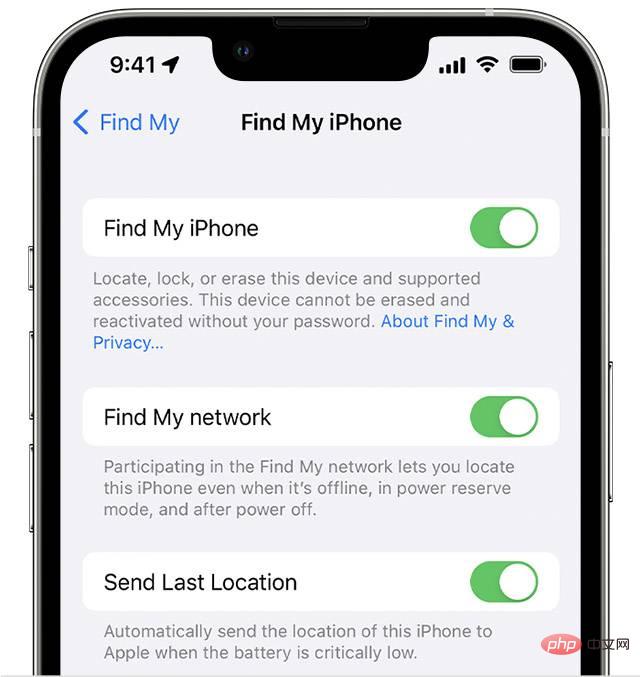
To access Find My, visit icloud.com/find on your computer or open the Find My app on another Apple device. Alternatively, family members in a Family Sharing group can use the Find My app on one of their Apple devices. When accessing Find My on another device, make sure you're signed in with the same iCloud account associated with your lost iPhone. Once logged in, click the "All Devices" option at the top of the screen and select your phone from the list. The map will then refresh and show your phone's current location. If your device is turned off, the last known location is displayed.
While viewing your phone's location, you can use the card in the upper right corner of the screen to play a sound, turn on Lost Mode, or remotely wipe your phone. Alternatively, if you're using the Find My app, you can scroll down to find the same option, as well as the ability to turn on notifications when a device is found or when it's offline. By using these features, you can increase your chances of finding and recovering your lost phone.
Turn on Lost Mode
If you've tried playing a sound on your iPhone but still can't find it, the next step is to enable Lost Mode. If you set a passcode, you'll need to enter it to unlock your device and turn off Lost Mode. If you haven't set a password yet, you'll need to create one. Additionally, you will be prompted for a phone number and a message that will appear on the lock screen asking whoever finds your device to return it to you.
When enabled, Lost Mode will lock your device, disable notifications and messages on the lock screen, and continue to track its location. However, the phone will still ring for incoming calls and FaceTime calls, which may help locate the device if it's nearby. If the person who has your phone answers the call, you can get it back with their help.
Please note that any credit or debit cards, student ID cards, or transit cards stored in the Wallet app will be disabled until you regain access to your phone and log into your iCloud account.
If your phone is turned off while Lost Mode is active, you will receive an alert when it turns back on, including its current location. When you get your phone back, you'll need to enter your passcode, or the passcode you created when Lost Mode was enabled, to regain access to all of your Apple services, including Apple Pay.
Find your iPhone when it's turned off
Apple's iOS 15 update includes major improvements to the Find My service, allowing you to find your lost iPhone even if the device is turned off or has a dead battery iPhone. If you activate the Find My network on your iPhone, this feature is automatically enabled, which means your phone's location will still be visible in Find My on your other devices or visible to you even when the phone is not powered on. Visible to members of the "Home Sharing" group.
It's worth noting that this feature is only available on iPhone 11, 12, and 13 models.
To turn on the Find My network, open your iPhone's Settings menu, click the box that contains your name and photo, then select Find My and select Find My iPhone. Make sure the "Find My Network" toggle is turned on.
After activating this feature, you will receive a prompt when you turn off your iPhone that says "iPhone can be found after shutting down." Clicking on this notification will pop up an information box with more details.
Find Your iPhone Easily
Losing your iPhone can be stressful, but with Apple's Find My service, you have a good chance of finding and recovering your device. You can take important steps to protect your personal information and find your lost phone by setting a password, enabling Find My, and activating Lost Mode if necessary. Plus, with new features in iOS 15 that can locate your phone even when it's turned off, you'll have a better chance of finding your device.
Remember to take precautions when traveling or in unfamiliar places, and always keep your phone safe. By following these tips and taking advantage of Find My's functionality, you can rest easy knowing your device is protected and can be easily found if lost or stolen.

The above is the detailed content of How to find a lost iPhone using Apple's Find My service. For more information, please follow other related articles on the PHP Chinese website!

Hot AI Tools

Undress AI Tool
Undress images for free

Undresser.AI Undress
AI-powered app for creating realistic nude photos

AI Clothes Remover
Online AI tool for removing clothes from photos.

Clothoff.io
AI clothes remover

Video Face Swap
Swap faces in any video effortlessly with our completely free AI face swap tool!

Hot Article

Hot Tools

Notepad++7.3.1
Easy-to-use and free code editor

SublimeText3 Chinese version
Chinese version, very easy to use

Zend Studio 13.0.1
Powerful PHP integrated development environment

Dreamweaver CS6
Visual web development tools

SublimeText3 Mac version
God-level code editing software (SublimeText3)

Hot Topics
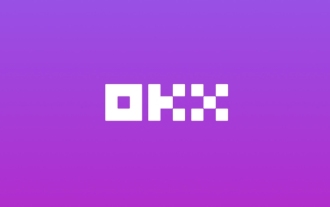 Download the Chinese version of Ouyi Exchange App Ouyi Official App Chinese version entrance
May 23, 2025 pm 04:27 PM
Download the Chinese version of Ouyi Exchange App Ouyi Official App Chinese version entrance
May 23, 2025 pm 04:27 PM
The Chinese version of Ouyi Exchange app can be downloaded through the following steps: 1. iOS users search for "Ouyi Exchange" on the App Store and install it; 2. Android users search for "Ouyi Exchange" on Google Play or other application markets and install it; 3. You can also download it through Ouyi official website. After downloading, users can enjoy the advantages of convenient transactions, real-time data, multilingual support and high security.
 Binance Exchange app official download Binance latest download tutorial
May 23, 2025 pm 05:36 PM
Binance Exchange app official download Binance latest download tutorial
May 23, 2025 pm 05:36 PM
The official Binance app can be downloaded from Android and iOS devices. Android users need to visit Binance official website to download the apk file and install it; iOS users can search and download it in the App Store. After downloading, users can log in to the app through their email or mobile phone number.
 Solution to the application cannot be installed after iOS system update
May 29, 2025 pm 08:42 PM
Solution to the application cannot be installed after iOS system update
May 29, 2025 pm 08:42 PM
To solve the problem that the app cannot be installed after the iOS system is updated, you can use the following steps: 1. Clean the system cache: Go to "Settings" > "General" > "IPhone Storage", uninstall infrequently used apps and restart the device. 2. Solve through downgrade: Download the previous version of iOS firmware and use iTunes or Finder to downgrade. 3. Contact Apple customer service: provide serial number, seek professional help and backup data.
 What to do if the Apple phone cannot be turned on? Solution to the Apple phone cannot be turned on
May 29, 2025 pm 08:24 PM
What to do if the Apple phone cannot be turned on? Solution to the Apple phone cannot be turned on
May 29, 2025 pm 08:24 PM
If the iPhone cannot be turned on, you can solve the following methods: 1. Forced restart: For iPhone 8 and later models, quickly press and release the volume up key, then quickly press and release the volume down key, and finally press and hold the side button until you see the Apple logo. 2. Check the battery level: Connect the phone to the charger for at least 15 minutes, and then try to turn it on. 3. Contact Apple customer service or go to Apple's authorized service center for repairs. 4. Use recovery mode: Connect your computer, use iTunes or Finder, press and hold the side button until the logo connected to iTunes appears, and select "Recover". 5. Check for physical damage: Check for cracks, depressions or other damage to the phone. If so, it is recommended to go to the maintenance center for treatment as soon as possible.
 Apple phone cannot connect to WiFi. Solve iPhone network connection failed steps
May 29, 2025 pm 09:06 PM
Apple phone cannot connect to WiFi. Solve iPhone network connection failed steps
May 29, 2025 pm 09:06 PM
If your iPhone cannot connect to WiFi, you can solve it by restarting the device, resetting network settings, or updating the iOS system. 1. Restart the phone: Press and hold the power button, slide to shut down, and restart later. 2. Reset network settings: Go to "Settings" > "General" > "Reset", and select "Reset Network Settings". 3. Update iOS system: Go to "Settings" > "General" > "Software Update", download and install the update.
 Copy comics (official website entrance)_Copy comics (nba) genuine online reading portal
Jun 05, 2025 pm 04:12 PM
Copy comics (official website entrance)_Copy comics (nba) genuine online reading portal
Jun 05, 2025 pm 04:12 PM
Copying comics is undoubtedly a treasure that cannot be missed. Here you can find basketball comics in various styles, from passionate and inspiring competitive stories to relaxed and humorous daily comedy. Whether you want to relive the classics or discover new works, copying comics can meet your needs. Through the authentic online reading portal provided by copy comics, you will bid farewell to the trouble of pirated resources, enjoy a high-definition and smooth reading experience, and can support your favorite comic authors and contribute to the development of authentic comics.
 How to update the system's own software
May 19, 2025 pm 06:48 PM
How to update the system's own software
May 19, 2025 pm 06:48 PM
Updating the software that comes with macOS is simple and important because it can fix bugs, improve performance, bring new features and security improvements. You can update through the "Software Update" option in "System Settings" or "System Preferences" and follow the prompts. If you encounter problems, try restarting your Mac or checking your network connection, and the Apple Support page also provides a solution. It is recommended to keep the system up to date, back up data before update, and ensure Wi-Fi and sufficient storage space. Update details can be viewed on Apple's official website.
 How to adjust screen brightness on macOS
May 16, 2025 pm 08:39 PM
How to adjust screen brightness on macOS
May 16, 2025 pm 08:39 PM
Adjusting screen brightness on macOS can be fine-tuned using the brightness adjustment keys on the keyboard or through system preferences. 1. Press the Sun icon keys on the F1 and F2 keys to quickly adjust the brightness. 2. Drag the slider in the "Display" option in "System Preferences" to make minor adjustments. 3. Enable the "Auto-adjust brightness" function to make the brightness change with the ambient light. 4. Use the "Night View" mode to reduce blue light to protect your eyes. 5. Developers can use AppleScript to automate brightness adjustments.





