How to set up Git configuration in PyCharm
Feb 20, 2024 am 09:47 AM
Title: How to correctly configure Git in PyCharm
In modern software development, the version control system is a very important tool, and Git is one of the popular The version control system provides developers with powerful functions and flexible operations. As a powerful Python integrated development environment, PyCharm comes with support for Git, allowing developers to manage code versions more conveniently. This article will introduce how to correctly configure Git in PyCharm to better utilize Git for version control during the development process.
Step One: Install Git
First, make sure Git is installed on your computer. If you have not installed Git, you can go to the Git official website to download and install Git: [https://git-scm.com/](https://git-scm.com/).
Step 2: Configure the path of Git in PyCharm
- Open PyCharm, click "File" -> "Settings" in the menu bar to enter the settings interface.
- Find the "Version Control" option in the left panel and click to expand.
- Find "Git" in the "Version Control" option and click to enter the Git configuration interface.
- In the Git configuration interface, find the "Path to Git executable" option, and click the "..." button to select the installation path of Git in your computer, which is usually
C:Program FilesGit ingit.exe. - Click "OK" to save the configuration.
Step 3: Connect to the remote warehouse
If you want to host the code in a remote warehouse (such as GitHub, GitLab, etc.), you need to connect to the remote warehouse in PyCharm.
- Open your project in PyCharm.
- Click "VCS" -> "Git" -> "Remotes" -> " " in the menu bar to add a new remote warehouse.
- Enter the URL of the remote warehouse, which can be HTTPS or SSH, for example
https://github.com/username/repository.git. - Click "OK" to save the configuration.
Step 4: Submit and push the code
It is very convenient to use Git to manage your code in PyCharm. You can submit and push the code to the remote warehouse through the following steps.
- Find the "Version Control" tool window in the lower right corner of PyCharm and you can see the files you modified.
- Right-click the file name and select "Git" -> "Commit File" to submit the file.
- Enter the submission information in the pop-up submission window, and then click "Commit".
- After the submission is completed, right-click the file name again and select "Git" -> "Push" to push the code to the remote warehouse.
Step 5: Update and pull the code
During team collaboration, other members may modify the code, and you need to update the local code in a timely manner.
- Click "VCS" -> "Git" -> "Pull" on the menu bar to pull the code in the remote warehouse to the local.
- If there are conflicts that need to be resolved, PyCharm will prompt you to resolve the conflicts and submit the changes.
Through the above steps, you can correctly configure Git in PyCharm and easily use Git for code management. The combination of the powerful functions of Git and the convenient operation of PyCharm will bring more convenience and efficiency to your software development work. I hope this article is helpful to you, and I hope you can swim freely in the world of Git and write better code!
The above is the detailed content of How to set up Git configuration in PyCharm. For more information, please follow other related articles on the PHP Chinese website!

Hot AI Tools

Undress AI Tool
Undress images for free

Undresser.AI Undress
AI-powered app for creating realistic nude photos

AI Clothes Remover
Online AI tool for removing clothes from photos.

Clothoff.io
AI clothes remover

Video Face Swap
Swap faces in any video effortlessly with our completely free AI face swap tool!

Hot Article

Hot Tools

Notepad++7.3.1
Easy-to-use and free code editor

SublimeText3 Chinese version
Chinese version, very easy to use

Zend Studio 13.0.1
Powerful PHP integrated development environment

Dreamweaver CS6
Visual web development tools

SublimeText3 Mac version
God-level code editing software (SublimeText3)

Hot Topics
 The first tutorial to open pycharm is a must-see setup guide for the first time
May 23, 2025 pm 10:48 PM
The first tutorial to open pycharm is a must-see setup guide for the first time
May 23, 2025 pm 10:48 PM
When you open PyCharm for the first time, you should first create a new project and select a virtual environment, and then be familiar with the editor area, toolbar, navigation bar, and status bar. Set up Darcula themes and Consolas fonts, use smart tips and debugging tools to get more efficient, and learn Git integration.
 How to verify social security number string in PHP?
May 23, 2025 pm 08:21 PM
How to verify social security number string in PHP?
May 23, 2025 pm 08:21 PM
Social security number verification is implemented in PHP through regular expressions and simple logic. 1) Use regular expressions to clean the input and remove non-numeric characters. 2) Check whether the string length is 18 bits. 3) Calculate and verify the check bit to ensure that it matches the last bit of the input.
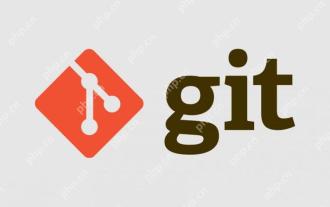 How to use graphical tools to compare version differences in git
May 22, 2025 pm 10:48 PM
How to use graphical tools to compare version differences in git
May 22, 2025 pm 10:48 PM
The steps to effectively use graphical tools to compare the differences in Git versions include: 1. Open GitKraken and load the repository, 2. Select the version to compare, 3. View the differences, and 4. In-depth analysis. Graphical tools such as GitKraken provide intuitive interfaces and rich features to help developers understand the evolution of code more deeply.
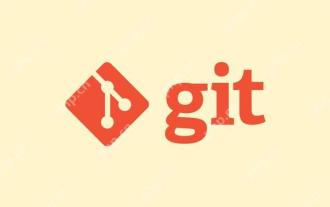 Gitstatus In-depth analysis of viewing repository status
May 22, 2025 pm 10:54 PM
Gitstatus In-depth analysis of viewing repository status
May 22, 2025 pm 10:54 PM
The gitstatus command is used to display the status of the working directory and temporary storage area. 1. It will check the current branch, 2. Compare the working directory and the temporary storage area, 3. Compare the temporary storage area and the last commit, 4. Check untracked files to help developers understand the state of the warehouse and ensure that there are no omissions before committing.
 Where is the pycharm interpreter?
May 23, 2025 pm 10:09 PM
Where is the pycharm interpreter?
May 23, 2025 pm 10:09 PM
Setting the location of the interpreter in PyCharm can be achieved through the following steps: 1. Open PyCharm, click the "File" menu, and select "Settings" or "Preferences". 2. Find and click "Project:[Your Project Name]" and select "PythonInterpreter". 3. Click "AddInterpreter", select "SystemInterpreter", browse to the Python installation directory, select the Python executable file, and click "OK". When setting up the interpreter, you need to pay attention to path correctness, version compatibility and the use of the virtual environment to ensure the smooth operation of the project.
 Configure VSCode and GitHub for code synchronization
May 20, 2025 pm 06:33 PM
Configure VSCode and GitHub for code synchronization
May 20, 2025 pm 06:33 PM
Configuring VSCode to synchronize code with GitHub can improve development efficiency and team collaboration. First, install the "GitHubPullRequestsandIssues" and "GitLens" plugins; second, configure the GitHub account; then clone or create a repository; finally, submit and push the code to GitHub.
 How to verify IMEISV strings in PHP?
May 28, 2025 pm 03:39 PM
How to verify IMEISV strings in PHP?
May 28, 2025 pm 03:39 PM
Verifying an IMEISV string in PHP requires the following steps: 1. Verify the 16-bit numeric format using regular expressions. 2. Verify the validity of the IMEI part through the Luhn algorithm. 3. Check the validity of the software version number. The complete verification process includes format verification, Luhn checking and software version number checking to ensure the validity of IMEISV.
 How to develop a complete Python Web application?
May 23, 2025 pm 10:39 PM
How to develop a complete Python Web application?
May 23, 2025 pm 10:39 PM
To develop a complete Python Web application, follow these steps: 1. Choose the appropriate framework, such as Django or Flask. 2. Integrate databases and use ORMs such as SQLAlchemy. 3. Design the front-end and use Vue or React. 4. Perform the test, use pytest or unittest. 5. Deploy applications, use Docker and platforms such as Heroku or AWS. Through these steps, powerful and efficient web applications can be built.






