If you encounter the Unable to save changes error while using the Photos app for image editing in Windows 11, this article will provide you with solutions.
Unable to save changes. An error occurred while saving. Please try again later.
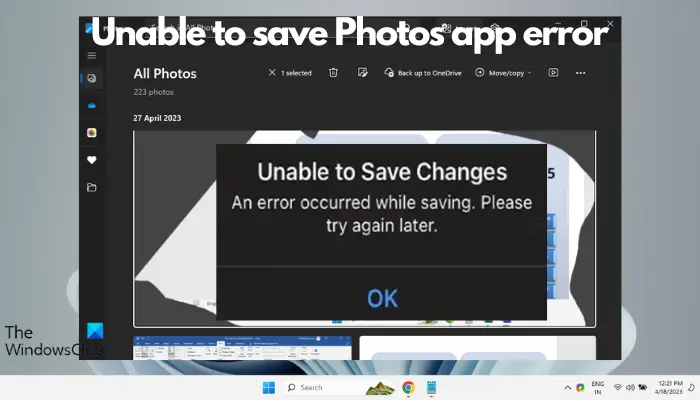
Usually this problem occurs due to incorrect permission settings, file corruption or system failure. So, we’ve done some deep research and compiled some of the most effective troubleshooting steps to help you resolve this issue and ensure you can continue to use the Microsoft Photos app seamlessly on your Windows 11 device.
Fix Unable to Save Changes to Photos App Error in Windows 11
Many users have been talking about the Microsoft Photos app error on different forums and it seems to be a long-standing issue. Therefore, fixing this issue is crucial to ensure that you can save and access your photos smoothly.
Before trying the following main methods, make sure your firewall is not blocking the application from running. If you are affected by a firewall, please allow access to the Photos application in the firewall settings. Also, check to make sure you have installed any pending Windows updates. If the issue persists, you may consider the following troubleshooting steps to resolve the Unable to save photos error in app:
1]Run the Microsoft Store App Troubleshooter
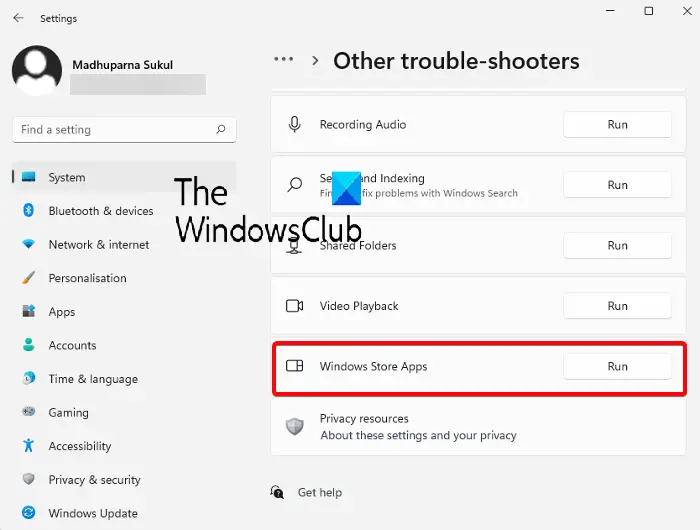
First of all, it is recommended that you try to use the troubleshooting function in the Microsoft Store. This feature can help you diagnose the issues causing the Microsoft Photos application to malfunction and provide corresponding fixes.
To do this, you need to run the Windows Store App Troubleshooter from Windows Settings.
2]Save the file in another location
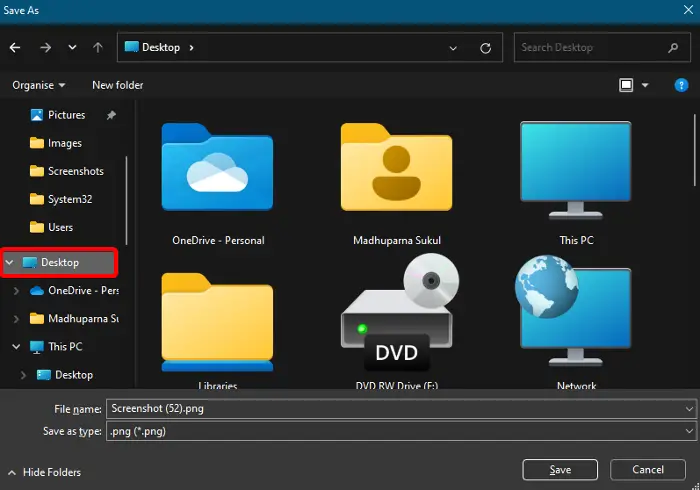
The Photos app may not have the required permissions to save the file to a specific location. So, saving the file in a different location can help you solve this problem and the Photos app should save the file without any errors.
To change the storage destination folder, edit the photo and select Save As.
Now, choose a different location (e.g. Desktop, Documents, Picture Collection, etc.) to save the file instead of the default save location.
You can also save it in a different drive. For example, instead of saving it in the C drive, save it in the D drive.
Read: Photos app is slow to open or won’t open in Windows
3]Change graphics card settings to High Performance
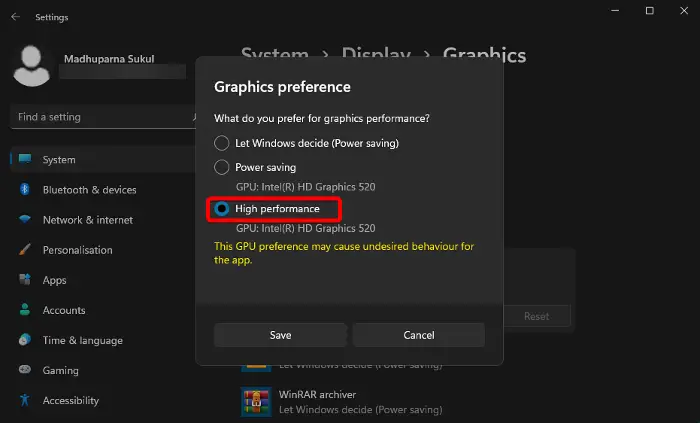
If you are still encountering the Unable to Save Photos error, this may be related to a graphics issue in the application. In this case, changing the graphics settings to High Performance can help you eliminate the error. Here’s how to do it:
Launch the Settings application (Win I), click System, and then select Display on the right.
On the next screen, scroll down to the bottom and under Related Settings, click Graphics.
Next, go to the application list on the right and click on Photos to expand that section. Select options.
Now, in the Graphics Preferences window, select High Performance and press Save.
4]Change folder permissions
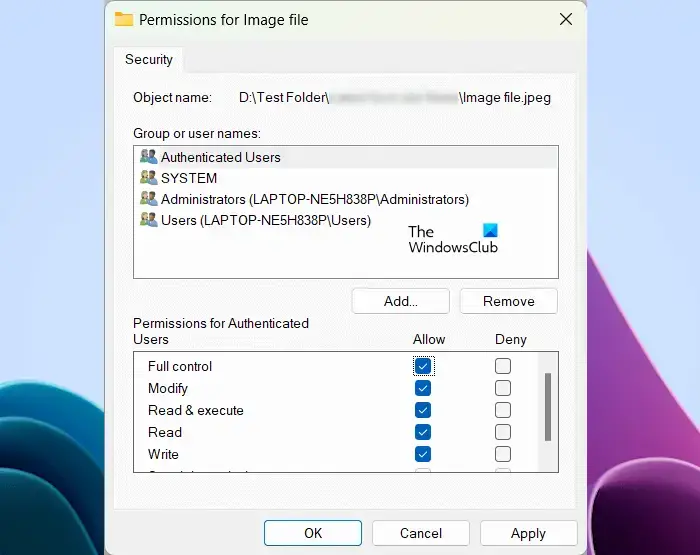
For errors due to permission issues, you can change the folder permissions by allowing full control of the folder where the application is saved.
Reading: Oops! We can't save that one - Windows Photos App
5]Reset or Repair Photos App
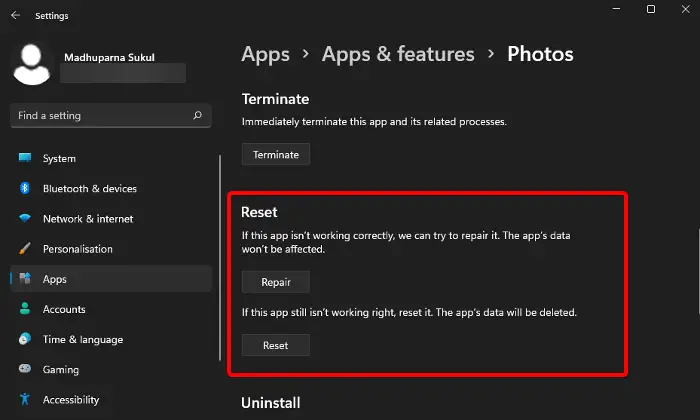
If the Photos app still fails to save your files and throws the same error, it may be because there is a problem with the app files. In this case, you can reset or repair the app to fix the issue.
To do this, open the Settings app (Win i) > Apps > Apps & Features > App List > Photos > Advanced Options > Reset.
Now, click on the Reset button. This will reinstall the app and restore it to its default settings and the app's data will be deleted.
But if you want to keep the app's data, just press the repair button. It will detect the problem and fix the application without affecting your application data.
6]Re-register Microsoft applications
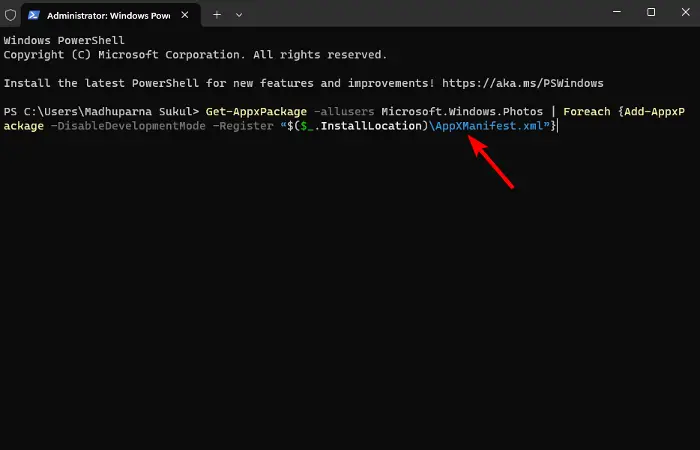
Since the Photos app is a Microsoft App Store app, there may be issues with the App Store app. In this case, we recommend using Windows PowerShell to re-register the Microsoft application to resolve the issue.
The above is the detailed content of Unable to save changes to Photos app error in Windows 11. For more information, please follow other related articles on the PHP Chinese website!

Hot AI Tools

Undress AI Tool
Undress images for free

Undresser.AI Undress
AI-powered app for creating realistic nude photos

AI Clothes Remover
Online AI tool for removing clothes from photos.

Clothoff.io
AI clothes remover

Video Face Swap
Swap faces in any video effortlessly with our completely free AI face swap tool!

Hot Article

Hot Tools

Notepad++7.3.1
Easy-to-use and free code editor

SublimeText3 Chinese version
Chinese version, very easy to use

Zend Studio 13.0.1
Powerful PHP integrated development environment

Dreamweaver CS6
Visual web development tools

SublimeText3 Mac version
God-level code editing software (SublimeText3)

Hot Topics
 Windows can't access shared folder on network
Jun 30, 2025 pm 04:56 PM
Windows can't access shared folder on network
Jun 30, 2025 pm 04:56 PM
When encountering the "Windowscan'taccesssharedfolderonnetwork", you can usually solve the problem through the following steps: 1. Turn on the network discovery and file sharing function and turn off password protection; 2. Make sure that the target computer is enabled to share and set the correct permissions; 3. Check the firewall rules and service status to ensure that it allows shared access; 4. Use the credential manager to add network credentials for long-term and stable connection.
 Windows 'Getting Windows ready, Don't turn off your computer' stuck
Jun 30, 2025 pm 05:18 PM
Windows 'Getting Windows ready, Don't turn off your computer' stuck
Jun 30, 2025 pm 05:18 PM
When you encounter Windows stuck in the "GettingWindowsready, Don't turnoff your computer" interface, you should first confirm whether it is really stuck; 1. Observe whether the hard disk indicator light is flashing, 2. Check whether the fan sound has changed, 3. Wait at least 30 to 60 minutes to ensure that the system has enough time to complete the update operation.
 Windows clipboard history not working
Jun 30, 2025 pm 05:14 PM
Windows clipboard history not working
Jun 30, 2025 pm 05:14 PM
When the Windows clipboard history is not working, you can check the following steps: 1. Confirm that the clipboard history function is enabled, the path is "Settings>System>Clipboard", and if it is not enabled, Win V will not respond; 2. Check whether the copy content type is limited, such as large images, special formats or file paths may not be saved; 3. Ensure that the system version supports it, Windows 101809 and above, and some enterprise versions or LTSC do not support it; 4. Try to restart the ClipboardUserService service or end the clipups.exe process; 5. Clear the clipboard cache or reset the settings, close and then turn on the "Clipboard History" or run the "echooff|clip" command to clean up the cache
 Windows is stuck on the welcome screen
Jun 30, 2025 pm 04:44 PM
Windows is stuck on the welcome screen
Jun 30, 2025 pm 04:44 PM
Wait for a few minutes and try to call out the task manager to confirm whether it is fake death; 2. Force shutdown to enter the recovery environment twice, use safe mode to uninstall the driver, turn off automatic login, and check and kill viruses; 3. Use other administrator accounts or new accounts to determine whether the user configuration file is damaged; 4. Uninstall or roll back the hardware driver, especially the graphics card driver, unplug the peripherals to troubleshoot hardware conflicts; 5. Use the sfc and DISM commands to repair the system files, and if it is invalid, back up the data and reinstall the system. When Windows is stuck in the welcome interface, you should first eliminate the false death situation, then check the user configuration, driver and system file integrity in turn, and finally consider reinstalling the system.
 How to run an app as an administrator in Windows?
Jul 01, 2025 am 01:05 AM
How to run an app as an administrator in Windows?
Jul 01, 2025 am 01:05 AM
To run programs as administrator, you can use Windows' own functions: 1. Right-click the menu to select "Run as administrator", which is suitable for temporary privilege hike scenarios; 2. Create a shortcut and check "Run as administrator" to achieve automatic privilege hike start; 3. Use the task scheduler to configure automated tasks, suitable for running programs that require permissions on a scheduled or background basis, pay attention to setting details such as path changes and permission checks.
 How to fix a stuck Windows restart screen?
Jun 30, 2025 pm 05:10 PM
How to fix a stuck Windows restart screen?
Jun 30, 2025 pm 05:10 PM
Don't rush to reinstall the system when the computer is stuck in the Windows restart interface. You can try the following methods first: 1. Force shutdown and then restart. Apply to the situation where the update is stuck. Repeat two or three times or can skip the lag; 2. Enter the safe mode to check, select Start repair or system restore through troubleshooting. If you can enter safe mode, it may be a driver or software conflict; 3. Use the command prompt to repair the system files, enter the three commands sfc and dism in the recovery environment to repair the damaged files; 4. Check the recently installed hardware or driver, unplug the non-essential devices or uninstall the new driver to eliminate incompatibility issues. In most cases, the above steps can solve the phenomenon of restart lag. If it really doesn’t work, consider reinstalling the system and paying attention to backing up data in advance.
 Windows cannot find 'ms-settings:'
Jun 30, 2025 pm 04:31 PM
Windows cannot find 'ms-settings:'
Jun 30, 2025 pm 04:31 PM
When you encounter the prompt "Windowscannotfind'ms-settings:'", the system settings page usually cannot open normally. The solution is as follows: 1. Check the integrity of the system file and run the sfc/scannow and DISM/Online/Cleanup-Image/RestoreHealth commands as administrator; 2. Reset the default protocol handler and confirm that the default application of ms-settings is "Settings" in "Default Application By Protocol"; 3. Check whether the registry key HKEY_CLASSES_ROOT\ms-settings exists and is complete, and import the registry backup of the normal system if necessary; 4. Use the system
 'This operation has been cancelled due to restrictions in effect on this computer' Windows fix
Jun 30, 2025 pm 04:47 PM
'This operation has been cancelled due to restrictions in effect on this computer' Windows fix
Jun 30, 2025 pm 04:47 PM
The error "This operation has been cancelled because of restrictions on the computer" is usually caused by permissions or policy restrictions. Solutions include: 1. Check whether to use an administrator account, and if not, switch or change the account type; 2. Run the program as an administrator, or set a shortcut to always run as an administrator; 3. Check Group Policy restrictions, set suspicious policies to "not configured" or "disabled", but be careful that there is no Group Policy Editor for the Home Edition; 4. If registry editing is disabled, you can re-enable it by creating a .reg file; 5. Troubleshoot third-party software interference, temporarily close the security software or management startup items. Trying the above methods in order usually solves the problem.






