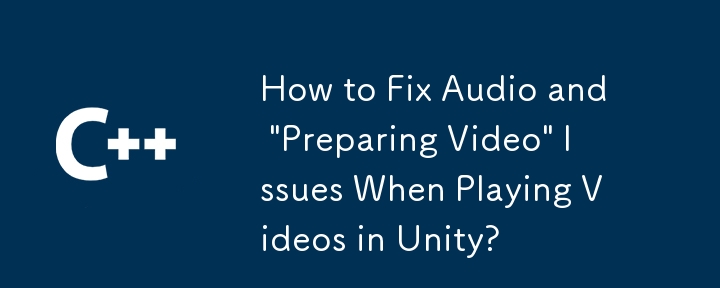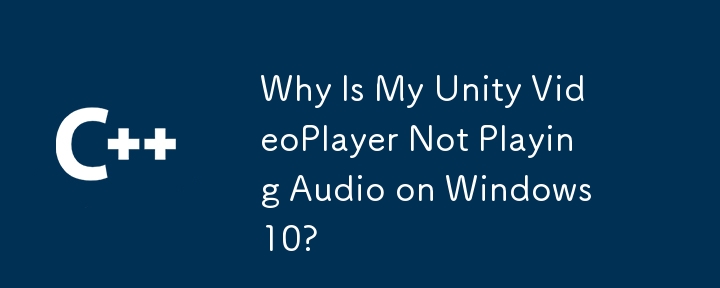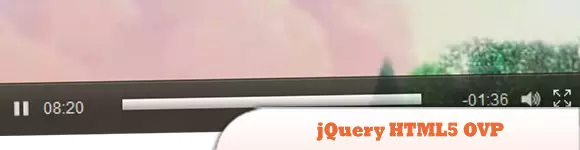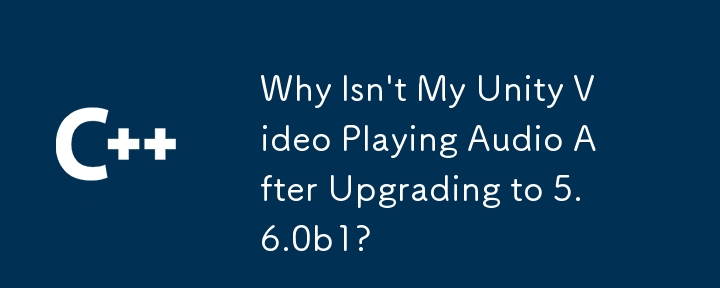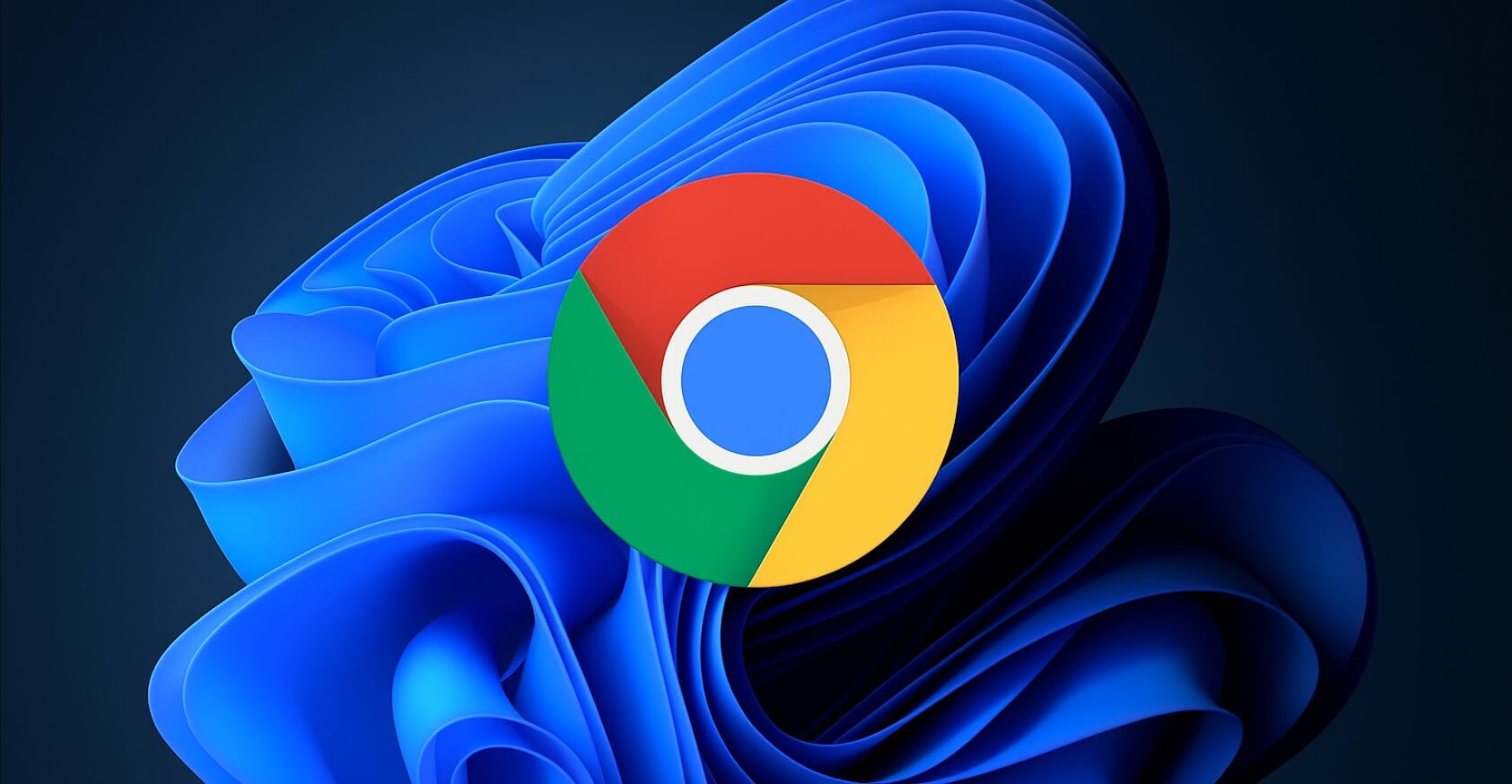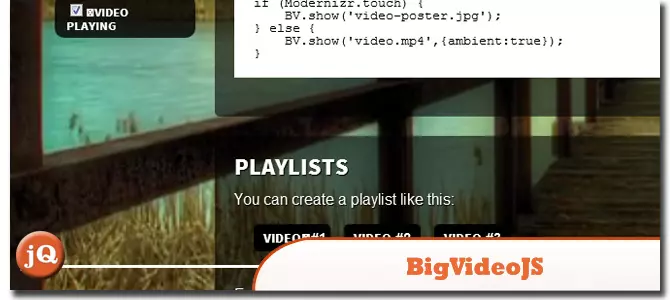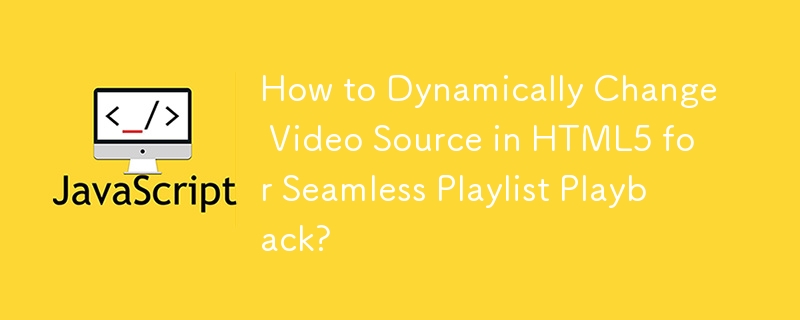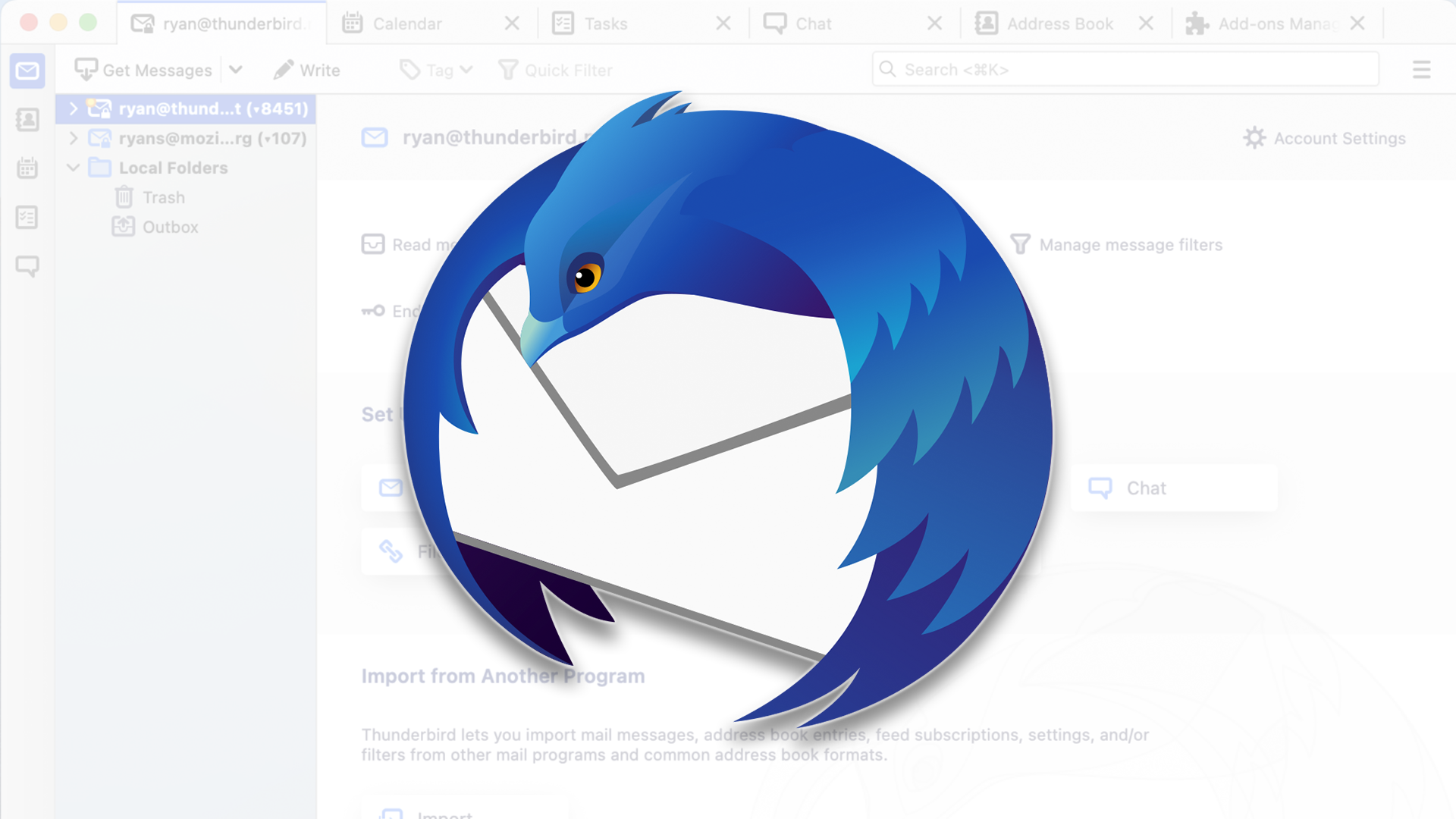Found a total of 10000 related content

How to control the video playback speed in HTML5? How to achieve full screen of video in HTML5?
Article Introduction:In HTML5, the playback speed of video can be controlled through the playbackRate attribute, which accepts the following values: less than 1: slow playback equals 1: normal speed playback greater than 1: fast playback equals 0: pause in HTML5, the video full screen can be realized through the requestFullscreen() method, which can be applied to video elements or their parent elements.
2025-04-06
comment 0
1102

Troubleshooting HTML5 Video Autoplay Restrictions
Article Introduction:To solve the problem of restricting HTML5 video automatic playback, the first thing to do is to clarify the answer: it can be effectively dealt with by mute automatic playback, user interaction playback, checking video format and path, and paying attention to browser policy updates. Specifically: 1. Add muted attributes to the video to achieve muted automatic playback; 2. Call the play() method after the user clicks on the page element to restore the sound or start the playback, which is especially suitable for mobile terminals; 3. Check the video format compatibility, path correctness and server configuration to ensure that the video can load normally; 4. Pay attention to changes in browser policies and capture playback errors through JavaScript to adjust the strategy in time, thereby improving the success rate of automatic playback.
2025-07-12
comment 0
266


Handling media playback events in HTML5 video/audio.
Article Introduction:To handle HTML5 media playback events, you need to listen to play, pause, ended, timeupdate and other events and respond with JavaScript. Pay attention to the browser's automatic playback restrictions when controlling playback behavior, and use timeupdate to synchronize progress. For example: 1) Update the UI or record duration through addEventListener by binding play, pause and other events; 2) When calling .play()/.pause() to control the play state, errors need to be captured to deal with user gestures or mute requirements; 3) Listen to the timeupdate event to realize time display or progress bar update to improve the interactive experience.
2025-07-09
comment 0
674
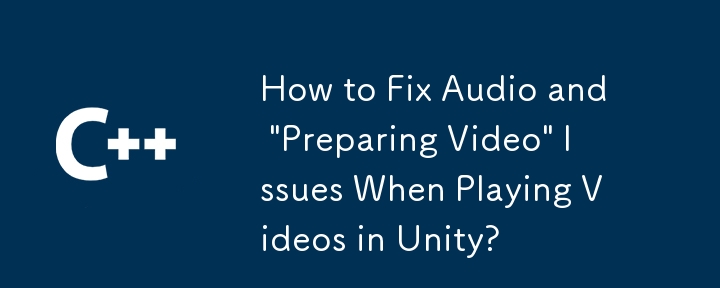

How to stream video using HTML5?
Article Introduction:To use HTML5 to stream videos in web pages, you can achieve the following steps: 1. Use tags to embed the video source, such as adding multiple tags to support multiple formats; 2. Set autoplay, muted and loop properties to achieve automatic playback and loop playback; 3. Control the playback behavior through JavaScript, such as using document.querySelector('video').play() to trigger playback; 4. Customize styles and controls, hide native control bars and use CSS to beautify the video area; 5. It is recommended to use MP4 format during deployment and consider streaming services to improve the loading experience.
2025-07-09
comment 0
511
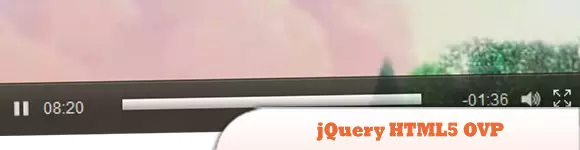
10 Best jQuery and HTML5 Media Players
Article Introduction:Ten best jQuery and HTML5 video players tutorials
In the past, Flash videos were used on websites because Flash was almost the only option to play videos. But now everyone wants video playback support to be broader, with multiple audio and video formats, playlists, adjustable controls, automatic aspect ratio video and more… All of these features can be achieved by using jQuery plug-in and HTML5, and you can use audio and video in a simple way. Check out the ten best jQuery and HTML5 player tutorials we have compiled below! enjoy! Related articles:
10 Crazy HTML5 and JS Experiments Showcase
jQuery and the new HTML5 key points
jQuery
2025-02-27
comment 0
554
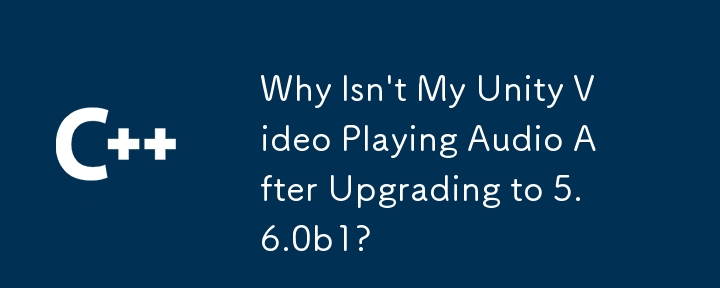

How to make a video play inline on mobile devices?
Article Introduction:The key to making video inline playback on the mobile terminal is to set the playsinline and webkit-playsinline properties, cooperate with the mute automatic playback strategy, and handle compatibility issues between iOSSafari and shell browsers. 1. Use the playsinline and webkit-playsinline properties to ensure that the video can be played inline in the page; 2. Set muted and autoplay to meet the automatic playback strategy; 3. For iOSSafari limitations, WeChat JSSDK can be introduced, third-party videos can be embedded with iframes or canvas simulate playback; 4. Test to ensure compatibility in different devices and browsers.
2025-06-29
comment 0
762

What is the Video API, and how do I use it to control video playback using JavaScript?
Article Introduction:How to use JavaScript to control web video playback? The answer is through HTML5 elements and their related methods and properties. The specific steps are as follows: 1. Basic settings: Use tags with ids and select multiple video sources to enhance compatibility; 2. Control playback: Call play(), pause() through JavaScript, set currentTime, volume and muted properties to achieve playback control; 3. Handle events: listen to play, pause, ended and other events to respond to changes in video status; 4. Custom controls: build UI elements such as play/pause buttons, and handle loading status and barrier-free support; 5. Pay attention to browser restrictions, such as muted automatic playback strategy
2025-06-22
comment 0
556

HTML Audio and Video: The Complete Tutorial
Article Introduction:Using audio and video in web pages is important because they expand expressiveness and enhance user experience. 1. Audio tags are used for background music, podcasts, etc., and must specify the source, automatic playback and controls. 2. Video tags are used for product introduction, educational courses, etc., and must specify the source, width and height, automatic playback and loop playback. 3. Optimization strategies include compressing files, using WebM format, avoiding automatic playback, and providing clear controls. 4. Use elements to add subtitles to improve accessibility. 5. Best practices include responsive design and SEO optimization.
2025-06-26
comment 0
235
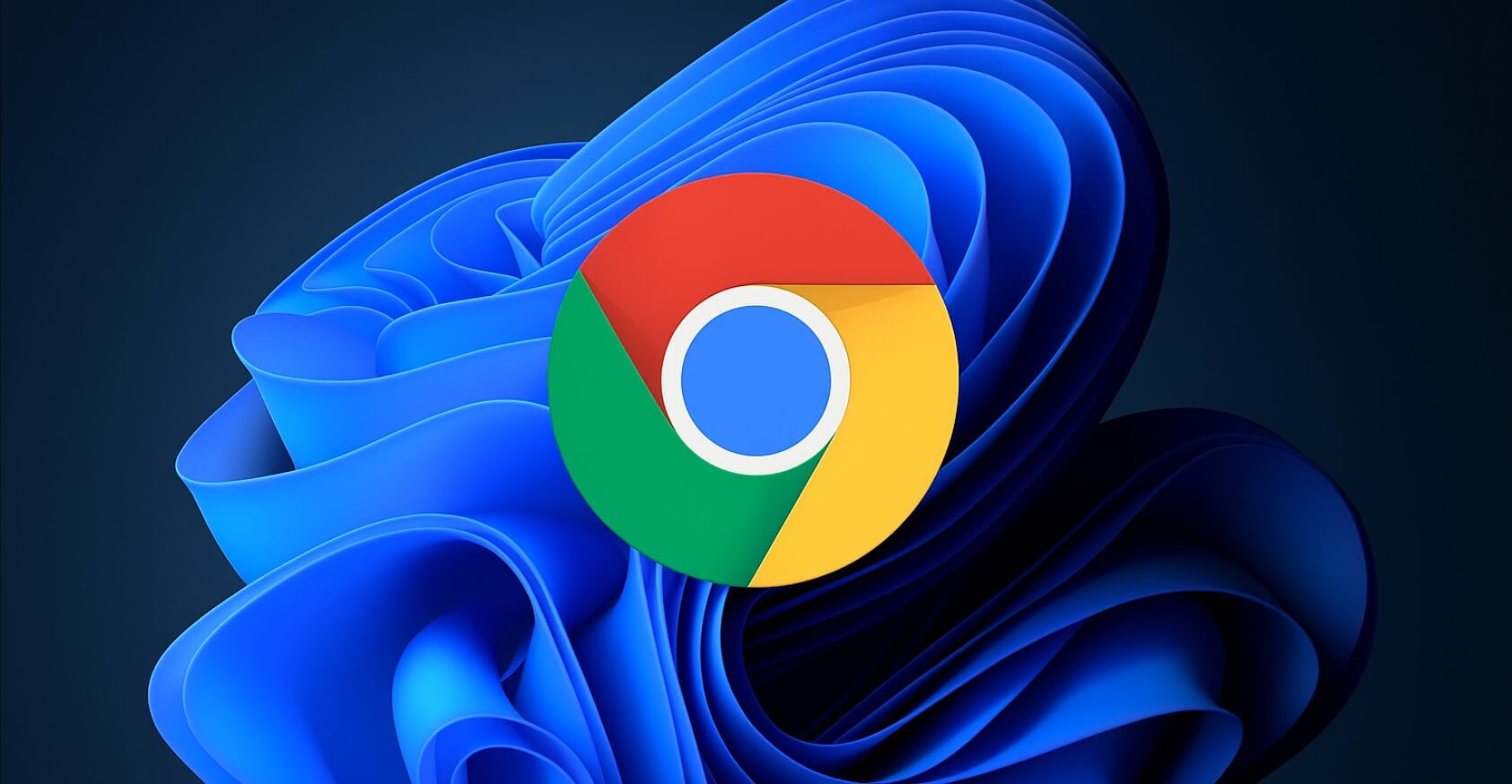
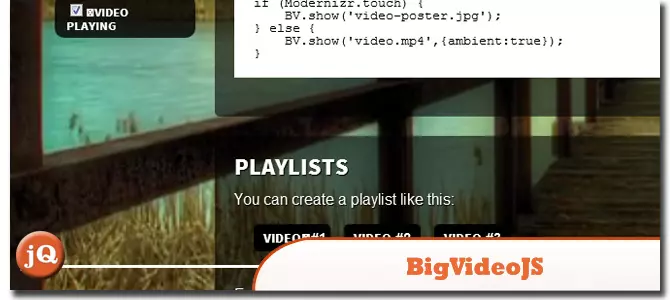
5 jQuery Background Video Plugins
Article Introduction:Five excellent jQuery background video plug-ins are recommended to easily create a cool website!
Many websites use pictures as backgrounds, and the effect is very cool. Since you can use pictures, why not use videos? This article will recommend five powerful jQuery background video plug-ins to help you easily videotape your website or blog background! Ready? Let's get started! Related readings:
Top 10 jQuery and HTML5 media players
jQuery parallax tutorial—animation title background
BIGVIDEO.JS
This plugin makes it a breeze to add adaptively populated background videos. It can play muted atmosphere background video (or a series of videos) or it can also be used as a player to display video playback
2025-02-25
comment 0
782
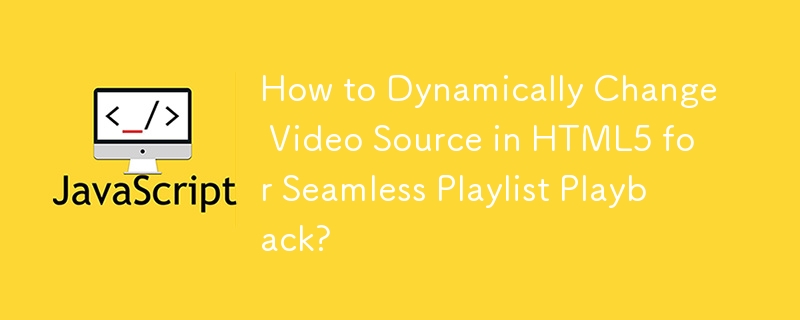

How to fix videos not playing on Mac: Best strategies
Article Introduction:Mac computer video playback failure? Don't worry, this article will provide a comprehensive solution! We've all been in a dilemma where Macs can't play videos, and that frustration is unbearable. Whether it is a downloaded video clip or a video shot with a SLR or iPhone, there may be a playback problem. It is even more troublesome to make YouTube videos unable to load on Safari browser or cause system crashes.
This article will answer the reasons why Mac cannot play videos and solutions.
Solution
Operation steps
Using multi-format media player
Using Elmedia Player
Repair corrupt files
Convert video formats using Permute
Check for malware in Mac
2025-04-08
comment 0
828


How to open a video with xml
Article Introduction:XML itself cannot open the video directly, so you need to use the following method: use the player plug-in to parse the video URL and play the video. Use the video embed code to embed the video into an XML file to play.
2025-04-03
comment 0
1157

ctpivol.dll - What is ctpivol.dll?
Article Introduction:What is ctpivol.dll doing on my computer?
ctpivol.dll is a module belonging to Playback Volume Control Plug-in from Creative Technology Ltd.
Non-system processes like ctpivol.dll originate from software you installed on your system. Since most
2024-10-16
comment 0
1176
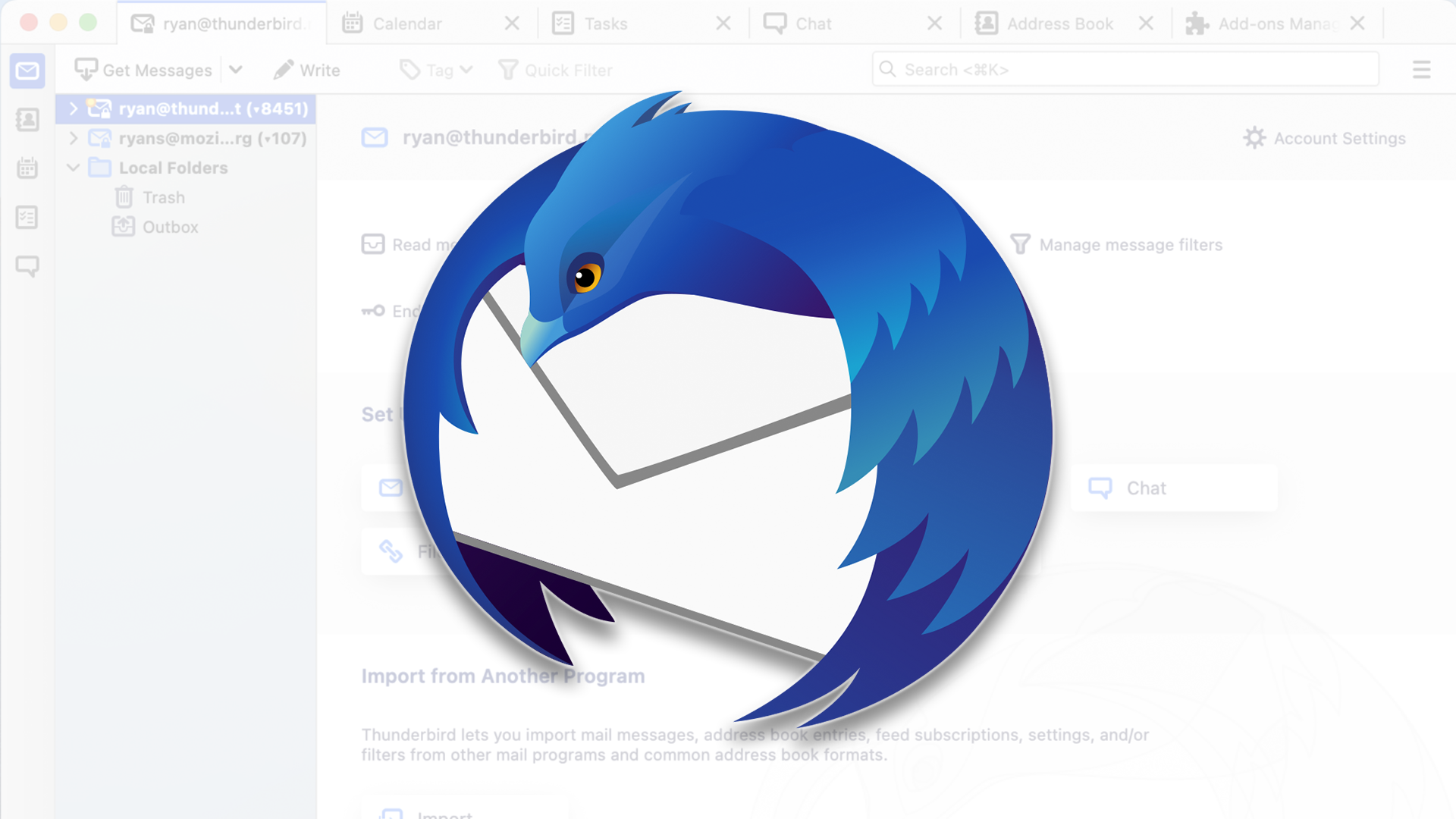
Mozilla Thunderbird 136 Is Here, Switching to Monthly Updates by Default
Article Introduction:Firefox 136 and Thunderbird 136: Enhanced Security and Performance
The latest releases of Firefox and Thunderbird bring significant improvements in video playback smoothness, browsing security, and overall user experience. Let's delve into the key u
2025-03-07
comment 0
849