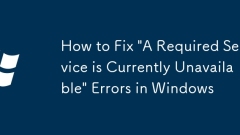
How to Fix 'A Required Service is Currently Unavailable' Errors in Windows
Ifyouencounter"ARequiredServiceisCurrentlyUnavailable,"trythesesteps:1.RestarttheWindowsAudioservice.2.Runsfc/scannowtorepairsystemfiles.3.Checkandstartdependentservices.4.Performacleanboot.5.Re-registertheserviceviaPowerShell.
Aug 24, 2025 pm 03:11 PM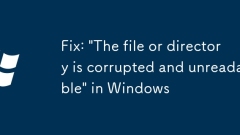
Fix: 'The file or directory is corrupted and unreadable' in Windows
Ifyousee"Thefileordirectoryiscorruptedandunreadable,"trythesesteps:1.RunCHKDSKwithchkdskC:/f/r.2.Usesfc/scannowtofixsystemfiles.3.CheckforbadsectorsusingCrystalDiskInfo.4.ReassigndriveletterviaDiskManagement.5.Takeownershipofthefolderthroug
Aug 24, 2025 pm 03:10 PM
Where to change the system language in Win11
TochangethesystemlanguageinWindows11,gotoSettings>Time&Language>Language®ion,thenselectyourpreferreddisplaylanguage.Ifneeded,addandinstallthelanguageviatheMicrosoftStore.Afterselection,signoutandbackin.Foradvancedoptions,useControlPa
Aug 24, 2025 pm 03:03 PM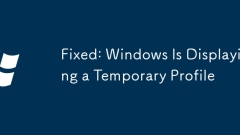
Fixed: Windows Is Displaying a Temporary Profile
Restartthecomputerandloginagaintoresolvetemporaryglitches;2.Ensureproperpermissionsbylogginginwithanadminaccountandgrantingfullcontroltoyouruserfolder;3.Renamethecorrupteduserfolderandcorrespondingregistrykey,thenreboottoletWindowscreateanewprofilean
Aug 24, 2025 pm 03:00 PM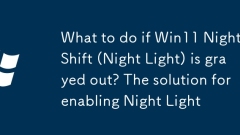
What to do if Win11 Night Shift (Night Light) is grayed out? The solution for enabling Night Light
IfNightLightisgrayedoutinWindows11,trythesesteps:1.Exitfullscreenapps.2.RestartWindowsExplorerviaTaskManager.3.Updateorreinstalldisplaydrivers.4.RuntheColorCalibrationtroubleshooter.5.ResetNightLightsettingsinRegistry.6.CheckGroupPolicysettings.
Aug 24, 2025 pm 02:55 PM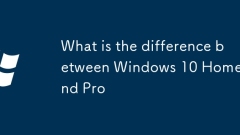
What is the difference between Windows 10 Home and Pro
Windows10ProsupportsdomainandAzureADjoinforcentralizedbusinessmanagement,whileHomedoesnot.2.ProincludesBitLockerforfull-diskencryption,whereasHomelacksbuilt-inencryption.3.ProcanhostandconnectviaRemoteDesktop,butHomecanonlyconnectasaclient.4.Prohasth
Aug 24, 2025 pm 02:54 PM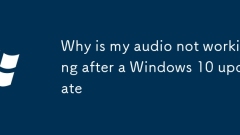
Why is my audio not working after a Windows 10 update
AudionotworkingafteraWindows10updateistypicallycausedbydriverconflictsorincorrectsettings,andhere’showtofixit:1.Update,reinstall,orrollbackaudiodriversviaDeviceManagerordownloadthelatestversionfromthemanufacturer’swebsite.2.EnsuretheWindowsAudioservi
Aug 24, 2025 pm 02:49 PM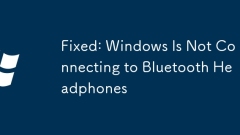
Fixed: Windows Is Not Connecting to Bluetooth Headphones
EnsureBluetoothisenabledandheadphonesareinpairingmode.2.Runthebuilt-inBluetoothtroubleshootertofixcommonissues.3.Removethedeviceandre-pairittoclearcorrupteddata.4.UpdateorreinstallBluetoothdriversviaDeviceManager.5.ConfirmBluetoothSupportServiceisrun
Aug 24, 2025 pm 02:45 PM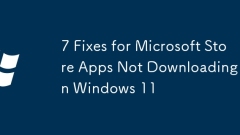
7 Fixes for Microsoft Store Apps Not Downloading on Windows 11
IfMicrosoftStoreappswon'tdownloadonWindows11,trythesesteps:1.Checkinternetconnection.2.RestartMicrosoftStoreviaTaskManager.3.Clearcachewithwsreset.exe.4.RunWindowsStoreAppstroubleshooter.5.Re-registerStoreviaPowerShell.6.Verifycorrectdate/timesetting
Aug 24, 2025 pm 02:40 PM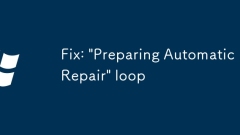
Fix: 'Preparing Automatic Repair' loop
IfyourWindowsPCisstuckinanautomaticrepairloop,trythesesteps:1.AccessWinREandrunStartupRepair.2.UseSFCtofixcorruptedsystemfiles.3.RebuildBCDviaCommandPrompt.4.Disconnectexternaldevices.5.PerformrepairusingWindowsinstallationmedia.
Aug 24, 2025 pm 02:37 PM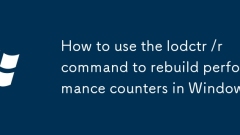
How to use the lodctr /r command to rebuild performance counters in Windows
Uselodctr/rtorebuildcorruptedormissingperformancecountersinWindows,whichresolvesissueswithPerfMon,systemperformancemonitoring,ordependentapplications.1.RunCommandPromptasAdministrator.2.Executelodctr/rtoscan.iniand.dllfilesandrebuildregistryentriesun
Aug 24, 2025 pm 02:32 PM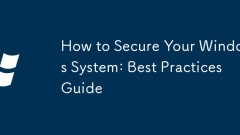
How to Secure Your Windows System: Best Practices Guide
KeepWindowsandsoftwareupdatedbyenablingautomaticupdates,regularlyupdatingthird-partyprograms,andpromptlyrestartingtoapplysecuritypatches.2.Usestrongpasswords,enableWindowsHellooraPIN,useaMicrosoftaccountwithtwo-factorauthentication,limitadministrator
Aug 24, 2025 pm 02:26 PM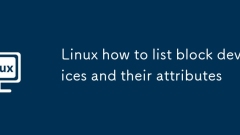
Linux how to list block devices and their attributes
Use the lsblk command to list the block device and its properties, such as name, size, type and mount point, add the -f option to display the file system type, -o can customize the column, -e7 exclude the loop device; 2. Use the blkid command to view the UUID, file system type and label of the device, suitable for editing /etc/fstab or identifying the device in scripts; 3. Use udevadminfo--query=all-name=/dev/sda to query the detailed hardware information of the device, such as manufacturer, model and serial number, suitable for automation or asset statistics; 4. Other auxiliary commands include fdisk-l (requires root permissions, displays partition layout), df-h (shows the usage of the mounted device
Aug 24, 2025 pm 02:24 PM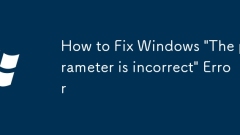
How to Fix Windows 'The parameter is incorrect' Error
Ifyouget"Theparameterisincorrect"errorinWindows,trythesesteps:1.RunchkdskC:/f/rtofixdiskerrors.2.UseDiskParttoclearread-onlyattributes.3.Runsfc/scannowandDISMtorepairsystemfiles.4.AssignorfixdrivelettersinDiskManagement.5.Updateorreinstalls
Aug 24, 2025 pm 02:20 PM
Hot tools Tags

Undress AI Tool
Undress images for free

Undresser.AI Undress
AI-powered app for creating realistic nude photos

AI Clothes Remover
Online AI tool for removing clothes from photos.

Clothoff.io
AI clothes remover

Video Face Swap
Swap faces in any video effortlessly with our completely free AI face swap tool!

Hot Article

Hot Tools

vc9-vc14 (32+64 bit) runtime library collection (link below)
Download the collection of runtime libraries required for phpStudy installation

VC9 32-bit
VC9 32-bit phpstudy integrated installation environment runtime library

PHP programmer toolbox full version
Programmer Toolbox v1.0 PHP Integrated Environment

VC11 32-bit
VC11 32-bit phpstudy integrated installation environment runtime library

SublimeText3 Chinese version
Chinese version, very easy to use







