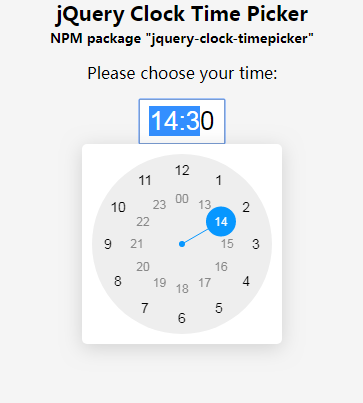Clock plug-in Clock Timepicker
Free jQuery plug-in, you can use the Android time picker to call the clock
All resources on this site are contributed by netizens or reprinted by major download sites. Please check the integrity of the software yourself! All resources on this site are for learning reference only. Please do not use them for commercial purposes. Otherwise, you will be responsible for all consequences! If there is any infringement, please contact us to delete it. Contact information: admin@php.cn
Related Article
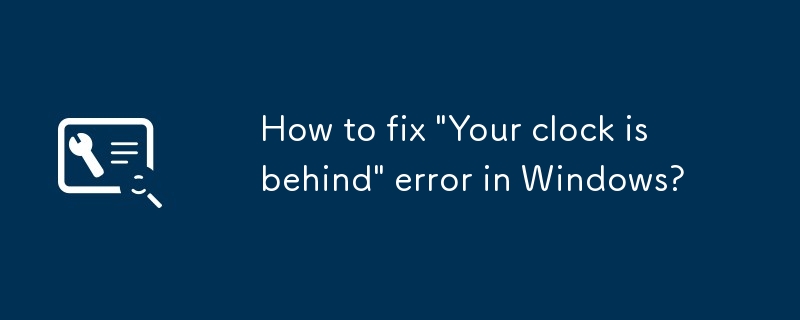 How to fix 'Your clock is behind' error in Windows?
How to fix 'Your clock is behind' error in Windows?
30 Jun 2025
The "Yourclockisbehind" error in Windows is usually caused by inaccurate system time. The solution is as follows: 1. Check and synchronize network time, and update the server time through the "Internet time" option in the "Date and Time" setting; 2. If synchronization fails, try to replace the time server; 3. Manually adjust the system time and re-enable the automatic synchronization function; 4. Recurring time errors may be caused by insufficient CMOS battery power, so you need to enter the BIOS to check the time or replace the motherboard battery. In most cases, correct synchronization can solve the problem. If it occurs repeatedly, the hardware or network settings need to be checked.
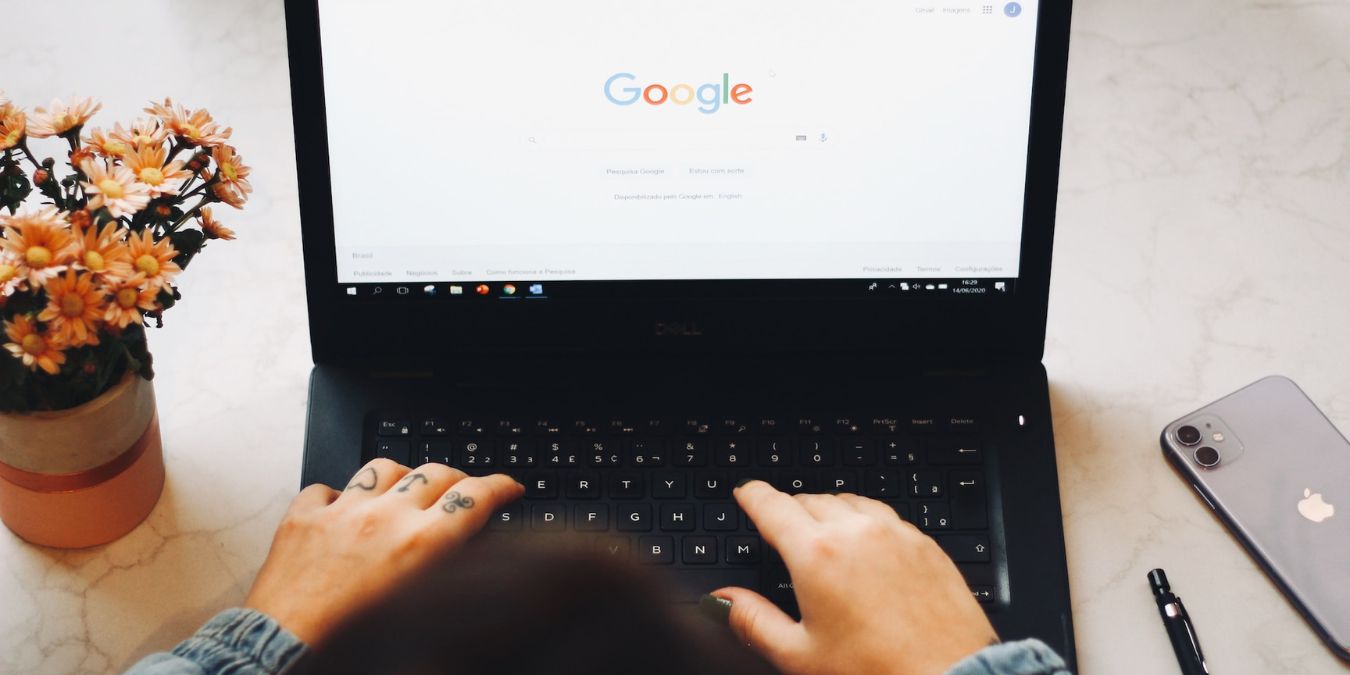 8 Ways to Fix 'Your Clock Is Ahead” Error in Chrome - Make Tech Easier
8 Ways to Fix 'Your Clock Is Ahead” Error in Chrome - Make Tech Easier
21 May 2025
When trying to access a website, you may encounter the "Your clock is ahead" error message in your Chrome browser. This may be caused by various reasons such as incorrect system time, failed SSL certificate verification, mismatched time zone settings, or CMOS battery problems. Whatever the reason, you will not be able to access the website you want to visit. This guide will provide solutions to this error. Note: Check out these Chrome extensions that can help you with fun pranks. Table of Contents Settings Correct Date and Time Selecting Correct Time Zone Manually Synchronize Time and Date Ensure System Area Correct Change Internet Time Server Settings Modify Chrome Launcher Replace Computer's CMOS Battery Reinstall Chrome Quick Repair in Advanced Solution
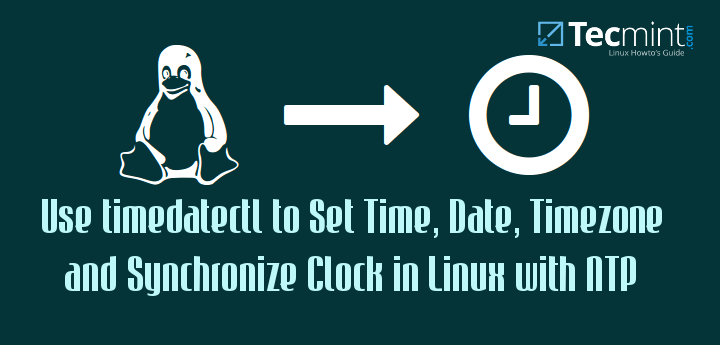 How to Set Time, Timezone, and System Clock in Linux
How to Set Time, Timezone, and System Clock in Linux
27 May 2025
The ‘timedatectl‘ command represents a modern utility designed for both RHEL-based and Debian-based distributions. It is an integral part of the ‘systemd‘ system and service manager, effectively replacing the older traditional date command used in ‘s
 How to measure CPU and Wall Clock Time in Linux and Windows?
How to measure CPU and Wall Clock Time in Linux and Windows?
09 Nov 2024
How to Measure CPU and Wall Clock Time in Linux and WindowsMeasuring CPU and Wall Clock TimeTo effectively analyze and optimize the performance of...
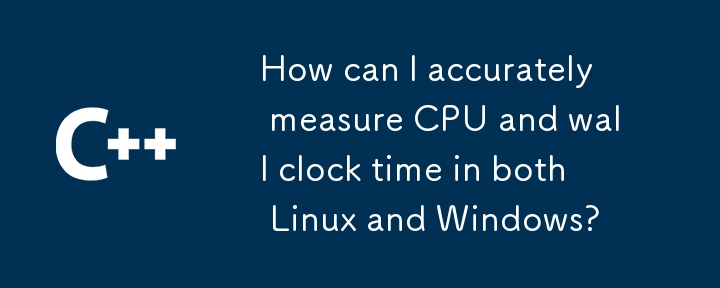 How can I accurately measure CPU and wall clock time in both Linux and Windows?
How can I accurately measure CPU and wall clock time in both Linux and Windows?
12 Nov 2024
Measuring CPU and Wall Clock Time in Linux and WindowsThe ability to measure CPU and wall clock time is essential for performance analysis and...
 Your Clock Is Ahead Error on Mac: Reasons & How to Fix It in Browsers?
Your Clock Is Ahead Error on Mac: Reasons & How to Fix It in Browsers?
25 Feb 2025
Your Mac's clock is showing a time ahead of the actual time, causing issues with website access and browser functionality. This isn't a catastrophic error, but resolving it is essential for maintaining system stability and online security. Why is th
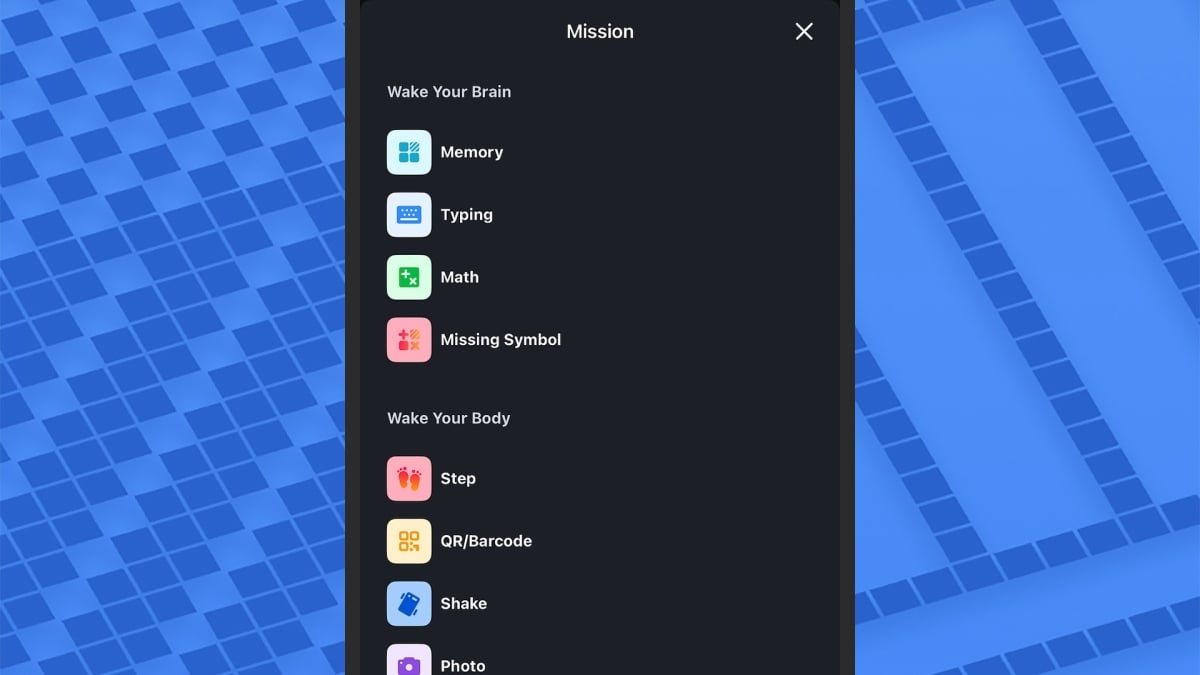 These Alarm Clock Apps Will Actually Get You Up in the Morning
These Alarm Clock Apps Will Actually Get You Up in the Morning
26 Feb 2025
Say goodbye to the problem of staying in bed! Five smart alarm clock apps help you get up easily Getting up and switching from the comfort of sleep to the reality of the day is a challenge for anyone. But as the saying goes, if you want to do a good job, you must first sharpen your tools. This article recommends five apps that surpass the default alarm function of Android and iOS systems to help you easily turn on every day. From an alarm clock that needs to complete a challenge to turn off, to an alarm clock that sets time according to your natural circadian rhythm, there are so many options, and there is always one for you. Alarmy: Challenge Wake Alarmy is committed to getting you up early in the morning and promises never to oversleep. It turns off the alarm by allowing you to complete challenges like math problems, typing or memory, forcing you to start thinking and thus be thoroughly awake. In addition, Alar
 How to Show Seconds in the Windows 10 Taskbar Clock - Make Tech Easier
How to Show Seconds in the Windows 10 Taskbar Clock - Make Tech Easier
26 May 2025
In most cases, we only need minute-level accuracy to suffice. But sometimes we need that little extra precision in life, whether it’s the length of a quick countdown task or the time is precisely seen in seconds at the end of the work. Whatever your reason, many people are looking for ways to display seconds on the Windows 10 taskbar clock, and we'll show you how to achieve this. Also read: 16 useful Windows registry tips to optimize your experience To do this, you need to do some registry operations. Before we start editing the registry, it is important that you first back up the registry. After the backup is complete, open your registry editor (Ctrl R, enter regedit), and


Hot Tools

TikTok Roman clock effect
TikTok Roman clock effect

Simple js clock effect
Clock designed using html, css and javascript to display the current time.

Price calendar plugin PriceCalendar
Price calendar plugin PriceCalendar

Technological digital clock vue special effects
clock, html5 clock, vue