Microsoft Word Mail Merge: Practical Tips for Improved Efficiency
This article will introduce the daily application of Microsoft Word mail merge function, helping you easily handle tasks such as address tags, personalized reports, cover letters and certificates. The mail merge feature allows you to create personalized documents, such as sending personalized emails in batches or creating certificates with personal information. You can create a list of data directly in Word, or import data from programs like Excel. This article will focus on how to use the mail merging feature in combination with Excel. Please note that this feature is currently limited to Microsoft 365 desktop version of Word apps.
1. Make wedding invitations or Christmas greeting card address tags
Writing addresses by hand is time-consuming and labor-intensive and prone to errors. With Word Mail Merge feature, you can easily print address labels or cut and paste them on plain paper.
First, create a name and address list in Excel, with each row of information located in a different column, and the first row is the title. Make sure all cells are filled in, empty cells will affect mail merge.

Save Excel file.
Create a new blank document in Word and click "Mail" > "Start Mail Merge" > "Tag".
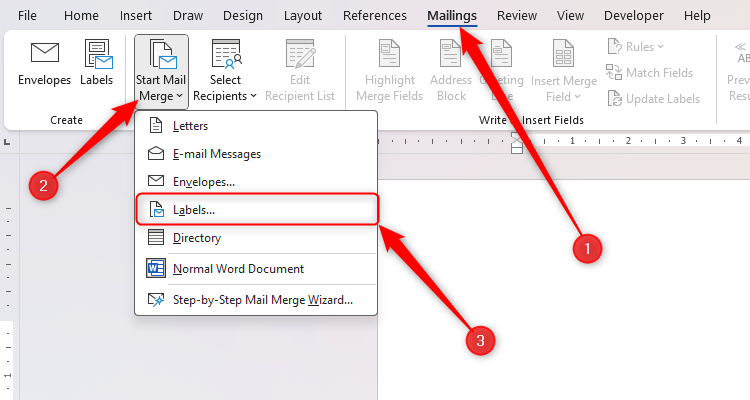
Select "30 Tags per Page" to save paper and click "OK".

Enable the "Show/Hide" (?) option to view the label layout.
Click "Mail"> "Select Recipient"> "Use Existing List", select the Excel file and open it. In the Select Table dialog box, select the "First row contains column titles" check box and click OK.

Click "Insert Merge Domain", select the title in Excel (such as "Name"), press Enter, and then add address information. If the text is out of the label range, you can drag the bottom of the label to resize.

Click "Update Tag" to apply the merge domain.

Click "Preview Results" to check the label effect.

Click "Finish and Merge"> "Print Document" to print the label. To modify a single address, select Edit Single Document.

2. Write a personalized report
This method is suitable for scenarios such as teachers writing student reports.
In a Word document, enter the report subject, use "[name]" instead of the name, and "--" instead of the content that needs to be filled in in person.

In Excel, copy each sentence to the first row and add the "Name" column.

Fill in the content of each report and save the Excel file.
In the Word document, click "Mail" > "Select Recipient" > "Use Existing List", select the Excel file and open it. Select the "First row contains column titles" check box and click "OK".

Select "[Name]" or "--", click "Insert Merge Field" and select the corresponding field.

Click "Preview Results" to view the report, and click "Finish and Merge" to print or edit the report.

3. Write a cover letter
Using the email merge feature, you can quickly create multiple cover letters to highlight different skills.
In Excel, enter the skill category in the first line and enter the corresponding skill description in the second line.

Save Excel file.
In Word, enter the beginning and end of the cover letter. Click "Mail" > "Select Recipient" > "Use Existing List", select the Excel file and open it. Select the "First row contains column titles" check box and click "OK".

Click "Insert Merge Domain" and select the skill description.

Click "Preview Results" to check the cover letter, click "Finish and Merge"> "Edit a Single Document" to modify it.

IV. Design Certificate
Create a list of winner information in Excel and save the file.

Design certificates in Word, you can use templates. Click "Mail" > "Select Recipient" > "Use Existing List", select the Excel file and open it. Select the "First row contains column titles" check box and click "OK".
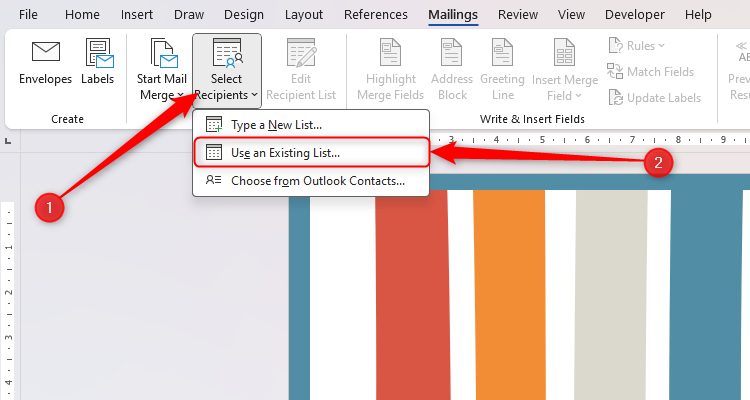
Click "Insert Merge Domain" to add the information to the certificate.

Click "Preview Results" to check the certificate, click "Finish and Merge"> "Print Document" to print the certificate.

I hope the above information can help you better utilize the Word email merging function and improve your work efficiency!
The above is the detailed content of Mail Merge Is More Useful Than You Think: 4 Practical Uses. For more information, please follow other related articles on the PHP Chinese website!

Hot AI Tools

Undress AI Tool
Undress images for free

Undresser.AI Undress
AI-powered app for creating realistic nude photos

AI Clothes Remover
Online AI tool for removing clothes from photos.

Clothoff.io
AI clothes remover

Video Face Swap
Swap faces in any video effortlessly with our completely free AI face swap tool!

Hot Article

Hot Tools

Notepad++7.3.1
Easy-to-use and free code editor

SublimeText3 Chinese version
Chinese version, very easy to use

Zend Studio 13.0.1
Powerful PHP integrated development environment

Dreamweaver CS6
Visual web development tools

SublimeText3 Mac version
God-level code editing software (SublimeText3)

Hot Topics
 How to Use Parentheses, Square Brackets, and Curly Braces in Microsoft Excel
Jun 19, 2025 am 03:03 AM
How to Use Parentheses, Square Brackets, and Curly Braces in Microsoft Excel
Jun 19, 2025 am 03:03 AM
Quick Links Parentheses: Controlling the Order of Opera
 Outlook Quick Access Toolbar: customize, move, hide and show
Jun 18, 2025 am 11:01 AM
Outlook Quick Access Toolbar: customize, move, hide and show
Jun 18, 2025 am 11:01 AM
This guide will walk you through how to customize, move, hide, and show the Quick Access Toolbar, helping you shape your Outlook workspace to fit your daily routine and preferences. The Quick Access Toolbar in Microsoft Outlook is a usefu
 Google Sheets IMPORTRANGE: The Complete Guide
Jun 18, 2025 am 09:54 AM
Google Sheets IMPORTRANGE: The Complete Guide
Jun 18, 2025 am 09:54 AM
Ever played the "just one quick copy-paste" game with Google Sheets... and lost an hour of your life? What starts as a simple data transfer quickly snowballs into a nightmare when working with dynamic information. Those "quick fixes&qu
 Don't Ignore the Power of F9 in Microsoft Excel
Jun 21, 2025 am 06:23 AM
Don't Ignore the Power of F9 in Microsoft Excel
Jun 21, 2025 am 06:23 AM
Quick LinksRecalculating Formulas in Manual Calculation ModeDebugging Complex FormulasMinimizing the Excel WindowMicrosoft Excel has so many keyboard shortcuts that it can sometimes be difficult to remember the most useful. One of the most overlooked
 6 Cool Right-Click Tricks in Microsoft Excel
Jun 24, 2025 am 12:55 AM
6 Cool Right-Click Tricks in Microsoft Excel
Jun 24, 2025 am 12:55 AM
Quick Links Copy, Move, and Link Cell Elements
 Prove Your Real-World Microsoft Excel Skills With the How-To Geek Test (Advanced)
Jun 17, 2025 pm 02:44 PM
Prove Your Real-World Microsoft Excel Skills With the How-To Geek Test (Advanced)
Jun 17, 2025 pm 02:44 PM
Whether you've recently taken a Microsoft Excel course or you want to verify that your knowledge of the program is current, try out the How-To Geek Advanced Excel Test and find out how well you do!This is the third in a three-part series. The first i
 How to recover unsaved Word document
Jun 27, 2025 am 11:36 AM
How to recover unsaved Word document
Jun 27, 2025 am 11:36 AM
1. Check the automatic recovery folder, open "Recover Unsaved Documents" in Word or enter the C:\Users\Users\Username\AppData\Roaming\Microsoft\Word path to find the .asd ending file; 2. Find temporary files or use OneDrive historical version, enter ~$ file name.docx in the original directory to see if it exists or log in to OneDrive to view the version history; 3. Use Windows' "Previous Versions" function or third-party tools such as Recuva and EaseUS to scan and restore and completely delete files. The above methods can improve the recovery success rate, but you need to operate as soon as possible and avoid writing new data. Automatic saving, regular saving or cloud use should be enabled
 5 New Microsoft Excel Features to Try in July 2025
Jul 02, 2025 am 03:02 AM
5 New Microsoft Excel Features to Try in July 2025
Jul 02, 2025 am 03:02 AM
Quick Links Let Copilot Determine Which Table to Manipu






