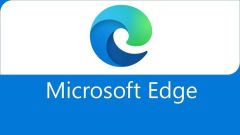
How to enable incognito browsing mode in edge browser
How to enable incognito browsing mode in edge browser? Incognito browsing mode is a mode that many browsers have, which can protect the security of our private information very well. However, when many friends use the edge browser, they find that the edge browser does not have an incognito browsing mode, which causes certain problems for their use. In fact, the edge browser also has an incognito browsing mode, but many friends I don’t know how to turn it on, so the editor will show you how to turn on the private browsing mode of edge browser. How to enable private browsing mode in edge browser 1. Click [···] in the browser. 2. Click [New InPrivate] on the expanded page. 3. Enter the page and start using the browser.
Jan 30, 2024 pm 10:15 PM
What should I do if the 2345 browser is uninstalled and then automatically installed?
What should I do if the 2345 browser is uninstalled and then automatically installed? After we uninstalled the 2345 browser, it was automatically installed again. What should we do in this situation? When we were using the 2345 browser, we no longer wanted to use it and uninstalled it, but later it was automatically installed. How should this situation be solved? What are the specific steps? The editor has compiled the 2345 browser below. It will automatically install the solution after uninstalling it. If you don’t know how, follow me and read on! 2345 Browser is uninstalled and automatically installed. Solution 1. First find the installation location of 2345 Browser. You can find it by right-clicking the 2345 Browser icon and selecting "Open file installation location". 2. Then find “Uninstall” among many files.
Jan 30, 2024 pm 10:12 PM
How to get free membership in Quark
As a browser loved by users, Quark has always been committed to providing a convenient and efficient network experience. In order to allow more users to enjoy high-quality services, Quark has specially launched a free membership campaign, allowing you to browse the web, download resources, and use advanced functions more smoothly. So how does Quark get free membership? Friends who are still unclear, don’t worry. Next, the editor of this website will bring you a tutorial on how to obtain VIP membership for free. I hope it can help you. How to get free membership in Quark 1. First open the Quark app and click on the lower right corner to open it. 2. Click "Network Disk" on the opened interface. 3. Finally, on the network disk interface, there is "Get 30-day SVIP membership for free", just click to receive it.
Jan 30, 2024 pm 10:09 PM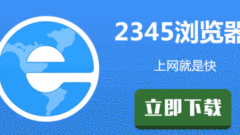
How to install plug-in extensions for 2345 browser
How to install plug-in extensions for 2345 browser? 2345 Browser is a browser software that provides plug-in usage services, which can help users obtain high-quality plug-in extensions and enjoy the most convenient Internet experience. In the 2345 browser, we can also perform unified download, installation and usage management through the plug-in extension manager. If you don’t know how to install it, follow the editor to take a look at the plug-in extension installation tutorial. How to install plug-in extensions for 2345 browser 1. Open the 2345 accelerated browser, click [Enter Application Center] in the upper right corner, and then click [Get More Applications] in the drop-down menu that appears. 2. At this time, you have entered the application center details page. You can see that it is the plug-in category. You can enter it here.
Jan 30, 2024 pm 10:09 PM
How to take a screenshot in Firefox browser with one click
How to take a screenshot in Firefox browser with one click? Firefox has many convenient and easy-to-use auxiliary functions, which can provide us with a variety of related services when we browse the web. When you use the Firefox browser, you can use the one-click screenshot function to quickly obtain all image data on the web page. If you don’t know how to use the one-click screenshot function, follow the editor to take a quick screenshot of the Firefox browser. Function usage tutorial. How to take a screenshot in Firefox with one click Method 1. Shortcut keys to take a screenshot. Press the key combination: "Ctrl+Shift+C" to capture a selected area. Press the key combination: "Ctrl+Shift+L" to capture the entire web page. Press the key combination: " Ctrl+Shift+V" method to capture the visible area 2. The software comes with screenshots
Jan 30, 2024 pm 10:06 PM
How do newbies install plug-ins in Google Chrome?
How do newbies install plug-ins in Google Chrome? Many users like to add plug-ins to Google Chrome so that they can use more Google Chrome features. When novice users first come into contact with Google Chrome, they don’t know much about the various functions of the browser, so they don’t know how to add the required plug-ins. In order to help novice users use plug-ins smoothly, the editor has compiled graphic tutorials for quickly adding plug-ins to Google Chrome. Come and take a look at the specific steps. Graphical tutorial on quickly adding plug-ins to Google Chrome 1. Download the plug-in compressed package in the browser, decompress it, and find the file with the file suffix crx. This is the plug-in. 2. Open Google Chrome, click [Customize and Control], and select from the drop-down menu of [More Tools]
Jan 30, 2024 pm 10:03 PM
How to turn off the lock screen in 360 browser
How to turn off the lock screen recommendation in 360 Browser? 360 Browser has a lock screen recommendation function. If you don’t need this function, you can turn it off in the browser settings. When we use the 360 ??Browser, when the browser has not been used for a long time, it will pop up the lock screen recommendation. However, some users think that this function is unnecessary and want to turn it off. The editor has compiled the 360 ??Browser below. I recommend specific steps to turn off the lock screen. If you don’t know how, follow me and read on! Recommended specific steps to turn off the lock screen of 360 Browser: 1. First open 360 Browser on your mobile phone and click the [Function] icon directly below, as shown in the figure. 2. Click [Settings] to enter this interface, as shown in the figure. 3. Click [General], as shown in the figure. 4. Click [Extended Functions]
Jan 30, 2024 pm 10:03 PM
How to modify the default download path of Google Chrome
How to modify the default download path of Google Chrome? Google Chrome is a simple and efficient web browsing tool developed by Google. It is one of the most popular browsers in the world. Google Chrome has good stability, fast speed, and a simple interface with no other buttons or symbols except the search box. This simple and efficient setting makes it more convenient for users to use, which is why many people choose to use Google Chrome to download information files, videos and other resources. However, when using Google Chrome to download resources, they are often stored in the default location of the browser, which takes up space on the computer's C drive, affects the running speed, and is inconvenient to find. So how to solve this problem? Let the editor show you how to set up the change valley
Jan 30, 2024 pm 10:00 PM
How to turn off the sound in Google Chrome
How to turn off the sound in Google Chrome? Google Chrome is a simple and easy-to-use browser software. It has a simple interface, easy-to-use operating system, diversified service functions and other excellent services. Therefore, many users use it as My preferred browser, but recently, some users have found that the sound of some web pages is very annoying when using it, and want to turn off the sound of Google Chrome. Here, the editor will show you how to turn off the sound of Google Chrome. How to turn off the sound in Google Chrome 1. Open Google Chrome and click "Settings". 2. Select "Privacy Settings and Security". 3. Click "Website Settings". 4. Find the “Sound” option. 5. Swipe the button to the right of "Allow websites to play sounds" and choose to turn it on or off. 6.
Jan 30, 2024 pm 09:57 PM
How to hide favorites in 360 Browser
How to hide favorites in 360 Browser? The service functions in 360 Browser are very diverse, and the favorites function can help us bookmark websites and provide them to us when we need them. The favorites of 360 Browser are generally displayed right above the browser. If you don’t want to be seen by other users, you can choose to hide the favorites. If you don’t understand the specific operation of hiding favorites, just follow the editor. Take a look at the 360 ??browser favorites hiding tutorial. How to hide favorites in 360 Browser 1. Open 360 Browser and click the three stripes button in the upper right corner of the browser. 2. In the drop-down menu, click the "Settings" button to enter the 360 ??Browser settings page. 3. In the menu bar on the left side of the settings page, click "
Jan 30, 2024 pm 09:51 PM
How to turn off the word delimiter function of 2345 browser
How to turn off the word delimiter function of 2345 browser? When we use the 2345 browser, after selecting text with the mouse, the word delineation assistant will automatically pop up, providing copy, search and link opening functions. Although it is quite convenient to use, it is also easy to misoperate and affect the user experience. Here I will teach you how Turn this feature off. How to turn off the word delineation assistant function of the 2345 browser: first open the 2345 browser, click the menu in the upper right corner, and select Settings. Find the word drawing toolbar in the basic settings and uncheck three of its functions. After closing the word delineation toolbar, the shortcut function will not appear when you select text on the web page.
Jan 30, 2024 pm 09:48 PM
How to enable do not disturb mode in 360 browser
How to enable Do Not Disturb mode on 360 Browser? The Do Not Disturb mode is a special function in the 360 ??Browser. It allows us to obtain interference-free Internet browsing services when using the 360 ??Browser. With the help of the Do Not Disturb mode, our Internet experience through 360 Browser will become more efficient and convenient. If you are interested in this, follow the editor to take a look at how to set up the Do Not Disturb function of 360 Browser. How to enable Do Not Disturb mode on 360 Browser 1. Users first need to click on 360 Browser on their mobile phone. 2. Then click on the three-bar icon below in the main interface. 3. The third step is to click the settings icon in the upper right corner of the pop-up interface. 4. The fourth step is to click on the message notification on the switching interface. 5. Finally, directly in the pop-up area
Jan 30, 2024 pm 09:48 PM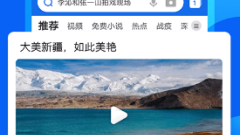
How to save the current web page content of mobile QQ browser as a picture
How to save the current web page content of mobile QQ browser as a picture? When using QQ browser, we can directly save web pages as images. When we use the QQ browser, we can directly save the web page as a picture and save it locally, so that we can view it easily anytime and anywhere. We can also share it with friends. So how should we save it as a picture? The editor will organize it below Learn how to save the current webpage content of the mobile Tencent browser as an image. If you don’t know how, follow me and take a look below! How to save the current webpage content of the mobile Tencent browser as an image. First, open the webpage that needs to be refreshed automatically. Then, click the menu icon at the bottom of the mobile QQ browser. 2. At this time, the menu window of the mobile QQ Android browser will pop up below. In the window
Jan 30, 2024 pm 09:48 PM
How to restore IE browser to automatically jump to edge
How to restore IE browser to automatically jump to edge? When we open the Internet Explorer browser, it always jumps to the Edge browser. What should we do in this case? Recently, when some users open the IE browser, they will jump directly to the edge browser, which cannot be opened smoothly, resulting in the inability to use the edge browser. How should we solve this situation? The editor has compiled the automatic jump of the IE browser below. Turn to edge recovery skills, if you don’t know how, follow the editor to read below! IE browser automatically jumps to edge recovery tips 1. After opening IE browser first, it automatically jumps to Edge browser, as shown in the figure. 2. Let’s stop it from jumping. Open the Edge browser, click the three dots in the upper right corner, and select "Settings", as shown in the picture
Jan 30, 2024 pm 09:42 PM
Hot tools Tags

Undress AI Tool
Undress images for free

Undresser.AI Undress
AI-powered app for creating realistic nude photos

AI Clothes Remover
Online AI tool for removing clothes from photos.

Clothoff.io
AI clothes remover

Video Face Swap
Swap faces in any video effortlessly with our completely free AI face swap tool!

Hot Article

Hot Tools

vc9-vc14 (32+64 bit) runtime library collection (link below)
Download the collection of runtime libraries required for phpStudy installation

VC9 32-bit
VC9 32-bit phpstudy integrated installation environment runtime library

PHP programmer toolbox full version
Programmer Toolbox v1.0 PHP Integrated Environment

VC11 32-bit
VC11 32-bit phpstudy integrated installation environment runtime library

SublimeText3 Chinese version
Chinese version, very easy to use








