 System Tutorial
System Tutorial
 Windows Series
Windows Series
 A Detailed Tutorial on Editing the Windows 11 Hosts File for Ad Blocking
A Detailed Tutorial on Editing the Windows 11 Hosts File for Ad Blocking
A Detailed Tutorial on Editing the Windows 11 Hosts File for Ad Blocking
Mar 11, 2025 am 11:05 AMThis tutorial explains how to block ads in Windows 11 by editing the hosts file. It details adding entries that map ad server addresses to 127.0.0.1, thus preventing connection to ad servers. While effective, it requires careful sourcing of ad serv
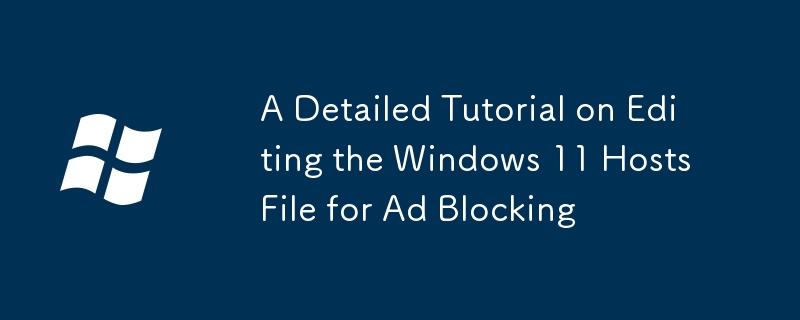
A Detailed Tutorial on Editing the Windows 11 Hosts File for Ad Blocking
This tutorial will guide you through the process of editing your Windows 11 hosts file to block ads. The hosts file is a simple text file that maps hostnames (website addresses) to IP addresses. By adding entries that map ad server addresses to the loopback address (127.0.0.1), you effectively prevent your computer from connecting to those servers, thus blocking the ads they serve.
Step 1: Locate the Hosts File: The hosts file is typically located at C:\Windows\System32\drivers\etc\hosts. However, you'll likely need administrator privileges to access and modify it. The easiest way to open it is to search for "Notepad" in the Windows search bar, right-click on Notepad, and select "Run as administrator."
Step 2: Open the Hosts File in Notepad: Once Notepad is open with administrator privileges, open the hosts file using File > Open. Navigate to the location mentioned above and select "All Files (.)" from the file type dropdown to view the hosts file.
Step 3: Add Ad Server Entries: The key is to add lines to the file, each line containing the IP address 127.0.0.1 followed by a space, and then the hostname of an ad server you wish to block. You can find lists of ad server hostnames online; be cautious and only use reputable sources to avoid adding malicious entries. For example, a line might look like this:
127.0.0.1 ad.example.com
Add multiple lines, one for each ad server you want to block. Make sure each entry is on a new line.
Step 4: Save the Hosts File: After adding all your entries, save the file. Notepad will likely warn you about saving a file with a different extension – this is normal; proceed and save the file.
Step 5: Restart your Browser (or computer): To ensure the changes take effect, restart your web browser or even your entire computer. Now, you should notice fewer ads on websites. Remember that this method isn't foolproof; some websites may use different ad servers, or employ techniques to bypass the hosts file.
How can I effectively block ads using the Windows 11 hosts file?
Effectively blocking ads using the Windows 11 hosts file requires obtaining a comprehensive and up-to-date list of ad server hostnames. Simply blocking a few known servers won't be very effective. Many websites use numerous ad networks, and these networks frequently change their server addresses.
To maximize effectiveness:
- Use a reputable source for ad server lists: Search online for "hosts file ad blocking list" and choose a source with positive reviews. Regularly update this list, as ad servers change frequently.
-
Understand wildcards: Some lists use wildcards like
*.example.comto block all subdomains of a particular domain. This is more effective but may also inadvertently block legitimate content. - Regularly update your hosts file: Ad networks constantly evolve, so periodically updating your hosts file with a fresh list is crucial for maintaining ad-blocking effectiveness.
- Test and refine: After updating, test different websites to see if the ads are blocked. You may need to adjust your list based on your observations.
- Consider using a dedicated hosts file manager: Several applications manage and update your hosts file automatically, simplifying the process and ensuring you always have the latest entries.
What are the potential risks and benefits of manually editing the Windows 11 hosts file?
Benefits:
- Free and simple (relatively): It's a free method requiring minimal technical knowledge.
- Increased privacy: By blocking ad servers, you reduce the amount of data collected about your browsing habits.
- Improved browsing speed: Fewer ads mean faster page loading times.
Risks:
- Accidental damage: Incorrectly editing the hosts file can prevent you from accessing websites or connecting to the internet altogether. Always back up your original hosts file before making any changes.
- Malware risk: Downloading ad server lists from untrusted sources can expose you to malware. Only use reputable sources.
- Incompleteness: It's difficult to completely block all ads; some websites may use techniques to circumvent hosts file blocking.
- Maintenance: Manually updating the hosts file requires ongoing effort to maintain its effectiveness.
Is there a simpler method to block ads on Windows 11 besides editing the hosts file?
Yes, there are simpler methods to block ads on Windows 11. These include:
- Browser extensions: Most popular browsers (Chrome, Firefox, Edge) offer ad-blocking extensions that are significantly easier to use and maintain than manually editing the hosts file. These extensions typically have user-friendly interfaces and regularly update their ad-blocking lists.
- Dedicated ad blockers: Software applications such as uBlock Origin, AdGuard, and others are designed specifically to block ads across all your applications and browsers. They usually offer more comprehensive ad-blocking capabilities than just editing the hosts file.
- Using a VPN with built-in ad blocking: Some VPN services offer ad blocking as a built-in feature, providing an all-in-one solution for privacy and ad removal.
These alternatives offer a more user-friendly and effective approach to ad blocking compared to manually editing the hosts file, although they may come with a cost (some paid VPN services or advanced ad blockers). They handle the complexities of ad-blocking technology and automatically update their databases, eliminating the need for manual intervention.
The above is the detailed content of A Detailed Tutorial on Editing the Windows 11 Hosts File for Ad Blocking. For more information, please follow other related articles on the PHP Chinese website!

Hot AI Tools

Undress AI Tool
Undress images for free

Undresser.AI Undress
AI-powered app for creating realistic nude photos

AI Clothes Remover
Online AI tool for removing clothes from photos.

Clothoff.io
AI clothes remover

Video Face Swap
Swap faces in any video effortlessly with our completely free AI face swap tool!

Hot Article

Hot Tools

Notepad++7.3.1
Easy-to-use and free code editor

SublimeText3 Chinese version
Chinese version, very easy to use

Zend Studio 13.0.1
Powerful PHP integrated development environment

Dreamweaver CS6
Visual web development tools

SublimeText3 Mac version
God-level code editing software (SublimeText3)

Hot Topics
 I Refuse to Go Wireless With These 7 Gadgets
Jun 12, 2025 pm 12:09 PM
I Refuse to Go Wireless With These 7 Gadgets
Jun 12, 2025 pm 12:09 PM
Fully wireless speakers, like the Anker Soundcore 2, can be a reasonable choice to pair with phones and laptops. They can usually draw power via USB, which allows them to be used wired. However, their limited power output also means that they don't g
 7 Open-Source Windows Apps I Can't Live Without
Jun 11, 2025 am 03:07 AM
7 Open-Source Windows Apps I Can't Live Without
Jun 11, 2025 am 03:07 AM
It also fully integrates with the right-click context menu on Windows 11, so you can carry out basic tasks—such as adding a file to an archive or extracting the contents of a ZIP file—without needing to open the application itself.NanaZip also provid
 I'll Never Go Back to the Wired Versions of These 7 Gadgets
Jun 12, 2025 pm 03:02 PM
I'll Never Go Back to the Wired Versions of These 7 Gadgets
Jun 12, 2025 pm 03:02 PM
In many ways, it doesn’t make sense for me to use wireless keyboards with my stationary PC. Not only do my keyboards never move, but I tend to keep the 2.4 GHz receiver sitting on my desk via a dongle attached to a cable. Further, my keyboard needs r
 How to Use Windows Reliability Monitor
Jun 11, 2025 am 03:04 AM
How to Use Windows Reliability Monitor
Jun 11, 2025 am 03:04 AM
Opening Reliability Monitor on Windows 11 Microsoft has buried this useful utility a few clicks deep, but it's simple to reach if you know the steps. The simplest way to access the Reliability Monitor is through the Start menu search bar.Start Menu S
 How to Install Microsoft Edit on Windows 11
Jun 11, 2025 am 03:05 AM
How to Install Microsoft Edit on Windows 11
Jun 11, 2025 am 03:05 AM
The New Microsoft Edit Is Superb There isn’t much to say about Microsoft Edit, and that’s a great thing. It has quickly become my preferred tool for quick text editing thanks to its straightforward nature.A Minimal InterfaceThe interface is as simpl
 JLab Flow Mouse & Keyboard Bundle Review: The Best Budget-Friendly Bundle
Jun 10, 2025 am 09:28 AM
JLab Flow Mouse & Keyboard Bundle Review: The Best Budget-Friendly Bundle
Jun 10, 2025 am 09:28 AM
The JLab Flow Mouse & Keyboard Bundle is a fantastic, budget-friendly mouse and keyboard combo. It’s not the most advanced setup in the world, nor the quietest, but I admittedly had a hard time going back to my daily drive PC accessories when I f
 Microsoft's Answer to SteamOS Should Be a Game-Changer for PC Gaming
Jun 12, 2025 pm 12:15 PM
Microsoft's Answer to SteamOS Should Be a Game-Changer for PC Gaming
Jun 12, 2025 pm 12:15 PM
PC gamers have been dealing with these issues for decades now, as Windows has been and remains the default operating system for PC gamers. However, thanks to Valve and SteamOS, as well as other gaming-centric Linux distributions like Bazzite, Microso
 Windows 11 Now Has a New Start Menu Design
Jun 12, 2025 pm 12:05 PM
Windows 11 Now Has a New Start Menu Design
Jun 12, 2025 pm 12:05 PM
Microsoft has made changes to almost every part of Windows 11 since its initial launch in 2021, but the taskbar and Start menu have remained largely untouched—until now. A fresh Start menu design is on the horizon, and it might be one you prefer.This





