This article details where Steam screenshots are saved (Windows, macOS, Linux), how to access them (via Steam client, file explorer, or search), and their file format (JPEG or PNG). It also notes the lack of a built-in option to change the save loca
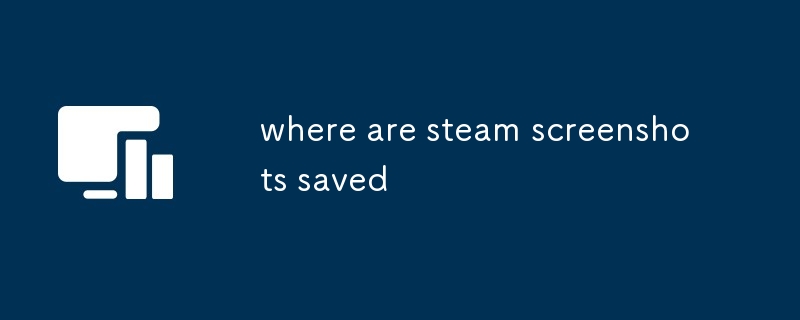
Where are Steam screenshots saved?
Steam screenshots are saved in a location specific to your operating system. The default location is designed to be easily accessible, but the exact path can vary slightly depending on your Steam installation and any custom configurations you've made.
For Windows: The typical location is C:\Program Files (x86)\Steam\userdata\[Your Steam ID]\760\remote. Replace [Your Steam ID] with your unique Steam user ID, a long string of numbers. Within this folder, you'll find various subfolders, and your screenshots will be in a folder named screenshots. Note that if you installed Steam in a non-standard location, the path will reflect that change.
For macOS: The default location is usually /Users/[Your Username]/Library/Application Support/Steam/userdata/[Your Steam ID]/760/remote/screenshots. Again, replace [Your Username] and [Your Steam ID] with your respective identifiers. The Library folder might be hidden by default; you may need to show hidden files in Finder to access it (instructions for this are readily available online through a simple search).
For Linux: The location is generally ~/.local/share/Steam/userdata/[Your Steam ID]/760/remote/screenshots. The tilde (~) represents your home directory.
How do I access my Steam screenshots?
Accessing your screenshots depends on your comfort level with file explorers and your operating system.
Method 1: Through the Steam Client: The simplest way is directly through the Steam client itself. Open Steam, go to your profile, and select "Screenshots". This will display all your screenshots organized by game. You can then view, download, and share them directly from within Steam.
Method 2: Navigating to the File Location: Once you've identified the correct file path (as detailed in the previous section), you can manually open the "screenshots" folder using your operating system's file explorer (File Explorer on Windows, Finder on macOS, Nautilus or similar on Linux). This allows you to directly manage and access your screenshots without needing the Steam client. This is useful if you want to move, copy, or rename your screenshots.
Method 3: Using Search Functionality: Most operating systems have robust search functions. Simply search for ".jpg" or ".png" (the screenshot file formats, explained in the next section) to quickly find all your Steam screenshots, regardless of their location.
Can I change the save location for my Steam screenshots?
Unfortunately, there's no built-in option within the Steam client to change the default save location for screenshots. You can, however, move the screenshots after they've been saved to a different location. Once you have accessed the screenshots folder (as described above), you can copy or move the entire "screenshots" folder to your preferred location. This will require you to manually manage the files and update any links if you intend to share them from a new location. Remember that this only changes the location of existing screenshots; future screenshots will still save to the default directory unless you use a third-party tool (which is not recommended and may risk corrupting your game files).
What file format are my Steam screenshots saved as?
Steam screenshots are typically saved as JPEG (.jpg) files. This is a widely compatible image format offering a good balance between image quality and file size. While Steam primarily uses JPEG, in some instances, you might encounter PNG (.png) files, especially if you've used features that capture specific in-game elements or have modified the screenshot capture settings. PNG files generally offer better quality for images with sharp lines and text but have larger file sizes than JPEGs.
The above is the detailed content of where are steam screenshots saved. For more information, please follow other related articles on the PHP Chinese website!

Hot AI Tools

Undress AI Tool
Undress images for free

Undresser.AI Undress
AI-powered app for creating realistic nude photos

AI Clothes Remover
Online AI tool for removing clothes from photos.

Clothoff.io
AI clothes remover

Video Face Swap
Swap faces in any video effortlessly with our completely free AI face swap tool!

Hot Article

Hot Tools

Notepad++7.3.1
Easy-to-use and free code editor

SublimeText3 Chinese version
Chinese version, very easy to use

Zend Studio 13.0.1
Powerful PHP integrated development environment

Dreamweaver CS6
Visual web development tools

SublimeText3 Mac version
God-level code editing software (SublimeText3)

Hot Topics
 How to undo multiple times in Photoshop
Jun 28, 2025 am 12:08 AM
How to undo multiple times in Photoshop
Jun 28, 2025 am 12:08 AM
In Photoshop, continuous undoing of multiple steps can be achieved through three methods. First, use the "History" panel and click any step to fall back to this state; second, press the Alt Ctrl Z (Windows) or Option Command Z (Mac) shortcut keys to gradually undo; third, create a "snapshot" to save the key state so that it can be restored at any time. Among them, mastering the "History" panel and undo shortcut keys can meet daily photo editing needs.
 How to enable the Adobe Acrobat extension in Chrome?
Jul 02, 2025 am 12:51 AM
How to enable the Adobe Acrobat extension in Chrome?
Jul 02, 2025 am 12:51 AM
To solve the problem that Chrome browser cannot preview PDFs online, 1. Install the official Adobe Acrobat extension; 2. Enter the extension page to make sure it is enabled and set to allow incognito mode to run; 3. Turn off the built-in PDF reader option in Chrome settings to set it to be opened by default with Acrobat; 4. If you encounter a prompt "Managed by Organization", you need to contact the administrator to handle it. After completing the above steps, you can directly view PDF files in your browser.
 How to flatten a PDF in Adobe Acrobat?
Jun 30, 2025 am 12:05 AM
How to flatten a PDF in Adobe Acrobat?
Jun 30, 2025 am 12:05 AM
Retaining layer information when exporting PDFs can cause compatibility issues, and flattening can resolve this issue. Use the "Pre-press Check" tool of Adobe AcrobatProDC to flatten the PDF with one click, which is suitable for most cases; 1. Open the PDF, click "Tools" > "Pre-press Check" on the right; 2. Click the gear icon, select "Flat Page Content", and confirm and save the file. Advanced users can manually adjust settings: 1. Create a new configuration file and check "Flat Transparency" in "Repair"; 2. Set the resolution and apply the configuration. After flattening, you should pay attention to problems such as larger file size, reduced editing, and text conversion to pictures. It is recommended to keep the original copy for modification.
 How to send a document for signatures with Adobe Acrobat Sign?
Jul 02, 2025 am 12:44 AM
How to send a document for signatures with Adobe Acrobat Sign?
Jul 02, 2025 am 12:44 AM
The steps to send documents for others to sign with Adobe AcrobatSign are as follows: 1. Prepare the final version of the PDF file. If there is no PDF, you can upload it to other formats to automatically convert it, and ensure that the content is correct; 2. Create a new signing process after logging in, add recipient information and set the signature location, assign permissions to each signer, and adjust the signing order; 3. Optionally set email reminders, deadlines and signature methods to improve signing efficiency; 4. Send the document after confirming that it is correct, track the signing status through the system in real time, and download a copy or resend a reminder to complete the signing process.
 Why are my lines not showing up in AutoCAD?
Jul 01, 2025 am 12:04 AM
Why are my lines not showing up in AutoCAD?
Jul 01, 2025 am 12:04 AM
Problems are usually caused by layer settings, viewport display, line-type scale, or graphic refresh. 1. Check whether the layer is closed or frozen, and confirm that the color is different from the background; 2. Use ZOOMEXTENTS in the viewport to ensure that the geometry is within the visual range; 3. Adjust the LTSCALE value to fix the linear scale abnormality; 4. Check whether there are color output restrictions in the printing style sheet; 5. Try the REGEN command or switch the visual style to solve the graphics rendering problem. Check the reasons in order to quickly locate the reasons.
 How to create a neon effect in Photoshop
Jul 02, 2025 am 12:16 AM
How to create a neon effect in Photoshop
Jul 02, 2025 am 12:16 AM
The key to making neon light effects in Photoshop lies in the matching of layer style and overlay method. The specific steps are as follows: 1. Use "Inner Glow" and "Gradial Overlay" to create basic luminescence, select neon tones and adjust parameters to simulate the brightness of the lamp; 2. Add "Outer Glow" and combine "Gaussian Blur" to enhance the three-dimensional sense of the halo; 3. Improve the texture by adding noise to make the effect closer to the real neon; 4. Use dark backgrounds, projections and atmosphere materials to enhance the overall visual impact.
 How to make an image look old in Photoshop
Jul 02, 2025 am 12:47 AM
How to make an image look old in Photoshop
Jul 02, 2025 am 12:47 AM
To make pictures look age-like in Photoshop, you need to imitate the characteristics of old photos and master the key steps. First, add warm tones to increase yellow and red to reduce blue by Color Balance, or use Gradient Map to select brown and yellow gradients and adjust blending mode and opacity. Secondly, adding texture and noise can be used to control the values ??using the Add Noise filter, or overlay old photo textures and set blending mode. Again, make scratches and edge wear to download scratch maps as layers and adjust positions and modes, or use built-in filters to simulate effects. Finally, pay attention to moderate processing, use adjustment layers and masks to facilitate modification, and appropriately reduce contrast to make the picture softer and more natural.
 How to colorize a photo in Photoshop using neural filters
Jul 02, 2025 am 12:33 AM
How to colorize a photo in Photoshop using neural filters
Jul 02, 2025 am 12:33 AM
When using neural network filters to color photos in Photoshop, you need to pay attention to key steps and details. First, make sure that the software version supports this function, log in to the Adobe account and download and install the filter plug-in; then open the "Smart Coloring" option, and let the AI ??automatically finish the coloring after downloading the model; then check the results, use the brush tool, local application filters or combined with desaturation to manually color the error area; finally, after confirming that the effect is correct, export and save, it is recommended to keep the two versions of the AI ??layer and the final product. Although the entire process is simple, you need to pay attention to network connection, model loading and post-adjustment techniques.






