This article details how to access and troubleshoot the Steam Overlay. It covers opening the overlay in fullscreen games, resolving common issues (e.g., hotkey conflicts, driver problems), and customizing overlay settings.
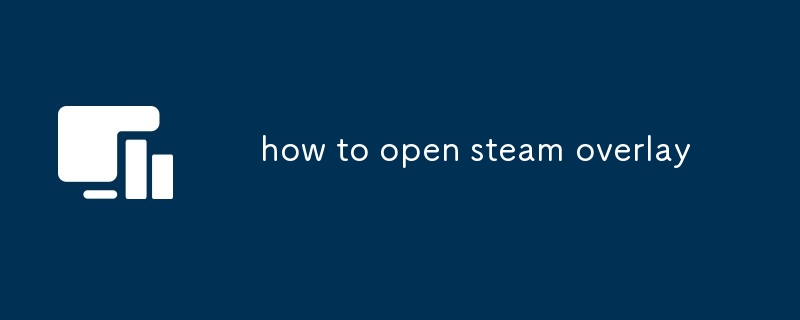
How to Open Steam Overlay
The Steam Overlay is a convenient feature that allows you to access Steam's functionality without having to exit your game. To open the Steam Overlay, simply press the default hotkey: Shift Tab. This key combination works in most games, but some games may override this functionality. If Shift Tab doesn't work, you'll need to check your Steam settings to see if the hotkey has been changed or if the overlay is disabled for that specific game. You can also try right-clicking in the game and selecting "Steam Overlay" from the context menu (if available).
Can I Open the Steam Overlay in Fullscreen Games?
Generally, yes. The Steam Overlay is designed to work in fullscreen games. However, some games may prevent the overlay from appearing due to their own anti-cheat measures or specific game engine limitations. If you're having trouble opening the overlay in a fullscreen game, try the following:
- Verify the hotkey: Make sure you're pressing Shift Tab correctly. Accidental presses might not register.
- Check game settings: Some games have options that can disable or interfere with the overlay. Check the game's in-game settings or options menu to see if there's a setting related to overlays or Steam integration.
- Check Steam Overlay settings: Ensure that the Steam Overlay is enabled in your Steam settings (Steam > Settings > In-Game). Make sure the game is also specifically enabled in the list of games allowed to use the overlay.
- Restart Steam and your game: A simple restart can often resolve minor glitches.
- Update your graphics drivers: Outdated drivers can sometimes cause compatibility issues. Make sure your graphics card drivers are up to date.
- Run Steam as administrator: In some rare cases, running Steam as administrator might solve the problem.
What Should I Do if My Steam Overlay Isn't Working?
If your Steam Overlay isn't working, there are several troubleshooting steps you can take:
- Verify the hotkey: Double-check that the Shift Tab hotkey hasn't been changed in your Steam settings (Steam > Settings > In-Game). You can change it back to the default there.
- Check Steam Overlay settings: Make sure the Steam Overlay is enabled in your Steam settings (Steam > Settings > In-Game). Ensure the game is listed and enabled to use the overlay.
- Restart Steam and your computer: A simple restart can often resolve minor glitches preventing the overlay from functioning correctly.
- Update your graphics drivers: Outdated drivers are a common cause of compatibility issues. Update your drivers to the latest version from your graphics card manufacturer's website (Nvidia, AMD, or Intel).
- Run Steam as administrator: Right-click on the Steam shortcut and select "Run as administrator."
- Check for conflicts with other programs: Some programs might interfere with the Steam Overlay. Try closing any unnecessary background applications.
- Reinstall Steam: As a last resort, try reinstalling Steam. Make sure to back up your Steam folder before doing this, in case you need to restore any settings or data.
- Check Steam's support website: If none of the above steps work, check Steam's official support website for known issues and solutions related to the Steam Overlay.
How Do I Customize the Steam Overlay's Settings?
You can customize various aspects of the Steam Overlay through the Steam client settings. To access these settings:
- Open Steam: Launch the Steam client.
- Go to Settings: Click on "Steam" in the top-left corner, and then select "Settings."
- Navigate to In-Game: In the Settings menu, select "In-Game."
-
Customize Overlay Settings: Here you'll find numerous options to customize the overlay. These include:
- Enable/Disable the Steam Overlay: Toggle this to completely turn the overlay on or off.
- Enable/Disable specific features: You can enable or disable individual features of the overlay, such as the browser, friends list, and community features.
- Change the hotkey: Modify the default Shift Tab hotkey to a different key combination that suits you.
- Adjust the Overlay's appearance: You can alter the overlay's size and opacity.
- Manage which games use the Overlay: You can manually select which games are allowed to use the overlay.
By following these steps, you can personalize your Steam Overlay experience to fit your preferences and ensure it functions correctly within your games.
The above is the detailed content of how to open steam overlay. For more information, please follow other related articles on the PHP Chinese website!

Hot AI Tools

Undress AI Tool
Undress images for free

Undresser.AI Undress
AI-powered app for creating realistic nude photos

AI Clothes Remover
Online AI tool for removing clothes from photos.

Clothoff.io
AI clothes remover

Video Face Swap
Swap faces in any video effortlessly with our completely free AI face swap tool!

Hot Article

Hot Tools

Notepad++7.3.1
Easy-to-use and free code editor

SublimeText3 Chinese version
Chinese version, very easy to use

Zend Studio 13.0.1
Powerful PHP integrated development environment

Dreamweaver CS6
Visual web development tools

SublimeText3 Mac version
God-level code editing software (SublimeText3)

Hot Topics
 How to undo multiple times in Photoshop
Jun 28, 2025 am 12:08 AM
How to undo multiple times in Photoshop
Jun 28, 2025 am 12:08 AM
In Photoshop, continuous undoing of multiple steps can be achieved through three methods. First, use the "History" panel and click any step to fall back to this state; second, press the Alt Ctrl Z (Windows) or Option Command Z (Mac) shortcut keys to gradually undo; third, create a "snapshot" to save the key state so that it can be restored at any time. Among them, mastering the "History" panel and undo shortcut keys can meet daily photo editing needs.
 How to enable the Adobe Acrobat extension in Chrome?
Jul 02, 2025 am 12:51 AM
How to enable the Adobe Acrobat extension in Chrome?
Jul 02, 2025 am 12:51 AM
To solve the problem that Chrome browser cannot preview PDFs online, 1. Install the official Adobe Acrobat extension; 2. Enter the extension page to make sure it is enabled and set to allow incognito mode to run; 3. Turn off the built-in PDF reader option in Chrome settings to set it to be opened by default with Acrobat; 4. If you encounter a prompt "Managed by Organization", you need to contact the administrator to handle it. After completing the above steps, you can directly view PDF files in your browser.
 How to send a document for signatures with Adobe Acrobat Sign?
Jul 02, 2025 am 12:44 AM
How to send a document for signatures with Adobe Acrobat Sign?
Jul 02, 2025 am 12:44 AM
The steps to send documents for others to sign with Adobe AcrobatSign are as follows: 1. Prepare the final version of the PDF file. If there is no PDF, you can upload it to other formats to automatically convert it, and ensure that the content is correct; 2. Create a new signing process after logging in, add recipient information and set the signature location, assign permissions to each signer, and adjust the signing order; 3. Optionally set email reminders, deadlines and signature methods to improve signing efficiency; 4. Send the document after confirming that it is correct, track the signing status through the system in real time, and download a copy or resend a reminder to complete the signing process.
 How to flatten a PDF in Adobe Acrobat?
Jun 30, 2025 am 12:05 AM
How to flatten a PDF in Adobe Acrobat?
Jun 30, 2025 am 12:05 AM
Retaining layer information when exporting PDFs can cause compatibility issues, and flattening can resolve this issue. Use the "Pre-press Check" tool of Adobe AcrobatProDC to flatten the PDF with one click, which is suitable for most cases; 1. Open the PDF, click "Tools" > "Pre-press Check" on the right; 2. Click the gear icon, select "Flat Page Content", and confirm and save the file. Advanced users can manually adjust settings: 1. Create a new configuration file and check "Flat Transparency" in "Repair"; 2. Set the resolution and apply the configuration. After flattening, you should pay attention to problems such as larger file size, reduced editing, and text conversion to pictures. It is recommended to keep the original copy for modification.
 Why are my lines not showing up in AutoCAD?
Jul 01, 2025 am 12:04 AM
Why are my lines not showing up in AutoCAD?
Jul 01, 2025 am 12:04 AM
Problems are usually caused by layer settings, viewport display, line-type scale, or graphic refresh. 1. Check whether the layer is closed or frozen, and confirm that the color is different from the background; 2. Use ZOOMEXTENTS in the viewport to ensure that the geometry is within the visual range; 3. Adjust the LTSCALE value to fix the linear scale abnormality; 4. Check whether there are color output restrictions in the printing style sheet; 5. Try the REGEN command or switch the visual style to solve the graphics rendering problem. Check the reasons in order to quickly locate the reasons.
 How to create a neon effect in Photoshop
Jul 02, 2025 am 12:16 AM
How to create a neon effect in Photoshop
Jul 02, 2025 am 12:16 AM
The key to making neon light effects in Photoshop lies in the matching of layer style and overlay method. The specific steps are as follows: 1. Use "Inner Glow" and "Gradial Overlay" to create basic luminescence, select neon tones and adjust parameters to simulate the brightness of the lamp; 2. Add "Outer Glow" and combine "Gaussian Blur" to enhance the three-dimensional sense of the halo; 3. Improve the texture by adding noise to make the effect closer to the real neon; 4. Use dark backgrounds, projections and atmosphere materials to enhance the overall visual impact.
 How to make an image look old in Photoshop
Jul 02, 2025 am 12:47 AM
How to make an image look old in Photoshop
Jul 02, 2025 am 12:47 AM
To make pictures look age-like in Photoshop, you need to imitate the characteristics of old photos and master the key steps. First, add warm tones to increase yellow and red to reduce blue by Color Balance, or use Gradient Map to select brown and yellow gradients and adjust blending mode and opacity. Secondly, adding texture and noise can be used to control the values ??using the Add Noise filter, or overlay old photo textures and set blending mode. Again, make scratches and edge wear to download scratch maps as layers and adjust positions and modes, or use built-in filters to simulate effects. Finally, pay attention to moderate processing, use adjustment layers and masks to facilitate modification, and appropriately reduce contrast to make the picture softer and more natural.
 How to colorize a photo in Photoshop using neural filters
Jul 02, 2025 am 12:33 AM
How to colorize a photo in Photoshop using neural filters
Jul 02, 2025 am 12:33 AM
When using neural network filters to color photos in Photoshop, you need to pay attention to key steps and details. First, make sure that the software version supports this function, log in to the Adobe account and download and install the filter plug-in; then open the "Smart Coloring" option, and let the AI ??automatically finish the coloring after downloading the model; then check the results, use the brush tool, local application filters or combined with desaturation to manually color the error area; finally, after confirming that the effect is correct, export and save, it is recommended to keep the two versions of the AI ??layer and the final product. Although the entire process is simple, you need to pay attention to network connection, model loading and post-adjustment techniques.






