What are the tips for centering Bootstrap pictures
Apr 07, 2025 am 08:27 AMThere is no unified solution for Bootstrap image centering, so you need to choose a solution according to your needs: Basic method: Use mx-auto and d-block in columns to flexibly use: Use mx-auto to achieve horizontal centering, and use Flexbox/Grid layout to achieve vertical centering to consider complex situations: Use JavaScript to dynamically resize, nest containers or custom CSS to achieve precise centering optimization performance: Use correct format, compress pictures, and enable lazy loading Common errors: Forgot d-block, insufficient parent container width, CSS conflict

Let your pictures be elegantly centered in the Bootstrap world: In-depth analysis and advanced skills
Many friends will encounter the problem of centering and alignment of the image when using Bootstrap. This question seems simple, but in fact it has hidden mystery. If you are not careful, you will fall into the pit. This article will explore the various techniques of centering Bootstrap pictures, as well as the principles and potential problems behind them, so that you can fully master this skill.
Let’s talk about the conclusion first: Bootstrap’s pictures are centered, and there is no one-single “silver bullet” solution that can be used in all directions. The best choice depends on your specific needs and page structure.
Basics: Bootstrap's raster system
The core of Bootstrap is its raster system, which controls the layout of elements through row and col classes. Understanding the grid system is the key to solving the problem of centering images. col-* class defines the width of the column, for example, col-md-6 means the width of 6 columns occupies a medium screen and above size. The row class defines a row.
Core concept: Flexible use of mx-auto and d-block
Many tutorials will tell you to use mx-auto and d-block to center the picture. This is a good starting point, but it is not omnipotent.
mx-auto sets the left and right margins of an element to automatic. When the width of the element is smaller than the parent element, horizontal centering can be achieved.
d-block displays elements as block-level elements, which is important because inline elements cannot set margin attributes to achieve horizontal centering.
Let's look at an example:
<code class="html"><div class="row"> <div class="col-md-6 mx-auto"> <img class="img-fluid d-block lazy" src="/static/imghw/default1.png" data-src="your-image.jpg" alt="What are the tips for centering Bootstrap pictures"> </div> </div></code>
This code centers the image horizontally in the container under medium screen and above sizes. img-fluid class makes the image responsively resize to fit the parent container.
Advanced skills: deal with various situations
The above method is suitable for simple scenarios, but in actual applications, the situation will be more complicated. for example:
- Vertical centering:
mx-autocan only achieve horizontal centering, vertical centering requires other skills. You can use Flexbox or Grid layouts to achieve vertical centering, for example:
<code class="html"><div class="row justify-content-center align-items-center" style="height: 200px;"> <div class="col-md-6"> <img class="img-fluid lazy" src="/static/imghw/default1.png" data-src="your-image.jpg" alt="What are the tips for centering Bootstrap pictures"> </div> </div></code>
Here, justify-content-center implements horizontal centering, align-items-center implements vertical centering, and height attribute sets the container height.
- What are the tips for centering Bootstrap pictures size is uncertain: If the image size is unknown, you need to use JavaScript to dynamically resize and position the image to make sure it is always centered.
- Complex layout: In more complex layouts, you may need to combine other Bootstrap's features such as nested
rowandcol, or use custom CSS for precise centering effects.
Performance optimization and best practices
- Use the right image format: Selecting the right image format (such as WebP) can reduce image size and improve page loading speed.
- Optimize image size: Use image compression tools to reduce image size without significantly affecting image quality.
- Lazy Loading: For a large number of images, using lazy loading technology can improve page loading speed.
Common Errors and Debugging Tips
- Forgot
d-block: This is one of the most common mistakes. Forgot to addd-blockwill causemx-autoto fail. - Parent container width problem: Make sure the parent container has sufficient width, otherwise the image will not be centered.
- CSS conflict: Check whether other CSS styles conflict with Bootstrap styles, causing the image to be unable to center. Using browser developer tools can help you debug CSS issues.
All in all, there is no unique "correct" way to center a Bootstrap image. Choosing the right plan depends on your specific needs and page structure. Only by mastering Bootstrap's grid system, Flexbox and Grid layout, and some CSS skills can you cope with various complex image centering scenarios. Remember, practice to produce true knowledge, try more and summarize more, so that you can become a master of Bootstrap layout!
The above is the detailed content of What are the tips for centering Bootstrap pictures. For more information, please follow other related articles on the PHP Chinese website!

Hot AI Tools

Undress AI Tool
Undress images for free

Undresser.AI Undress
AI-powered app for creating realistic nude photos

AI Clothes Remover
Online AI tool for removing clothes from photos.

Clothoff.io
AI clothes remover

Video Face Swap
Swap faces in any video effortlessly with our completely free AI face swap tool!

Hot Article

Hot Tools

Notepad++7.3.1
Easy-to-use and free code editor

SublimeText3 Chinese version
Chinese version, very easy to use

Zend Studio 13.0.1
Powerful PHP integrated development environment

Dreamweaver CS6
Visual web development tools

SublimeText3 Mac version
God-level code editing software (SublimeText3)

Hot Topics
 What is 'render-blocking CSS'?
Jun 24, 2025 am 12:42 AM
What is 'render-blocking CSS'?
Jun 24, 2025 am 12:42 AM
CSS blocks page rendering because browsers view inline and external CSS as key resources by default, especially with imported stylesheets, header large amounts of inline CSS, and unoptimized media query styles. 1. Extract critical CSS and embed it into HTML; 2. Delay loading non-critical CSS through JavaScript; 3. Use media attributes to optimize loading such as print styles; 4. Compress and merge CSS to reduce requests. It is recommended to use tools to extract key CSS, combine rel="preload" asynchronous loading, and use media delayed loading reasonably to avoid excessive splitting and complex script control.
 What is Autoprefixer and how does it work?
Jul 02, 2025 am 01:15 AM
What is Autoprefixer and how does it work?
Jul 02, 2025 am 01:15 AM
Autoprefixer is a tool that automatically adds vendor prefixes to CSS attributes based on the target browser scope. 1. It solves the problem of manually maintaining prefixes with errors; 2. Work through the PostCSS plug-in form, parse CSS, analyze attributes that need to be prefixed, and generate code according to configuration; 3. The usage steps include installing plug-ins, setting browserslist, and enabling them in the build process; 4. Notes include not manually adding prefixes, keeping configuration updates, prefixes not all attributes, and it is recommended to use them with the preprocessor.
 How can you animate an SVG with CSS?
Jun 30, 2025 am 02:06 AM
How can you animate an SVG with CSS?
Jun 30, 2025 am 02:06 AM
AnimatingSVGwithCSSispossibleusingkeyframesforbasicanimationsandtransitionsforinteractiveeffects.1.Use@keyframestodefineanimationstagesforpropertieslikescale,opacity,andcolor.2.ApplytheanimationtoSVGelementssuchas,,orviaCSSclasses.3.Forhoverorstate-b
 What is the conic-gradient() function?
Jul 01, 2025 am 01:16 AM
What is the conic-gradient() function?
Jul 01, 2025 am 01:16 AM
Theconic-gradient()functioninCSScreatescirculargradientsthatrotatecolorstopsaroundacentralpoint.1.Itisidealforpiecharts,progressindicators,colorwheels,anddecorativebackgrounds.2.Itworksbydefiningcolorstopsatspecificangles,optionallystartingfromadefin
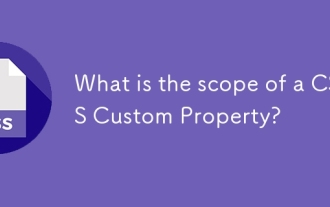 What is the scope of a CSS Custom Property?
Jun 25, 2025 am 12:16 AM
What is the scope of a CSS Custom Property?
Jun 25, 2025 am 12:16 AM
The scope of CSS custom properties depends on the context of their declaration, global variables are usually defined in :root, while local variables are defined within a specific selector for componentization and isolation of styles. For example, variables defined in the .card class are only available for elements that match the class and their children. Best practices include: 1. Use: root to define global variables such as topic color; 2. Define local variables inside the component to implement encapsulation; 3. Avoid repeatedly declaring the same variable; 4. Pay attention to the coverage problems that may be caused by selector specificity. Additionally, CSS variables are case sensitive and should be defined before use to avoid errors. If the variable is undefined or the reference fails, the fallback value or default value initial will be used. Debug can be done through the browser developer
 CSS tutorial focusing on mobile-first design
Jul 02, 2025 am 12:52 AM
CSS tutorial focusing on mobile-first design
Jul 02, 2025 am 12:52 AM
Mobile-firstCSSdesignrequiressettingtheviewportmetatag,usingrelativeunits,stylingfromsmallscreensup,optimizingtypographyandtouchtargets.First,addtocontrolscaling.Second,use%,em,orreminsteadofpixelsforflexiblelayouts.Third,writebasestylesformobile,the
 CSS tutorial for creating loading spinners and animations
Jul 07, 2025 am 12:07 AM
CSS tutorial for creating loading spinners and animations
Jul 07, 2025 am 12:07 AM
There are three ways to create a CSS loading rotator: 1. Use the basic rotator of borders to achieve simple animation through HTML and CSS; 2. Use a custom rotator of multiple points to achieve the jump effect through different delay times; 3. Add a rotator in the button and switch classes through JavaScript to display the loading status. Each approach emphasizes the importance of design details such as color, size, accessibility and performance optimization to enhance the user experience.
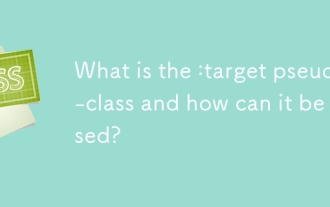 What is the :target pseudo-class and how can it be used?
Jun 22, 2025 am 12:48 AM
What is the :target pseudo-class and how can it be used?
Jun 22, 2025 am 12:48 AM
CSS's :target pseudo-class is used to style the target element based on the URL fragment identifier. It works by the browser scrolling to the element when the URL contains a # symbol and element id and allows a specific style to be applied to the element via :target. Common use cases include highlighting the page section after navigation, creating tabs or slideshows without JavaScript, and improving accessibility to long pages. Usage tips include ensuring that id is unique, combining transition or animation effects, switching content visibility with display attributes, and considering compatibility with older browsers.






