When you encounter the prompt "macOS installer is corrupted and cannot be used", the problem is usually not that the installation package itself is corrupted, but that there is an error in the verification mechanism or storage method. 1. Re-download the macOS installer, and priority is obtained from Apple's official channels to ensure integrity; 2. Turn off the installation verification in SIP, and after entering recovery mode, enter the csrutil disable command to temporarily close the verification and restart the installation; 3. Check whether the USB boot disk is made correctly, it is recommended to use the createinstallmedia command and ensure that the USB disk format is Mac OS extension; 4. Correct the time and date settings, adjust the time through the date command in recovery mode to avoid misjudging the certificate expiration. After completing the above steps, most cases can solve this problem.

When you encounter the prompt that "macOS installer is corrupt and cannot be used", many people will think that there is a problem with the downloaded image file. In fact, this situation can be solved in a few simple steps most of the time. The problem is usually not in the installation package itself, but in some minor problems with the verification mechanism or storage method.

1. Re-download macOS installer
Once the installer provided by Apple is damaged, the most direct and effective way is to re-download it. Sometimes network fluctuations or interruptions can lead to incomplete downloads.

- Open "App Store" and search for the macOS version you need (such as Ventura, Monterey, etc.)
- Delete the currently existing installer (go to "Applications" > Right-click to delete)
- Re-download to ensure that the network is not interrupted during the download process
If you are getting the installation package from a third-party website (such as some technical forums), there is indeed a possibility of file corruption, and it is recommended to obtain it from Apple's official channels first.
2. Turn off installation verification in System Integrity Protection (SIP)
macOS will perform signature verification on the installer for security reasons. If this verification fails, it will prompt "The installer is corrupted". You can try to temporarily turn off this verification function:
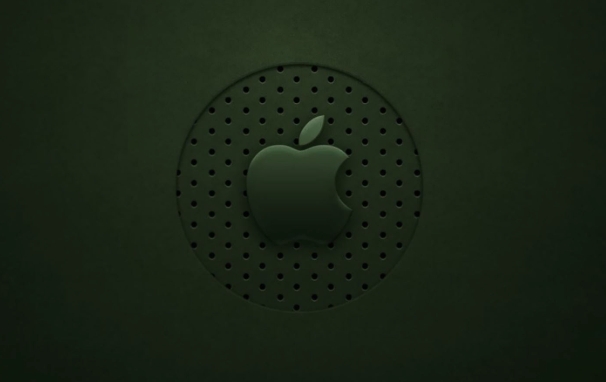
- After shutting down, press and hold the power button to enter "Startup Options"
- Press and hold Command R to enter recovery mode
- Open Terminal
- Enter the command:
csrutil disable - After restarting, try running the installer
Note: After completing the installation, remember to restart SIP and enter
csrutil enablefor more security.
3. Check whether the USB boot disk is made correctly
If you are using a USB flash drive to install macOS, it may also be because the writing method is incorrect, which makes the system think that the installation media is untrusted.
- Using the "terminal" command to create a startup disk is more reliable (for example,
createinstallmediacommand) - Make sure the USB format is Mac OS extension (log-style)
- Don't rush to pull the disk after writing, "release" first and then pull it out.
Although some graphical tools (such as BalenaEtcher) are convenient, they may not be fully compatible with macOS's signature mechanism. It is recommended to use the methods officially supported by Apple.
4. Time and date setting errors may also cause this problem
You may find it strange, but the macOS installer verifies system time. If your time is set incorrectly (such as the year is wrong), it will misjudgment that the certificate has expired, thus reporting an error "installer is corrupted".
- Open Terminal in Recovery Mode
- Enter the command to view the current time:
date - If the time is obviously wrong, manually adjust:
-
date MMDDhhmmYYYY(for example,date 050112002024means 12:00 on May 1, 2024)
-
Try running the installer after adjusting the time. Although this problem is rare, it may indeed occur when old equipment or motherboard batteries are out of power.
Basically, these common causes and solutions are all about them. In most cases, you can do it by re-downloading the installation program or adjusting the system settings, and there is no need for too complicated operations. However, it should be noted that Apple's verification mechanism for installing programs is becoming increasingly strict, and it is trying to keep the time and system environment accurate as much as possible, which can avoid many unnecessary troubles.
The above is the detailed content of macOS installer is damaged and can't be used. For more information, please follow other related articles on the PHP Chinese website!

Hot AI Tools

Undress AI Tool
Undress images for free

Undresser.AI Undress
AI-powered app for creating realistic nude photos

AI Clothes Remover
Online AI tool for removing clothes from photos.

Clothoff.io
AI clothes remover

Video Face Swap
Swap faces in any video effortlessly with our completely free AI face swap tool!

Hot Article

Hot Tools

Notepad++7.3.1
Easy-to-use and free code editor

SublimeText3 Chinese version
Chinese version, very easy to use

Zend Studio 13.0.1
Powerful PHP integrated development environment

Dreamweaver CS6
Visual web development tools

SublimeText3 Mac version
God-level code editing software (SublimeText3)

Hot Topics
 How to handle high DPI display in C?
Apr 28, 2025 pm 09:57 PM
How to handle high DPI display in C?
Apr 28, 2025 pm 09:57 PM
Handling high DPI display in C can be achieved through the following steps: 1) Understand DPI and scaling, use the operating system API to obtain DPI information and adjust the graphics output; 2) Handle cross-platform compatibility, use cross-platform graphics libraries such as SDL or Qt; 3) Perform performance optimization, improve performance through cache, hardware acceleration, and dynamic adjustment of the details level; 4) Solve common problems, such as blurred text and interface elements are too small, and solve by correctly applying DPI scaling.
 How to uninstall MySQL and clean residual files
Apr 29, 2025 pm 04:03 PM
How to uninstall MySQL and clean residual files
Apr 29, 2025 pm 04:03 PM
To safely and thoroughly uninstall MySQL and clean all residual files, follow the following steps: 1. Stop MySQL service; 2. Uninstall MySQL packages; 3. Clean configuration files and data directories; 4. Verify that the uninstallation is thorough.
 Detailed explanation of the installation steps of MySQL on macOS system
Apr 29, 2025 pm 03:36 PM
Detailed explanation of the installation steps of MySQL on macOS system
Apr 29, 2025 pm 03:36 PM
Installing MySQL on macOS can be achieved through the following steps: 1. Install Homebrew, using the command /bin/bash-c"$(curl-fsSLhttps://raw.githubusercontent.com/Homebrew/install/HEAD/install.sh)". 2. Update Homebrew and use brewupdate. 3. Install MySQL and use brewinstallmysql. 4. Start MySQL service and use brewservicesstartmysql. After installation, you can use mysql-u
 macOS: System Architecture and Core Components
Apr 28, 2025 am 12:05 AM
macOS: System Architecture and Core Components
Apr 28, 2025 am 12:05 AM
The system architecture of macOS includes hardware abstraction layer, XNU core, I/OKit, core services and Aqua user interface. Core components include the startup process, the APFS file system, and SystemIntegrityProtection. Performance optimization and best practices involve hardware configuration, software setup, and development skills.
 laravel installation code
Apr 18, 2025 pm 12:30 PM
laravel installation code
Apr 18, 2025 pm 12:30 PM
To install Laravel, follow these steps in sequence: Install Composer (for macOS/Linux and Windows) Install Laravel Installer Create a new project Start Service Access Application (URL: http://127.0.0.1:8000) Set up the database connection (if required)
 macOS and Linux: Compatibility and User Experience
Apr 30, 2025 am 12:05 AM
macOS and Linux: Compatibility and User Experience
Apr 30, 2025 am 12:05 AM
macOS and Linux have their own advantages in compatibility and user experience. macOS has excellent compatibility within the Apple ecosystem, and the user experience is simple and intuitive; Linux has outstanding hardware compatibility and software flexibility. The user experience varies from distribution to distribution, emphasizing personalization and control.
 How to check the warehouse address of git
Apr 17, 2025 pm 01:54 PM
How to check the warehouse address of git
Apr 17, 2025 pm 01:54 PM
To view the Git repository address, perform the following steps: 1. Open the command line and navigate to the repository directory; 2. Run the "git remote -v" command; 3. View the repository name in the output and its corresponding address.
 What are the cross-platform development environments in C?
Apr 28, 2025 pm 09:24 PM
What are the cross-platform development environments in C?
Apr 28, 2025 pm 09:24 PM
Cross-platform development in C is recommended to use VisualStudioCode, CLion and QtCreator. 1. VisualStudioCode is lightweight and flexible, suitable for multi-platform development, but the initial configuration is more complicated. 2. CLion integrates CMake, suitable for cross-platform projects, but licenses are expensive. 3.QtCreator supports cross-platform development, with built-in Qt library, but the learning curve is steep.






